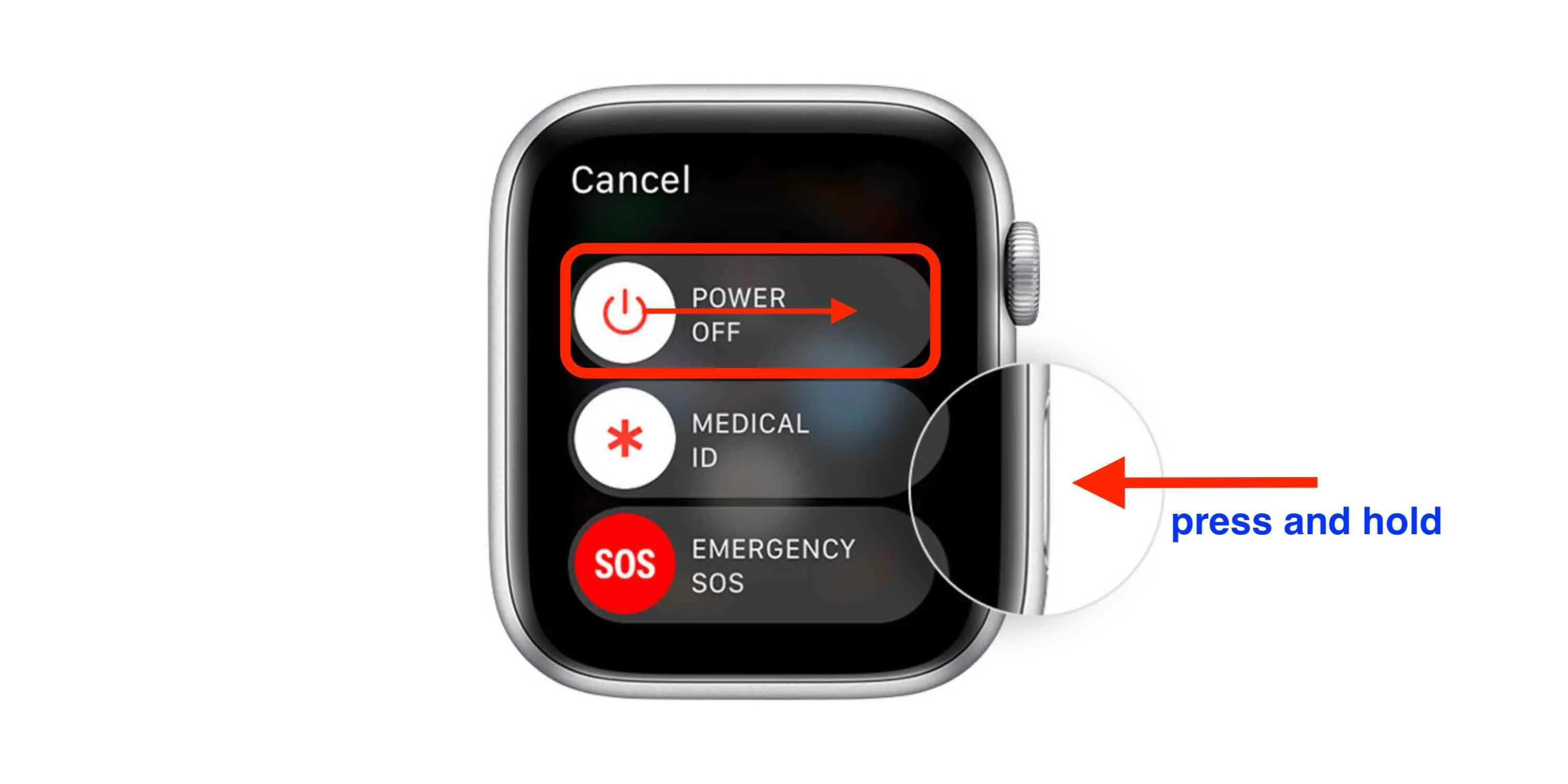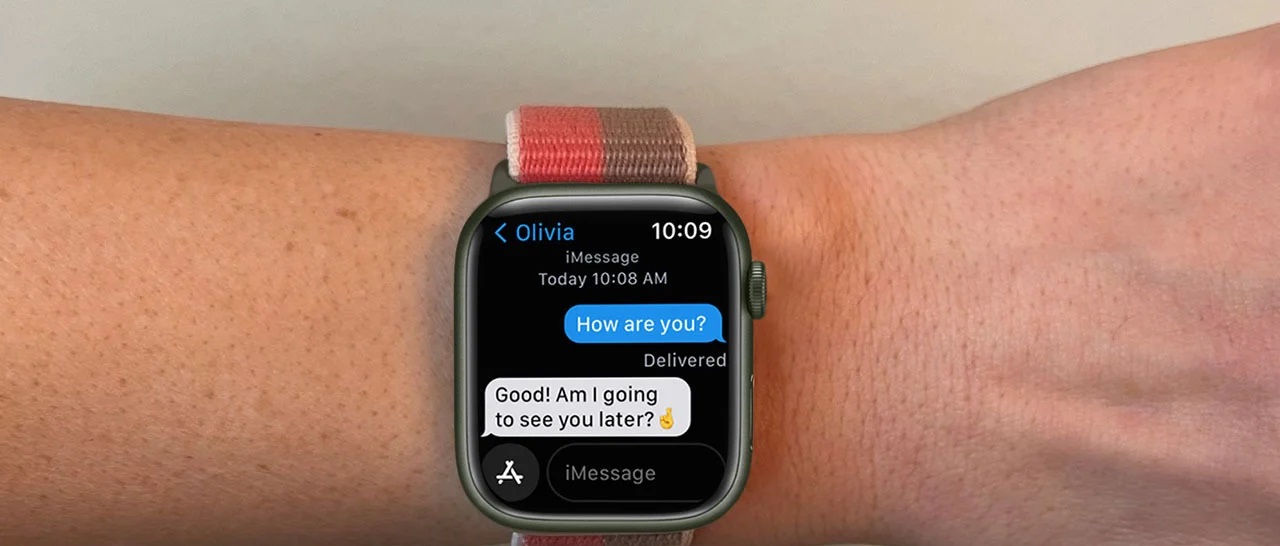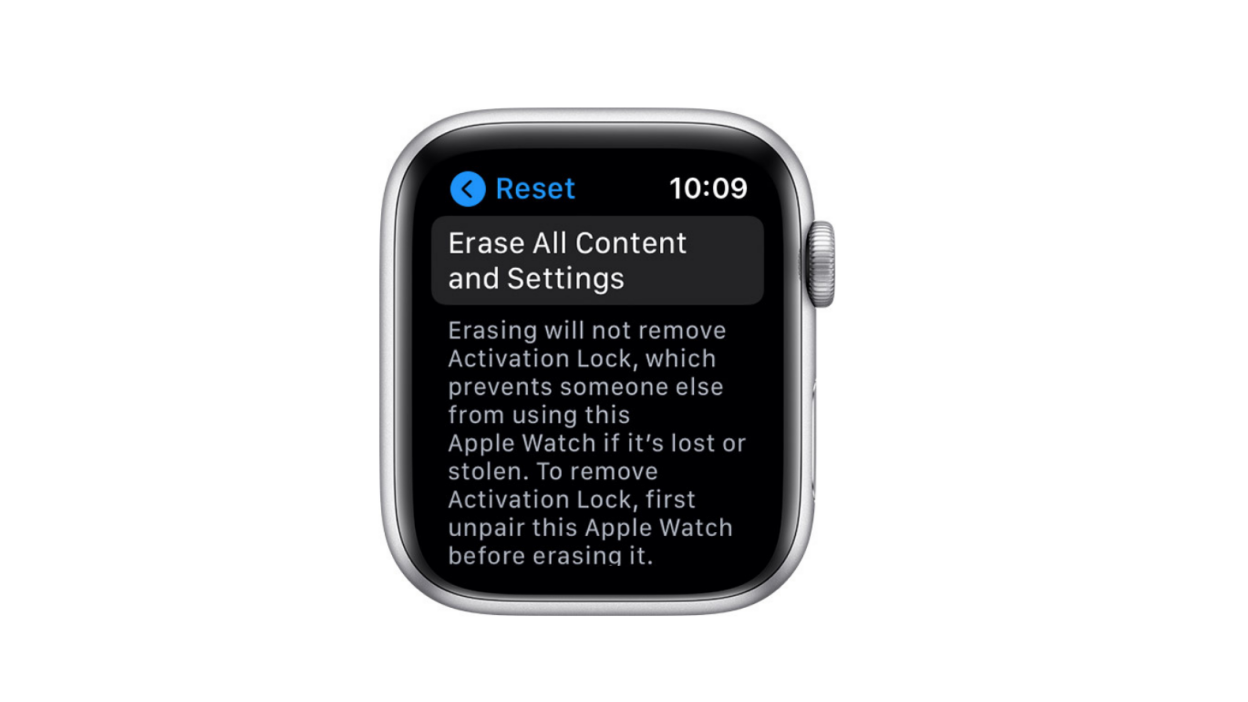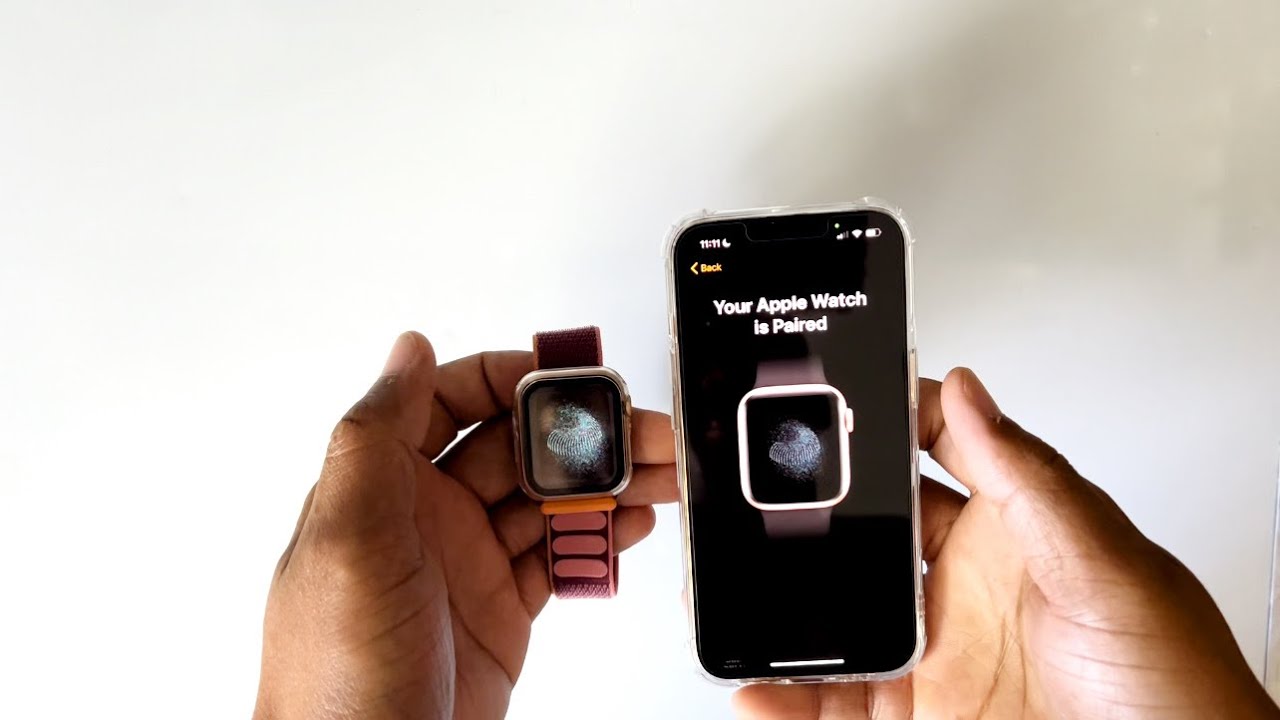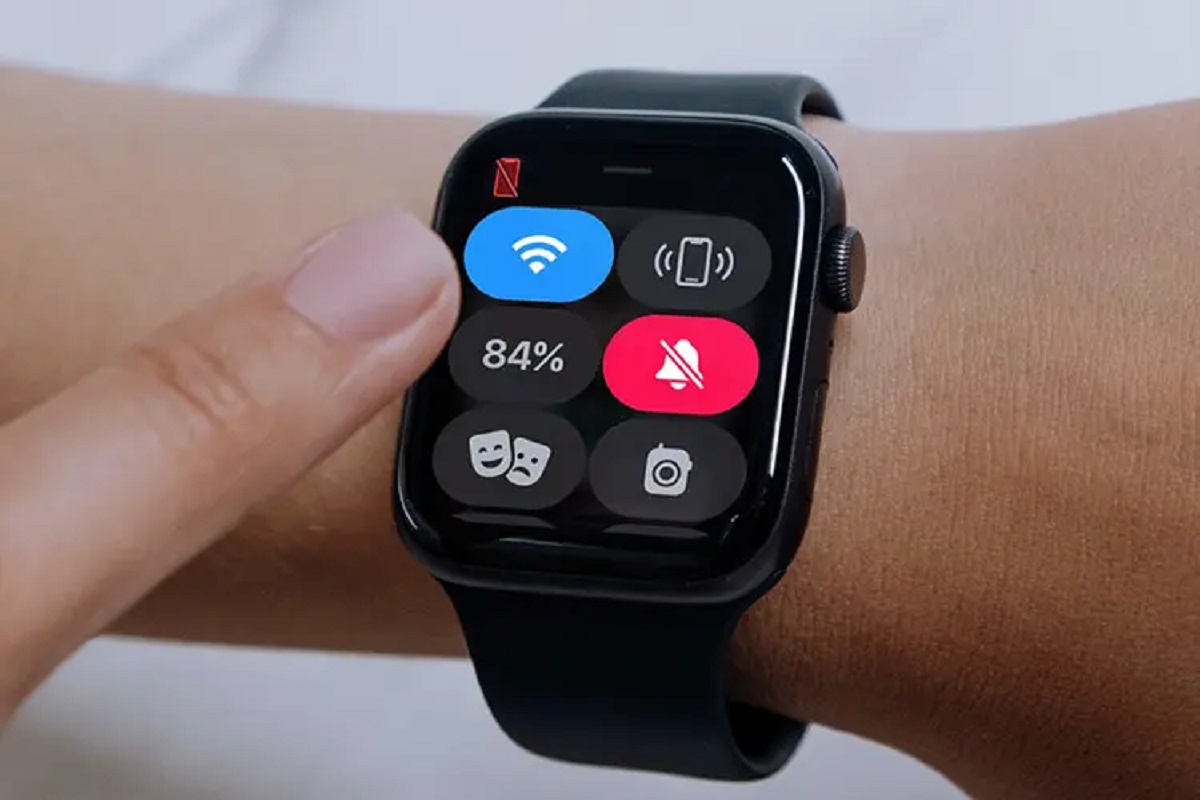Introduction
As a proud owner of an Apple Watch, you know just how indispensable this device can be. From tracking your fitness goals to receiving notifications and staying connected, the Apple Watch has become a trusted companion for many. However, like any electronic device, there may be instances where you need to reboot your Apple Watch to resolve issues or improve performance.
In this article, we will explore the reasons why you might need to reboot your Apple Watch and provide step-by-step instructions for rebooting your specific model. Whether you own the latest Apple Watch Series 6 or have an older Series 1, we’ve got you covered.
Rebooting your Apple Watch can be beneficial in a variety of situations. Sometimes, the device may become unresponsive or freeze, hindering your ability to perform tasks or access features. By rebooting, you can refresh the system and resolve any temporary software glitches that might be causing the issue.
Additionally, rebooting can help with battery optimization. If you notice that your Apple Watch’s battery life is depleting faster than usual, a simple reboot can help reset any background processes that may be draining power unnecessarily.
It’s important to note that rebooting your Apple Watch is different from force restarting it. Rebooting involves a normal restart of the device, while force restarting is a more aggressive method used in extreme cases when the watch is completely unresponsive.
In the following sections, we will guide you through the steps to reboot your Apple Watch Series 6/SE/5/4/3/2/1 and also explain how to force restart the device if needed. Whether you’re experiencing software issues, battery concerns, or simply want to give your watch a fresh start, we’ll help you navigate the process.
Why would you need to reboot your Apple Watch?
Just like any electronic device, your Apple Watch may encounter various issues that can be resolved by rebooting the device. Here are some common reasons why you might need to reboot your Apple Watch:
- Performance issues: Over time, your Apple Watch’s software may accumulate temporary files and cache, leading to sluggish performance. Rebooting the device can help clear these temporary files and improve the overall speed and responsiveness of your watch.
- Software glitches: Occasionally, you may encounter software glitches that can cause your Apple Watch to freeze, become unresponsive, or exhibit unexpected behavior. Rebooting can often resolve these issues by refreshing the system and clearing any temporary software bugs.
- Battery optimization: If you notice that your Apple Watch’s battery life is draining faster than usual, a reboot may be beneficial. Some background processes or apps may be stuck or consuming excessive power, and rebooting can help reset them, potentially improving battery performance.
- Connection problems: If your Apple Watch is having trouble connecting to your iPhone, other Bluetooth devices, or Wi-Fi networks, a reboot can potentially fix connectivity issues. Sometimes, the watch’s software may encounter conflicts or encounter temporary connection glitches, and rebooting can help establish a fresh connection.
- Software updates: When you install a new software update on your Apple Watch, rebooting the device can ensure that the update is applied correctly. Rebooting after an update can help prevent any lingering issues and ensure that the new features and improvements work as intended.
Rebooting your Apple Watch is a simple troubleshooting step that can potentially resolve a range of issues, without the need for intricate technical knowledge. It is often the first step recommended by Apple’s support team and can save you time and frustration by restoring your watch’s functionality.
Now that we’ve discussed the common reasons for rebooting your Apple Watch, let’s move on to the specific methods for rebooting and force restarting different models of the Apple Watch in the following sections.
How to reboot Apple Watch Series 6/SE/5/4/3/2/1
Rebooting your Apple Watch is a straightforward process and can be done using the device’s settings or through the Watch app on your connected iPhone. Here’s a step-by-step guide to rebooting your Apple Watch Series 6/SE/5/4/3/2/1:
- On your Apple Watch, press and hold the side button until the Power Off slider appears on the screen.
- Swipe right on the “Power Off” text to initiate the shutdown process.
- Once your Apple Watch is turned off, wait for a few seconds.
- Press and hold the side button again until the Apple logo appears on the watch face.
- Your Apple Watch will now reboot and be ready to use.
If your Apple Watch is unresponsive or the screen is frozen, you may need to force restart your device. In the next section, we’ll explain how to force restart your Apple Watch Series 6/SE/5/4/3/2/1.
It’s important to note that the steps to reboot your Apple Watch are the same across all models, from the latest Series 6 and SE to older Series 5, 4, 3, 2, and 1. By following these simple steps, you can quickly reboot your Apple Watch and potentially resolve any performance or software-related issues you may be experiencing.
How to force restart Apple Watch Series 6/SE/5/4/3/2/1
If your Apple Watch becomes completely unresponsive or frozen and the regular reboot method does not work, you may need to force restart your device. Here’s how to force restart your Apple Watch Series 6/SE/5/4/3/2/1:
- Press and hold both the side button and the Digital Crown simultaneously.
- Continue holding both buttons until you see the Apple logo appear on the watch face.
- Release the buttons and wait for your Apple Watch to boot up.
Force restarting your Apple Watch can be a powerful troubleshooting step when your device is unresponsive or experiencing major software issues. However, it’s important to note that force restarting should be used sparingly, as it forces the watch to abruptly shut down and restart, which may interrupt any ongoing processes or potentially cause data loss.
If force restarting your Apple Watch does not resolve the issue, you may want to contact Apple Support for further assistance. They can provide additional guidance and potentially suggest other troubleshooting steps specific to your situation.
Now that you know how to force restart your Apple Watch, let’s explore alternative methods to reboot your device using the Settings app and Watch app on your iPhone.
How to reboot Apple Watch using the Settings app
If you prefer to reboot your Apple Watch using your iPhone’s Settings app, you can do so with just a few taps. Here’s how:
- Ensure that your Apple Watch is connected to your iPhone via Bluetooth.
- Open the Watch app on your iPhone.
- Tap on the “My Watch” tab at the bottom of the screen.
- Scroll down and tap on “General.”
- Scroll to the bottom and tap on “Shut Down.”
- A “Shut Down” confirmation screen will appear. To proceed with the reboot, tap on “Shut Down.”
- Wait for your Apple Watch to power off completely.
- Press and hold the side button on your Apple Watch until the Apple logo appears on the watch face.
- Your Apple Watch will now restart and be ready to use.
Using the Settings app on your iPhone to reboot your Apple Watch can be a convenient method, especially if you prefer managing your watch’s settings from your phone. It provides a straightforward and accessible way to initiate a reboot without directly interacting with the watch itself.
Next, let’s explore an alternative method using the Watch app on your iPhone to reboot your Apple Watch.
How to reboot Apple Watch using the Watch app on iPhone
If you prefer to reboot your Apple Watch using the Watch app on your iPhone, you can follow these simple steps to initiate a restart:
- Ensure that your Apple Watch is connected to your iPhone via Bluetooth.
- Open the Watch app on your iPhone.
- Tap on the “My Watch” tab at the bottom of the screen.
- Scroll down and tap on “General.”
- Scroll to the bottom and tap on “Reset.”
- Tap on “Restart Apple Watch” and confirm your selection when prompted.
- Wait for the restart process to complete.
- Your Apple Watch will now boot up and be ready to use.
Using the Watch app on your iPhone to reboot your Apple Watch provides a convenient alternative to using the watch itself or accessing the Settings app. It allows you to manage and control your Apple Watch settings and functions directly from your iPhone.
Rebooting your Apple Watch using the Watch app on your iPhone can be especially useful if your watch is experiencing issues with its display or unresponsiveness. It provides an accessible method to restart your device without struggling to interact with the watch’s screen.
Now that you know different methods to reboot your Apple Watch, you have a range of options to choose from based on your preference or the specific situation you are facing.
Conclusion
Rebooting your Apple Watch can help resolve various issues, improve performance, and ensure smooth operation. Whether you’re experiencing software glitches, unresponsiveness, connectivity problems, or battery drain, a reboot can often provide a quick and effective solution.
In this article, we discussed the reasons why you might need to reboot your Apple Watch and provided step-by-step instructions for rebooting your specific model. We also covered how to force restart your watch when it becomes completely unresponsive.
Remember, if you simply need to reboot your Apple Watch, you can do so by holding down the side button, swiping to power off, waiting a few seconds, and then pressing the side button again to turn it back on. This method works for all Apple Watch models.
In more extreme cases, when a regular reboot doesn’t work, you may need to force restart your Apple Watch by simultaneously pressing and holding the side button and the Digital Crown until the Apple logo appears on the screen.
Additionally, we explored alternative methods for rebooting your Apple Watch using the settings app on your watch and the Watch app on your iPhone. These methods can be convenient if you prefer managing your device’s settings through the iPhone interface.
Now that you have the knowledge and guidance to reboot your Apple Watch, you can confidently troubleshoot and resolve any issues that may arise. Rebooting is a simple yet effective strategy that can help maintain the performance and functionality of your Apple Watch, ensuring that it continues to be a reliable companion for your daily activities.