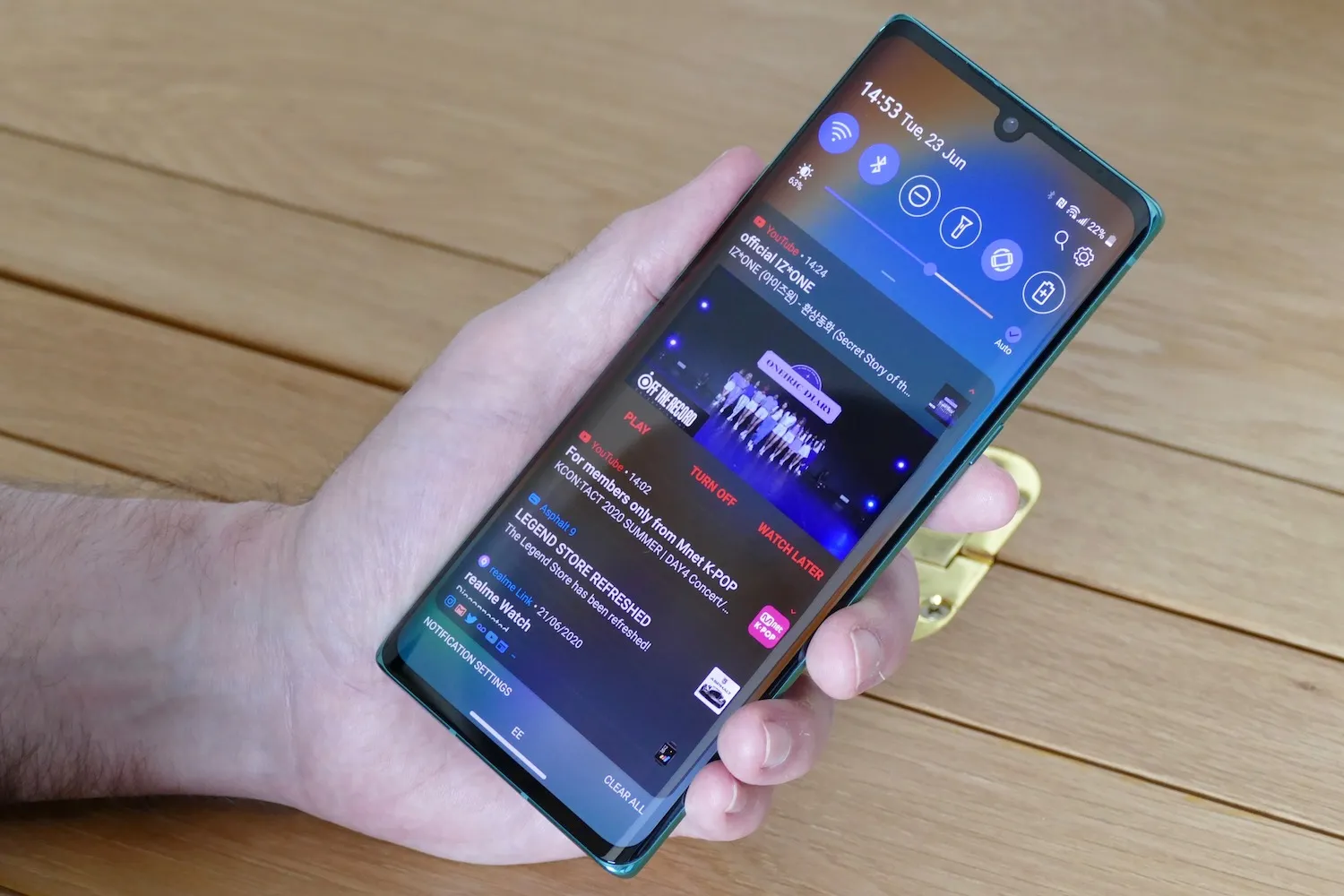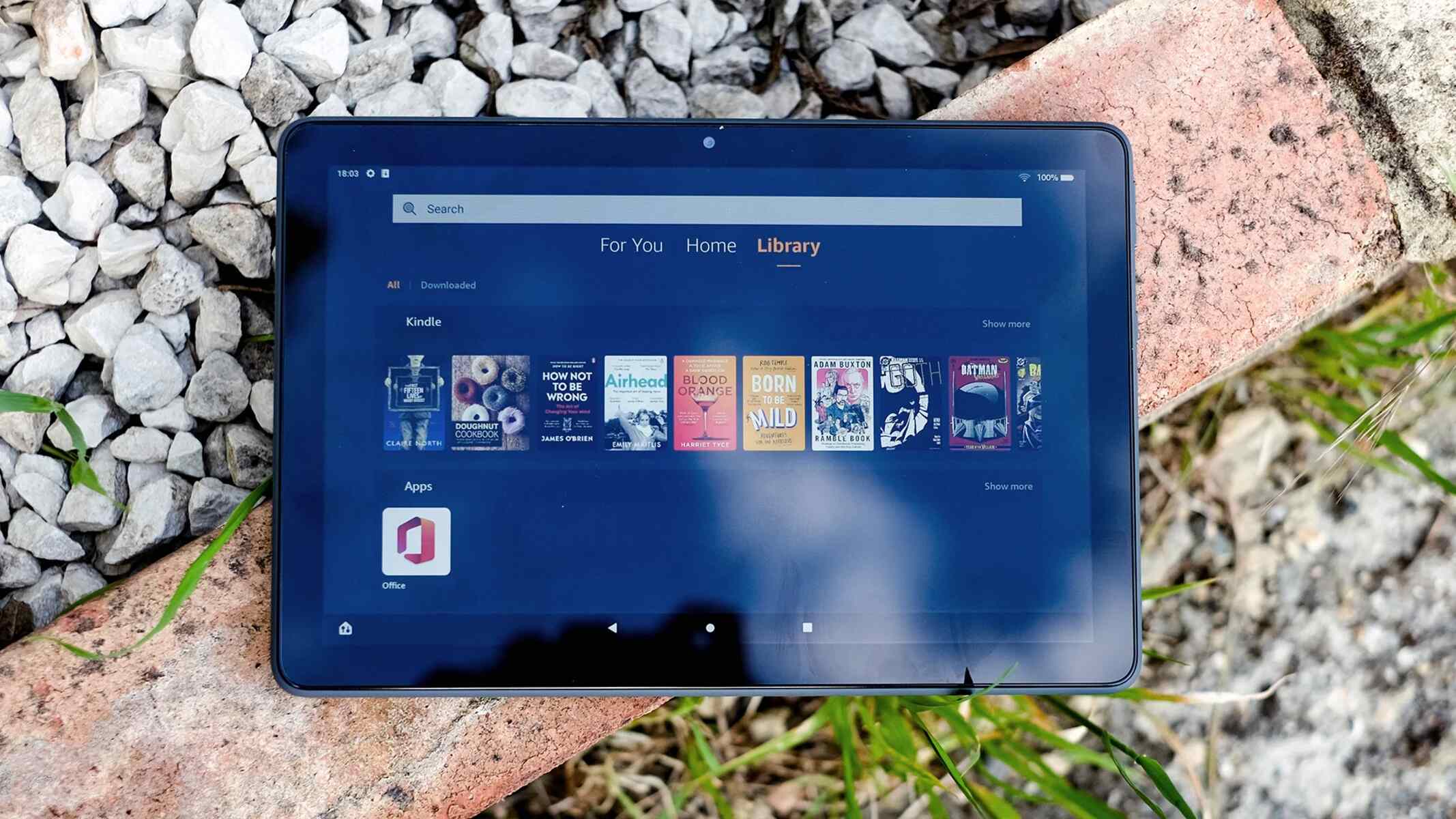Introduction
Welcome to the world of streaming media devices, where you can transform your regular TV into a smart TV and enjoy a wide range of content at your fingertips. One popular device in this space is the Fire Stick, a versatile streaming stick offered by Amazon. If you’re considering getting a Fire Stick or are already a proud owner, you might be wondering about its memory capabilities. Specifically, how much RAM does a Fire Stick have? This article will provide you with all the information you need to know about the RAM in a Fire Stick.
Before we dive into the specifics of RAM in Fire Stick, let’s quickly understand what RAM is and its importance in electronic devices. RAM, short for Random Access Memory, is a type of computer memory that stores data that is actively being used by the device. Unlike long-term storage options like hard drives or SSDs, RAM provides fast and temporary storage for the device’s operating system and applications.
In the case of the Fire Stick, RAM plays a crucial role in enabling smooth and efficient performance. From streaming movies and TV shows to playing games and browsing the internet, the Fire Stick relies on its RAM to handle various tasks simultaneously. The more RAM a device possesses, the more data it can hold and process at a given time, leading to a better user experience.
So, without further ado, let’s discover how much RAM a Fire Stick has and how it impacts the overall performance of this popular streaming device. Understanding these key aspects will help you get the most out of your Fire Stick and ensure seamless streaming enjoyment.
RAM: The Basics
Before we delve into the specifics of the RAM in a Fire Stick, let’s have a brief overview of what RAM is and how it functions in electronic devices. RAM, or Random Access Memory, is a fundamental component of any computing device, including streaming media devices like the Fire Stick.
RAM serves as a temporary storage space where the device can quickly access and manipulate data. It acts as a bridge between the device’s processor and its long-term storage, such as the internal storage or cloud storage. Unlike the device’s storage, which retains data even when the device is powered off, RAM is a volatile form of memory that loses its contents when the power is turned off or the device is rebooted.
When you use your Fire Stick to stream content, play games, or run applications, the device’s operating system and the specific app you’re using load data into RAM. This data includes the app’s code, graphic assets, and any other necessary information. RAM allows the device to access this data quickly, resulting in faster load times and smoother performance.
The capacity of RAM is measured in gigabytes (GB). The more RAM a device has, the more data it can store and access without needing to constantly retrieve information from the device’s storage, which can be slower in comparison. Devices with larger RAM capacity generally offer more efficient multitasking capabilities and smoother app performance.
It’s important to note that RAM is separate from the device’s internal storage, which is used to store apps, firmware, and other data persistently. While RAM provides temporary storage for data that is currently being used, the device’s internal storage serves as a long-term storage solution for data that needs to be retained even when the device is powered off.
Now that we have a basic understanding of RAM, let’s explore the RAM specifications of the Fire Stick and how it influences its performance.
RAM in Fire Stick
When it comes to the Fire Stick, you might be curious about the amount of RAM it has and how it compares to other streaming devices. The Fire Stick, depending on the model, typically comes with 1GB or 1.5GB of RAM.
The earlier generations of the Fire Stick, like the first generation models, usually have 1GB of RAM. This RAM capacity is still sufficient for basic streaming and running most apps smoothly. However, if you plan on running resource-intensive applications or performing heavy multitasking, you might want to consider opting for the newer Fire Stick models that offer 1.5GB of RAM.
The increased RAM capacity in the newer Fire Stick models allows for smoother multitasking, faster app launching, and overall better performance. With the extra RAM, you can expect improved responsiveness when navigating menus, quicker app switching, and enhanced playback stability.
While the Fire Stick’s RAM capacity may seem relatively small compared to other devices like smartphones or computers, it is important to remember that the Fire Stick is primarily designed for streaming media and running lightweight applications. The optimized operating system of the Fire Stick, along with the limited resources required for media streaming, allows it to perform exceptionally well with the available RAM.
Additionally, the Fire Stick also features several other hardware components, such as a processor and internal storage, which work in conjunction with the RAM to provide a seamless streaming experience. These components together ensure that the Fire Stick can handle streaming high-definition content without buffering issues or laggy performance.
It’s worth mentioning that while the RAM specification is an important factor in determining the performance of a streaming device like the Fire Stick, it is not the sole deciding factor. Other factors such as the processor, internet connection speed, and software optimization all play crucial roles in delivering smooth streaming and app performance.
Now that we know the RAM capacity of the Fire Stick, let’s explore why RAM is important in a streaming device and how it affects the overall performance.
How Much RAM Does A Fire Stick Have?
If you’re curious about the specific amount of RAM in a Fire Stick, the answer depends on the model you have. The earlier models, such as the first generation Fire Stick, typically come with 1GB of RAM. This RAM capacity is sufficient for basic streaming and running most applications smoothly.
On the other hand, the newer Fire Stick models, like the Fire Stick 4K and Fire TV Cube, offer an increased RAM capacity of 1.5GB. This upgrade allows for improved multitasking, faster app launching, and overall better performance. With the extra RAM, you can expect smoother navigation, quicker app switching, and an enhanced streaming experience.
While 1GB or 1.5GB of RAM may sound relatively small compared to other devices like smartphones or computers, it is important to note that the Fire Stick is primarily designed for streaming media and running lightweight applications. The streamlined operating system and optimized software of the Fire Stick ensure efficient resource allocation, making the available RAM adequate for its intended purpose.
Whether you have a 1GB or 1.5GB RAM variant, both models of the Fire Stick are capable of providing an excellent streaming experience. The key factors that contribute to a smooth and seamless streaming performance include the Fire Stick’s hardware components, such as the processor, internal storage, and network connectivity.
It’s also worth mentioning that the RAM capacity of a streaming device like the Fire Stick is not user-expandable or upgradeable. Unlike a computer where you can add more RAM modules, the RAM in the Fire Stick is soldered onto the device’s motherboard. Therefore, it is essential to choose a Fire Stick model that has sufficient RAM for your specific streaming needs.
In summary, the Fire Stick is available in different models with varying RAM capacities. The earlier models typically come with 1GB of RAM, while the newer models offer an upgrade to 1.5GB. Both variants provide a smooth streaming experience, but the increased RAM in the newer models allows for improved multitasking and overall performance. Ultimately, the RAM capacity, along with other hardware components, contributes to the Fire Stick’s ability to handle streaming media and lightweight applications with ease.
The Importance of RAM in Fire Stick
RAM, or Random Access Memory, plays a crucial role in the performance of a streaming device like the Fire Stick. While many factors contribute to a smooth streaming experience, RAM is particularly important for efficient multitasking and seamless app performance.
One of the key advantages of having sufficient RAM in a Fire Stick is the ability to run multiple applications simultaneously. With more RAM available, the device can keep multiple apps loaded in memory, allowing for quicker app switching and smoother multitasking. This means you can easily switch between streaming your favorite TV show, browsing the internet, and using various apps without experiencing lag or delays.
RAM also impacts the speed and responsiveness of the Fire Stick’s user interface. With ample RAM, menu navigation, app launching, and overall system responsiveness are significantly improved. This ensures a seamless and enjoyable user experience, where you can effortlessly browse through content and access your favorite apps without frustration.
In addition to multitasking and user interface performance, RAM plays a vital role in buffering and streaming high-definition content. When streaming media, the Fire Stick utilizes RAM to cache and pre-load portions of the video or audio being played. The larger the RAM capacity, the more data can be cached, resulting in smoother playback and reduced buffering time. This becomes especially important when streaming content in higher resolutions, such as 4K or HDR, where a larger buffer is required to maintain uninterrupted playback.
Furthermore, RAM is essential for running applications and games smoothly on the Fire Stick. Apps need to load their code, assets, and other necessary data into RAM to function properly. Having sufficient RAM ensures that these applications can run without excessive lag or freezing, allowing you to enjoy a wide range of streaming services, games, and other entertainment options.
Overall, RAM is a critical component of the Fire Stick’s performance. It ensures smooth multitasking, responsive user interface, seamless streaming of high-definition content, and optimal app performance. While the Fire Stick may have a notional amount of RAM compared to larger devices, its optimized operating system and efficient resource management make the available RAM perfectly suited for its streaming capabilities.
How Does RAM Affect Fire Stick Performance?
The amount of RAM in a streaming device like the Fire Stick plays a crucial role in determining its overall performance. RAM affects various aspects of the Fire Stick, including multitasking capabilities, app performance, and smooth streaming experience.
One of the primary ways RAM impacts Fire Stick performance is through multitasking. With sufficient RAM capacity, the Fire Stick can keep multiple apps running in the background, allowing for seamless app switching and efficient multitasking. This means you can switch between different apps, such as streaming services, web browsers, and games, without experiencing slowdowns or delays.
Furthermore, RAM also influences how smoothly applications run on the Fire Stick. When you launch an app, it gets loaded into RAM, along with its associated code, assets, and other necessary data. Having ample RAM allows the device to store and access this data quickly, resulting in faster app loading times and smoother overall performance. Insufficient RAM can lead to laggy or freezing apps, making it frustrating to use the Fire Stick.
In addition to multitasking and app performance, RAM plays a crucial role in streaming high-definition content on the Fire Stick. When you stream media, the device uses RAM to cache portions of the video or audio being played. This enables smoother playback and reduces buffering time. With more RAM available, the Fire Stick can store larger portions of the content in its memory, ensuring uninterrupted streaming of high-quality videos, especially in resolutions like 4K or HDR.
Another way RAM affects Fire Stick performance is by enhancing the speed and responsiveness of the user interface. With ample RAM, the device can keep the necessary elements of the user interface, such as menus and navigation, readily available in memory. This results in a snappy and smooth user experience, allowing you to navigate through menus, search for content, and switch between apps effortlessly.
It’s important to note that while RAM is an important factor in Fire Stick performance, other hardware components, such as the processor and network connectivity, also play significant roles. These components work together to ensure smooth streaming, responsive app performance, and overall user satisfaction.
In summary, RAM has a direct impact on the performance of the Fire Stick. It enables efficient multitasking, improves app performance, enhances streaming capabilities, and contributes to a snappy user interface. While the Fire Stick may not have as much RAM as larger devices, its optimized software and efficient resource management make the available RAM optimally suited for its streaming capabilities.
How Can I Check the RAM on My Fire Stick?
If you’re curious about the amount of RAM your Fire Stick has or if you want to check the available RAM on your device, there are a few simple methods you can use. Although the Fire Stick doesn’t have a built-in option to directly check the RAM, you can still get an estimation of your device’s RAM usage using the following methods:
1. System Information: On your Fire Stick, go to the home screen and navigate to the “Settings” menu. From there, select “Device” or “My Fire TV,” depending on your Fire Stick model. Scroll down to find the “About” section and select it. Look for the “Memory” or “RAM” option, which should display the total RAM capacity of your Fire Stick.
2. Third-Party Apps: Some third-party apps available on the Amazon Appstore can provide system information, including RAM usage. Install an app like “ES File Explorer” or “AIDA64” from the Amazon Appstore and launch it. These apps usually have dedicated sections that display system information, including RAM usage, in detail.
3. Alexa Voice Remote: If you have an Alexa Voice Remote with your Fire Stick, you can use voice commands to ask Alexa about the RAM on your device. Simply press and hold the microphone button on the remote and say, “How much RAM does my Fire Stick have?” or a similar query. Alexa will respond with the available RAM information.
It’s important to note that these methods provide an estimation of the RAM usage on your Fire Stick and not a real-time, detailed breakdown of how the RAM is being utilized. Additionally, the availability and functionality of certain features may vary depending on your specific Fire Stick model and the software version installed on your device.
By checking the RAM on your Fire Stick, you can get an idea of the device’s capacity and usage. This can be useful information if you’re experiencing performance issues or if you want to ensure that your Fire Stick has enough resources to handle your streaming needs.
Keep in mind that the Fire Stick’s RAM is not expandable or upgradeable. Therefore, it’s essential to choose a Fire Stick model that meets your particular streaming requirements, whether it’s the 1GB or 1.5GB RAM variant, so you can have the best streaming experience possible.
Tips to Optimize RAM Usage on a Fire Stick
While the amount of RAM on a Fire Stick is fixed and not user-expandable, there are several tips and tricks you can employ to optimize the RAM usage and ensure smooth performance. By following these tips, you can make the most out of the available resources and enhance your streaming experience. Here are some effective ways to optimize RAM usage on a Fire Stick:
1. Close Unused Apps: Exit out of apps that you are not actively using. Running too many apps simultaneously can consume significant RAM resources, leading to slower performance. Press the home button on your Fire Stick remote to return to the home screen and press the back button to close the app completely.
2. Clear App Cache: Some streaming apps store temporary files and data in their cache, which can gradually take up valuable RAM. Go to “Settings” > “Applications” > “Manage Installed Applications” and select the app you want to clear the cache for. Choose the “Clear cache” option to free up additional RAM.
3. Limit Background Processes: Disable or limit background processes and notifications from non-essential apps. These background processes can consume RAM even when the app is not actively in use. Go to “Settings” > “Applications” > “Manage Installed Applications” and select the app you want to manage. From there, disable any unnecessary background processes or notifications.
4. Restart Your Fire Stick: Restarting your Fire Stick periodically helps clear the RAM and refresh the system. Simply go to “Settings” > “Device” or “My Fire TV” > “Restart” to restart your device. This can help resolve any temporary performance issues caused by RAM usage or app conflicts.
5. Keep Your Fire Stick Updated: Regularly check for new software updates and install them on your Fire Stick. These updates often include performance improvements and bug fixes that can optimize the RAM usage and overall system performance.
6. Use Lightweight Apps: Opt for lightweight or optimized versions of apps whenever possible. These versions are designed to use fewer system resources, including RAM. Look for apps labeled as “Lite” or “Go” in the Amazon Appstore to ensure a smoother experience without compromising on essential features.
7. Manage Background Services: Some apps have background services that continue to run even when the app is closed. Go to “Settings” > “Applications” > “Manage Installed Applications” and select the app you want to manage. From there, you can disable or limit background services for specific apps, reducing their impact on RAM usage.
By implementing these tips, you can optimize the RAM usage on your Fire Stick and improve overall performance. Keep in mind that while these measures can help improve RAM utilization, the available RAM on your Fire Stick remains fixed. Therefore, choosing a Fire Stick model with higher RAM capacity, if available, can provide a better multitasking experience and ensure smoother app performance.
Conclusion
In conclusion, understanding the role of RAM in a Fire Stick is crucial in optimizing its performance and ensuring a seamless streaming experience. Although the Fire Stick may have a relatively small amount of RAM compared to other devices, it is optimized to efficiently handle streaming media and lightweight applications.
Whether you have a 1GB or 1.5GB RAM variant of the Fire Stick, both models offer smooth streaming, responsive app performance, and efficient multitasking capabilities. The RAM capacity, along with other hardware components like the processor and network connectivity, contributes to the overall performance of the device.
Checking the RAM on your Fire Stick can provide valuable information about the device’s resources and usage. Utilizing the available methods, such as accessing system information or using third-party apps, can give you an estimation of the RAM capacity on your device.
To optimize RAM usage on your Fire Stick, you can follow various tips and tricks, including closing unused apps, clearing app cache, limiting background processes, restarting the device, keeping the Fire Stick updated, using lightweight apps, and managing background services. These measures can enhance the available resources and improve the device’s overall performance.
Remember, while RAM plays a crucial role in the Fire Stick’s performance, other factors like the processor, network connectivity, and software optimization also play vital roles. Choosing the right Fire Stick model with sufficient RAM for your streaming needs is essential for an optimal experience.
By understanding the importance of RAM and implementing these optimization techniques, you can make the most out of your Fire Stick’s resources and enjoy uninterrupted streaming, smooth app performance, and a user-friendly interface. So, take advantage of the available resources and optimize your Fire Stick’s RAM to unlock its full potential for an exceptional streaming experience.