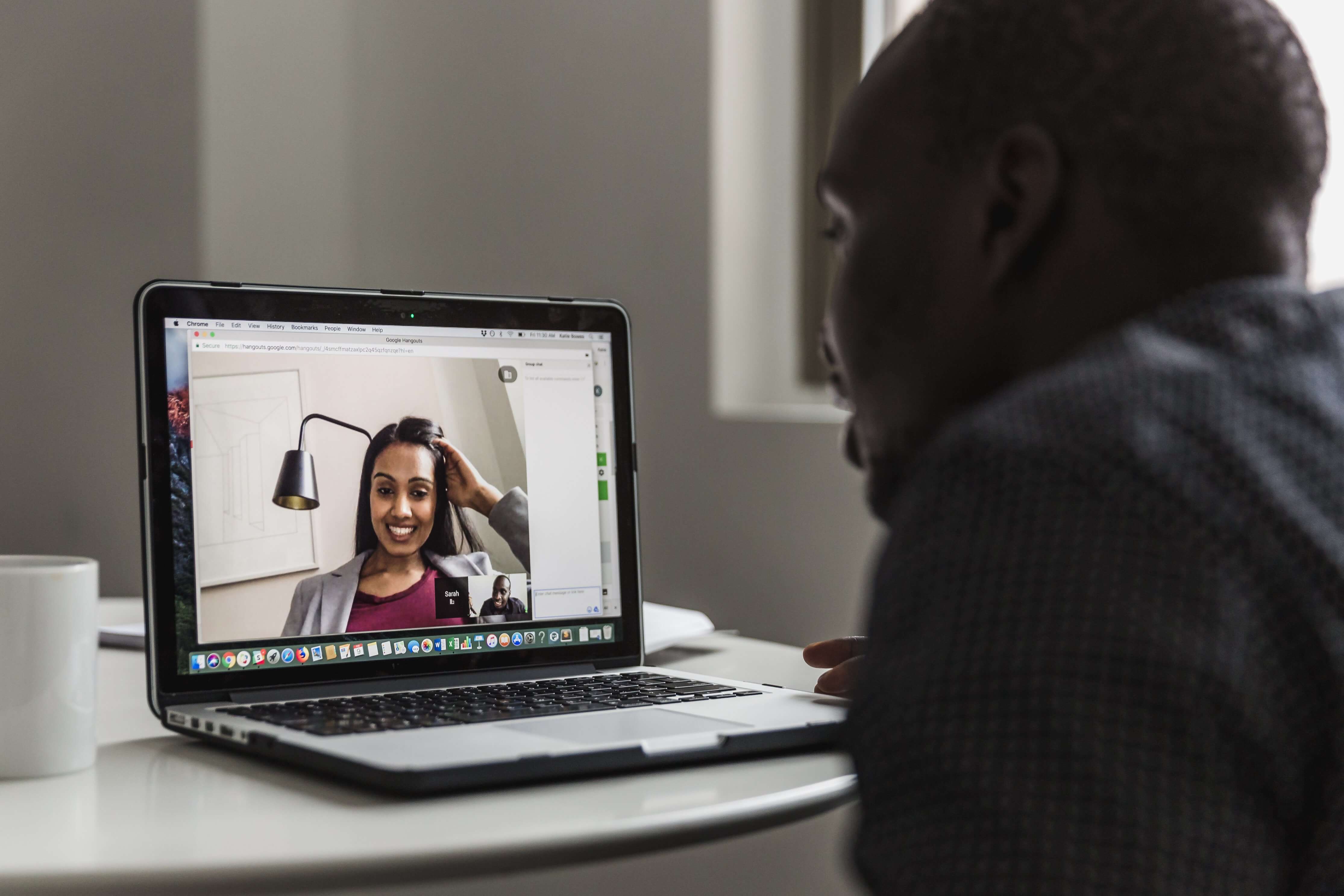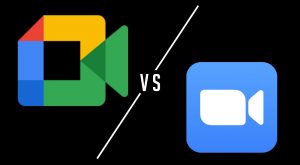Introduction
Welcome to the digital age where virtual meetings have become the norm, connecting people from all corners of the globe. One of the most popular platforms for online meetings is Zoom. As we rely more on video conferencing for work, school, and social gatherings, it’s important to understand how much data a Zoom call uses.
Zoom has gained immense popularity for its user-friendly interface, reliable performance, and a wide range of features. But for those with limited internet bandwidth or data caps, it’s crucial to have a clear understanding of how much data is consumed during a Zoom call.
In this article, we will delve into the factors that affect Zoom call data usage, such as video quality, audio-only calls, file and screen sharing, number of participants, and bandwidth considerations. We will also explore the impact of mobile data usage during Zoom calls and provide some useful tips to help you reduce data consumption when using Zoom.
Whether you’re using Zoom for business meetings, online classes, or catching up with friends and family, this guide will provide you with the necessary insights to make informed decisions about your data usage during Zoom calls.
Understanding Zoom Call Data Usage
To understand how much data a Zoom call uses, it’s essential to grasp the different elements that contribute to data consumption. When you participate in a Zoom call, various factors determine the amount of data transmitted and received.
First and foremost, video conferencing requires a significant amount of data as it involves transmitting and receiving audio and video streams in real-time. The higher the video quality and resolution, the more data will be consumed. Zoom offers different video quality options, including high definition (HD) and standard definition (SD), allowing you to adjust the settings to suit your needs.
Additionally, Zoom allows for audio-only calls, which consume less data compared to video calls. If you only need to communicate via audio, switching to an audio-only mode can significantly reduce data usage while still maintaining clear communication.
Another factor that affects data usage during Zoom calls is file and screen sharing. When participants share files or screens, data is sent and received at a higher rate to transmit the additional information. Therefore, if you frequently engage in file or screen sharing activities, it’s important to consider the impact on your data consumption.
The number of participants in a Zoom call also influences data usage. Each participant’s audio and video streams need to be transmitted and received, resulting in increased data consumption as the number of participants grows. Therefore, larger meetings with multiple participants will naturally use more data compared to one-on-one meetings.
Bandwidth considerations also play a vital role in understanding Zoom call data usage. The available internet bandwidth affects how much data can be transmitted and received during a call. Insufficient bandwidth may result in lower video quality or dropped frames.
Furthermore, it’s important to note that mobile data usage during Zoom calls can differ from Wi-Fi data usage. When using a mobile network, data consumption rates may vary depending on your cellular provider and network coverage. It’s advisable to monitor your data plan and consider connecting to Wi-Fi whenever possible to conserve mobile data.
By understanding these factors, you can make informed decisions when it comes to managing your data usage during Zoom calls. In the following sections, we will explore specific strategies and tips to reduce data consumption without compromising the quality of your Zoom meetings.
Factors that Affect Zoom Call Data Usage
Several factors influence the amount of data consumed during a Zoom call. Understanding these factors will help you estimate and manage your data usage effectively.
One of the primary factors is the video quality and resolution. Zoom offers different video quality options, ranging from high definition (HD) to standard definition (SD). Higher video quality and resolution require more data to transmit and receive, resulting in increased data usage. If you are concerned about data consumption, consider adjusting the video quality settings to a lower resolution.
In addition to video quality, the type of call you make has a significant impact on data usage. Switching to an audio-only call can significantly reduce data consumption as it eliminates the need to transmit and receive video streams. If the content of the meeting does not require visual elements, opting for an audio-only call can be an effective way to conserve data.
Another factor that affects data usage is file and screen sharing. When participants share files or screens, additional data is transmitted and received to display the shared content accurately. Therefore, engaging in frequent file or screen sharing activities will increase data consumption during Zoom calls. If it’s not necessary to share files or screens, consider disabling these features to reduce data usage.
The number of participants in a Zoom call also impacts data consumption. With each participant added to a call, the audio and video streams for each person need to be transmitted and received. This simultaneous transmission and reception of data increase as the number of participants grows, resulting in higher data usage. Be mindful of this when scheduling meetings or participating in group calls, as larger meetings will naturally consume more data.
Bandwidth considerations also play a crucial role in data usage during Zoom calls. The available internet bandwidth determines how much data can be transmitted and received during a call. If your internet connection has insufficient bandwidth, it may result in lower video quality, buffering, or dropped frames. It’s essential to have a stable and reliable internet connection with sufficient bandwidth to ensure a smooth Zoom call experience.
Lastly, mobile data usage during Zoom calls may differ from Wi-Fi data usage. When using a mobile network, data consumption rates can vary based on your cellular provider and network coverage. It’s recommended to monitor your data plan and consider connecting to Wi-Fi whenever possible to conserve mobile data and avoid unexpected data charges.
By considering these factors and their impact on data usage, you can make informed decisions to manage your data effectively during Zoom calls. In the next section, we will provide some practical tips to help you reduce data consumption without compromising the quality of your Zoom meetings.
Video Quality and Resolution
The video quality and resolution settings are key factors that determine the amount of data used during a Zoom call. Higher video quality and resolution require more data to transmit and receive, resulting in increased data consumption. By understanding and adjusting these settings, you can effectively manage your data usage without compromising the visual experience.
Zoom offers different video quality options, including high definition (HD) and standard definition (SD). HD video provides a sharper and more detailed image, but it also utilizes more data. On the other hand, SD video is less data-intensive and can be a suitable option if conserving data is a priority.
To adjust the video quality and resolution, follow these steps:
- Open the Zoom desktop application or mobile app.
- Click on the gear icon (Settings) in the upper-right corner of the main screen.
- Select the “Video” tab from the left sidebar.
- Under “My Video,” choose either “Enable HD” or “Enable SD” based on your preference.
By default, Zoom is set to “Enable HD,” which means it will use more data for video transmission. If you’d like to reduce data usage and are not concerned about optimal video quality, selecting “Enable SD” will help conserve data without significant quality degradation.
It’s important to note that the actual amount of data used will vary based on factors such as network conditions and the complexity of the content being transmitted. However, adjusting the video quality and resolution settings can provide a substantial reduction in data usage during Zoom calls.
It’s worth mentioning that other participants’ video quality settings can also affect your data consumption. If you’re hosting a meeting, you have the option to set the default video quality for participants. By encouraging lower video quality settings, you can effectively reduce the overall data usage of the call.
Keep in mind that finding the right balance between video quality and data usage will depend on your specific needs and internet capabilities. If you have limited data or are experiencing a slow internet connection, compromising on video quality may be necessary to ensure a smooth and uninterrupted Zoom call.
By adjusting the video quality and resolution settings based on your preferences and requirements, you can optimize your data usage during Zoom calls without sacrificing the visual clarity.
Audio-only Calls
When it comes to data consumption during Zoom calls, opting for an audio-only call can be a significant way to reduce data usage. Audio-only calls eliminate the need to transmit and receive video streams, resulting in lower data consumption while still maintaining clear and effective communication.
There are various scenarios where an audio-only call might be suitable. For example, if the content of the meeting primarily involves verbal discussions without the need for visual aids or screen sharing, switching to an audio-only mode can be a practical solution.
To switch to an audio-only call in Zoom, follow these steps:
- Join the Zoom call as usual.
- Once you’re in the meeting, locate the “Stop Video” button at the bottom left of the Zoom window.
- Click on the “Stop Video” button to disable your video stream and switch to an audio-only call.
By disabling the video stream, you will no longer transmit or receive video data during the call, significantly reducing data consumption. It’s important to communicate with other participants and ensure they are aware of the switch to an audio-only call to prevent confusion during the meeting.
Audio-only calls are particularly beneficial in situations where reliable internet connectivity or limited data availability is a concern. It allows you to participate in meetings without straining your internet connection or exceeding data caps.
However, it is worth noting that audio-only calls may not always be suitable for every meeting. Visual elements in presentations, demonstrations, or collaborations often require video participation. In such cases, consider other data-saving techniques, such as adjusting video quality or screen sharing settings, to minimize data usage while still incorporating essential visual components.
Overall, audio-only calls are an effective way to conserve data during Zoom meetings. By understanding your specific meeting requirements and determining when an audio-only call is appropriate, you can significantly reduce data consumption while ensuring effective communication with your meeting participants.
File Sharing and Screen Sharing
File sharing and screen sharing are integral features of Zoom that allow participants to collaborate, present information, and share content during meetings. However, it’s important to consider the impact of file and screen sharing on data consumption during Zoom calls.
When you share files or screens during a Zoom call, additional data is transmitted and received to display the shared content accurately. This can significantly contribute to higher data usage, especially when large files or complex screens are being shared.
To manage data consumption during file and screen sharing, consider the following tips:
- Optimize file sizes: Before sharing files, compress them or optimize their sizes to reduce data usage. For example, compressing images or converting large files to more data-friendly formats can help minimize the data transmitted during sharing.
- Limit screen sharing: Screen sharing can consume substantial data, especially when sharing high-resolution screens or streaming videos. Consider sharing only the necessary parts of the screen rather than the entire desktop to reduce data usage.
- Use annotation tools: Instead of sharing files or screens, utilize Zoom’s annotation tools to highlight or collaborate on specific parts of the screen. This avoids the need to transmit and receive large amounts of data during file sharing.
By implementing these strategies, you can effectively reduce data consumption during file and screen sharing activities while still retaining the collaborative aspects of Zoom meetings.
It’s also worth mentioning that the number of participants engaging in file or screen sharing activities can impact data usage. Each participant involved in sharing will transmit and receive data, contributing to an increased overall data consumption. Therefore, if data usage is a concern, limit the number of participants sharing files or screens to minimize data usage.
Furthermore, if you are a meeting host, you have control over the sharing capabilities of the participants. You can restrict file or screen sharing permissions to specific individuals or only allow sharing when necessary. This allows you to manage data consumption by limiting the overall sharing activities during the meeting.
Considering the potential data consumption during file and screen sharing activities is crucial for effective data management during Zoom calls. By optimizing file sizes, limiting screen sharing, and utilizing annotation tools, you can reduce data usage during collaborative sessions without compromising the sharing capabilities of Zoom.
Number of Participants
The number of participants in a Zoom call can have a significant impact on data consumption. As the number of participants increases, the amount of data transmitted and received also grows, resulting in higher data usage during the call.
Each participant in a Zoom call requires the transmission and reception of their audio and video streams. This simultaneous exchange of data increases as more participants join the call. Consequently, larger meetings with multiple participants will naturally consume more data compared to one-on-one or smaller group calls.
Managing data usage based on the number of participants involves understanding your specific meeting requirements and taking the following factors into consideration:
- Evaluate the necessity of participants: Before scheduling or inviting participants to a Zoom call, consider whether each individual’s presence is essential. By including only necessary participants, you can minimize data consumption during the call.
- Encourage audio-only participation: If the meeting does not require visual elements or screen sharing, you can encourage participants to join in audio-only mode. This reduces the data consumption associated with transmitting and receiving video streams from multiple participants.
- Utilize breakout rooms: In larger meetings, consider utilizing Zoom’s breakout room feature to split participants into smaller groups. This allows for more focused discussions and reduces the overall data usage during the call.
By evaluating the number of participants and considering their involvement in the meeting, you can effectively manage data consumption during Zoom calls. It’s important to strike a balance between including necessary participants and optimizing data usage to ensure efficient and cost-effective communication.
Additionally, if you are the meeting host, you have control over the meeting settings and can manage participant permissions. This includes the ability to mute participants’ audio or disable their video feeds, which can further optimize data usage during the call.
When organizing meetings, keep in mind that minimizing the number of participants can help reduce data consumption. However, striking a balance between inclusiveness and data management is crucial to ensure effective communication and collaboration among the participants.
By considering the number of participants and implementing strategies to optimize data usage, you can make the most of your Zoom meetings while effectively managing your data consumption.
Bandwidth Considerations
Bandwidth is a critical component when it comes to Zoom call data usage. The available internet bandwidth directly affects how much data can be transmitted and received during a call. Insufficient bandwidth can result in lower video quality, buffering, or even dropped frames, impacting the overall quality of the call.
To ensure an optimal Zoom call experience within the limitations of your bandwidth, consider the following factors:
- Check your internet connection speed: Before participating in a Zoom call, it’s advisable to test your internet connection speed. Various websites and online tools can provide insights into your upload and download speeds. This will help you assess if your bandwidth is sufficient for a smooth Zoom call.
- Consider wired connections: If possible, connect your device to the internet via a wired Ethernet connection. Wired connections generally provide more stable and reliable bandwidth compared to wireless connections, reducing the chances of interruptions or delays during the call.
- Manage other bandwidth-consuming activities: Close any unnecessary applications or processes that may be consuming your internet bandwidth, such as file downloads, streaming services, or online gaming. This will free up additional bandwidth for your Zoom call and improve its performance.
In addition to these considerations, it’s essential to understand that Zoom automatically adjusts the video quality and bandwidth usage based on the available network conditions. This adaptive feature ensures that the call remains stable and minimizes interruptions, but it can also result in fluctuations in video quality to accommodate varying bandwidth capabilities.
If you frequently experience issues with bandwidth during Zoom calls, such as frequent buffering or low video quality, you may need to explore options to increase your internet bandwidth. Contacting your internet service provider and discussing available options can help you upgrade your plan for smoother and more reliable Zoom calls.
By understanding your bandwidth limitations and optimizing network conditions, you can ensure a seamless Zoom call experience with minimal disruptions. Taking proactive measures to enhance your available bandwidth will not only improve the quality of your Zoom calls but also optimize data consumption during the process.
Mobile Data Usage
When using Zoom on your mobile device, it’s important to be mindful of mobile data usage to avoid exceeding data limits or incurring additional charges from your cellular provider. Understanding how Zoom consumes mobile data and implementing effective strategies can help ensure that you make the most of your data plan.
Zoom’s mobile app operates similarly to its desktop counterpart, with a few key differences that impact data consumption. Here are some considerations when using Zoom on your mobile device:
- Connect to Wi-Fi whenever possible: To minimize mobile data usage during Zoom calls, connect to a Wi-Fi network whenever it is available. Wi-Fi typically provides faster and more stable internet connections, reducing the reliance on mobile data.
- Monitor your data plan: Keep track of your mobile data usage and understand the limits of your data plan. Most mobile devices have features that allow you to monitor your data usage. By staying aware of your consumption, you can avoid unexpected overages.
- Adjust video quality settings: Just like on desktop, you can adjust the video quality settings on the Zoom mobile app to optimize data usage. By opting for lower video resolutions or disabling video altogether, you can significantly reduce data consumption during calls.
- Select audio-only mode: If visual elements are not necessary for your meeting, switching to audio-only mode can conserve mobile data. By disabling video transmission on your mobile device, you can participate effectively in the call while minimizing data usage.
Moreover, you can review the Zoom app’s settings on your mobile device to customize additional data-saving options. The app may include settings for automatic bandwidth adjustment or limiting data usage when on a mobile network.
It’s essential to note that mobile data consumption can vary depending on your cellular provider, network coverage, and individual device settings. Consider consulting your cellular provider or referring to their documentation for specific details on how their network handles Zoom calls and data usage.
By being mindful of mobile data usage and following these guidelines, you can make the most of your data plan while using Zoom on your mobile device. This allows you to participate in Zoom calls confidently, even when Wi-Fi is not available, while keeping data usage in check.
Tips to Reduce Zoom Call Data Usage
In order to effectively manage data consumption during Zoom calls, here are some useful tips to help you reduce your data usage:
- Adjust video quality: Lowering the video quality and resolution settings can significantly reduce data consumption. Opt for a lower resolution or use Zoom’s “Enable SD” option to conserve data while maintaining clear communication.
- Switch to audio-only: If the content of the meeting does not require visual elements, consider switching to an audio-only call. This eliminates the need for video transmission and reduces data usage while still allowing effective communication.
- Minimize file and screen sharing: Limit the use of file and screen sharing features during Zoom calls, as they can consume additional data. Share only essential files or utilize annotation tools instead of sharing screens to minimize data usage.
- Manage participant count: Be mindful of the number of participants in your Zoom call, as each participant increases data consumption. Include only necessary participants to minimize data usage without compromising the meeting’s purpose.
- Optimize your internet connection: Ensure that you have a stable and reliable internet connection to minimize disruptions and potential data wastage. Consider utilizing a wired connection or proximity to Wi-Fi, if available, for a more robust connection during Zoom calls.
- Monitor background internet usage: Close any unnecessary applications or processes that may use your internet bandwidth in the background. This reduces competition for bandwidth and ensures that Zoom receives the necessary bandwidth for a smooth call.
Remember that finding the right balance between data consumption and call quality is crucial. Adjust these settings based on your specific needs, internet capabilities, and available data plan. By following these tips, you can effectively manage your data usage and make the most out of your Zoom calls without exceeding data limits or incurring additional charges.
Conclusion
Understanding the factors that affect data usage during Zoom calls is crucial for effectively managing your data consumption. By considering the various elements such as video quality, audio-only calls, file and screen sharing, the number of participants, bandwidth considerations, and mobile data usage, you can make informed decisions to optimize your data usage without compromising the quality of your Zoom meetings.
Adjusting video quality and resolution settings, utilizing audio-only calls when appropriate, and optimizing file and screen sharing activities can contribute to significant reductions in data consumption. Being mindful of the number of participants, evaluating available bandwidth, and monitoring mobile data usage also play key roles in managing data consumption during Zoom calls.
By implementing the tips and strategies discussed in this article, you can effectively reduce data usage, ensuring that you stay within your data limits and avoid unexpected charges. It’s important to strike a balance between conserving data and maintaining an engaging and productive Zoom meeting experience.
As technology continues to advance and remote communication becomes increasingly essential, being knowledgeable about data usage during online meetings enables you to make informed decisions and stay connected without compromising your data plan. Implement these tips and adapt them to your specific needs to maximize your Zoom call experience while minimizing data consumption.