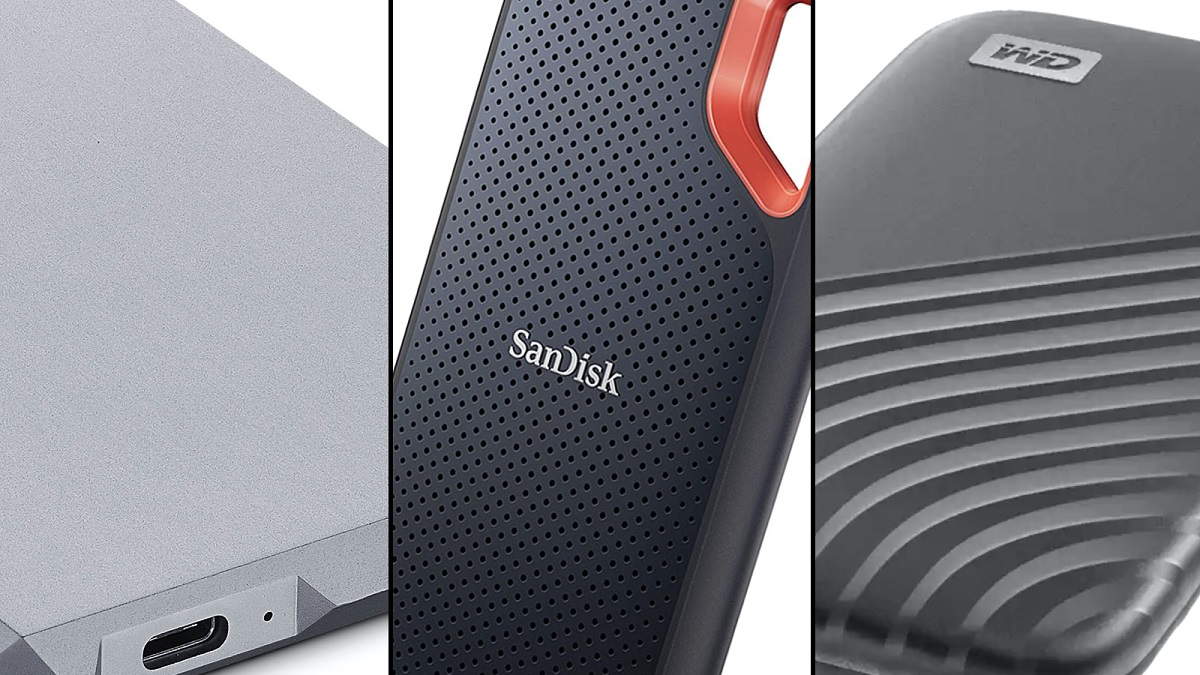Introduction
Are you tired of waiting for your computer to boot up, watching progress bars crawl across the screen, and long loading times for applications and files? If so, it may be time to consider upgrading to a solid-state drive (SSD). SSDs have revolutionized storage technology, offering faster speeds and improved performance compared to traditional hard disk drives (HDDs).
In today’s digital age, speed is essential. Whether you’re a casual user browsing the web, a professional working on intensive tasks, or a gamer seeking lightning-fast load times, the performance of your storage device can make a significant difference in your overall computing experience.
Understanding the speed of an SSD is crucial in making an informed decision about upgrading your storage solution. In this article, we will explore how an SSD works, compare its speed to that of an HDD, and delve into the factors that influence SSD performance. We will also debunk some common speed-related myths and discuss how to measure the speed of an SSD accurately.
So, if you’re curious about the speed capabilities of SSDs or considering upgrading your storage device, read on to discover everything you need to know about the speed of SSDs.
What is an SSD?
A solid-state drive (SSD) is a type of storage device that uses flash memory to store and retrieve data. Unlike traditional hard disk drives (HDDs), which rely on spinning disks and magnetic storage, SSDs have no moving parts. This design difference is what sets SSDs apart and contributes to their superior speed and performance.
Rather than accessing data by physically moving a read/write head to the correct location on a spinning disk, an SSD uses electronic circuits to instantly access the stored information. This allows for significantly faster data retrieval times, resulting in shorter loading times for applications, faster booting of the operating system, and quicker file transfers.
Another key feature of SSDs is their durability. Since they do not have any moving parts, they are less susceptible to mechanical failures that can occur in HDDs. This means that SSDs are more resistant to shock, vibration, and temperature fluctuations, making them a more reliable and long-lasting storage solution.
In terms of physical appearance, SSDs come in various form factors, including 2.5-inch drives for desktop and laptop computers, M.2 drives for ultrabooks and compact devices, and PCIe-based drives for high-performance applications. The capacity of SSDs also varies, ranging from a few hundred gigabytes to multiple terabytes, allowing users to choose the size that best suits their needs.
The increased popularity of SSDs in recent years can be attributed to their significant advantages over HDDs, especially in terms of speed and reliability. As technology continues to advance, SSDs are becoming more affordable and accessible, making them an attractive option for both casual users and professionals looking to enhance their computing experience.
How Does an SSD Work?
Understanding how an SSD works is essential to comprehend its speed and performance capabilities. Unlike a traditional hard disk drive (HDD), which stores data on spinning magnetic platters, an SSD utilizes a different technology called flash memory.
Flash memory is a non-volatile type of memory that retains data even when power is removed. It consists of cells that can be electrically programmed to store data. These cells are organized into pages, which are further grouped into blocks.
When data is written to an SSD, it is divided into small chunks called pages and stored in the available empty pages. Unlike an HDD, which may need to seek and wait for the correct spot on the spinning disk, an SSD can directly write data to any empty page, resulting in much faster write speeds.
However, when it comes to modifying existing data on an SSD, things become a bit more complicated. SSDs cannot directly modify individual pages. Instead, they must erase entire blocks of data before they can be rewritten. This process is known as the erase-before-write operation and can introduce additional latency. To minimize the impact of this operation, SSDs use a technique called wear-leveling, which ensures that data is evenly distributed across the blocks, prolonging the lifespan of the drive.
To read data from an SSD, the controller sends an electric charge to the flash memory cells. If a cell contains a charge, it indicates a “1” or an “on” state, representing stored data. Conversely, if there is no charge, it indicates a “0” or an “off” state, indicating no data.
The intricate architecture of an SSD, combined with its sophisticated controller, plays a crucial role in optimizing performance. The controller acts as the brain of the SSD, managing data operations, error correction, and wear-leveling. It also utilizes various algorithms and caching techniques to enhance read and write speeds, ensuring smooth and efficient data transfer.
Overall, the advanced technology employed by SSDs, such as flash memory and intelligent controllers, allows for significant speed improvements compared to traditional HDDs. By eliminating moving parts and utilizing efficient data management techniques, SSDs deliver faster boot times, quicker application loading, and improved overall system performance.
SSD vs HDD: Speed Comparison
When it comes to speed, solid-state drives (SSDs) have a distinct advantage over their traditional counterparts, hard disk drives (HDDs). The main reason for this is the fundamental difference in how these two storage technologies operate.
HDDs rely on a physical mechanism, with a spinning disk and a read/write head that moves across the surface of the disk to access data. This mechanical process inherently introduces latency, as the head needs to physically reach the correct position before data can be read or written. As a result, HDDs are slower in terms of both random access speeds and data transfer rates.
On the other hand, SSDs use flash memory, which allows for near-instantaneous data access. Since there are no moving parts involved, there is no mechanical latency in retrieving data. As a result, SSDs offer significantly faster random access speeds, leading to quicker application launches, faster file transfers, and improved overall system responsiveness.
To understand the speed difference between SSDs and HDDs, let’s look at some real-world scenarios. When booting up a computer, an SSD can significantly reduce the time it takes for the operating system to load. This means you can start working or gaming faster without waiting for your computer to start up.
When it comes to file transfers, SSDs excel. Whether you’re copying large files or performing multiple file operations simultaneously, SSDs can handle these tasks with ease and speed. The faster data transfer rates of SSDs result in reduced waiting times and improved productivity.
SSDs also shine when it comes to application loading times. Whether you’re launching a heavy video editing program or a resource-intensive game, SSDs can drastically reduce the time it takes for the software to initialize and become usable. This means you can get to work or play faster instead of waiting for applications to load.
In summary, SSDs offer a significant speed advantage over HDDs. Their ability to quickly access data without the mechanical limitations of spinning disks results in quicker boot times, faster file transfers, and reduced application loading times. If you value speed and efficiency in your computer usage, upgrading to an SSD will undoubtedly provide a noticeable improvement in performance.
Factors Influencing SSD Speed
Several factors affect the speed of a solid-state drive (SSD). Understanding these factors is crucial in evaluating the performance and choosing the right SSD for your needs. Let’s explore the key elements that influence SSD speed.
1. NAND Flash Technology: The type of NAND flash memory used in an SSD can impact its speed. SLC (Single-Level Cell) NAND offers the highest performance, followed by MLC (Multi-Level Cell), TLC (Triple-Level Cell), and QLC (Quad-Level Cell) NAND, each with decreasing performance but increasing storage capacity.
2. Controller: The controller in an SSD plays a vital role in managing data flow, maintaining reliability, and optimizing performance. A high-quality controller can improve the speed and responsiveness of an SSD.
3. Cache: SSDs often have a built-in cache, which stores frequently accessed data for faster retrieval. The size and efficiency of the cache can impact the overall performance of the SSD.
4. Interface: The interface through which an SSD connects to the computer can significantly affect its speed. Older interfaces, such as SATA II or SATA III, may limit the maximum data transfer rate. In contrast, newer interfaces, such as NVMe (Non-Volatile Memory Express), offer increased bandwidth and faster data transfer speeds.
5. Over-provisioning: SSDs require some free space for maintenance tasks, including garbage collection and wear-leveling. Over-provisioning reserves a portion of the drive’s capacity for these functions, which can help maintain the SSD’s performance over time.
6. Firmware: The firmware of an SSD contains the software responsible for managing its operations. Manufacturers regularly release firmware updates that can enhance performance, improve compatibility, and address any known issues.
7. Workload: The type and intensity of the workload running on an SSD can impact its speed. SSDs excel in tasks that involve random access, such as operating system booting, application loading, and database operations.
8. Operating System and Drivers: Optimizations at the operating system level, such as TRIM support and the proper installation of drivers, can enhance SSD performance. Ensuring that your operating system and drivers are up to date can help maximize the speed of your SSD.
It is important to note that while SSDs offer significant speed improvements over traditional hard disk drives (HDDs), the actual performance can vary depending on the specific model, capacity, and usage scenario. Therefore, it is advisable to thoroughly research and consider these factors when selecting an SSD to ensure it meets your speed requirements and computing needs.
Sequential vs Random Read/Write Speeds
When discussing the speed of solid-state drives (SSDs), it’s important to distinguish between sequential and random read/write speeds. These two metrics characterize different types of data access patterns and can significantly impact the overall performance of an SSD.
Sequential read/write speed refers to the rate at which an SSD can read or write data in a continuous, ordered manner. It is commonly measured in megabytes per second (MB/s) and is often associated with tasks that involve large file transfers, such as video editing or copying large files.
SSDs excel in sequential read/write speeds due to their ability to access data in a continuous manner without the mechanical limitations found in traditional hard disk drives (HDDs). This makes them ideal for tasks that involve streaming large amounts of data, as they can quickly read or write data in a linear fashion.
On the other hand, random read/write speed pertains to the performance of an SSD when accessing data in a non-sequential, random manner. It is crucial for tasks that involve accessing numerous small files or performing multiple operations simultaneously, such as database queries or gaming.
Random read/write speeds are typically measured in input/output operations per second (IOPS) and are influenced by factors like the SSD’s controller, NAND flash technology, and firmware. SSDs with higher random read/write speeds can handle small file operations more efficiently, resulting in improved system responsiveness and reduced latency.
It’s worth noting that SSDs often excel in random read/write speeds compared to HDDs. While HDDs struggle with the mechanical latency involved in accessing random data, SSDs can rapidly locate and retrieve small files due to their inherent design.
To demonstrate the difference between sequential and random read/write speeds, consider the following example. Sequential read/write speeds are comparable to reading a book chapter by chapter, where you can quickly go through the text in a linear fashion. On the other hand, random read/write speeds are akin to searching for specific information within the book, requiring the ability to locate and extract relevant data quickly.
When evaluating the speed of an SSD, it’s essential to consider both sequential and random read/write speeds. While sequential speeds are essential for certain tasks like large file transfers, random speeds are more critical for everyday computing tasks that involve accessing small files or performing multiple operations concurrently.
Overall, SSDs offer remarkable performance in both sequential and random read/write speeds, allowing for faster data access, improved multitasking capabilities, and enhanced overall system responsiveness.
SSD Interface Speeds
The speed of a solid-state drive (SSD) is determined not only by its internal components but also by the interface through which it connects to the computer. The interface plays a vital role in determining the data transfer rates and overall performance of the SSD. Let’s explore some commonly used SSD interface speeds.
1. SATA: SATA (Serial ATA) is a widely used interface for connecting SSDs and HDDs to computers. SATA III, the most recent version, offers a maximum theoretical data transfer rate of 6 gigabits per second (Gbps) or around 600 megabytes per second (MB/s). While SATA III is sufficient for most computing tasks, it can become a bottleneck for high-performance SSDs capable of faster speeds.
2. PCIe: PCIe (Peripheral Component Interconnect Express) is a high-speed interface widely used in modern computers. PCIe SSDs offer significantly faster data transfer rates compared to SATA-based SSDs. PCIe achieves this by utilizing multiple lanes, each capable of delivering up to 1 gigabyte per second (GB/s) of bandwidth. PCIe SSDs are often found in high-end laptops and desktops, providing superior speed and performance.
3. NVMe: NVMe (Non-Volatile Memory Express) is a specialized interface protocol designed explicitly for PCIe-based SSDs. NVMe takes full advantage of the PCIe architecture and enables faster communication between the SSD and the computer system. With NVMe, SSDs can achieve unprecedented data transfer speeds, often surpassing 3 GB/s. NVMe SSDs are commonly used in applications that require utmost speed and responsiveness, such as gaming, content creation, and professional workstations.
4. M.2: M.2 is a form factor commonly used for ultrabooks and compact devices. It supports multiple interface standards, including both SATA and PCIe. M.2 SSDs are available in various lengths and widths, and the speed depends on the supported interface. M.2 PCIe SSDs, specifically those utilizing NVMe, can deliver exceptional performance in a small form factor.
It’s important to note that while faster interface speeds can significantly enhance SSD performance, the speed achieved in real-world scenarios may vary depending on other factors such as the SSD’s controller, NAND flash technology, and firmware optimization.
When choosing an SSD, it’s essential to select the interface that is compatible with your computer system’s capabilities. If your system supports NVMe and PCIe, opting for an NVMe SSD can provide the best performance. However, if your system only supports SATA, it’s still worth considering a high-quality SATA SSD, as it will still deliver significant speed improvements over traditional hard disk drives (HDDs).
In summary, the interface speed of an SSD directly impacts its performance. SATA, PCIe, NVMe, and M.2 are common interfaces used in modern SSDs, each with varying data transfer rates. Choosing an SSD with a compatible and faster interface can help unlock the true potential of the drive and provide a noticeable boost in overall system speed and responsiveness.
NVMe vs SATA SSDs: Which is Faster?
When it comes to solid-state drives (SSDs), two common interface options are NVMe (Non-Volatile Memory Express) and SATA (Serial ATA). These interfaces have different performance characteristics, leading to variations in speed and overall performance. Let’s explore the differences between NVMe and SATA SSDs and determine which is faster.
NVMe SSDs, utilizing the NVMe interface, are designed specifically for PCIe (Peripheral Component Interconnect Express) connections. NVMe takes advantage of the high bandwidth and low latency capabilities of PCIe, resulting in significantly faster data transfer rates. NVMe SSDs can achieve sequential read and write speeds exceeding 3 gigabytes per second (GB/s), making them ideal for tasks that demand high-performance storage, such as gaming, video editing, and professional workstations.
On the other hand, SATA SSDs, as the name suggests, utilize the SATA interface. While SATA has been a standard interface for connecting storage devices for many years, it does have limitations on data transfer rates. The maximum theoretical speed for SATA III, the most recent version, is 6 gigabits per second (Gbps) or approximately 600 megabytes per second (MB/s). This speed is still much faster than traditional hard disk drives (HDDs), but it falls short compared to the speeds achievable by NVMe SSDs.
In terms of raw speed, NVMe SSDs are faster than SATA SSDs. The NVMe interface enables faster and more efficient data transfer due to its direct connection to the PCIe bus, bypassing the limitations of SATA. This allows NVMe SSDs to access data more quickly and deliver superior performance in both sequential and random read/write operations.
However, it’s important to note that the speed advantages of NVMe SSDs may not be as noticeable in everyday tasks like web browsing or word processing. These tasks often involve smaller file sizes and may not fully utilize the maximum data transfer rates that NVMe SSDs offer. In such scenarios, SATA SSDs can still provide fast and responsive performance, making them a cost-effective choice for general computing needs.
When determining which SSD is faster, it depends on the specific use case and the performance requirements of the user. If you require maximum speed and performance in tasks that involve large data transfers or high-intensity applications, NVMe SSDs are the superior choice. However, if you have more typical computing needs and want a balance between performance and cost-effectiveness, a SATA SSD can still provide a significant boost in speed compared to traditional HDDs.
In summary, NVMe SSDs are faster than SATA SSDs due to their direct connection to the PCIe interface, enabling higher data transfer rates. NVMe SSDs excel in tasks that demand maximum performance, while SATA SSDs offer a more affordable option for everyday computing. Selecting the right SSD depends on your specific needs and budget, ensuring you get the speed and performance that meet your requirements.
Real-World Performance: Boot Time, File Transfers, and Application Loading
The speed of a solid-state drive (SSD) has a significant impact on real-world performance, influencing crucial aspects such as boot time, file transfers, and application loading. Let’s examine how SSD speed enhances these everyday computing experiences.
1. Boot Time: An SSD drastically reduces boot times compared to traditional hard disk drives (HDDs). Due to their faster data access and transfer rates, SSDs can launch the operating system in a matter of seconds. This means you can start using your computer almost immediately, saving valuable time and enhancing productivity.
2. File Transfers: Whether you’re copying large files, transferring media content, or conducting backups, SSDs excel in file transfer speeds. Their high sequential read and write speeds allow for swift and efficient data transfers, reducing waiting times and enhancing workflow efficiency. This is particularly beneficial for professionals dealing with large file sizes, such as photographers, videographers, and designers.
3. Application Loading: SSDs significantly improve application loading times, making the overall computing experience more seamless and enjoyable. Applications launch almost instantaneously, allowing you to start working, gaming, or multitasking without delay. Enhanced application loading speeds are particularly notable in resource-intensive software, such as video editing programs, CAD software, and image editing tools.
4. Continuous Usage: As you work or play on your computer, SSD speed ensures smooth and responsive performance even under heavy workloads. SSDs can handle simultaneous read and write operations efficiently, preventing lag or slowdowns that could disrupt your workflow or gaming experience. This responsiveness is especially valuable in demanding scenarios like running multiple virtual machines or accessing large databases.
The improved real-world performance of SSDs is not limited to specific use cases. Everyday tasks such as web browsing, document editing, and multimedia consumption also benefit from SSD speed. Faster data access allows for quicker loading of websites, smoother scrolling, and instant access to documents and media files.
It’s important to note that while SSDs offer significant speed advantages over HDDs, actual performance can be influenced by other factors such as the specific model and capacity of the SSD, the system’s overall configuration, and the optimization of the operating system. Nevertheless, even entry-level SSDs outperform HDDs in terms of speed and responsiveness.
In summary, SSD speed greatly enhances real-world performance, improving boot times, file transfers, and application loading speeds. SSDs offer faster data access and transfer rates compared to traditional HDDs, resulting in swift and responsive computing experiences. Whether you’re a professional seeking efficient workflows or a casual user wanting a more seamless experience, upgrading to an SSD will undoubtedly deliver noticeable improvements in everyday computing tasks.
How to Measure SSD Speed
When evaluating the speed of a solid-state drive (SSD), it’s important to measure its performance accurately. There are several key metrics to consider when assessing SSD speed. Let’s explore how to measure the speed of an SSD effectively.
1. Sequential Read/Write Speed: Sequential read and write speeds measure the rate at which an SSD can read or write data in a continuous, ordered manner. This metric is typically measured in megabytes per second (MB/s) and is useful for tasks that involve large file transfers, such as video editing or copying files. There are various benchmarking tools available, such as CrystalDiskMark and ATTO Disk Benchmark, which can provide accurate sequential read/write speed measurements.
2. Random Read/Write Speed: Random read and write speeds determine the SSD’s capability in accessing and managing small, scattered data chunks. This metric is particularly important for tasks that involve simultaneous access to multiple small files, like database operations or gaming. Random read/write speeds are usually measured in input/output operations per second (IOPS). Tools like AS SSD or Anvil’s Storage Utilities can provide reliable random read/write speed measurements.
3. Latency: Latency refers to the time it takes for the SSD to respond to data transfer requests. Lower latency indicates faster responsiveness and can greatly impact overall system performance. Tools like CrystalDiskMark or ATTO Disk Benchmark can also provide latency measurements in microseconds (µs).
4. Real-World Performance Tests: Apart from synthetic benchmarking tools, real-world performance tests can provide a more accurate assessment of SSD speed. These tests involve measuring the time it takes to perform common tasks like booting the operating system, launching applications, and transferring files. By comparing the results before and after upgrading to an SSD, you can determine the improvements in speed and overall performance.
It’s essential to remember that the performance of an SSD can vary depending on various factors like the specific model, capacity, and usage scenario. Additionally, different benchmarking tools may produce slightly different results, so it’s advisable to cross-reference multiple tools to ensure accurate speed measurements.
When measuring SSD speed, it’s also important to consider the intended usage of the drive. Certain tasks may prioritize sequential read/write speeds, while others may rely more on random read/write speeds. Understanding your specific requirements will help you choose an SSD that aligns with your needs and optimizes system performance accordingly.
In summary, measuring SSD speed involves evaluating sequential and random read/write speeds, latency, and conducting real-world performance tests. Utilizing benchmarking tools and considering specific usage requirements will help you make an informed decision when choosing an SSD that provides the desired speed and performance for your computing needs.
SSD Speed Myths Debunked
Solid-state drives (SSDs) have gained popularity for their speed and performance advantages over traditional hard disk drives (HDDs). However, misconceptions about SSD speed and performance still exist. Let’s debunk some common SSD speed myths and separate fact from fiction.
1. Myth: The advertised speed is always achievable
Fact: The speed advertised by manufacturers represents peak performance under ideal conditions. In real-world scenarios, SSD speed can be impacted by various factors such as hardware limitations, file size, and the SSD’s firmware. While SSDs are significantly faster than HDDs, actual performance may vary.
2. Myth: Expensive SSDs are always faster than cheaper ones
Fact: While high-end SSDs often offer faster speeds, the speed difference between premium and mid-range SSDs may not be noticeable in everyday tasks. For typical users, a mid-range SSD can provide a significant performance boost compared to an HDD at a more affordable price point.
3. Myth: Fragmentation significantly impacts SSD speed
Fact: Unlike HDDs, SSDs do not suffer from performance degradation due to file fragmentation. SSDs have fast random access speeds, which allow for speedy retrieval of data, regardless of fragmentation. Therefore, regular defragmentation is unnecessary for SSDs and can even reduce the lifespan of the drive.
4. Myth: Faster SSDs always result in faster system performance
Fact: While SSDs can greatly enhance system performance, their full potential is realized when combined with an optimized operating system and sufficient RAM. Upgrading to a faster SSD alone may only yield marginal performance improvements if other components in the system are bottlenecks.
5. Myth: SSD speed degrades over time
Fact: SSD speed degradation is a common concern, but it is largely a thing of the past. Modern SSDs employ advanced wear-leveling algorithms and garbage collection techniques to maintain performance over time. While long-term write operations can impact performance, most users will not experience significant speed degradation within the typical lifespan of an SSD.
6. Myth: SSDs require regular optimization to maintain speed
Fact: Unlike HDDs, SSDs do not require regular disk optimization (such as TRIM commands) to maintain performance. The SSD’s firmware automatically performs necessary maintenance tasks, including garbage collection and wear-leveling, to ensure optimal performance throughout its lifespan.
7. Myth: The higher the capacity, the faster the SSD
Fact: SSD speed is influenced by factors such as controller technology, NAND flash type, and firmware optimization—not just the drive’s capacity. While larger capacity SSDs may have a slight performance advantage due to improved parallelism, the capacity alone does not dictate speed.
In summary, SSD speed myths are prevalent, often leading to confusion about the performance and capabilities of SSDs. Understanding the facts and debunking these misconceptions is crucial for making informed decisions when purchasing and utilizing SSDs. SSDs offer impressive speed advantages over HDDs, but it’s important to consider other factors like hardware compatibility, optimizations, and the specific workload to fully leverage their potential and achieve optimal performance.
Conclusion
Solid-state drives (SSDs) have revolutionized storage technology, offering faster speeds and improved performance compared to traditional hard disk drives (HDDs). Understanding the speed capabilities of SSDs is crucial in making informed decisions about upgrading storage devices.
SSDs outshine HDDs in terms of speed due to their lack of moving parts, their use of flash memory, and their efficient data access and transfer techniques. They provide faster boot times, quicker application loading, and reduced file transfer times, enhancing overall system responsiveness.
When comparing SSDs, it’s important to consider factors like sequential and random read/write speeds, interface speeds, and real-world performance tests. NVMe SSDs, utilizing the NVMe interface over PCIe, deliver the fastest speeds and are ideal for high-performance computing tasks. SATA SSDs offer a more affordable option, providing significant speed improvements over HDDs for everyday computing needs.
Measuring SSD speed accurately involves using synthetic benchmarking tools, considering factors like sequential and random speeds, latency, and conducting real-world performance tests to assess boot times, file transfers, and application loading. This helps users gauge the actual performance of an SSD in their specific usage scenarios.
Additionally, it’s important to debunk common myths surrounding SSD speed, such as the assumption that all advertised speeds are achievable or that expensive SSDs are always faster. Understanding the truth behind these myths helps users make informed decisions and avoid potential misconceptions.
In conclusion, SSDs offer remarkable speed advantages over HDDs, significantly improving various aspects of computing performance. Whether you’re looking to enhance productivity, optimize gaming experiences, or improve overall system responsiveness, upgrading to an SSD is a worthwhile investment that can greatly enhance your computing experience.