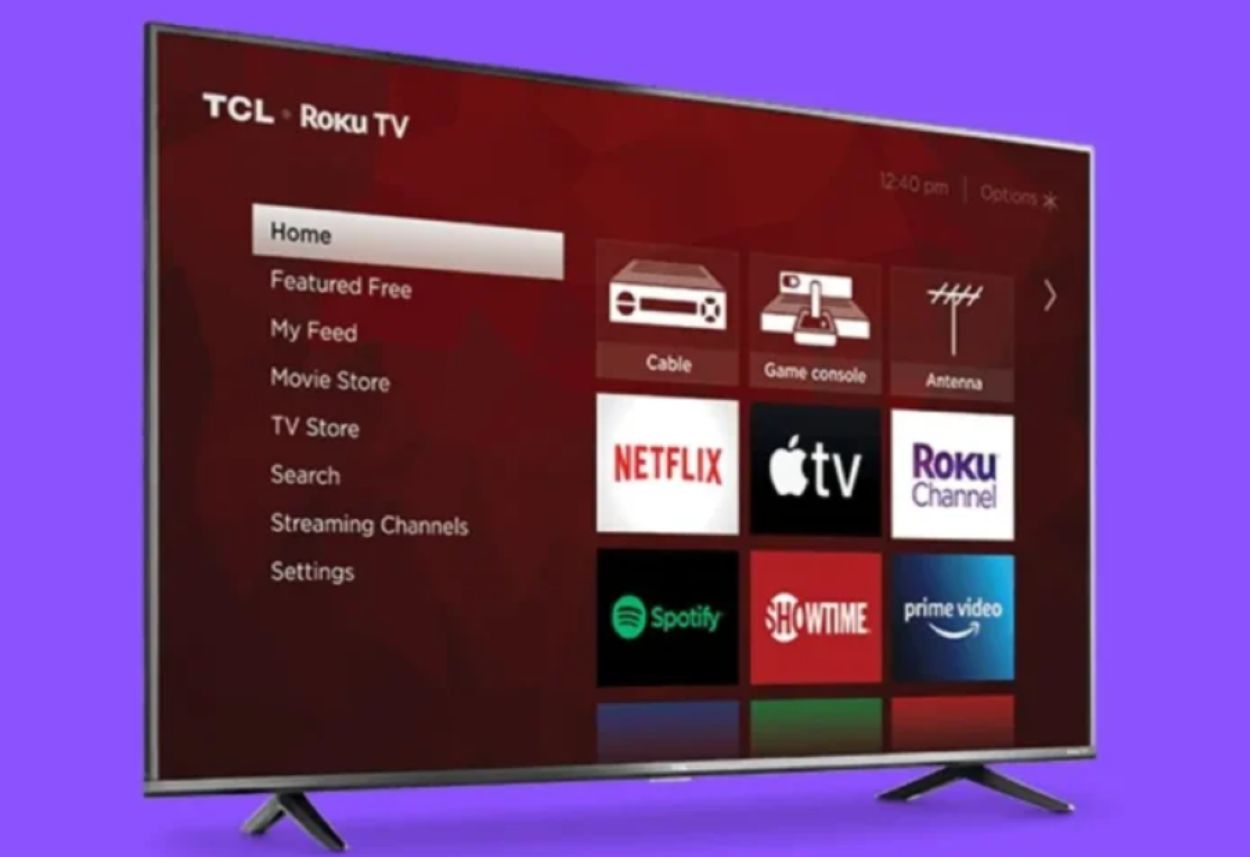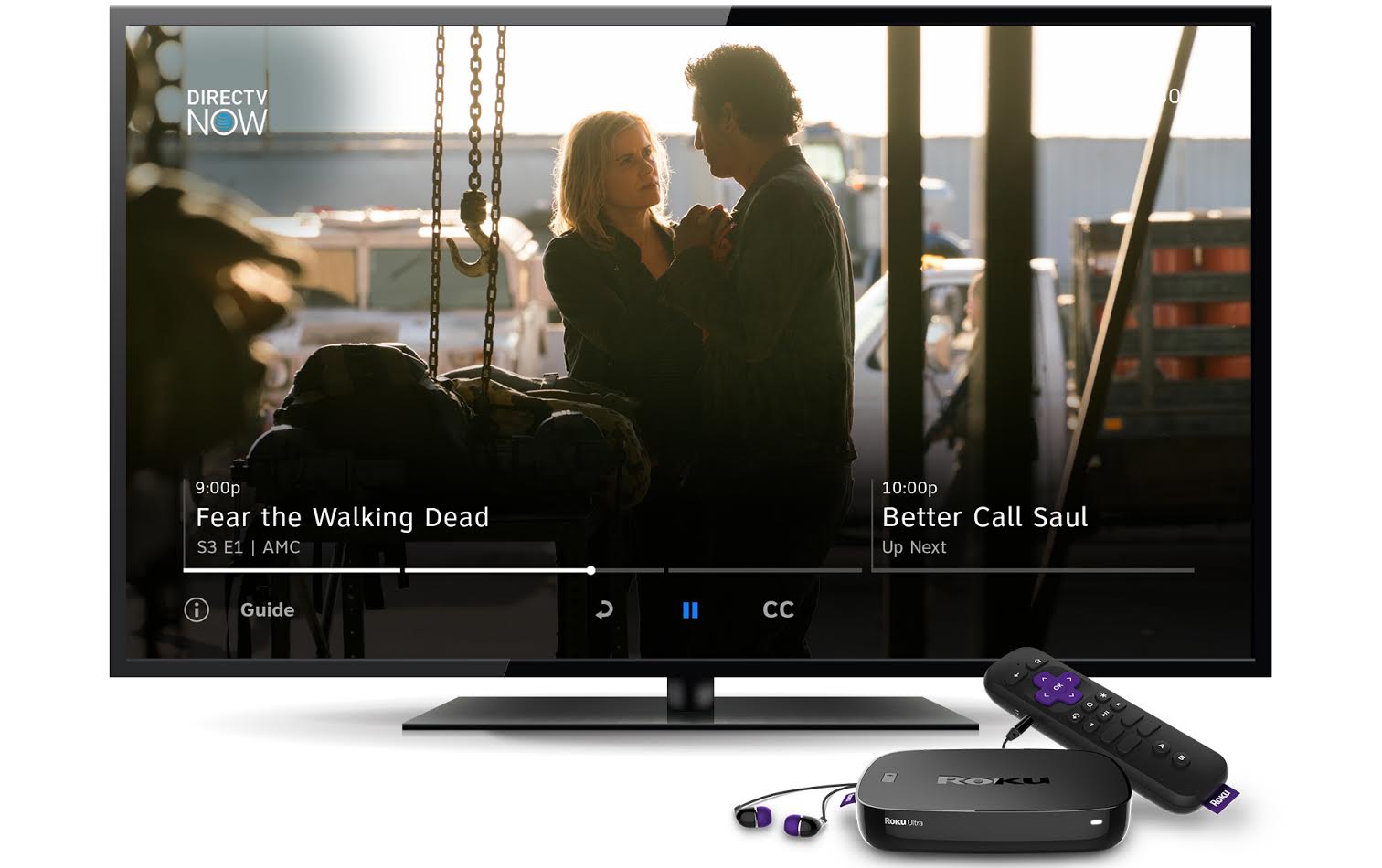Introduction
Welcome to the world of streaming entertainment, where platforms like Roku have revolutionized the way we consume our favorite movies, TV shows, and music. With a Roku device, you can access a wide variety of streaming services, all in one place, right on your TV. However, to enjoy a seamless streaming experience, it is essential to have a stable and reliable internet connection.
One of the key factors that can affect your Roku’s streaming performance is the distance between the device and your wireless router. The closer your Roku is to the router, the stronger the Wi-Fi signal will be, resulting in faster and more stable streaming. However, if your Roku is too far away from the router, you may experience signal dropouts, buffering issues, and a poor streaming experience.
In this article, we will explore the various factors that can affect the distance between Roku and a wireless router, understand the impact of wireless standards on Roku’s range, explore common obstacles that can interfere with signal strength, and provide tips to extend the range of your Roku’s wireless connection. Additionally, we will provide troubleshooting steps to help resolve any Wi-Fi connectivity issues you may encounter with your Roku device.
So, if you’re ready to optimize your Roku streaming experience and ensure a seamless connection between your Roku and wireless router, let’s dive into the details and discover how far your Roku can be from the wireless router.
Factors that affect the distance between Roku and a wireless router
Several factors play a crucial role in determining the distance at which your Roku device can maintain a stable and strong connection with your wireless router. By understanding these factors, you can optimize the placement of your Roku and ensure an optimal streaming experience. Let’s explore these factors in more detail:
- Router signal strength: The strength of your wireless router’s signal is a primary factor in determining the distance at which your Roku can connect. A more powerful signal will have a wider range, allowing your Roku to be positioned farther away from the router.
- Wi-Fi frequency: The frequency band used by your router can impact the distance at which your Roku can connect. Most routers operate on 2.4 GHz and 5 GHz frequencies. The 2.4 GHz band has a longer range but can be more susceptible to interference, while the 5 GHz band offers faster speeds but has a shorter range.
- Obstructions: Physical obstructions such as walls, floors, and furniture can have a significant impact on the range of your Roku’s Wi-Fi connection. Thick walls and objects made of metal or concrete can block or weaken the signal, limiting the distance at which your Roku can connect reliably.
- Interference: Interference from other electronic devices, such as cordless phones, baby monitors, and Bluetooth devices, can disrupt Wi-Fi signals and reduce the distance at which your Roku can maintain a stable connection. It is advisable to keep your Roku away from such devices or switch to a less congested Wi-Fi channel.
- Router placement: The location of your wireless router also plays a critical role in determining the distance at which your Roku can connect. Ideally, your router should be placed in a central location within your home, away from obstructions and electronic devices, to ensure maximum coverage and signal strength.
By considering these factors and making appropriate adjustments, you can optimize the distance between your Roku and wireless router, ensuring a reliable and uninterrupted streaming experience.
Wireless standards and their impact on Roku’s range
Understanding the wireless standards used by your router and their impact on the range of your Roku’s Wi-Fi connection can help you make informed decisions to optimize your streaming experience. Let’s explore the different wireless standards and their impact:
1. 802.11b/g/n: These are the most common wireless standards used today. The 802.11b standard operates on the 2.4 GHz frequency and offers a range of about 150 feet indoors. The 802.11g standard also operates on the 2.4 GHz frequency but provides faster speeds and a similar range. The 802.11n standard operates on both the 2.4 GHz and 5 GHz frequencies, offering better range and faster speeds compared to 802.11b/g.
2. 802.11ac: This is the latest and fastest wireless standard available. The 802.11ac standard operates on the 5 GHz frequency and provides significantly higher speeds and extended range compared to previous standards. With 802.11ac, you can enjoy smooth streaming even at greater distances from your router.
Wireless standards have a direct impact on the range and performance of your Roku device. If your router supports newer standards like 802.11n or 802.11ac, you can expect better range and faster speeds. However, if your router only supports older standards like 802.11b or 802.11g, the range and speeds may be limited, and you may need to position your Roku device closer to the router for optimal performance.
It’s worth noting that the wireless standard supported by your Roku device also plays a crucial role. Older Roku models may only support 802.11b/g or 802.11n, while newer models often support 802.11ac for enhanced performance and range. So, if you have a newer Roku device, it’s advisable to upgrade your router to a compatible standard to take full advantage of the available features and maximize your streaming range.
By understanding the wireless standards and their impact on range, you can make informed decisions when selecting a router and positioning your Roku device, ensuring a powerful and reliable Wi-Fi connection for seamless streaming.
Obstacles that can affect Roku’s range
When it comes to optimizing the range of your Roku’s wireless connection, it’s important to identify and minimize any obstacles that may interfere with the Wi-Fi signal. Let’s take a look at some common obstacles and their potential impact:
1. Walls and floors: Thick walls made of concrete or brick, and floors made of reinforced concrete, can greatly diminish the range of your Roku’s Wi-Fi signal. The denser the material, the more it will block or weaken the signal, reducing the distance at which your Roku can maintain a reliable connection. If possible, position your Roku and wireless router in areas with fewer obstructions or consider using Wi-Fi range extenders or mesh network systems to amplify the signal throughout your home.
2. Electronics and appliances: Electronic devices and appliances can emit electromagnetic interference that can disrupt Wi-Fi signals. Devices such as cordless phones, microwave ovens, and even baby monitors can cause signal interference, resulting in decreased range and connection instability. Keep your Roku away from such devices, or consider using devices that operate on different frequencies to minimize interference.
3. Water and mirrors: Water, including fish tanks and large bodies of water, can absorb or deflect Wi-Fi signals. Similarly, mirrors can reflect and scatter signals, potentially reducing the effective range of your Roku. Avoid placing your Roku near these objects or consider repositioning your wireless router to minimize signal obstructions.
4. Nearby networks: If there are multiple Wi-Fi networks in close proximity, they can interfere with each other, leading to signal degradation and reduced range. This is especially true if neighboring networks are operating on the same Wi-Fi channel. To mitigate this issue, ensure that your router is set to use the least congested Wi-Fi channel available or consider using dual-band routers that can operate on both 2.4 GHz and 5 GHz frequencies.
By identifying and addressing these obstacles, you can improve the range and stability of your Roku’s wireless connection. Remember to optimize the placement of your Roku and wireless router, minimize interference from other devices, and choose the least congested Wi-Fi channel for optimal performance.
Tips to extend the range of Roku’s wireless connection
If you’re experiencing a weak Wi-Fi signal or limited range between your Roku and wireless router, there are several tips and tricks you can use to extend the range and enhance the performance of your Roku’s wireless connection. Let’s explore these tips:
- Optimize router placement: Position your wireless router in a central location within your home, away from obstructions and electronic devices that can interfere with the Wi-Fi signal. Elevate the router and ensure that it is placed at a higher position to help distribute the signal more evenly across your home.
- Upgrade your router: If you’re using an older router, consider upgrading to a modern router that supports the latest Wi-Fi standards, such as 802.11n or 802.11ac. These newer standards offer better range and faster speeds, allowing your Roku to connect reliably even when placed farther away from the router.
- Use Wi-Fi range extenders or mesh network systems: Wi-Fi range extenders or mesh network systems can help amplify and extend the Wi-Fi signal throughout your home. These devices act as signal boosters, allowing you to position your Roku farther away from the router while maintaining a strong and stable connection.
- Adjust router settings: Explore your router’s settings and make adjustments to optimize the Wi-Fi signal. Changing the wireless channel to a less congested one, enabling quality of service (QoS) settings, or adjusting transmission power can help improve the range and performance of your Wi-Fi network.
- Use a high-gain antenna: Consider replacing the default antenna on your router with a high-gain antenna. High-gain antennas can provide a stronger and more focused signal, allowing you to extend the range of your Roku’s wireless connection.
- Ensure router firmware is up to date: Regularly check for firmware updates for your router and ensure that it is up to date. Router firmware updates often include bug fixes and performance improvements that can enhance the range and stability of your Wi-Fi connection.
- Reduce signal interference: Minimize signal interference by keeping your Roku away from other electronic devices that can interfere with the Wi-Fi signal, such as cordless phones, microwave ovens, and baby monitors. Additionally, consider using devices that operate on different frequencies to avoid overlap and minimize interference.
By implementing these tips, you can extend the range of your Roku’s wireless connection and enjoy a seamless streaming experience even when your Roku is located farther away from the router. Experiment with these suggestions to find the best combination that works for your specific environment.
How to troubleshoot Roku’s Wi-Fi connectivity issues
If you’re experiencing Wi-Fi connectivity issues with your Roku, don’t worry. There are several troubleshooting steps you can take to diagnose and resolve the problem. Follow these tips to get your Roku back online:
- Restart your Roku and wireless router: Start by restarting both your Roku device and wireless router. Simply unplug the power cables, wait for a few seconds, and then plug them back in. This can help refresh the connection and resolve minor glitches.
- Check your Wi-Fi network name and password: Ensure that you’re connecting your Roku to the correct Wi-Fi network and entering the correct password. Sometimes, incorrect network settings can cause connectivity issues.
- Move your Roku closer to the router: If your Roku is positioned far away from the router, try moving it closer to see if that resolves the connectivity problem. If the connection stabilizes, it could indicate that the distance was causing signal interference or weak signal strength.
- Reset network settings: Navigate to the Network settings on your Roku and select “Reset Connection” or “Reset Network Settings.” This will clear any existing network configurations and allow you to set up the connection from scratch.
- Check for software updates: Ensure that your Roku device has the latest software updates. Go to the System settings and select “System Update” to check for any available updates. Updating your Roku’s software can address Wi-Fi connectivity issues and improve performance.
- Perform a factory reset: As a last resort, you can perform a factory reset on your Roku device. This will reset all settings and configurations to their default values. You can find the factory reset option in the System settings. Note that this will remove all your installed channels and sign-in credentials, so you’ll need to set up your Roku again from scratch.
- Contact your Internet Service Provider (ISP): If none of the above steps resolve the issue, it is advisable to get in touch with your ISP. They can help identify any network issues or provide further assistance to ensure a stable Wi-Fi connection.
By following these troubleshooting steps, you can often resolve Wi-Fi connectivity issues with your Roku. Keep in mind that the specific steps may vary slightly depending on your Roku device model and software version. If the problem persists, refer to the Roku support website or contact their customer support for further guidance.
Conclusion
Optimizing the distance between your Roku device and wireless router is crucial for a seamless streaming experience. Factors such as router signal strength, Wi-Fi frequency, obstructions, and interference can all affect the range of your Roku’s wireless connection. By understanding and addressing these factors, you can extend the range and enhance the performance of your Roku device.
We explored the impact of wireless standards on Roku’s range, highlighting the importance of using modern routers that support the latest standards like 802.11n or 802.11ac. Upgrading your router can significantly improve the range and speeds of your wireless connection, extending the distance at which your Roku can maintain a reliable signal.
We also discussed common obstacles that can interfere with Roku’s range, such as walls, electronic devices, water, and nearby networks. Minimizing these obstacles and adjusting router settings can help overcome signal interference and extend the range of your Roku’s Wi-Fi connection.
Moreover, we provided tips to extend the range of Roku’s wireless connection, including optimizing router placement, using Wi-Fi range extenders or mesh network systems, adjusting router settings, and reducing signal interference. Implementing these tips can greatly enhance the range and performance of your Roku’s Wi-Fi connection.
Lastly, we shared troubleshooting techniques to resolve Wi-Fi connectivity issues with your Roku. Restarting devices, resetting network settings, and checking for software updates are some of the steps you can take to diagnose and fix connectivity problems.
By applying these strategies, you can ensure a reliable and robust Wi-Fi connection for your Roku device, allowing you to enjoy uninterrupted streaming and make the most out of your streaming entertainment experience.