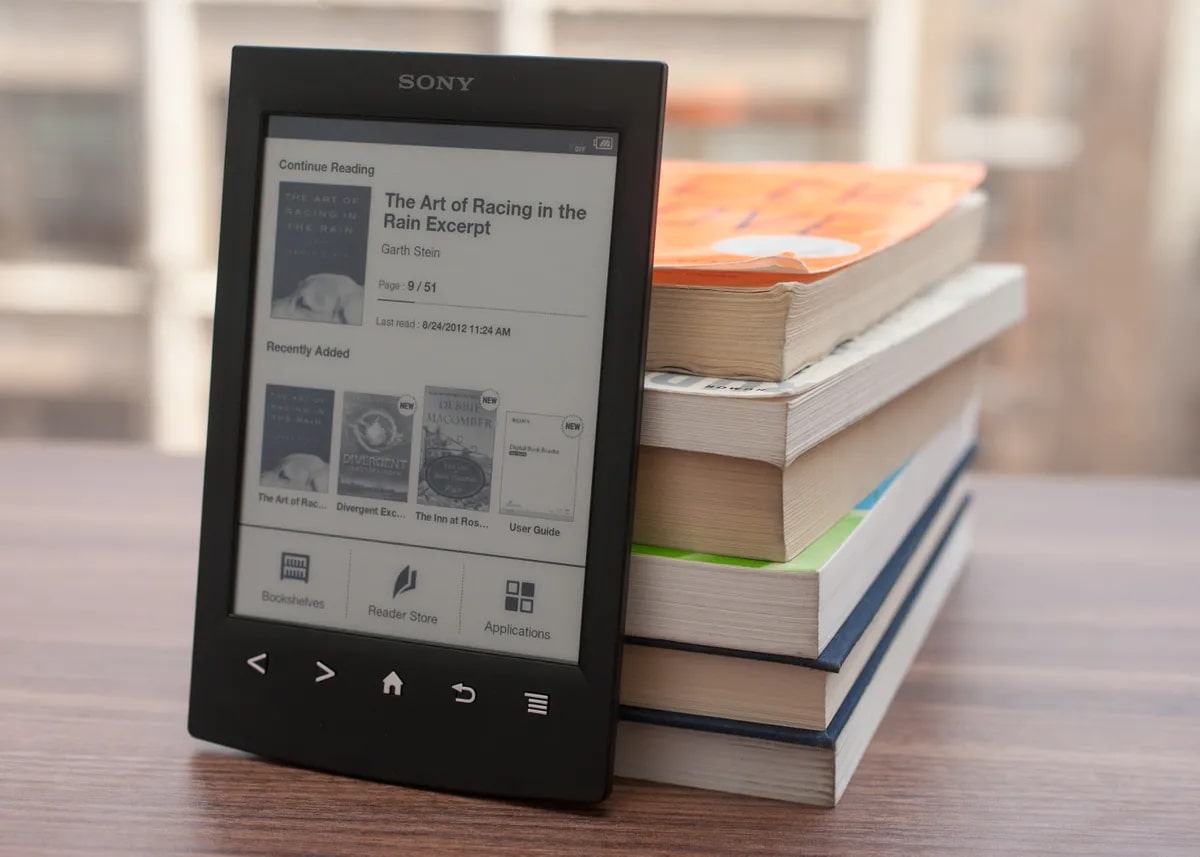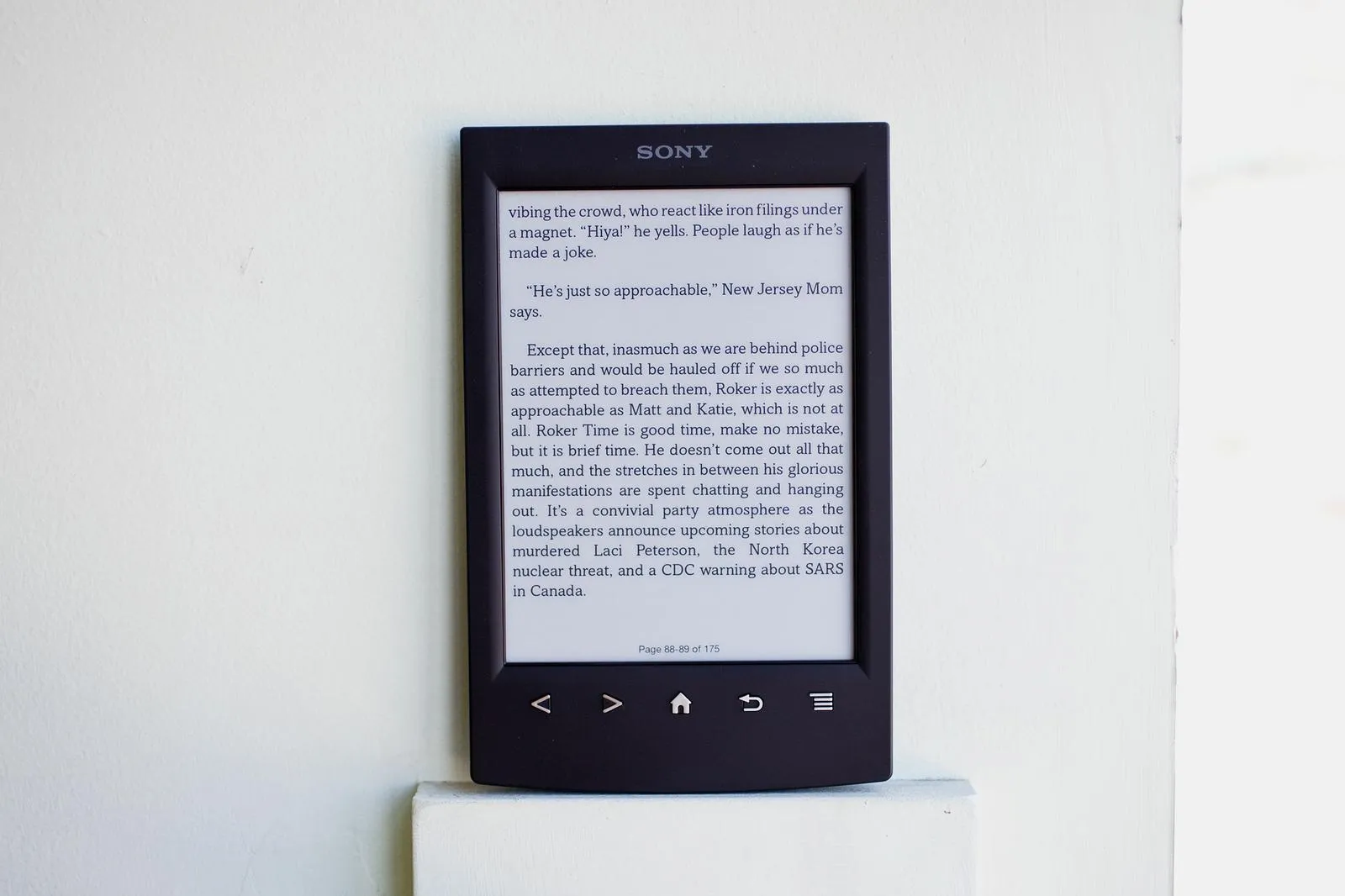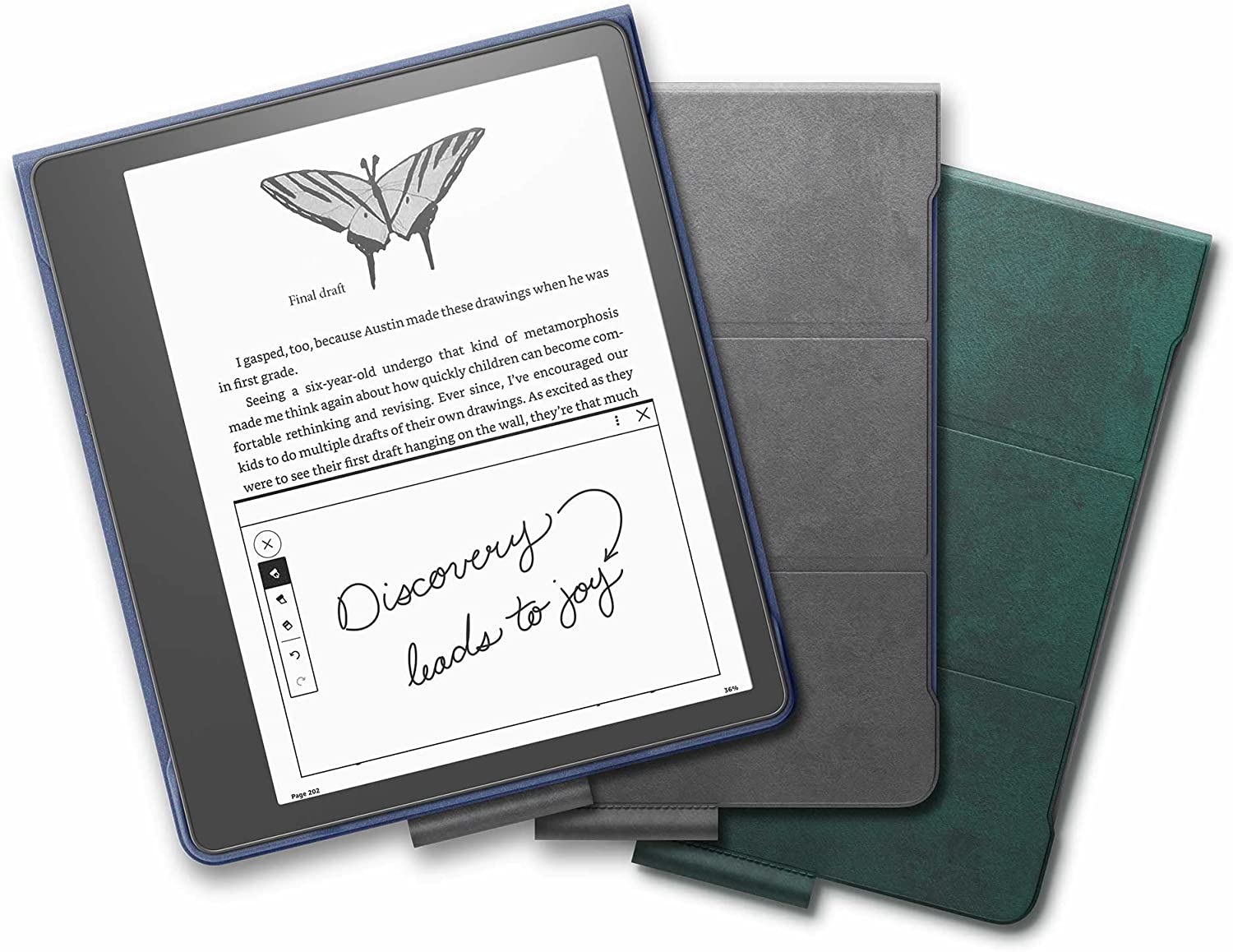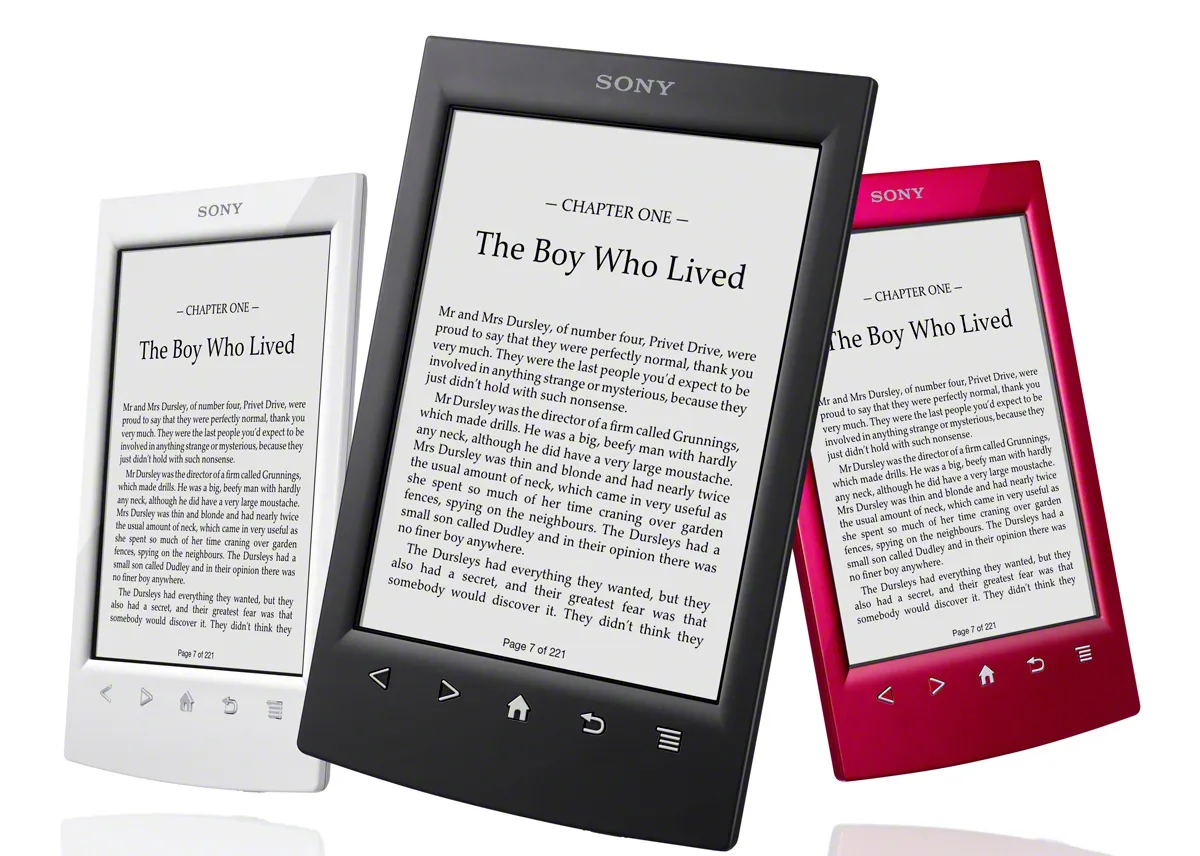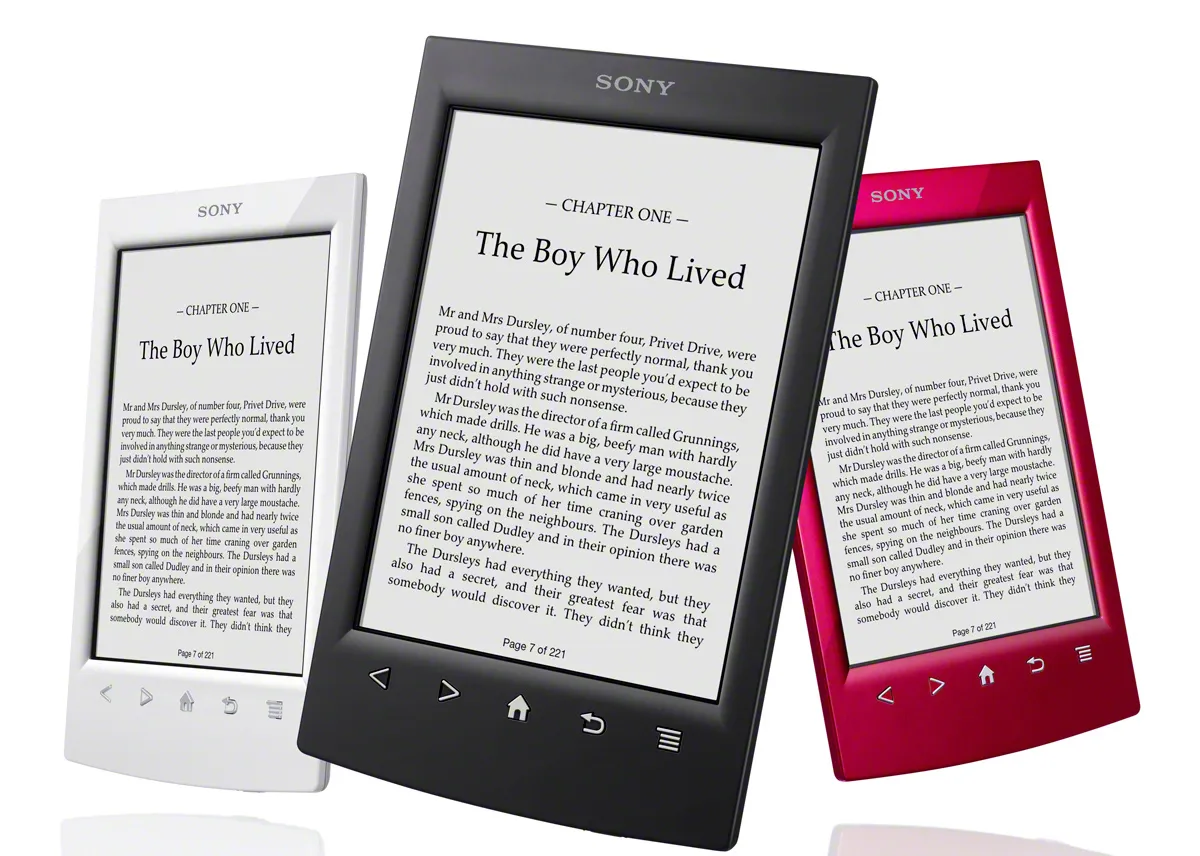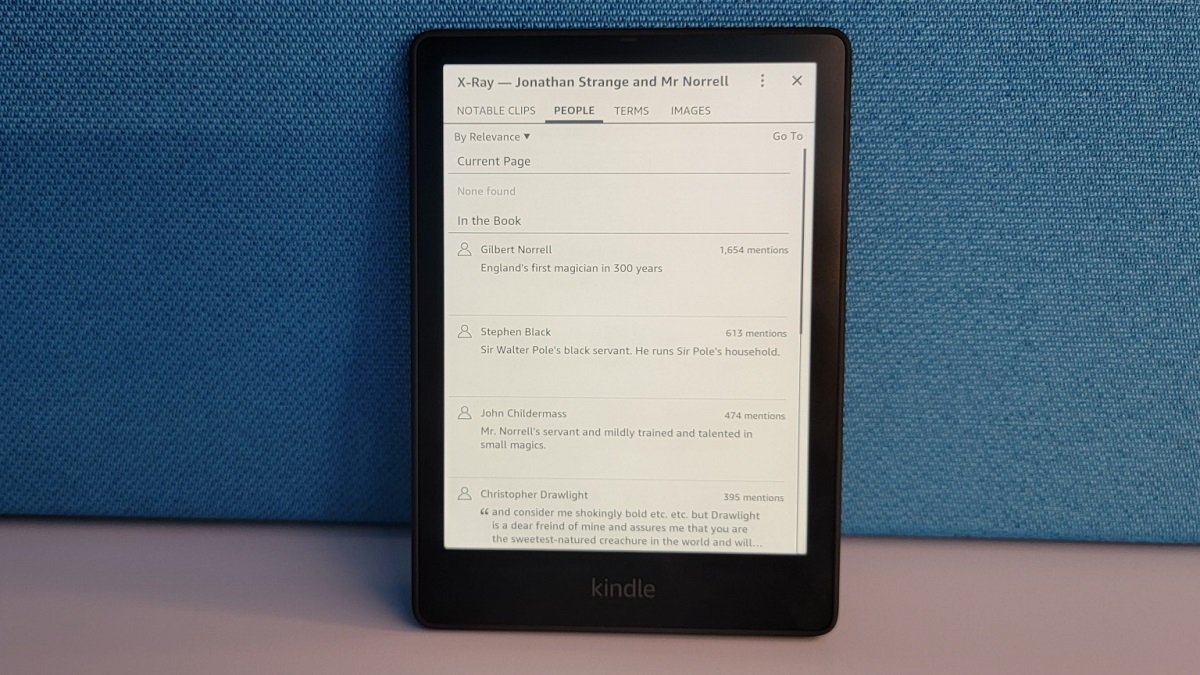Introduction
Welcome to our guide on how to reset a Sony Ereader. Sony Ereaders are popular devices that allow users to conveniently read e-books and digital documents. However, there may be instances where your Ereader experiences issues or becomes unresponsive, and a reset might be necessary to resolve the problem.
In this guide, we will walk you through the steps to perform a reset on your Sony Ereader, whether it’s a soft reset to troubleshoot minor issues or a hard reset to restore the device to its factory settings. We will also provide additional tips and troubleshooting advice to ensure a smooth resetting process.
Resetting your Sony Ereader can help in several situations. It can resolve freezing or unresponsive behavior, fix software glitches, or clear out any errors that may be affecting its performance. Before proceeding, it’s important to note that a reset will erase any personal data, settings, and downloaded content from the device. Therefore, it’s crucial to back up any important files or documents before initiating the reset.
Whether you’re a beginner or an experienced Sony Ereader user, this guide will assist you in successfully resetting your device and getting it back to optimal functionality. So, let’s dive into the step-by-step process of how to reset a Sony Ereader.
Resetting the Sony Ereader: An Overview
Before we delve into the step-by-step guide to resetting your Sony Ereader, it’s important to understand the different types of resets and what they entail.
There are two main types of resets for the Sony Ereader: a soft reset and a hard reset.
A soft reset, also known as a restart or reboot, is a simple procedure that can often resolve minor issues with the device. This type of reset does not erase any personal data or downloaded content from the Ereader. Instead, it refreshes the system and clears temporary files, which can help resolve issues like freezing or unresponsive behavior.
On the other hand, a hard reset, also referred to as a factory reset, is a more comprehensive reset that restores the device to its original factory settings. This means that all personal data, settings, downloaded content, and customized preferences will be erased from the Ereader. It essentially gives the device a clean slate, similar to when it was first unboxed.
Performing a hard reset can be useful in more severe cases where a soft reset hasn’t resolved the problem. It can help eliminate stubborn software glitches, persistent errors, or major performance issues.
It’s important to note that before proceeding with a hard reset, you should back up any important files or documents from your Ereader as they will be permanently erased during the reset process. You can transfer your files to a computer or cloud storage to ensure they are safely preserved.
The decision to perform a soft reset or a hard reset depends on the severity of the issue you’re facing with your Sony Ereader. If you’re experiencing minor problems, a soft reset should suffice. However, if you’re encountering persistent and major issues, a hard reset may be necessary to restore the device to its optimal functionality.
Next, we will walk you through the step-by-step process of performing both a soft reset and a hard reset on your Sony Ereader.
How to Reset a Sony Ereader: Step-by-Step Guide
Resetting your Sony Ereader may seem daunting, but the process is actually quite straightforward. In this section, we will provide you with a step-by-step guide on how to perform both a soft reset and a hard reset on your device.
Step 1: Charging the Ereader
Before initiating any reset, it’s important to ensure that your Sony Ereader has sufficient battery power. Connect your device to a power source and let it charge until the battery is at least 50% full. This will prevent any interruptions during the reset process.
Step 2: Perform a Soft Reset
To perform a soft reset on your Sony Ereader, follow these steps:
- Locate the reset button on your device. It is usually a small pin-sized hole labeled “RESET”.
- Using a paperclip or a similar tool, gently insert it into the reset hole. Press and hold the button for about 10 seconds.
- Your Ereader will restart, and the soft reset will be complete.
A soft reset should resolve minor issues and refresh the system, improving the performance of your Sony Ereader.
Step 3: Performing a Hard Reset
If you’re facing persistent issues and a soft reset hasn’t resolved the problem, a hard reset may be necessary. Keep in mind that a hard reset will erase all personal data, settings, downloaded content, and customized preferences from your Ereader. To perform a hard reset, follow these steps:
- Go to the settings menu on your Sony Ereader. You can access it by tapping the “Settings” icon on the home screen or swiping down from the top of the screen and selecting the gear icon.
- Scroll down and select “Device Options” or a similar option, depending on your Ereader model.
- Choose “Reset to Factory Defaults” or a similar option.
- Confirm your selection and follow the prompts to proceed with the reset.
Your Sony Ereader will then begin the process of resetting to its factory settings. Once the reset is complete, your device will be restored to its original state.
Step 4: Restoring Factory Settings
After performing a hard reset, you may need to spend some time setting up your Sony Ereader again. This includes connecting to Wi-Fi, signing in to your account, and re-downloading any previously purchased content.
Consult the user manual or Sony Ereader support resources for detailed instructions specific to your model on how to restore the device to its factory settings.
With these four steps, you now know how to reset your Sony Ereader using both soft and hard reset methods. However, remember to proceed with caution, as a hard reset will erase all personal data from your device.
Step 1: Charging the Ereader
Before initiating any reset on your Sony Ereader, it is crucial to ensure that the device has enough battery power. Charging your Ereader beforehand will help prevent any interruptions during the reset process.
Here are the steps to charge your Sony Ereader:
- Locate the charging port on your device. It is usually located at the bottom or side of the Ereader, depending on the model.
- Connect one end of the USB cable to the charging port of your Ereader.
- Connect the other end of the USB cable to a power source, such as a computer USB port or a wall adapter.
- Ensure that the connection is secure, and the Ereader starts charging.
- Leave the device connected to the power source until the battery is at least 50% full.
It is recommended to charge your Sony Ereader until the battery reaches 100% for optimal battery performance.
While charging your device, it’s essential to use the original USB cable and power adapter provided by Sony. Using third-party chargers and cables may result in slower charging speeds or potential damage to the Ereader.
Once your Sony Ereader has sufficient battery power, you can proceed with the reset process. Charging the device beforehand ensures that it remains powered throughout the reset, preventing any unexpected shutdowns or disruptions.
Remember, charging your Ereader is an essential first step before performing a soft reset or a hard reset. By ensuring that the battery is adequately charged, you can confidently move on to the next steps of resetting your Sony Ereader.
Step 2: Perform a Soft Reset
If you’re experiencing minor issues with your Sony Ereader, a soft reset can often resolve them without erasing any personal data or downloaded content. This simple procedure refreshes the system and clears temporary files, restoring the device to a stable state.
To perform a soft reset on your Sony Ereader, follow these steps:
- Locate the reset button on your device. It is typically a small pin-sized hole labeled “RESET” and is often found on the back or bottom of the Ereader.
- Using a paperclip, unfolded paperclip, or a similar tool, gently insert it into the reset hole.
- Press and hold the reset button for approximately 10 seconds. Ensure that you apply a steady and even pressure.
- Release the reset button.
After releasing the reset button, your Sony Ereader should restart automatically. This process may take a few moments, so be patient.
Once the device restarts, the soft reset will be complete. You can now check if the issue you were experiencing has been resolved. If not, you might need to consider performing a hard reset, as more serious issues could be at play.
A soft reset is a valuable troubleshooting tool that can fix common problems like unresponsive screens, frozen applications, or general sluggishness. It’s a quick and straightforward process that can often save you time and effort in resolving minor issues with your Sony Ereader.
If you still encounter persistent issues after performing a soft reset, you can proceed to the next step and perform a hard reset on your device. However, remember that a hard reset will erase all personal data, settings, and downloaded content, so be sure to back up any important files beforehand.
Step 3: Performing a Hard Reset
If you’re facing persistent issues with your Sony Ereader that a soft reset couldn’t resolve, a hard reset may be necessary. This process will restore the device to its original factory settings, effectively erasing all personal data, settings, downloaded content, and customized preferences.
Before proceeding with a hard reset, it is crucial to back up any important files or documents from your Ereader. Once the reset is complete, you won’t be able to recover the erased data.
To perform a hard reset on your Sony Ereader, follow these steps:
- Access the settings menu on your Ereader. This can usually be done by tapping the “Settings” icon on the home screen or swiping down from the top of the screen and selecting the gear icon.
- Scroll through the settings menu until you find the “Device Options” or a similar option. Select it.
- In the Device Options menu, look for the “Reset to Factory Defaults” or a similar option.
- Read the warning message carefully to understand the consequences of a hard reset. Confirm your decision to proceed with the reset.
- Follow any additional prompts that appear on the screen to complete the hard reset process.
Once the reset is initiated, your Sony Ereader will start restoring its factory settings. This process may take a few minutes to complete, so it’s important to remain patient.
After the hard reset is finished, your Sony Ereader will be restored to its original state, as if it were brand new. You will need to go through the initial setup process again, such as connecting to Wi-Fi, signing in to your account, and re-downloading any previously purchased content.
Performing a hard reset can help eliminate persistent software glitches, major performance issues, or errors that were affecting the functionality of your Sony Ereader. However, keep in mind that it should only be done as a last resort after trying other troubleshooting steps.
If you’ve tried both a soft reset and a hard reset and are still experiencing issues, it is recommended to contact Sony Ereader support for further assistance.
Step 4: Restoring Factory Settings
After performing a hard reset on your Sony Ereader, you may need to spend some time setting up the device again. This includes reconnecting to Wi-Fi, signing in to your account, and re-downloading any previously purchased content.
Here are the steps to restore factory settings on your Sony Ereader:
- Once the hard reset is complete, your Ereader will restart.
- Follow the on-screen instructions that guide you through the initial setup process.
- Select your preferred language, region, and time zone.
- Connect to a Wi-Fi network by selecting the appropriate network name and entering the password (if required).
- If prompted, sign in to your Sony account or create a new account.
- Agree to the terms and conditions and privacy policy.
- Customize any additional settings according to your preferences.
Once the initial setup is complete, you can start using your Sony Ereader again. However, it’s important to note that any personal data and settings that were on the device before the hard reset will no longer be available. This includes your reading history, bookmarks, and any notes or annotations.
If you had previously purchased and downloaded e-books or other content onto your Ereader, you will need to re-download them from the respective platform or account. Make sure to sign in to your account and access your library to restore your previously purchased content.
It is also a good idea to review the Ereader’s settings and customize them to your preferences. This may include adjusting font sizes, screen brightness, and other display settings.
If you encounter any difficulties during the setup process or have trouble accessing your previously purchased content, consult the user manual or visit the Sony Ereader support website for further assistance.
With the factory settings restored, your Sony Ereader is now ready for your reading pleasure once again!
Additional Tips and Troubleshooting
While resetting your Sony Ereader can often resolve common issues, there may be situations where further troubleshooting is required. Here are some additional tips and troubleshooting steps to help you get the most out of your device:
Updating Firmware
Ensure that your Sony Ereader’s firmware is up to date. Firmware updates often include bug fixes and software improvements that can enhance the overall performance and stability of the device. Check for updates regularly through the settings menu or visit Sony’s support website for the latest firmware release.
Clearing Application cache
If you notice that a specific application on your Ereader is running slowly or experiencing issues, try clearing its cache. Go to the settings menu, select the “Applications” or “Apps” option, locate the problematic application, and choose to clear its cache. This can help resolve issues related to temporary files and improve the app’s performance.
Managing Storage Space
If your Sony Ereader is running out of storage space, consider removing unnecessary files and applications. Delete any e-books or documents you no longer need, uninstall unused applications, and transfer files to external storage or cloud services to free up space.
Contacting Support
If you’re still encountering persistent issues with your Sony Ereader, it’s recommended to reach out to Sony Ereader support. They can provide further guidance, diagnose specific problems, or assist with troubleshooting steps tailored to your device model.
Protecting Your Ereader
To keep your Sony Ereader in optimal condition, consider using a protective case or cover to safeguard it from dust, scratches, and accidental damage. This can extend the lifespan of your device and ensure its continued performance.
By following these additional tips and troubleshooting steps, you can maximize the functionality and longevity of your Sony Ereader.
If all else fails, and you are unable to resolve the issues you’re experiencing, it may be time to consider replacing your Sony Ereader or exploring other alternatives to meet your digital reading needs.
Conclusion
Resetting a Sony Ereader can be a valuable tool for troubleshooting and resolving issues that may arise during its usage. Whether you need to perform a soft reset to address minor problems or a hard reset to restore the device to its factory settings, this guide has provided you with a step-by-step process to reset your Ereader.
We started by emphasizing the importance of charging the Ereader before initiating any reset. This ensures a smooth resetting process without any interruptions due to low battery power. Then, we explored the differences between a soft reset and a hard reset, explaining when each type is appropriate.
In the step-by-step guide, we outlined how to perform a soft reset by locating the reset button and holding it for a few seconds. We then walked you through the process of performing a hard reset through the settings menu, highlighting the significance of backing up your data before proceeding. Lastly, we discussed the importance of restoring factory settings and offered guidance on setting up your Ereader after a hard reset.
Additionally, we provided additional tips and troubleshooting suggestions to help you make the most of your Sony Ereader, including updating firmware, clearing application cache, managing storage space, and contacting support for further assistance if needed.
Remember, resetting a Sony Ereader should only be done when necessary and after considering other troubleshooting steps. It is essential to back up your data and proceed with caution to avoid data loss.
By following the instructions and tips outlined in this guide, you can effectively reset your Sony Ereader and overcome any issues you may encounter. Enjoy your reading experience with your freshly reset device!