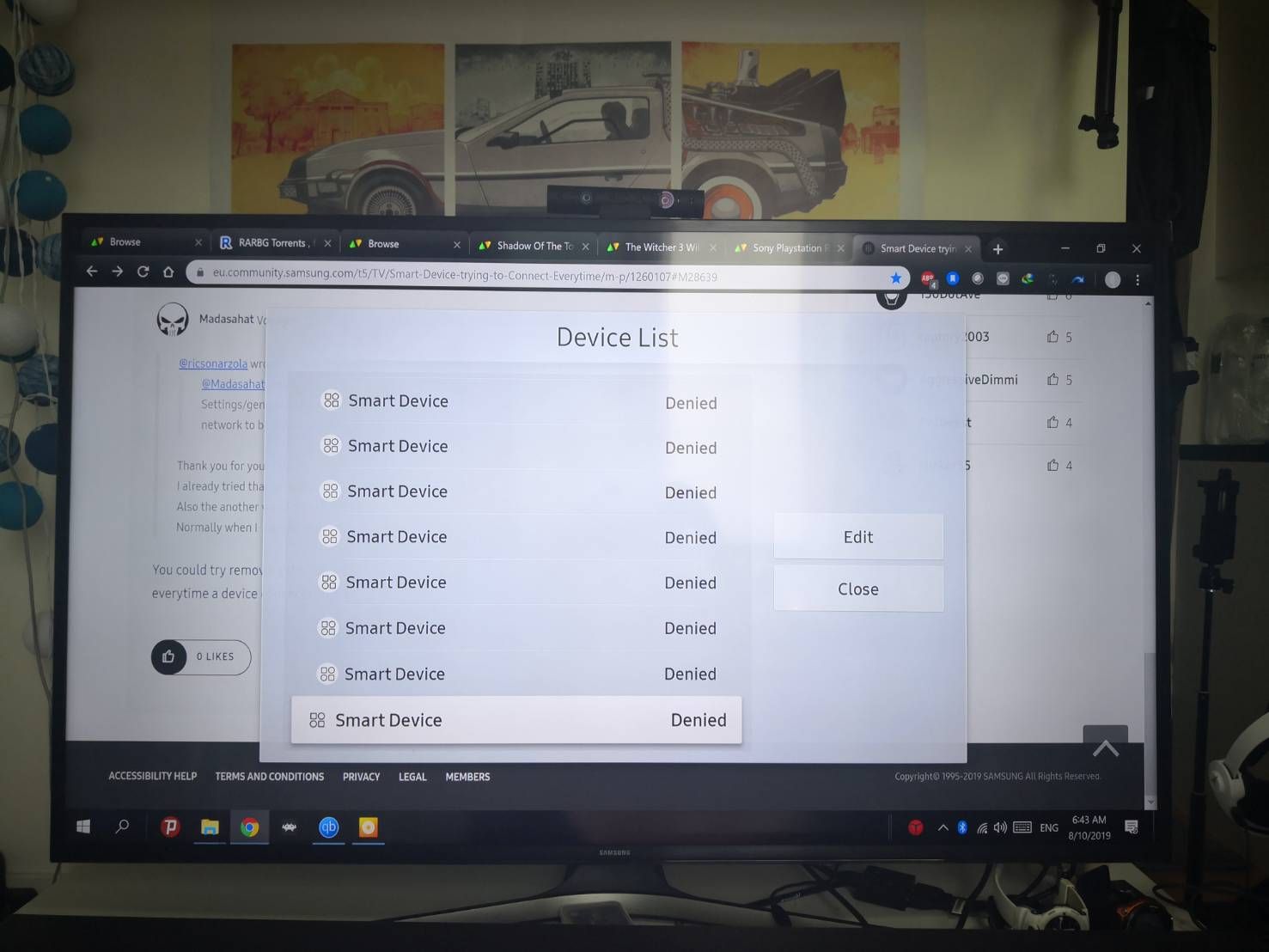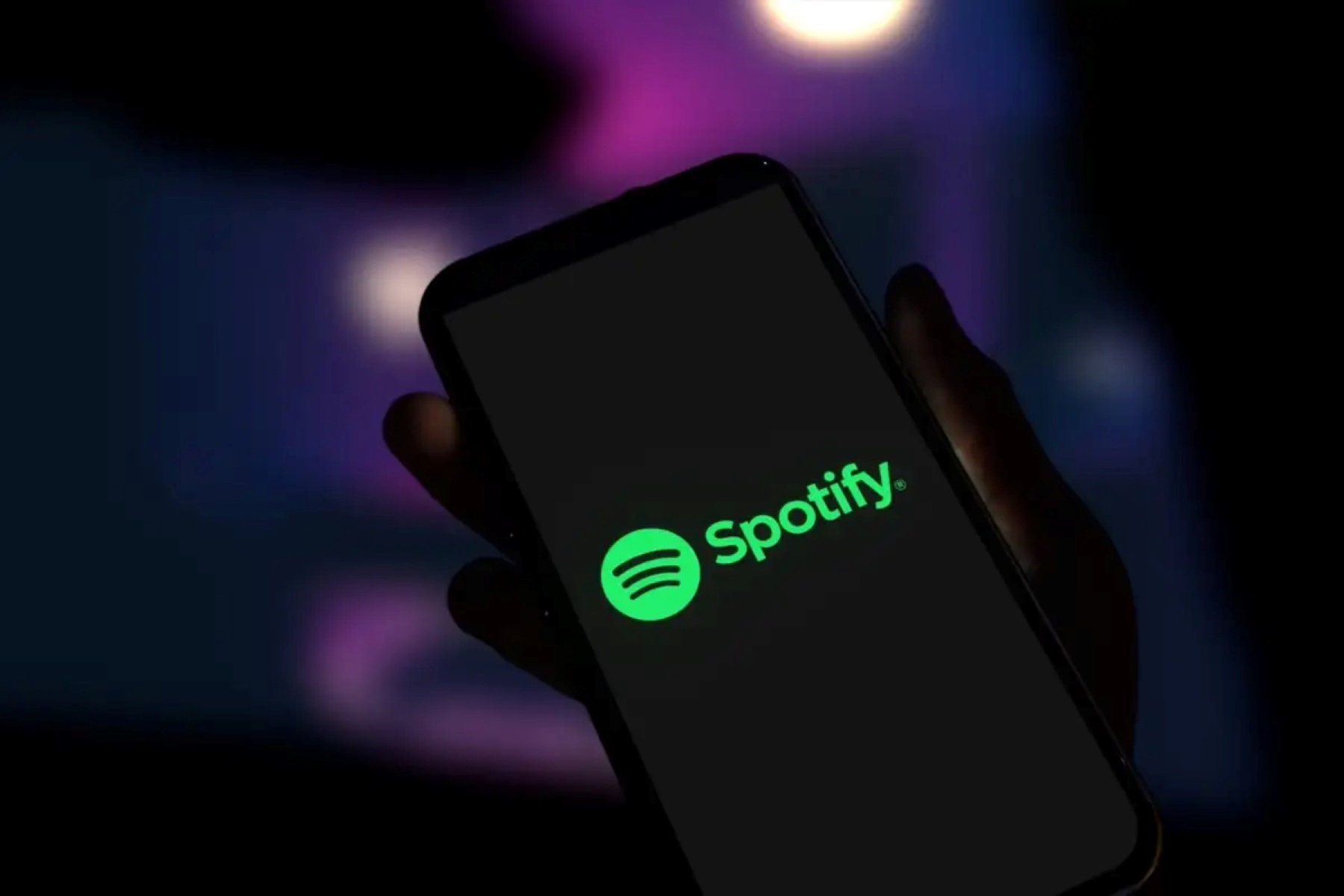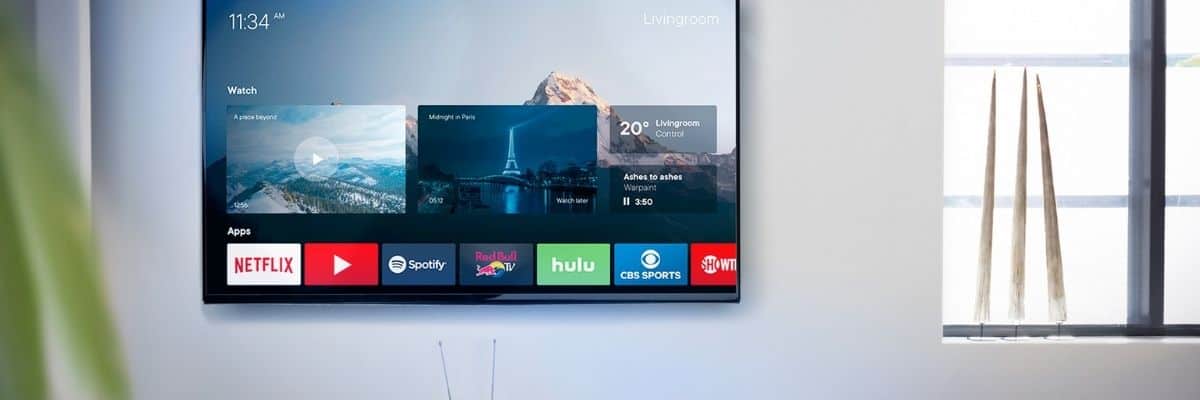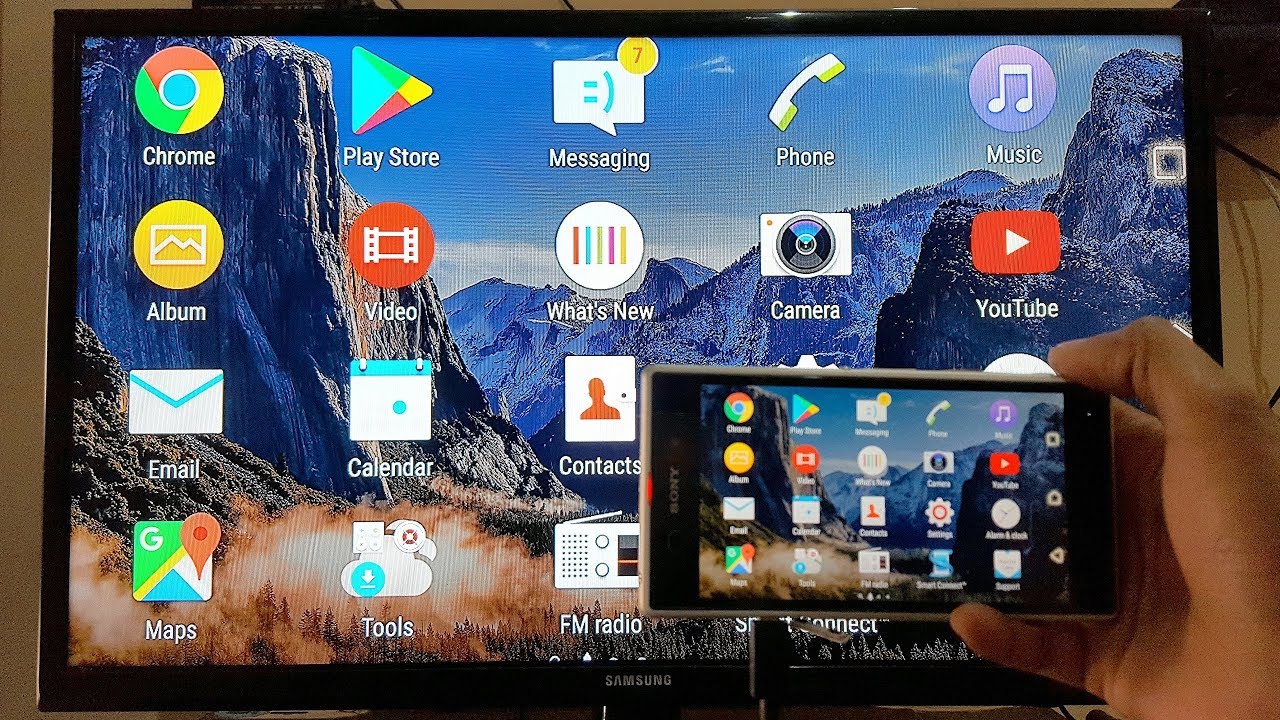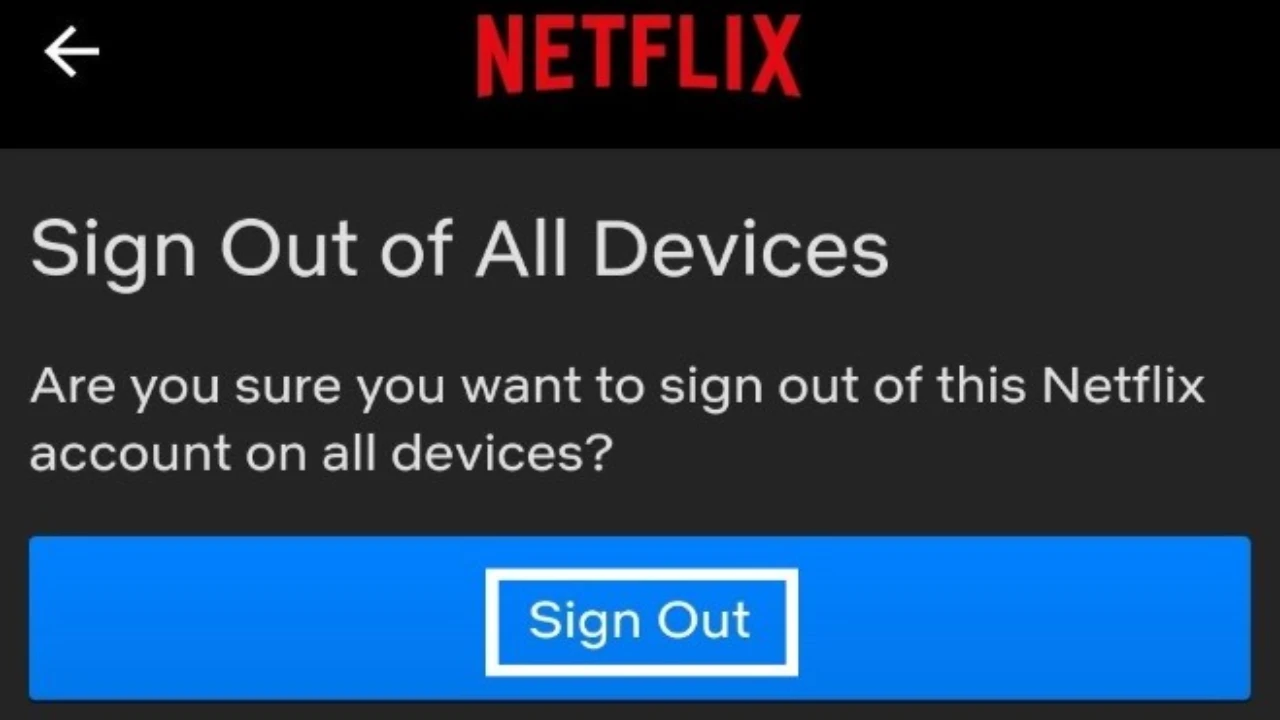Introduction
Welcome to the age of smart TVs, where you can stream your favorite shows, access online content, and even control your TV with voice commands. However, with this convenience comes the potential risk of unauthorized access to your smart TV. Imagine someone gaining access to your personal information, invading your privacy, or even controlling your TV without your knowledge. To prevent these unwanted scenarios, it is crucial to take steps to secure your smart TV.
Unauthorized access to smart TVs can occur when a malicious individual gains control over your device through various means, such as exploiting vulnerabilities in the software or firmware, hacking into your Wi-Fi network, or using specialized tools to bypass security measures. This unauthorized access can not only compromise your personal information but also lead to privacy breaches and even allow remote control of your TV.
Securing your smart TV is important for several reasons. Firstly, it protects your personal information from falling into the wrong hands. Smart TVs often store sensitive data like your Wi-Fi network details, viewing habits, and even login credentials for connected apps. By securing your TV, you can minimize the risk of this information being accessed by unauthorized individuals.
Secondly, securing your smart TV protects your privacy. Unauthorized access can allow someone to view your personal content, spy on your activities through the TV’s camera or microphone, or even eavesdrop on your conversations. By implementing security measures, you safeguard your privacy and maintain control over your own space.
Lastly, securing your smart TV prevents unwanted control of your device. Imagine a scenario where someone with malicious intent gains control over your TV and starts changing channels, adjusting volume, or even installing unwanted apps. By securing your TV, you can prevent such unauthorized control and maintain a seamless entertainment experience.
In this guide, we will explore ten steps you can take to secure your smart TV. By following these practices, you can safeguard your personal information, protect your privacy, and ensure that only authorized individuals have access to your TV.
Understanding the Issue
Before we delve into the steps to secure your smart TV, it’s essential to have a clear understanding of the issue at hand. Smart TVs, like any internet-connected device, are susceptible to potential security risks. These risks can come from various sources, including hackers, malicious software, or even unauthorized individuals accessing your Wi-Fi network.
One of the primary reasons smart TVs are susceptible to unauthorized access is due to their internet connectivity. While this connectivity allows for seamless streaming and access to online content, it also opens up potential vulnerabilities. Smart TVs run on operating systems that can be targeted by hackers, just like computers or smartphones. If these vulnerabilities are not addressed through software updates and patches, they can be exploited to gain unauthorized access.
Another common method of gaining unauthorized access to smart TVs is through the Wi-Fi network they are connected to. If your Wi-Fi network is not properly secured, it can serve as an entry point for hackers to gain access to your smart TV. This can happen if the hacker is in close proximity to your network or if they manage to compromise your Wi-Fi credentials through phishing or other methods.
Additionally, some smart TVs come with features like cameras and microphones for voice control or video calling. While these features can be convenient, they also pose potential privacy risks. Hackers can exploit vulnerabilities in these features to gain access to your home and spy on your activities without your knowledge.
It’s important to understand that unauthorized access to your smart TV can have serious consequences. Not only can it result in the theft of sensitive information like your login credentials or financial details, but it can also lead to invasion of privacy, surveillance, and even identity theft. Therefore, it is crucial to take proactive steps to secure your smart TV and protect yourself from these potential risks.
In the following sections, we will discuss the steps you can take to enhance the security of your smart TV, mitigating the risks of unauthorized access and ensuring a safe and enjoyable viewing experience.
Why is it Important to Prevent Unauthorized Access
Preventing unauthorized access to your smart TV is of paramount importance for several reasons. By taking the necessary precautions, you can protect your personal information, safeguard your privacy, and maintain control over your entertainment experience.
First and foremost, preventing unauthorized access ensures the security of your personal information. Smart TVs often store sensitive data such as your Wi-Fi network details, login credentials for connected apps, and even your viewing habits. If a malicious individual gains access to this information, they can use it for various malicious purposes, including identity theft, financial fraud, or targeted advertising. Securing your smart TV helps to safeguard this sensitive information and minimizes the risk of it falling into the wrong hands.
Furthermore, preventing unauthorized access helps protect your privacy. Smart TVs that are compromised can be used to spy on your activities through the built-in cameras and microphones. This can result in a breach of your personal space, invasion of your privacy, and even the potential for blackmail or harassment. By implementing robust security measures, you can safeguard your privacy and ensure that only trusted individuals have access to your TV and the information it collects.
In addition, preventing unauthorized access allows you to maintain control over your entertainment experience. Unauthorized individuals gaining access to your smart TV can manipulate the settings, change channels, or install unwanted apps. This can disrupt your viewing experience, cause frustration, and potentially compromise the integrity of your TV system. By securing your smart TV, you retain full control and can enjoy your favorite shows and content without any interference.
Moreover, preventing unauthorized access contributes to a safer and more secure home environment. Smart TVs are often connected to the same Wi-Fi network as other devices in your home, such as smartphones, tablets, or computers. If a malicious individual gains access to your smart TV, they can potentially use it as a gateway to access other devices on your network, leading to further security breaches. By securing your smart TV, you create a barrier of protection that helps safeguard all connected devices within your network.
Overall, preventing unauthorized access to your smart TV is crucial for protecting your personal information, ensuring privacy and control, and maintaining a safe home environment. By following the steps outlined in this guide, you can significantly reduce the risks of unauthorized access and enjoy a secure and worry-free smart TV experience.
Steps to Secure Your Smart TV
Securing your smart TV is essential to protect your personal information, maintain your privacy, and prevent unauthorized access. By implementing the following steps, you can significantly enhance the security of your smart TV:
- Change the Default Password: Start by changing the default password of your smart TV. Many smart TVs come with a default password, and using a common, easily guessable password leaves your TV susceptible to unauthorized access. Pick a strong password that includes a combination of letters, numbers, and special characters.
- Update the Software and Firmware: Regularly check for and install software updates and firmware upgrades for your smart TV. These updates often include security patches that address vulnerabilities and protect against potential exploits.
- Disable Universal Plug and Play (UPnP): UPnP is a feature that allows devices on your network to automatically discover and connect to each other. However, it can also be a security risk, as it can enable unauthorized devices to gain access to your smart TV. Disable UPnP to prevent potential vulnerabilities.
- Turn off Wi-Fi Direct: Wi-Fi Direct allows devices to connect directly to your smart TV without the need for a wireless network. While convenient, it can also pose a security risk. Disable Wi-Fi Direct if you don’t regularly use it to minimize the potential for unauthorized connections.
- Enable Network Encryption (WPA2): Ensure that your Wi-Fi network is secured with the latest encryption protocol, preferably WPA2. This encryption standard provides a higher level of security, making it more difficult for unauthorized individuals to gain access to your network and subsequently your smart TV.
- Use a Secure Network Connection: Avoid connecting your smart TV to public Wi-Fi networks, as they are often insecure and leave your device vulnerable to attacks. Instead, use a secure, password-protected home network to ensure the privacy and security of your smart TV.
- Create a Guest Network: If your Wi-Fi router supports it, create a separate guest network for visitors. This network should have restricted access and be isolated from your main network, preventing guests from accessing your smart TV and other connected devices.
- Install a Firewall: Consider installing a dedicated firewall to provide an additional layer of protection for your smart TV. Firewalls help monitor and control incoming and outgoing network traffic, blocking any suspicious or unauthorized access attempts.
- Review App Permissions and Disable Unnecessary Features: Go through the permissions of the apps installed on your smart TV. Disable unnecessary features and limit permissions to only what is essential. This helps prevent rogue apps from accessing sensitive information and compromising your security.
- Disable Automatic Wi-Fi Connection: Smart TVs often have a feature that automatically connects to known Wi-Fi networks. While convenient, it can also connect your TV to unsecured networks without your knowledge. Disable this feature and manually connect to trusted networks.
By following these steps, you can significantly enhance the security of your smart TV, minimizing the risk of unauthorized access and protecting your personal information and privacy.
Change the Default Password
One of the easiest and most important steps to secure your smart TV is to change the default password. Many smart TVs come with a preset default password, and using this default password leaves your TV vulnerable to unauthorized access.
Default passwords are often widely known or easily guessable, which makes it easier for malicious individuals to gain access to your smart TV. By leaving the default password unchanged, you are essentially leaving the front door to your TV wide open.
To safeguard your smart TV, it is crucial to change the default password to a strong and unique password. A strong password should include a combination of uppercase and lowercase letters, numbers, and special characters. Avoid using easily guessable information such as your name, birthdate, or the word “password” itself.
Changing the default password adds an extra layer of security to your smart TV. It makes it more difficult for unauthorized individuals to gain access, as they would need to guess or bypass your customized password.
When choosing a new password, consider using a password manager to generate and store complex, unique passwords. This ensures that you don’t reuse passwords across multiple accounts and helps protect against credential stuffing attacks.
Remember to update the password periodically to maintain the security of your smart TV. Regular password changes can help prevent unauthorized access by individuals who may have previously gained access to your TV.
Changing the default password is a simple but effective step towards securing your smart TV. By taking this precautionary measure, you significantly decrease the likelihood of unauthorized access and protect your personal information and privacy.
Update the Software and Firmware
Regularly updating the software and firmware of your smart TV is crucial for maintaining its security and protecting against potential vulnerabilities. Software updates and firmware upgrades often include patches and fixes that address security issues and strengthen the overall security of your TV.
Smart TV manufacturers release updates periodically to address bugs, improve functionality, and patch security vulnerabilities. These updates may include enhanced security measures, bug fixes, performance improvements, and new features.
To update the software and firmware of your smart TV, check for updates in the settings menu or refer to the manufacturer’s website for instructions. Many smart TVs have an automatic update feature that can be enabled to ensure that your TV receives the latest updates as soon as they are available.
Updating the software and firmware is especially important because hackers are constantly discovering new vulnerabilities and developing techniques to exploit them. By keeping your smart TV up to date, you can stay one step ahead of potential threats and protect your TV from unauthorized access.
Furthermore, software updates and firmware upgrades can enhance the overall performance and functionality of your smart TV. They may introduce new features, improve streaming capabilities, or optimize the user interface. By regularly updating, you can ensure that you are benefiting from the latest advancements in smart TV technology.
It’s important to note that while updating the software and firmware is essential, it is equally important to ensure that you are downloading these updates from official and trusted sources. Avoid downloading updates from unfamiliar websites or clicking on suspicious links, as they may contain malware or lead to unauthorized modifications of your TV’s software.
By regularly updating the software and firmware of your smart TV, you can strengthen its security, benefit from new features and improvements, and ensure a safe and enjoyable viewing experience.
Disable Universal Plug and Play (UPnP)
Universal Plug and Play (UPnP) is a feature that allows devices on your network to automatically discover and connect to each other. While UPnP can be convenient for device connectivity, it also poses a security risk for your smart TV. Disabling UPnP is an important step to secure your smart TV and prevent unauthorized access.
UPnP works by automatically configuring network devices, enabling them to communicate and share resources without manual intervention. However, this convenience comes at the cost of potential vulnerabilities. UPnP can allow unauthorized devices on your network to gain access to your smart TV, leading to potential security breaches.
By disabling the UPnP feature on your smart TV, you prevent potential unauthorized devices from automatically connecting and accessing your TV’s features and content. This adds an extra layer of protection and minimizes the risk of unauthorized access to your smart TV.
Disabling UPnP on your smart TV may vary depending on the specific make and model. To disable UPnP, navigate to the network settings menu of your TV and look for the UPnP option. Disable or toggle off the UPnP setting to ensure that your smart TV is no longer automatically discoverable by other devices on your network.
It’s important to note that disabling UPnP may affect certain features or functionalities that rely on this feature. However, the added security benefits far outweigh the potential inconveniences.
By disabling UPnP on your smart TV, you establish more control over the devices that can connect to it, preventing unauthorized access and protecting your personal information and privacy.
Turn off Wi-Fi Direct
Wi-Fi Direct is a feature available on many smart TVs that allows devices to connect directly to your TV without the need for a wireless network. While Wi-Fi Direct can be convenient for quick and easy device pairing, it can also pose a security risk. Disabling Wi-Fi Direct is an important step to secure your smart TV and prevent unauthorized access.
Wi-Fi Direct works by creating a direct wireless connection between your smart TV and another device, bypassing the need for a router or wireless network. This can be useful for scenarios where you want to stream content from a mobile device or mirror your screen onto the TV. However, it also means that any device within range can potentially connect to your TV if Wi-Fi Direct is enabled.
Disabling Wi-Fi Direct on your smart TV ensures that only authorized devices can establish a direct connection. By turning off Wi-Fi Direct, you prevent potential unauthorized devices from connecting to your smart TV without your knowledge or consent.
To disable Wi-Fi Direct on your smart TV, access the network settings menu and look for the Wi-Fi Direct option. Disable or toggle off the Wi-Fi Direct setting to ensure that your smart TV is no longer discoverable and accessible to other devices in the vicinity.
While disabling Wi-Fi Direct may limit the instant connectivity between your smart TV and other devices, it significantly enhances the security of your TV. It reduces the risk of unauthorized access, ensuring that only trusted devices can connect and interact with your smart TV.
Remember to re-enable Wi-Fi Direct if you ever need to use this feature in the future. However, it’s recommended to only enable it temporarily and disable it when it’s no longer needed to maintain the security of your smart TV.
By turning off Wi-Fi Direct on your smart TV, you can have peace of mind knowing that your TV is not susceptible to unauthorized connections, enhancing the overall security of your TV and protecting your personal information and privacy.
Enable Network Encryption (WPA2)
Enabling network encryption is a crucial step in securing your smart TV and protecting it from unauthorized access. One of the most effective encryption protocols for Wi-Fi networks is WPA2 (Wi-Fi Protected Access 2).
By enabling WPA2 encryption on your Wi-Fi network, you add a layer of security that prevents unauthorized individuals from intercepting and accessing the data transmitted between your smart TV and the router. It ensures that only devices with the correct passphrase or security key can connect to your network.
Here’s how you can enable WPA2 encryption:
- Access your router’s administration settings by entering the router’s IP address into a web browser.
- Log in to the router using the admin credentials (username and password).
- Navigate to the Wi-Fi or Wireless settings section.
- Find the security or encryption settings.
- Select WPA2 as the encryption method.
- Create a strong passphrase (password) that includes a combination of uppercase and lowercase letters, numbers, and special characters.
- Save the settings and exit the router administration interface.
Enabling WPA2 encryption ensures that the communication between your smart TV and the router is encrypted, reducing the risk of intercepting sensitive information such as login credentials or personal data.
It is important to note that older devices or routers may not support WPA2 encryption. In such cases, use WPA encryption, which is a less secure but still stronger than the outdated WEP (Wired Equivalent Privacy) encryption.
Remember to update the passphrase periodically and avoid using easily guessable information. Additionally, refrain from sharing your Wi-Fi passphrase with unauthorized individuals to maintain the security of your network.
By enabling WPA2 encryption on your Wi-Fi network, you create a secure environment for your smart TV, reducing the risk of unauthorized access and protecting your personal information and privacy.
Use a Secure Network Connection
Using a secure network connection is essential for protecting your smart TV from unauthorized access and ensuring the privacy and security of your personal information. Connecting your smart TV to a trusted and secure network minimizes the risk of hackers or unauthorized individuals gaining access to your TV.
Here are some steps you can take to ensure a secure network connection for your smart TV:
- Secure your Wi-Fi network: Set a strong and unique password for your Wi-Fi network to prevent unauthorized individuals from gaining access. Avoid using easily guessable passwords and consider using Wi-Fi Protected Access (WPA2) encryption for added security.
- Change the default network name (SSID): The default network name (often referred to as the SSID) may reveal the type of router you are using, making it easier for potential attackers to identify vulnerabilities. Change the network name to something unique to add an extra layer of security.
- Disable remote management: Remote management allows you to access and control your router’s settings from anywhere. However, it also opens up potential security risks. Disable remote management unless it is absolutely necessary, and only enable it with secure and trusted devices.
- Lower signal range: Adjust the signal range of your Wi-Fi network to reduce the possibility of unauthorized individuals connecting to your network from nearby locations. If you live in an apartment complex or a densely populated area, lowering the signal range can help limit the access of outsiders to your network.
- Regularly review connected devices: Periodically check the list of connected devices in your router’s settings to ensure that only authorized devices are connected to your network. Remove any unfamiliar or suspicious devices to maintain the security of your network.
- Monitor network activity: Utilize tools provided by your router or third-party apps to monitor network activity and identify any suspicious or unauthorized access attempts. This allows you to take immediate action to prevent unauthorized access to your smart TV.
By following these steps, you can significantly enhance the security of your smart TV by ensuring a secure network connection. Implementing these measures minimizes the risk of unauthorized access, protecting your personal information and maintaining the privacy of your smart TV usage.
Create a Guest Network
Creating a guest network is an effective way to enhance the security of your smart TV and protect your main network from potential vulnerabilities. With a guest network, you can provide visitors with internet access without granting them access to your main network and smart TV.
A guest network is a separate Wi-Fi network that is isolated from your main network. It allows visitors to connect to the internet using a separate password or access credentials, ensuring that they do not have access to your smart TV or any other devices on your main network.
Here are the steps to set up a guest network:
- Access your router’s administration settings: Enter your router’s IP address into a web browser and log in using the appropriate credentials.
- Navigate to the wireless settings: Locate the wireless settings section within your router’s administration interface.
- Create a new network name (SSID) and password: Set a unique network name for your guest network, different from your main network. Generate a secure password for the guests to use when connecting to the guest network.
- Enable guest network isolation: Check if your router has a guest network isolation feature and enable it. This ensures that devices connected to the guest network cannot communicate with devices on your main network.
- Save the settings and exit the router administration interface: Apply the changes and save the settings in your router’s administration interface.
A guest network provides several benefits for securing your smart TV and main network. It keeps your personal devices and information separated from guests’ devices, reducing the risk of unauthorized access or potential attacks. Even if a visitor’s device is compromised, their access will be limited to the guest network, protecting your smart TV and other devices on your main network.
Creating a guest network also allows you to control and manage access. You can easily change the password for the guest network as needed, ensuring that only authorized individuals have access. It also gives you the flexibility to revoke access to the guest network once the visitor’s stay is over.
Remember to periodically change the password for the guest network to maintain its security. Avoid using personal or easily guessable information when generating the password.
By creating a separate guest network, you add an additional layer of security to your smart TV and main network. It keeps your personal devices and information safe while providing internet access to your visitors, ensuring a secure and controlled environment for your smart TV usage.
Install a Firewall
Installing a firewall is an effective measure to enhance the security of your smart TV and protect it from unauthorized access. A firewall acts as a barrier between your smart TV and the outside world, monitoring and controlling incoming and outgoing network traffic to prevent unauthorized access and potential threats.
Here are some options to consider for installing a firewall:
- Router Firewall: Most routers have built-in firewall functionality that can be enabled to protect all devices connected to your network, including your smart TV. Check your router’s settings and ensure that the firewall feature is activated to provide an extra layer of protection.
- Software Firewall: You can also install a software firewall on your smart TV if it supports it. Software firewalls are designed to monitor and control network traffic specific to the device they are installed on. Look for reputable firewall software for smart TVs and install it to add an additional layer of security.
- Network-level Firewall: Another option is to invest in a network-level firewall, such as a hardware firewall or a Unified Threat Management (UTM) appliance. These devices sit between your router and the internet, filtering and inspecting network traffic to block potential threats and unauthorized access attempts.
Regardless of the type of firewall you choose, it is important to ensure that it is properly configured to provide optimal security. Adjust the settings according to your specific security requirements and consult the documentation or seek technical support if needed.
A firewall monitors incoming and outgoing traffic, using predefined rules to allow or block connections based on factors such as IP addresses, port numbers, and application protocols. It helps prevent unauthorized devices or individuals from accessing your smart TV and protects against various types of attacks, such as malware, hackers, and brute force login attempts.
Keep in mind that a firewall is not a guarantee of complete security. It should be used in combination with other security measures, such as strong passwords, regular software updates, and safe browsing habits, for comprehensive protection.
By installing a firewall, you add an additional layer of security to your smart TV, protecting it from unauthorized access, potential threats, and compromising your personal information and privacy.
Review App Permissions and Disable Unnecessary Features
Reviewing app permissions and disabling unnecessary features on your smart TV is an important step to enhance its security and protect your personal information. Many smart TV apps require various permissions to function, but granting unnecessary permissions can potentially expose your sensitive data to unauthorized access.
Here’s what you can do to review app permissions and disable unnecessary features:
- Review app permissions: Take the time to understand the permissions requested by each app installed on your smart TV. These permissions grant apps access to certain functions, settings, or data on your TV. Evaluate if these permissions are necessary for the app to function properly or if they could potentially compromise your privacy or security.
- Disable unnecessary features: Many smart TVs come with features such as built-in cameras, microphones, or voice recognition. While these features can be convenient, they also pose potential privacy risks. If you do not use these features regularly, consider disabling them to minimize the risk of unauthorized access or misuse.
- Limit data sharing: Some smart TV apps collect and share data with third parties for various purposes, such as personalized advertising. Review the privacy settings of each app and adjust them to limit the data shared with third parties. Be mindful of the information you share and consider the potential risks associated with data collection and sharing.
- Update apps: Keep your smart TV apps up to date by regularly checking for updates in the app store. App updates often include bug fixes, security patches, and performance improvements that can enhance the overall security and functionality of the apps.
- Remove unused apps: Uninstall any apps that you no longer use or need. Removing unnecessary apps reduces the attack surface and decreases the risk of potential vulnerabilities associated with outdated or unsupported apps.
By reviewing app permissions and disabling unnecessary features, you take control over the information shared and accessed by the apps on your smart TV. This helps minimize the risk of unauthorized access to your personal data and maintains your privacy.
Remember to regularly review and update app permissions and settings as new versions of apps may introduce changes or new requirements. Stay vigilant and ensure that your smart TV is configured with the settings that align with your privacy and security preferences.
By being proactive in reviewing app permissions and disabling unnecessary features, you can protect your personal information and maintain greater control over your smart TV’s security.
Disable Automatic Wi-Fi Connection
Disabling automatic Wi-Fi connection on your smart TV is an important measure to enhance its security and protect it from potential threats. While it may be convenient to have your TV automatically connect to known Wi-Fi networks, this feature can also expose your smart TV to security risks.
Automatic Wi-Fi connection allows your smart TV to connect to Wi-Fi networks it has previously connected to without any manual intervention. While this simplifies the process of accessing the internet, it can also connect your TV to unsecured or compromised networks without your knowledge.
Here’s how you can disable automatic Wi-Fi connection on your smart TV:
- Access the network settings: Navigate to the network settings menu on your smart TV. This is usually found in the settings or preferences section.
- Disable automatic Wi-Fi connection: Look for an option like “Automatic Wi-Fi connection” or “Auto-connect to known networks” and disable it. This prevents your TV from automatically connecting to Wi-Fi networks without your permission.
- Manually select Wi-Fi networks: After disabling automatic Wi-Fi connection, you will need to manually select and connect to Wi-Fi networks when you want to use your smart TV. This allows you to ensure that you are connecting to trusted and secure networks.
Disabling automatic Wi-Fi connection adds an additional layer of control and security to your smart TV. It prevents your TV from inadvertently connecting to unauthorized or compromised networks, minimizing the risk of unauthorized access and potential security breaches.
By manually selecting and connecting to Wi-Fi networks, you can make informed decisions about the networks you connect to and prioritize security over convenience. This is particularly important when connecting to public Wi-Fi networks, as they are often unsecured and pose significant security risks.
Remember to carefully consider the network’s security and authenticity before connecting your smart TV to it. Ensure that you connect only to trusted networks that have proper security measures in place, such as password protection and encryption.
By disabling automatic Wi-Fi connection and manually selecting Wi-Fi networks, you take control over your smart TV’s network connections and reduce the risk of unauthorized access and potential security vulnerabilities.
Conclusion
Securing your smart TV is crucial to protect your personal information, maintain your privacy, and prevent unauthorized access. By following the steps outlined in this guide, you can significantly enhance the security of your smart TV and enjoy a safe and worry-free viewing experience.
Changing the default password, updating the software and firmware, and disabling Universal Plug and Play (UPnP) and Wi-Fi Direct are essential measures to prevent unauthorized access to your smart TV. Enabling network encryption (WPA2) and using a secure network connection help safeguard your TV from potential threats.
Creating a guest network allows visitors to access the internet without compromising your main network or smart TV. Installing a firewall adds an additional layer of protection by monitoring and controlling network traffic. Reviewing app permissions, disabling unnecessary features, and regularly updating apps help maintain optimum security.
Finally, disabling automatic Wi-Fi connection ensures that your smart TV connects only to trusted and secure networks, reducing the risk of unauthorized access.
Remember, securing your smart TV requires a proactive approach. Regularly review and update your security settings, keep your software and firmware up to date, and stay vigilant about potential security risks. By taking these measures, you can protect your personal information, maintain your privacy, and enjoy a secure and enjoyable smart TV experience.