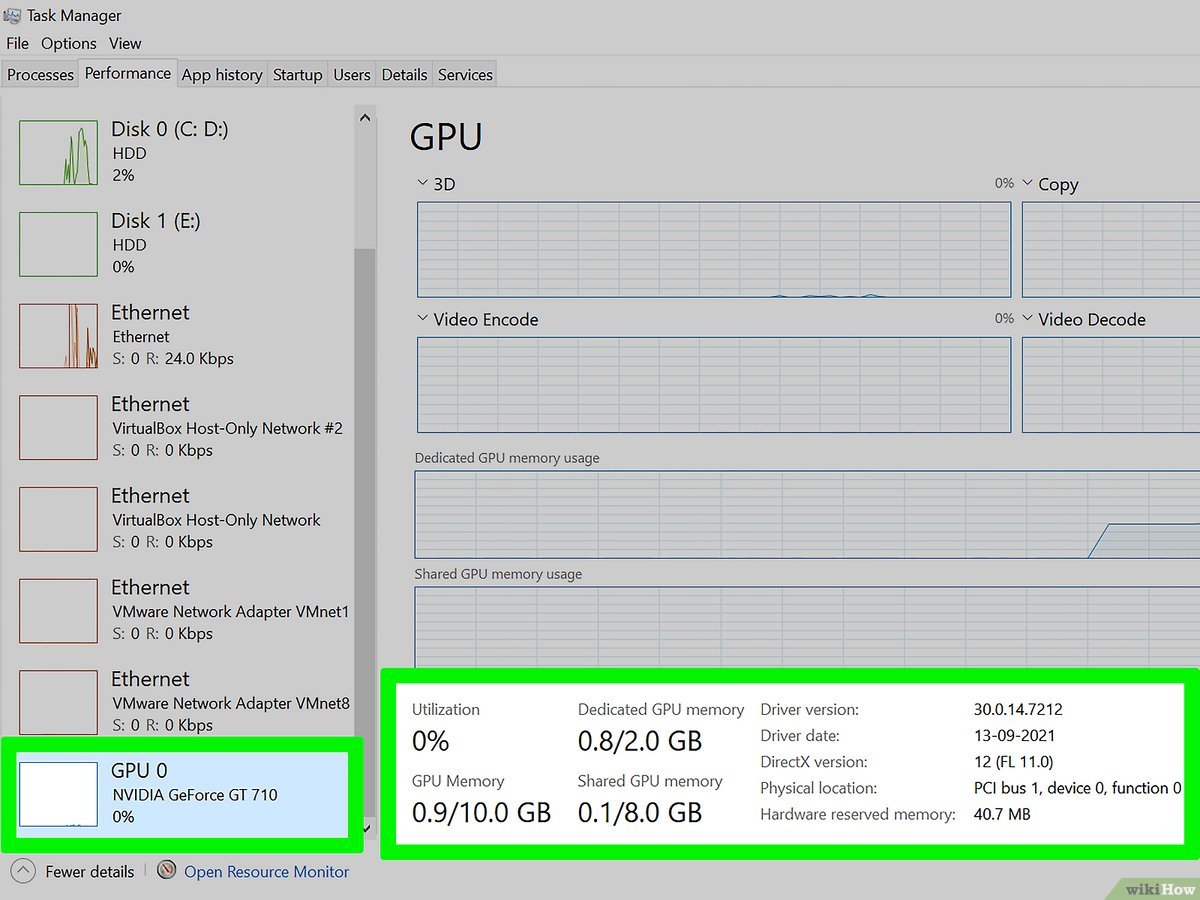What is a graphics card bottlenecking?
Graphics card bottlenecking refers to a situation where the performance of a computer’s graphics card is significantly limited by other hardware components in the system. In simple terms, it means that the graphics card is not able to perform at its full potential due to a bottleneck elsewhere in the system. This bottleneck can prevent the graphics card from delivering its maximum performance, resulting in lower frame rates, slower rendering times, and overall decreased graphics performance.
In a computer system, various components work together to process and display graphics. The central processing unit (CPU), random access memory (RAM), storage drives, and the graphics card all play a crucial role in this process. When any of these components are significantly slower or less capable than the graphics card, they can become a bottleneck and limit its performance.
A graphics card bottleneck usually occurs when the CPU is unable to keep up with the demands of the graphics card. Since the CPU handles tasks such as game logic, artificial intelligence, physics simulations, and other calculations, it can create a bottleneck if it is not fast enough to deliver data to the graphics card in a timely manner. As a result, the graphics card may be underutilized and not able to reach its maximum potential.
It’s important to note that graphics card bottlenecking can also occur due to other factors, such as insufficient RAM, slow storage drives, or even software limitations. In some cases, the graphics card itself may be outdated or not powerful enough to handle the demands of modern games or applications, leading to a bottleneck in its performance.
Identifying and addressing graphics card bottlenecking is essential for maximizing your system’s graphics performance. In the following sections, we will explore the signs of a graphics card bottleneck, how to determine if your graphics card is bottlenecking, factors that can cause bottlenecking, and tips for preventing and fixing these issues.
Signs of a graphics card bottlenecking
Recognizing the signs of a graphics card bottlenecking is crucial for identifying performance issues in your computer system. Here are some common signs that may indicate a graphics card bottleneck:
- Low frame rates: If you notice consistently low frame rates in graphically demanding games or applications, it may be a sign of a graphics card bottleneck. The graphics card may not be able to keep up with rendering the frames fast enough, resulting in a choppy or sluggish gameplay experience.
- Stuttering or lag: If you experience frequent stuttering or lag during gameplay or when performing graphics-intensive tasks, it may indicate a bottlenecking issue. The graphics card may struggle to process and display graphics smoothly due to limitations elsewhere in the system.
- Long loading times: If your system takes an unusually long time to load games or applications, it could be a sign of a bottlenecked graphics card. The graphics card may not be receiving data fast enough, causing delays in loading textures, models, and other graphics assets.
- Overheating: A graphics card that is constantly working at its maximum capacity due to a bottleneck can generate excessive heat. If you notice your graphics card temperature reaching high levels or the system becoming too hot during graphics-intensive tasks, it may be a sign of bottlenecking.
- Unresponsive or freezing screen: If your screen freezes or becomes unresponsive while using graphics-intensive applications, it could indicate a graphics card bottleneck. The graphics card may not have enough processing power to handle the workload, leading to a temporary freeze or crash.
It’s important to note that these signs may also be caused by other factors such as outdated drivers, software conflicts, or hardware issues. However, if you consistently experience these symptoms while running graphically demanding tasks, it’s worth investigating the possibility of a graphics card bottleneck.
In the next section, we will discuss how to determine if your graphics card is bottlenecking and the steps you can take to address and prevent these issues.
How to determine if your graphics card is bottlenecking
Determining whether your graphics card is experiencing a bottleneck requires a systematic approach to analyzing your system’s performance. Here are some steps you can take to determine if your graphics card is bottlenecking:
- Monitor CPU and GPU usage: Use monitoring software to check the usage of your CPU and GPU during graphically demanding tasks. If your CPU usage is consistently high while the GPU usage remains low, it may indicate a graphics card bottleneck.
- Benchmark your system: Run benchmarking tests to measure the performance of your graphics card. Compare the results with similar systems to see if your graphics card is underperforming. If it consistently falls behind, it could be a sign of bottlenecking.
- Check frame rates: Use a tool or in-game settings to display your frame rates while gaming or running graphics-intensive applications. If the frame rates are significantly lower than what your graphics card is capable of producing, it suggests a potential bottleneck elsewhere in the system.
- Upgrade testing: If possible, temporarily upgrade to a more powerful graphics card and compare its performance with your existing one. If the performance improves significantly, it may indicate a bottleneck in your previous graphics card.
- Consult professionals: If you’re unsure about the cause of performance issues, consider seeking advice from computer hardware professionals or forums dedicated to graphics card troubleshooting. They may provide insights based on their experience and help you identify if there’s a bottleneck in your system.
Remember that identifying a bottleneck in your graphics card requires a comprehensive analysis of various factors. It’s important to consider your entire system’s hardware and software configuration, as well as the specific demands of the tasks you’re performing.
In the next section, we will discuss the factors that can cause graphics card bottlenecking and provide tips to prevent and fix these issues.
Factors that can cause graphics card bottlenecking
Several factors can contribute to graphics card bottlenecking in a computer system. It’s essential to understand these factors to pinpoint the root cause of bottlenecking issues. Here are some common factors that can cause graphics card bottlenecking:
- CPU limitations: A slow or outdated CPU can create a bottleneck by not being able to provide data to the graphics card fast enough. The CPU handles tasks like game logic, physics simulations, and AI calculations, so if it lags behind, the graphics card may not reach its full potential.
- Insufficient RAM: Inadequate system memory (RAM) can restrict the graphics card’s ability to access and store data, leading to bottlenecking. When running graphically demanding games or applications, make sure you have enough RAM to support both the CPU and the graphics card.
- Slow storage drives: Using slow storage drives, such as traditional HDDs instead of faster SSDs, can cause delays in loading textures, models, and other data the graphics card needs. This can result in longer loading times and potential bottlenecking during gameplay or other graphics-intensive tasks.
- Power supply limitations: An inadequate power supply unit (PSU) may not be able to provide sufficient and stable power to the graphics card, leading to performance issues. Make sure your PSU can meet the power requirements of your graphics card to avoid any potential bottlenecks.
- Software limitations: Some software can also contribute to graphics card bottlenecking. Poorly optimized games or applications may not effectively utilize the graphics card’s capabilities, resulting in subpar performance despite having a capable graphics card.
- Heat and thermal throttling: Excessive heat build-up due to inadequate cooling can affect the performance of the graphics card. Overheating can cause the graphics card to throttle its performance to prevent damage, leading to lower frame rates and overall reduced performance.
It’s important to assess each of these factors and determine which ones are contributing to the bottlenecking issue in your system. By addressing these factors, you can mitigate the bottleneck and optimize the performance of your graphics card.
In the next section, we will provide tips to prevent graphics card bottlenecking and suggestions for fixing bottleneck issues in your system.
Tips to prevent graphics card bottlenecking
Preventing graphics card bottlenecking requires careful consideration of your system’s hardware and software configuration. Here are some tips to help you prevent bottlenecking issues:
- Choose a balanced system configuration: When building or upgrading your computer, ensure that your CPU, RAM, storage drives, and power supply are adequately matched to the capabilities of your graphics card. A well-balanced system will help prevent bottlenecking and ensure optimal performance.
- Upgrade your CPU: If your CPU is significantly slower than your graphics card, consider upgrading to a faster and more modern CPU. A powerful CPU can handle the demands of graphics-intensive tasks and reduce the chances of bottlenecking.
- Install sufficient RAM: Make sure your system has sufficient RAM to support both the CPU and the graphics card. This will allow smooth and efficient data transfer and help avoid bottlenecks caused by limited memory capacity.
- Utilize fast storage drives: Consider using solid-state drives (SSDs) instead of traditional hard disk drives (HDDs) for faster data access, especially for loading games and applications. Faster storage drives can help reduce loading times and prevent potential bottlenecks.
- Ensure proper cooling: Overheating can cause a graphics card to throttle its performance to prevent damage. Ensure that your system has adequate cooling in place, including proper airflow, fans, and possibly aftermarket cooling solutions, to prevent thermal throttling and maintain optimal performance.
- Keep drivers up to date: Regularly update your graphics card drivers to ensure compatibility with the latest games and applications. Updated drivers often include performance improvements and bug fixes that can help prevent potential bottlenecking issues.
- Optimize game and application settings: Adjust the graphics settings in games and applications to find the optimal balance between visual quality and performance. Lowering graphics settings can help alleviate the load on the graphics card and reduce the chances of bottlenecking.
By following these tips, you can help prevent or minimize graphics card bottlenecking issues, ensuring that your system is running smoothly and providing optimal graphics performance.
In the next section, we will discuss how to fix graphics card bottlenecking issues if you’re already experiencing performance problems.
How to fix graphics card bottlenecking issues
If you’re experiencing graphics card bottlenecking issues, there are several steps you can take to address and potentially fix the problem. Consider the following solutions:
- Upgrade your CPU: If your CPU is significantly slower than your graphics card, upgrading to a more powerful CPU can help alleviate bottlenecking. A faster CPU will be able to handle the demands of graphics-intensive tasks and provide better performance.
- Add more RAM: If your system has insufficient RAM, consider adding more memory to your system. This will allow for efficient data transfer between the CPU and graphics card, reducing the chances of a bottleneck.
- Upgrade storage drives: If you’re using slow storage drives, upgrading to faster options like SSDs can help improve data transfer rates and reduce loading times. This can have a positive impact on graphics performance and alleviate bottlenecking issues.
- Ensure proper cooling: Overheating can cause the graphics card to throttle its performance, leading to bottlenecking. Keep your system properly cooled by ensuring adequate airflow, cleaning dust, and using additional cooling solutions if necessary.
- Optimize software and drivers: Update your graphics card drivers regularly to ensure compatibility with the latest games and applications. Additionally, optimize game and application settings to find the right balance between performance and visual quality.
- Consider overclocking: If you’re comfortable with advanced tweaking, consider overclocking your graphics card. This can help increase its performance, but be cautious as it may void warranties and require additional cooling solutions.
- Upgrade your graphics card: If all else fails and your current graphics card is severely bottlenecked, you may need to upgrade to a more powerful one. This will provide better performance and ensure that your graphics card is not limited by other components in your system.
It’s important to note that addressing bottlenecking issues may require a combination of these solutions or even a comprehensive system upgrade. Consider your specific needs, budget, and the severity of the bottlenecking problem when choosing the most appropriate solution for your situation.
By implementing the necessary fixes, you can effectively improve graphics card performance, eliminate bottlenecking, and enjoy a smoother and more immersive graphics experience.
Upgrading your graphics card to avoid bottlenecking
Upgrading your graphics card is often an effective way to avoid bottlenecking issues and maximize your system’s graphics performance. When considering a graphics card upgrade, keep the following points in mind:
- Identify the bottleneck: Before upgrading, determine which component is causing the bottleneck in your system. If your CPU or RAM is the bottleneck, upgrading the graphics card alone may not solve the problem.
- Research and compare: Look for graphics cards that offer a significant performance boost over your current one. Check benchmark comparisons and read reviews to make an informed decision.
- Consider your needs: Choose a graphics card that suits your specific requirements. Consider the types of games or applications you use and the level of performance you desire.
- Check compatibility: Ensure that the new graphics card is compatible with your system’s hardware and power supply. Make sure your power supply can handle the power requirements of the new card.
- Plan your budget: Determine your budget for the upgrade, including the cost of the new graphics card as well as any necessary upgrades to other components, such as the power supply or cooling system.
- Install the new card: Follow the manufacturer’s instructions to properly install the new graphics card. Be sure to uninstall the old graphics card drivers and install the latest drivers for the new card.
- Test and optimize: After installing the new graphics card, run benchmark tests and monitor its performance to ensure that the bottlenecking issue has been resolved. Adjust game and application settings as needed to achieve the best performance.
Upgrading your graphics card can deliver significant improvements in graphics performance, but it’s essential to identify and address any other potential bottlenecks in your system. By carefully considering your needs, compatibility, and budget, and following the proper installation and optimization procedures, you can avoid bottlenecking issues and enjoy a smoother and more immersive graphics experience.
Conclusion
Graphics card bottlenecking can significantly impact the performance of your computer system, causing lower frame rates, slower rendering times, and overall decreased graphics performance. By understanding the signs of bottlenecking, determining its presence, identifying the factors causing it, and implementing preventative measures or necessary fixes, you can optimize your system’s graphics performance.
It is important to ensure a balanced system configuration, including a capable CPU, sufficient RAM, fast storage drives, and proper cooling. Regularly updating drivers and optimizing game settings can also help prevent and mitigate bottlenecking issues. If all else fails, upgrading your graphics card can be an effective solution to avoid bottlenecking and improve overall graphics performance.
However, it’s crucial to assess your system’s specific needs, consider compatibility requirements, and plan your budget when considering a graphics card upgrade. Additionally, monitoring performance, running benchmark tests, and adjusting settings will help optimize the new graphics card installation.
By implementing these strategies and staying vigilant about potential bottlenecking, you can enhance your system’s graphics capabilities, enjoy smoother gameplay experiences, and take full advantage of the capabilities of your graphics card.