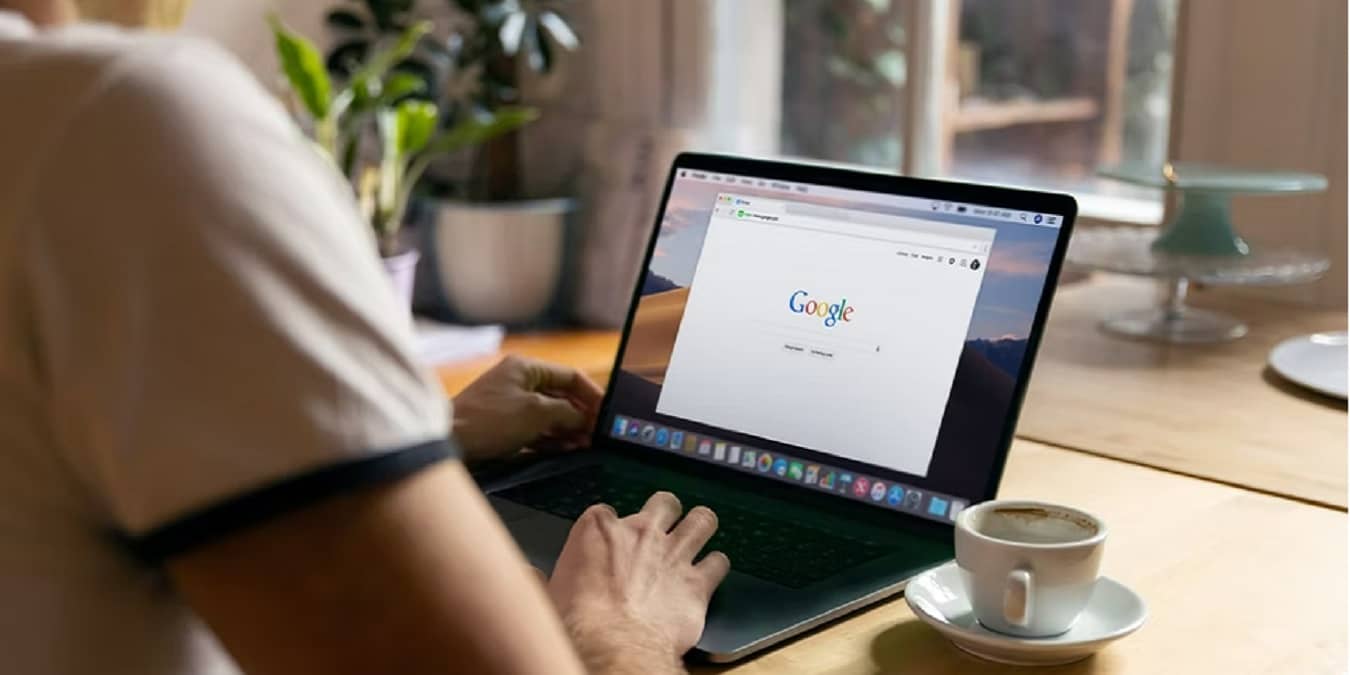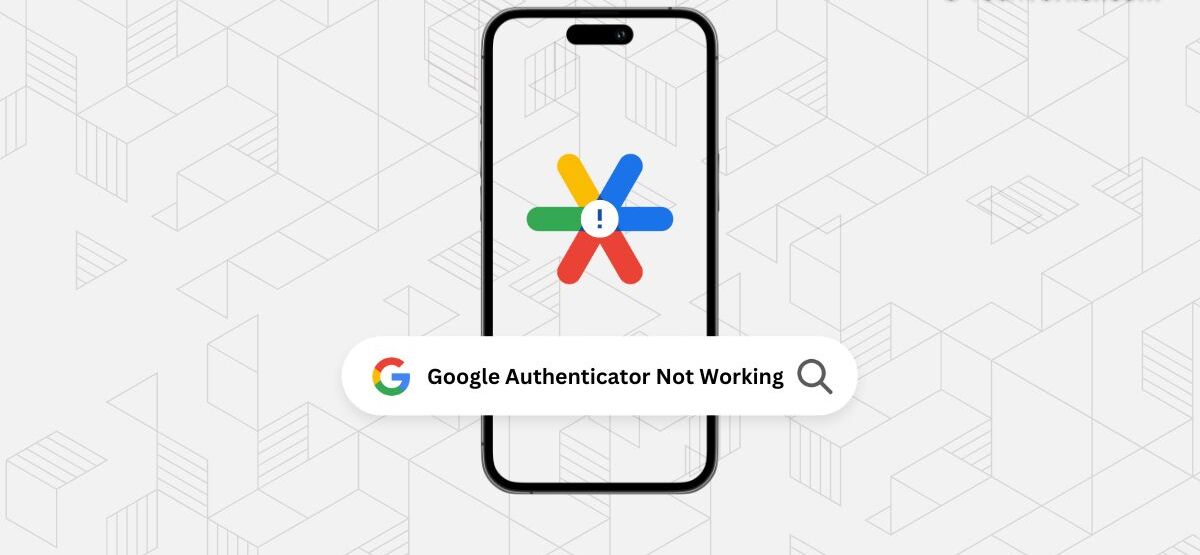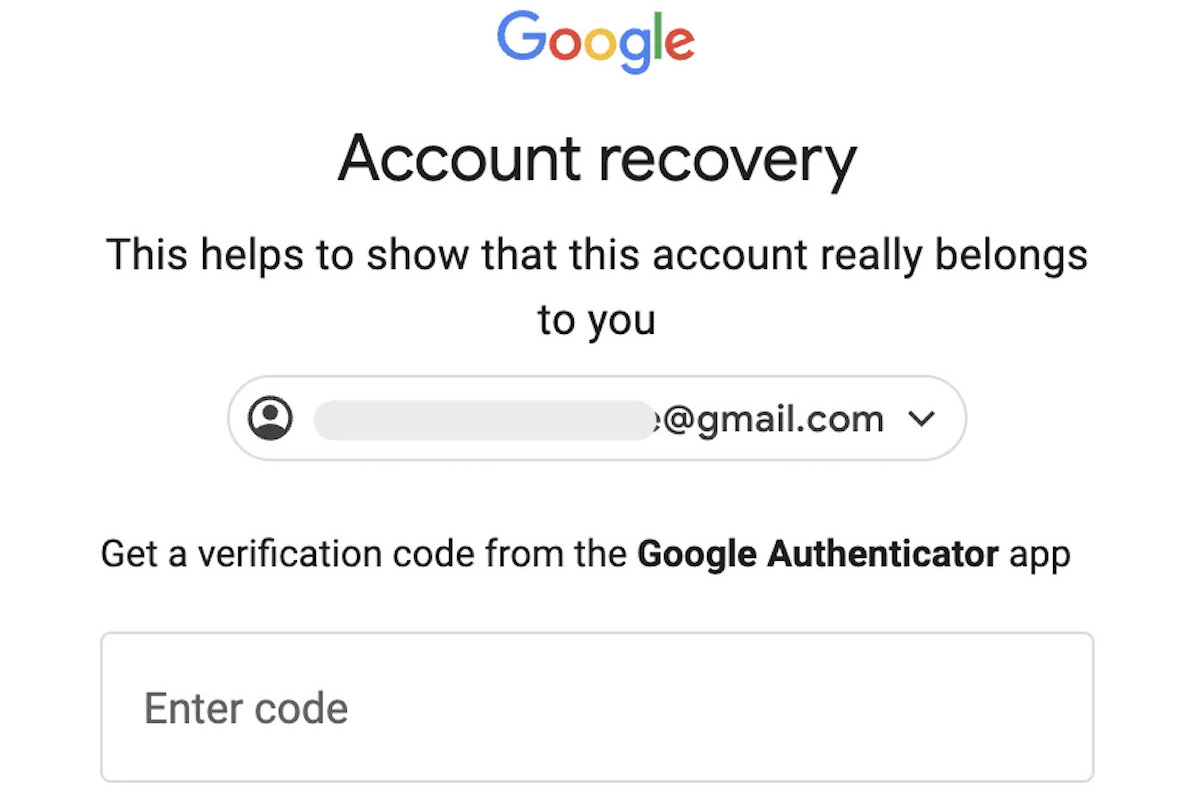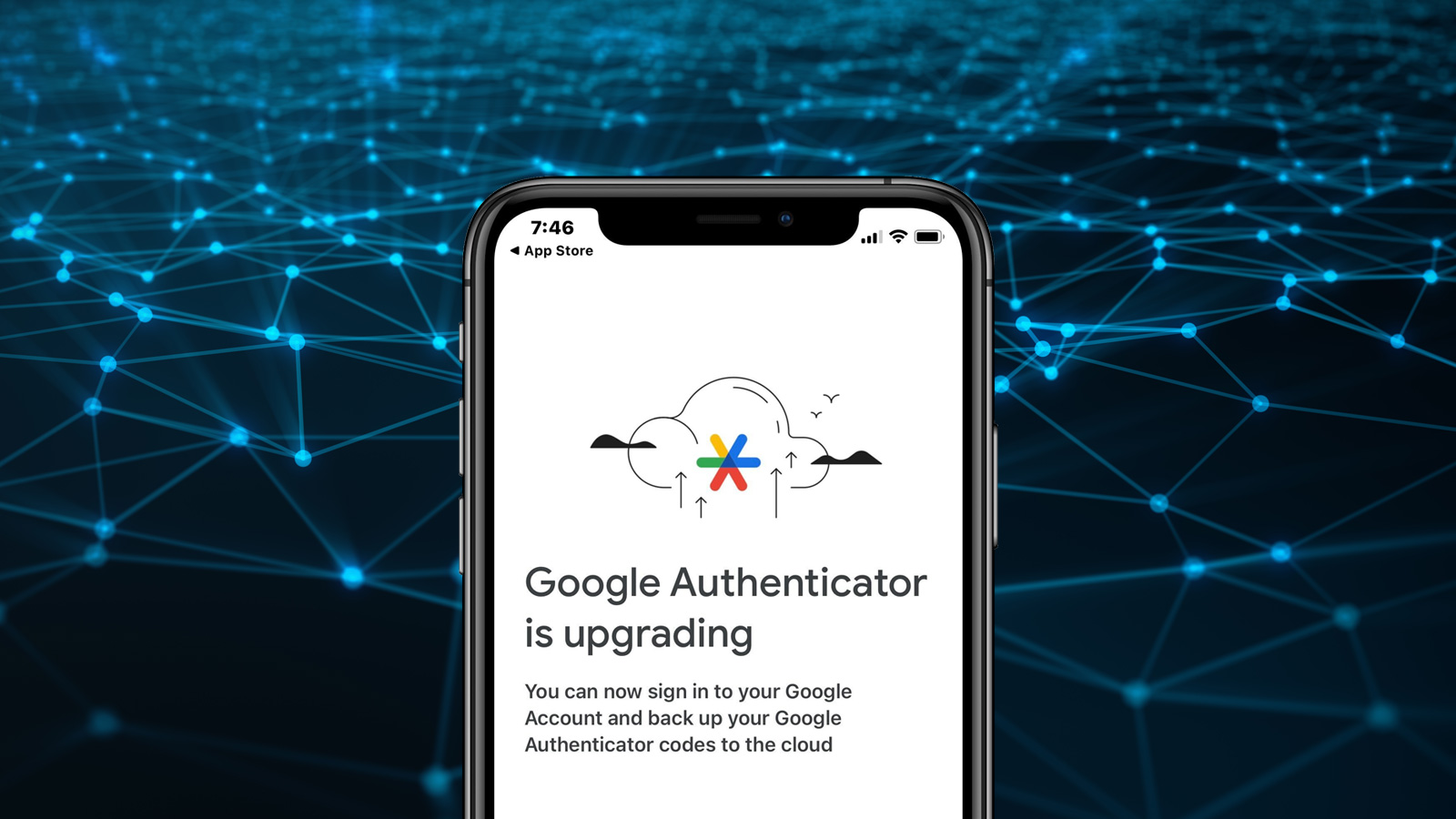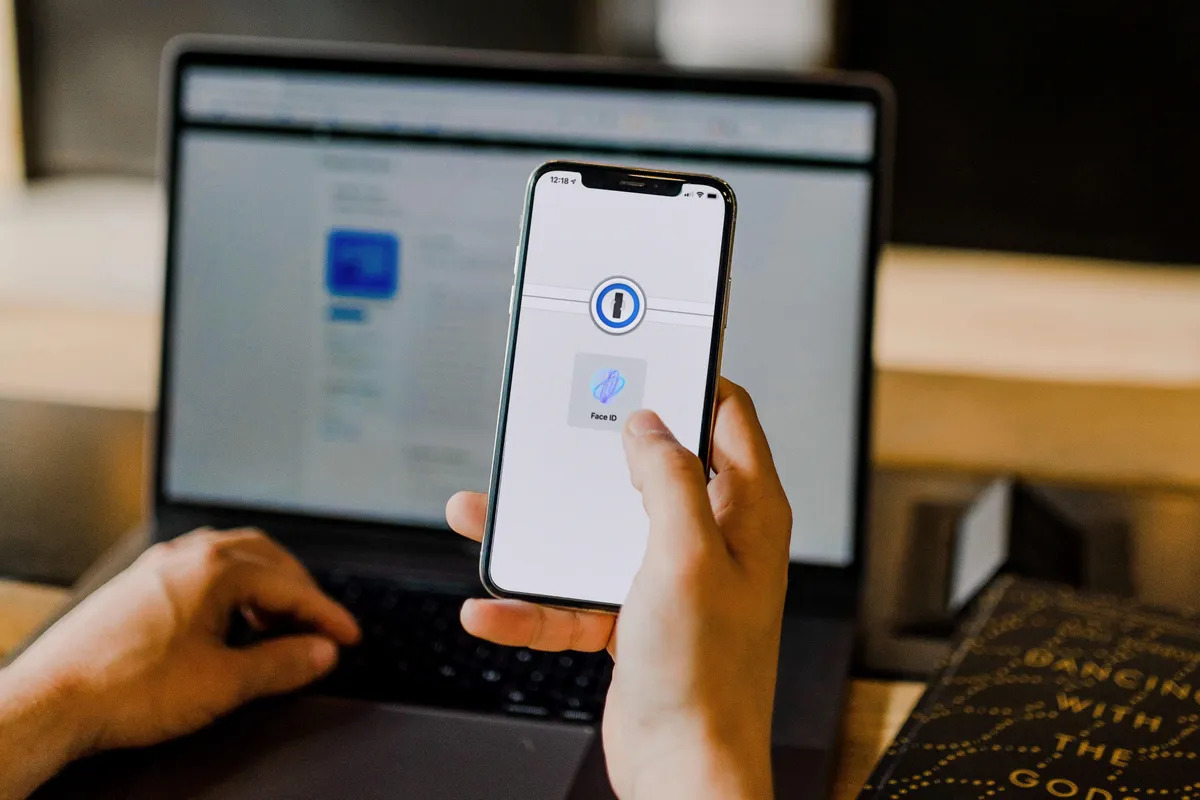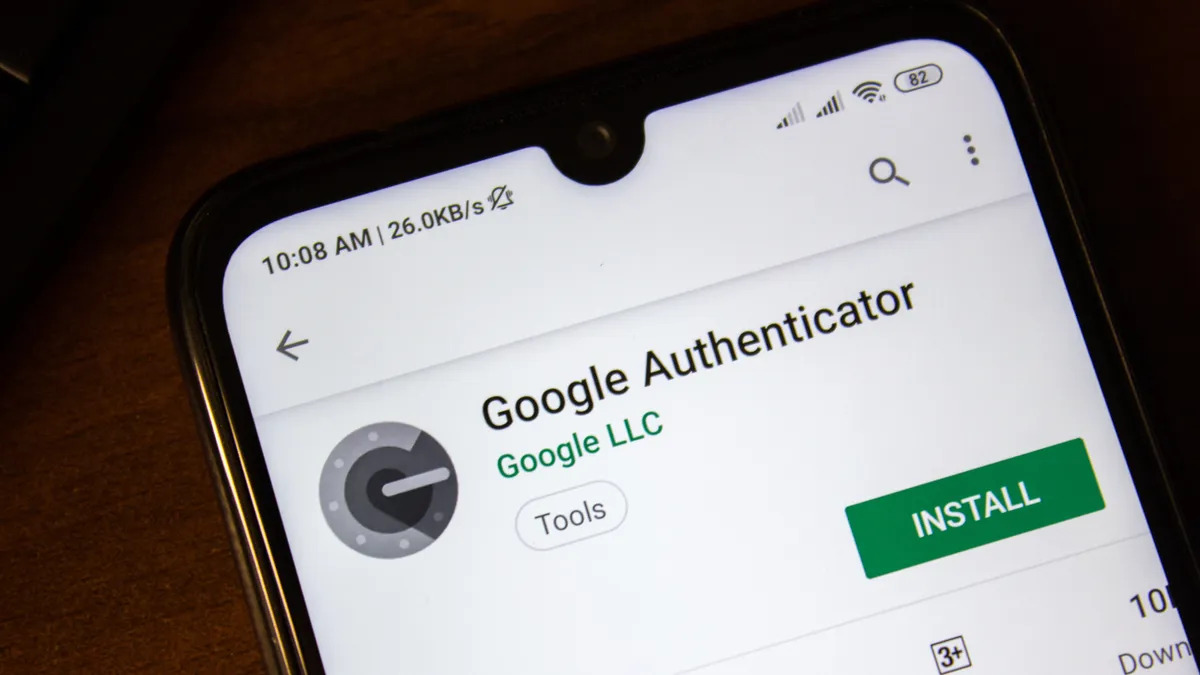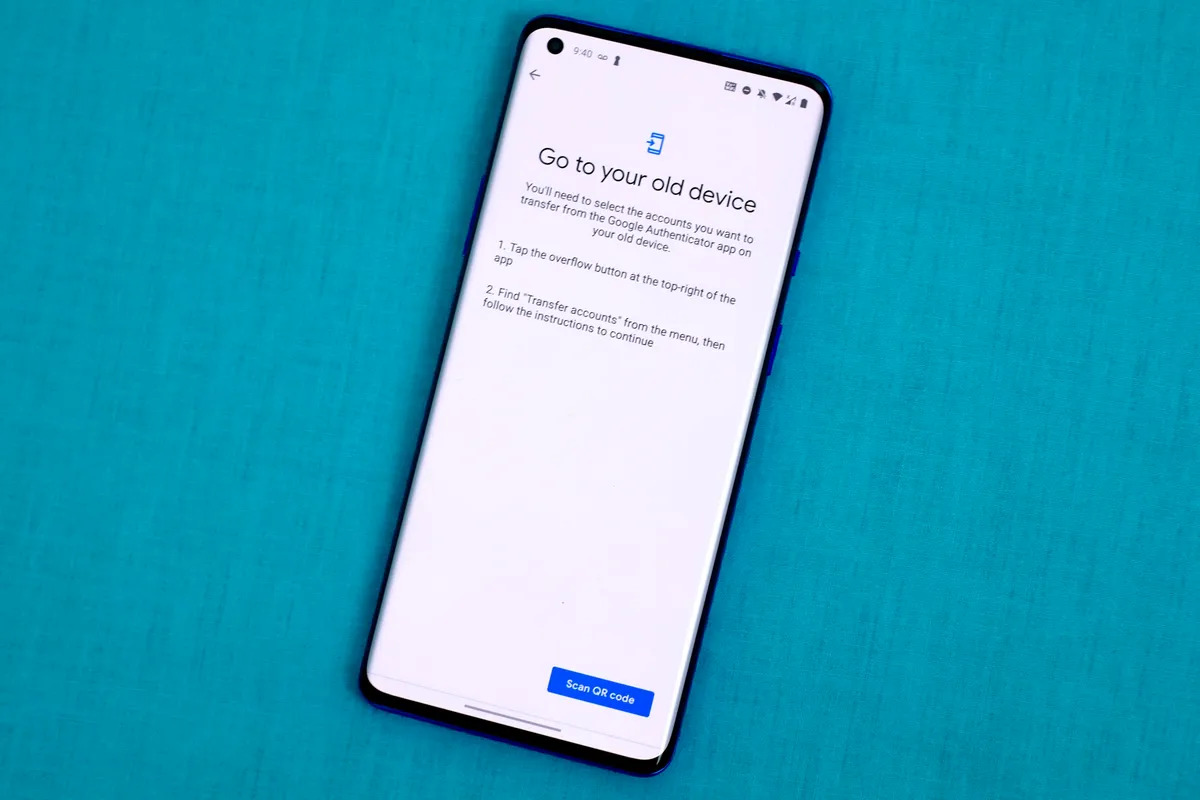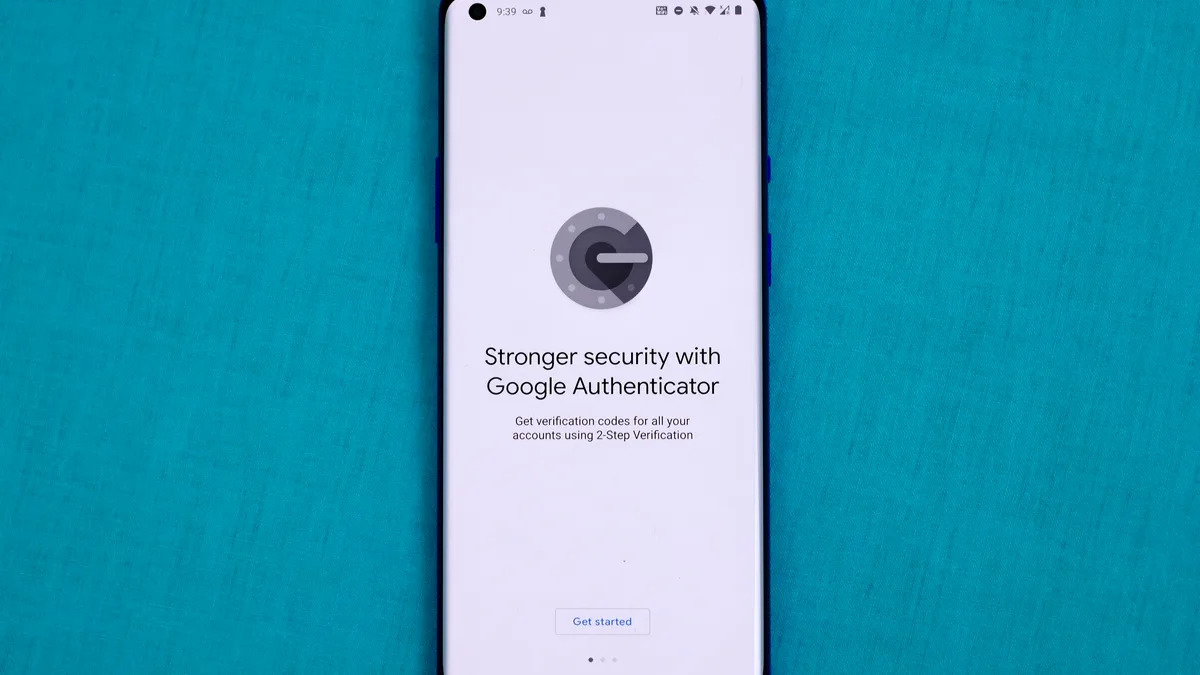Introduction
Welcome to the world of enhanced security and protection with Google Authenticator. In this digital era, where online security is of utmost importance, using two-factor authentication has become a standard practice. Google Authenticator is a popular app that provides an additional layer of security by generating time-based codes to verify your identity when logging into various online platforms.
Traditionally, Google Authenticator relies on your smartphone to generate these codes. However, there may be instances where you need to get a Google Authenticator code without a phone. Perhaps you lost your phone, it got stolen, or it stopped working, leaving you without access to the codes generated by the Authenticator app. But worry not, as there are alternative methods to obtain these codes and regain access to your accounts.
In this article, we will explore different options to help you get a Google Authenticator code without a phone. Whether you have a backup device, backup codes, or need to contact Google support, there’s a solution that fits your situation.
What is Google Authenticator?
Google Authenticator is a free mobile app developed by Google that provides an additional layer of security to your online accounts. It uses two-factor authentication (2FA) to verify your identity when logging into various websites and applications.
When you enable Google Authenticator for an account, the app generates time-based one-time passwords (TOTP) that you can use for verification during the login process. These codes are unique and change every few seconds, providing an added level of security beyond a traditional username and password.
To set up Google Authenticator, you need to scan a barcode or enter a secret key provided by the website or service you’re securing. Once linked, the app will generate codes that you enter when prompted to complete the login process. This ensures that even if someone manages to obtain your username and password, they still won’t be able to log in without the correct verification code from the Google Authenticator app.
Google Authenticator supports multiple accounts, allowing you to secure various online platforms using a single app. It is available for both iOS and Android devices, making it accessible to a wide range of users.
It’s essential to note that Google Authenticator works offline, meaning the code generation is independent of an internet connection. This offline functionality adds an extra layer of security and reliability, as it reduces the risk of a compromised internet connection compromising the security of your accounts.
Now that we understand the purpose and functionality of Google Authenticator, let’s explore the options available to get a Google Authenticator code without a phone.
Why would you want to get a Google Authenticator code without a phone?
There are several reasons why you might need to obtain a Google Authenticator code without a phone. Here are a few common scenarios:
- Lost, stolen, or broken phone: If your phone is misplaced, stolen, or damaged, you may temporarily lose access to the Google Authenticator app and the codes it generates. In such cases, you’ll need alternative methods to retrieve the verification codes and regain access to your accounts.
- Change of phone: When switching to a new phone, the Google Authenticator app does not automatically transfer your accounts and settings. This means that if you haven’t backed up your codes or set up the app on your new device, you’ll need to find a way to retrieve the codes without the original phone.
- Multiple device usage: Although Google Authenticator is commonly associated with smartphones, it’s possible that you might want to use it on a different device, such as a tablet or computer, for added convenience or security.
- Backup and recovery: Having alternative methods to obtain Google Authenticator codes can serve as a backup and recovery solution in case your primary device is unavailable or compromised.
- Malfunctioning or unsupported device: In rare cases, you may encounter issues with the Google Authenticator app or your device that prevent the successful generation of verification codes. Identifying other options to obtain the codes becomes crucial to ensure uninterrupted access to your accounts.
Now that we’ve explored the reasons why you might need to get a Google Authenticator code without a phone, let’s dive into the available options to help you overcome these situations and regain control of your accounts.
Option 1: Use a Different Device
If you have access to another device, such as a tablet or computer, you can use it to obtain Google Authenticator codes without your primary phone. Here’s how:
- Install Google Authenticator: Download and install the Google Authenticator app on the different device you have access to. The app is available for both iOS and Android, so ensure that you choose the appropriate version for your device.
- Log in to your accounts: Open the Google Authenticator app on the different device and log in to your accounts. If you haven’t already set up the app for these accounts, you’ll need to go through the initial setup process by scanning the provided barcode or entering the secret keys manually.
- Generate verification codes: Once the accounts are set up on the different device, the Google Authenticator app will start generating verification codes for those accounts. These codes will be synchronized across all devices linked to the same account.
- Use the codes for login: When prompted for the verification code during the login process, refer to the Google Authenticator app on the different device and enter the code displayed at that moment.
Using a different device to obtain Google Authenticator codes allows you to have a backup solution in case your primary phone is lost, stolen, or not accessible. It’s important to note that you need to ensure the device you use as a backup is secure and protected against unauthorized access to maintain the integrity of your accounts.
However, keep in mind that not all services and platforms support the synchronization of Google Authenticator codes across multiple devices. In such cases, using a different device to obtain codes may not be an option. In the next section, we will explore another alternative to help you get Google Authenticator codes without a phone: using backup codes.
Option 2: Use a Backup Code
If you have previously set up backup codes for your Google Authenticator-enabled accounts, you can use them to obtain verification codes without the need for your phone. Here’s how:
- Retrieve your backup codes: Log in to the website or service where you have enabled Google Authenticator and navigate to the security settings. Look for an option to manage your two-factor authentication settings and find the backup codes associated with your account.
- Enter a backup code during login: When logging in to your account, instead of entering the Google Authenticator code generated by your phone, click on the option to use a backup code. Enter one of the backup codes you retrieved in the previous step.
- Regenerate backup codes, if necessary: It’s important to note that backup codes are typically one-time use only. Once you’ve used a backup code, it becomes inactive. Therefore, if you need to obtain additional verification codes in the future, you may need to generate new backup codes through the account security settings.
Using backup codes as an alternative method to obtain Google Authenticator codes offers a convenient solution when you don’t have access to your primary phone. However, it’s crucial to keep these backup codes in a secure location to prevent unauthorized access to your accounts. Treat them as you would treat your password and store them in a safe place, such as a password manager or a locked drawer.
It’s important to note that not all services and platforms provide the option to generate and use backup codes. Therefore, it’s essential to check the security settings of each individual account and ensure you have the necessary backup codes set up for the accounts that require them.
Now that we’ve explored using a different device and backup codes as options to obtain Google Authenticator codes without a phone, let’s move on to our final option: contacting Google support.
Option 3: Contact Google Support
If you’ve lost access to your phone and cannot use a different device or backup codes, you can reach out to Google support for assistance in getting your Google Authenticator codes back. Here’s how:
- Visit the Google Account Help Center: Go to the Google Account Help Center using a web browser on any device. This is where you can find resources and support options for various Google services, including Google Authenticator.
- Submit a request for assistance: Look for the option to contact Google support or submit a support request. Fill out the necessary information, explaining your situation and the fact that you no longer have access to your Google Authenticator codes.
- Provide necessary verification details: Google may require you to verify your identity to ensure the security of your account. Be prepared to provide information such as your email address, phone number, and any other details that may assist in confirming ownership of the account.
- Follow up on the support ticket: Once you’ve submitted the support request, keep an eye on your email inbox for any communication from Google support. They may provide further instructions or require additional verification steps to help you regain access to your Google Authenticator codes.
- Follow their instructions: It’s important to follow any instructions provided by Google support to the best of your ability. They will guide you through the process of recovering your Google Authenticator codes and ensuring the security of your account.
While contacting Google support may take some time and require patience, it can be an effective way to retrieve your Google Authenticator codes when other options are unavailable or unsuccessful. Remember to provide accurate and detailed information in your support request to expedite the process.
It’s worth noting that Google support may have specific policies and procedures in place for Google Authenticator-related issues. Therefore, it’s important to follow their guidance and comply with their requirements to ensure a successful outcome.
Now that we’ve explored the three options to obtain Google Authenticator codes without a phone, you should be equipped with the necessary knowledge to regain access to your accounts even in situations where your primary phone is inaccessible.
Conclusion
Google Authenticator is a powerful tool for enhancing the security of your online accounts through two-factor authentication. However, there may be instances where you need to access Google Authenticator codes without a phone. In such situations, it’s important to explore alternative options to regain control of your accounts.
We discussed three options to help you obtain Google Authenticator codes without a phone:
Option 1: Use a different device. If you have access to another device, such as a tablet or computer, you can install Google Authenticator and generate verification codes from that device.
Option 2: Use a backup code. If you had previously set up backup codes for your accounts, you can enter these codes during the login process instead of using the Google Authenticator app on your phone.
Option 3: Contact Google Support. If you’ve exhausted other options, reaching out to Google support can provide assistance in recovering your Google Authenticator codes. Submit a support request explaining your situation and follow their guidance.
Remember, it’s essential to keep your Google Authenticator codes safe and secure, whether they are backup codes or generated by a different device. Treat them as sensitive information and store them in a secure location.
While these options can help you in most situations, it’s important to note that the availability and effectiveness of these methods may vary depending on the individual websites, services, or platforms you’re using with Google Authenticator.
If you find yourself unable to access your Google Authenticator codes, it’s crucial to act promptly and consider implementing backup methods for future contingencies. We highly recommend setting up multiple devices or generating backup codes whenever possible to avoid being locked out of your accounts.
With the information and options provided in this article, you can now navigate the challenges of obtaining Google Authenticator codes without a phone and ensure the security of your online accounts.