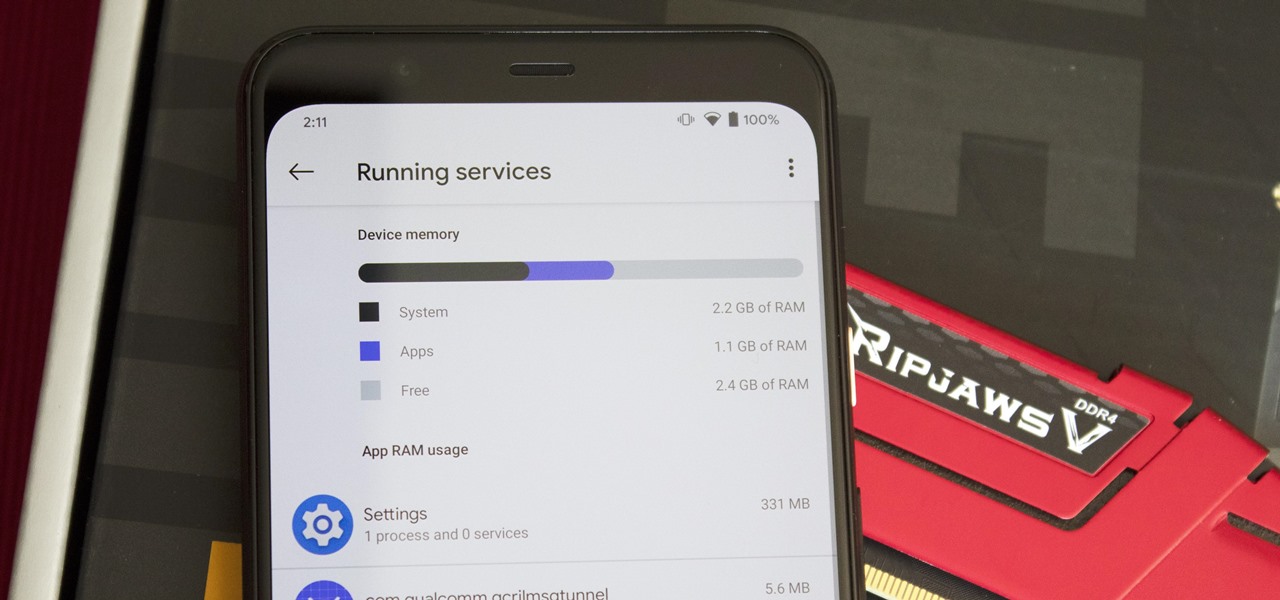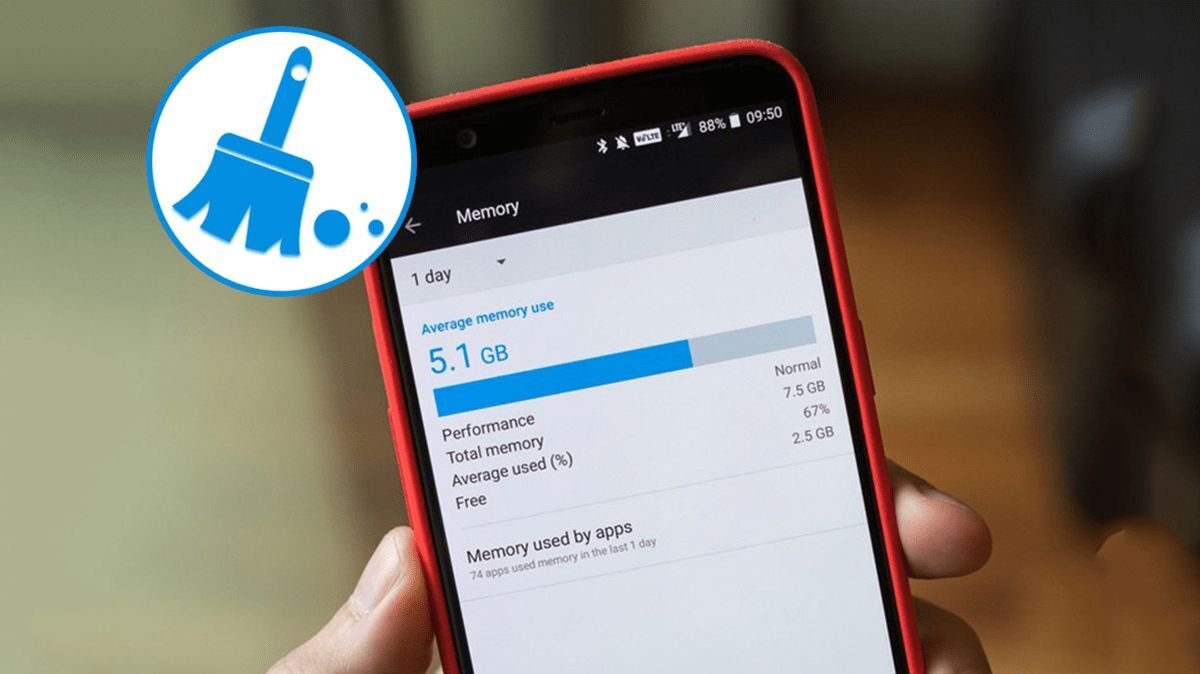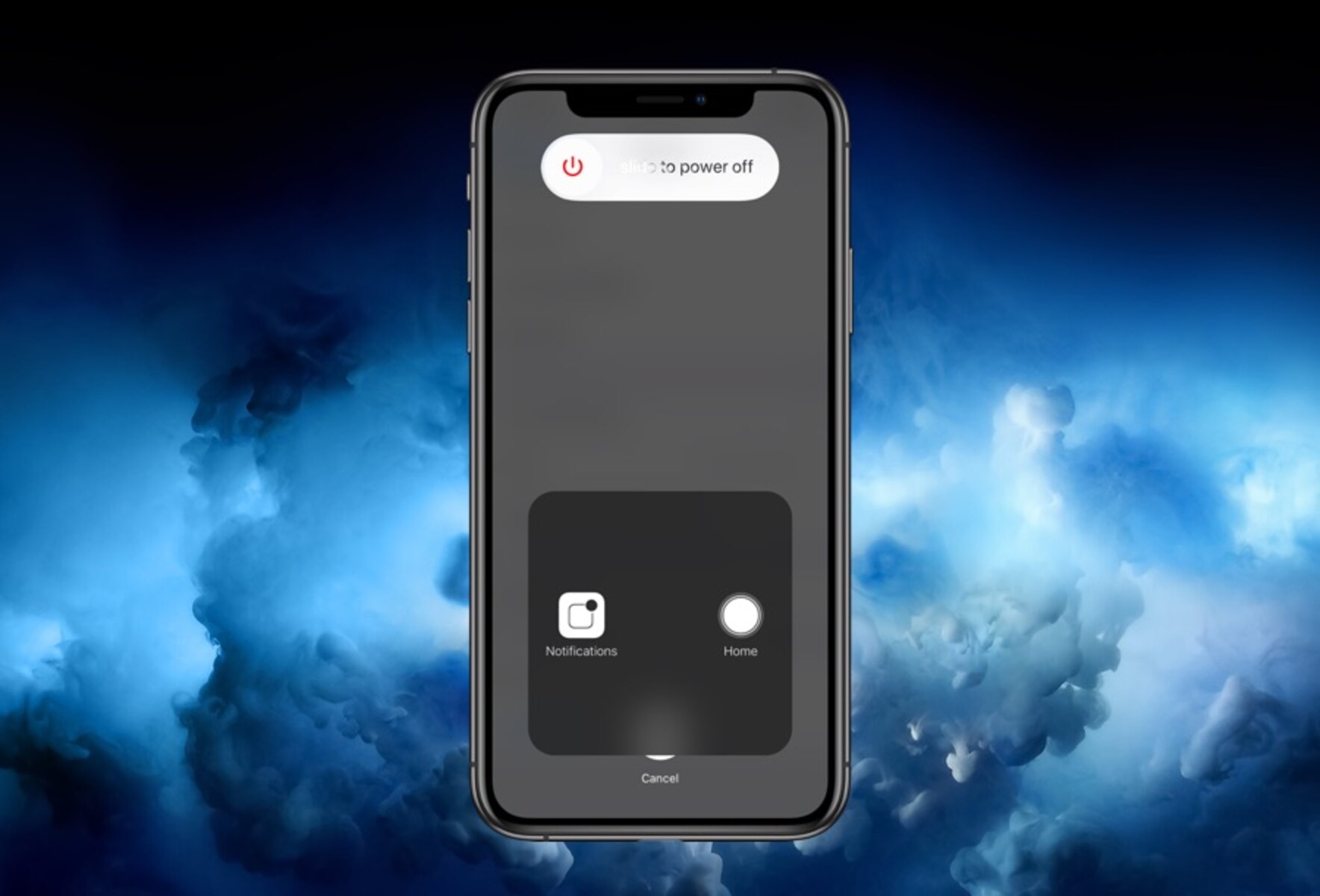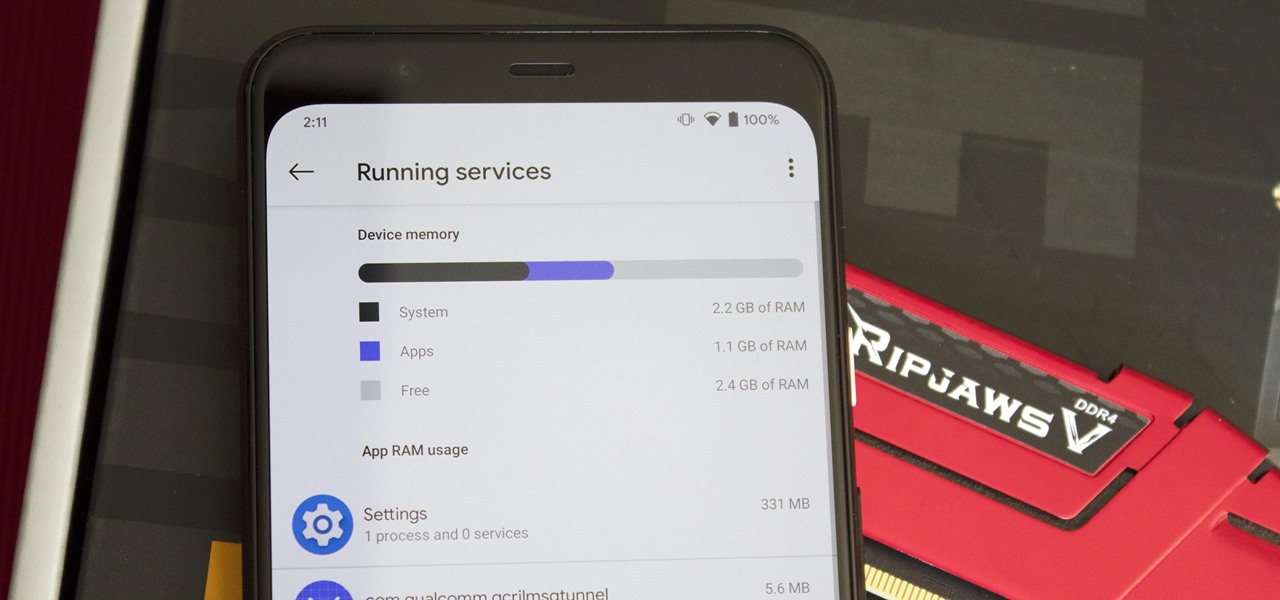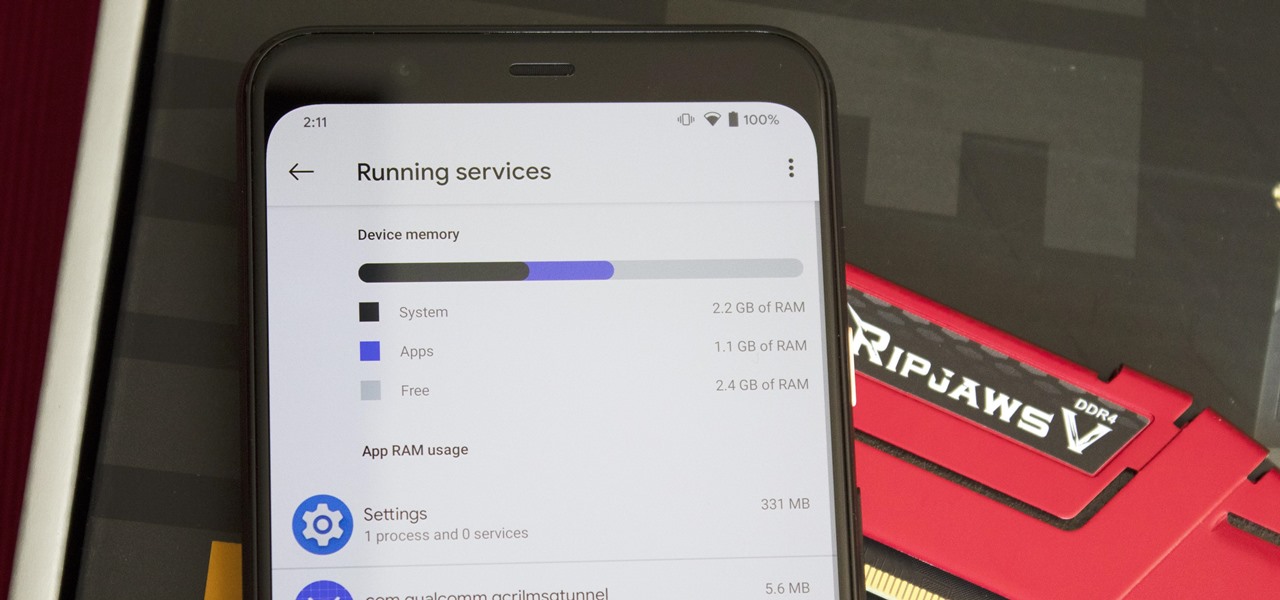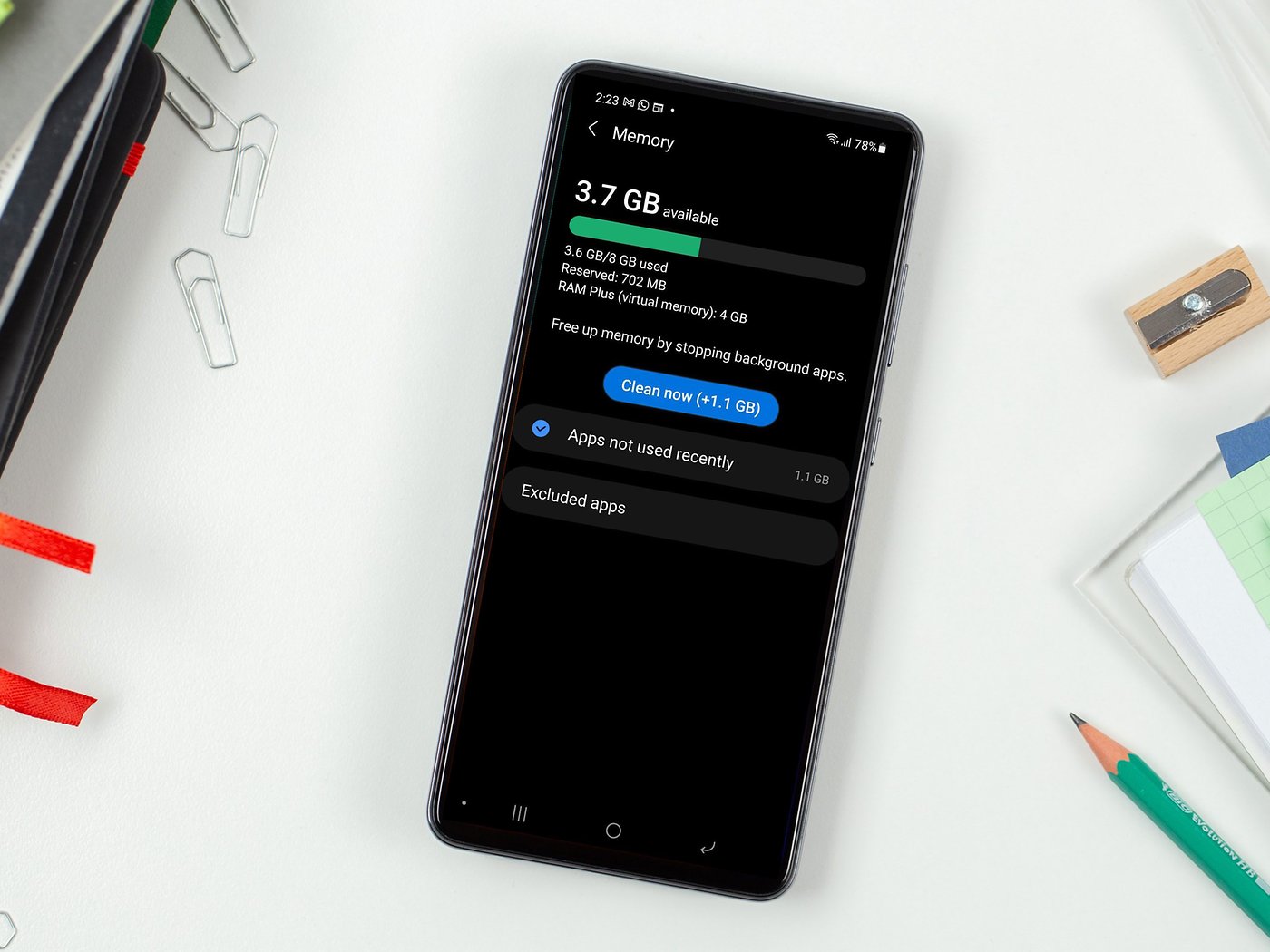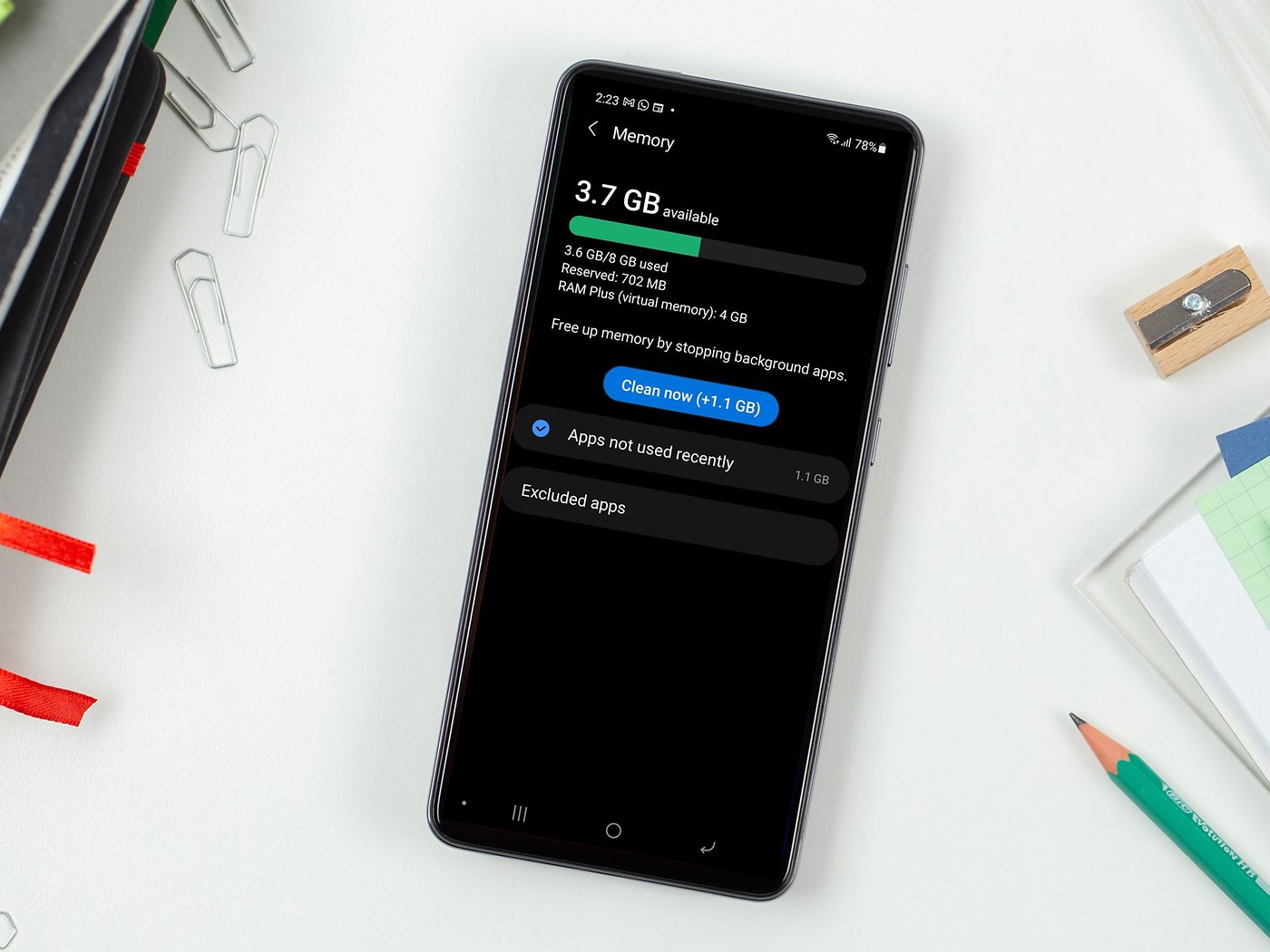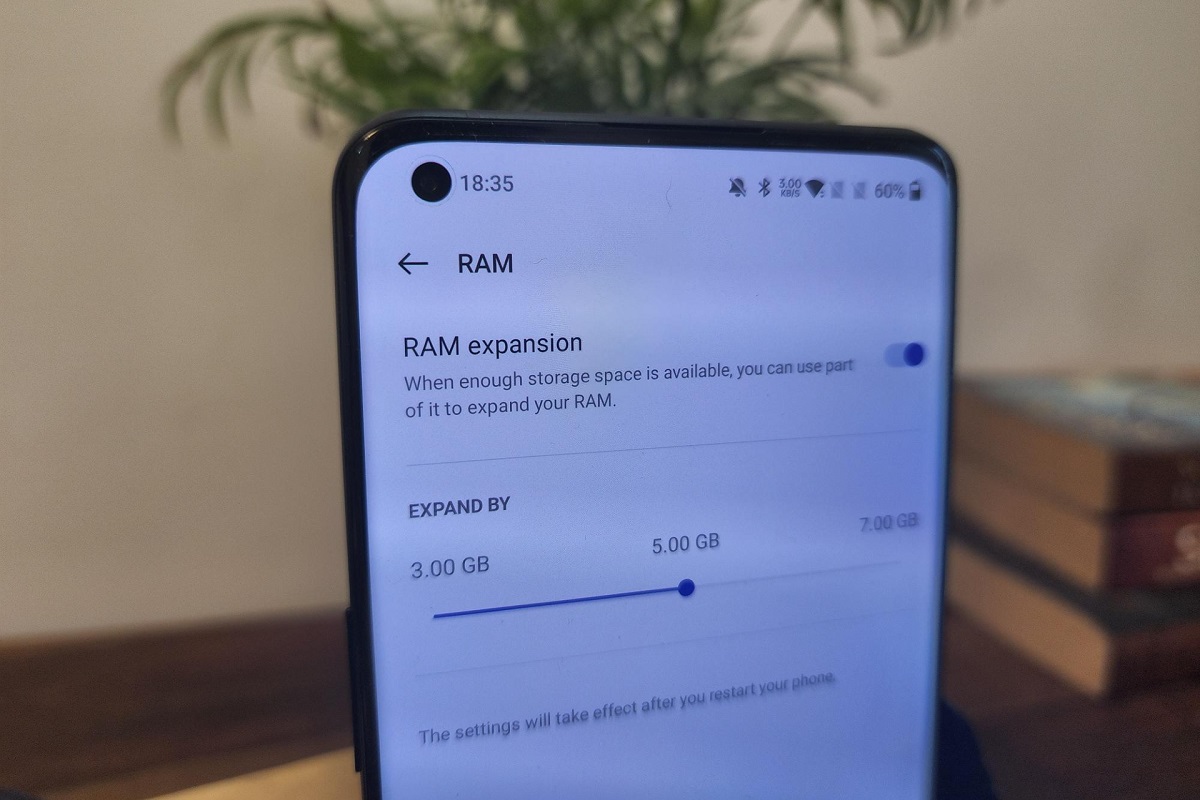Introduction
Welcome to our guide on how to free up RAM on your phone! If you’ve noticed that your mobile device is running slower than usual, struggles to handle multiple tasks, or experiences frequent lag, it’s likely due to a lack of available Random Access Memory (RAM). RAM is an essential component of any device, including smartphones, as it allows for the smooth and efficient operation of apps and processes.
RAM serves as temporary storage for data that your phone’s operating system and apps need to access quickly. When RAM becomes overloaded or crowded with data, it can slow down your device’s performance. This can happen over time as you install new apps, run resource-intensive tasks, or keep too many apps running in the background.
In this guide, we will provide you with practical tips and techniques to free up RAM on your phone. By implementing these strategies, you should be able to optimize your device’s performance, improve multitasking capabilities, and enjoy a smoother overall user experience.
Why is RAM important?
Random Access Memory (RAM) plays a vital role in the performance and speed of your phone. It serves as the temporary storage for data that your device’s operating system (OS) and apps need to access quickly. RAM allows for efficient multitasking, smooth app performance, and seamless navigation between different tasks.
When you open an app on your phone, it loads into the RAM so that it can quickly access the necessary data and resources needed to run smoothly. The more RAM your phone has, the more apps it can keep open and readily available for fast switching.
Here are a few key reasons why RAM is essential for optimal mobile device performance:
- Speed and Responsiveness: Having an adequate amount of RAM ensures that your phone can quickly respond to your commands and perform tasks without lag.
- Smoother Multitasking: With sufficient RAM, you can seamlessly switch between multiple apps and run them simultaneously without experiencing delays or crashes.
- Better App Performance: RAM allows apps to load and run faster, reducing app launch times and ensuring a smooth user experience.
- Gaming and Multimedia: Resource-intensive games, graphics, and multimedia apps require a significant amount of RAM to run smoothly and provide a seamless, high-quality experience.
- Efficient Background Processes: Many apps run background processes to stay updated and perform tasks. Sufficient RAM ensures that these processes can run smoothly without affecting overall device performance.
It’s important to note that RAM is different from the device’s internal storage or ROM (Read-Only Memory). ROM is where your phone stores its operating system, apps, and data when they are not in use. RAM, on the other hand, is the temporary workspace that allows the OS and apps to function quickly and efficiently.
Understanding the importance of RAM can help you take the necessary steps to maximize its potential and ensure optimal performance on your phone. In the following sections, we will explore various methods to free up RAM on your device and enhance its speed and responsiveness.
How much RAM does my phone have?
Knowing the amount of Random Access Memory (RAM) your phone has is crucial for understanding its capabilities and performance potential. The amount of RAM varies across different phone models and brands, with higher-end devices generally offering more RAM. Here’s how you can check the RAM on your phone:
Android:
- Go to the “Settings” menu on your Android phone.
- Scroll down and select the “About phone” or “About device” option.
- Look for the “RAM” or “Memory” section. Here, you will find information about the total RAM installed on your device.
iPhone:
- Open the “Settings” app on your iPhone.
- Tap on “General.”
- Select “About.”
- Look for the “Total RAM” or “Available RAM” section. The information displayed will indicate the amount of RAM installed on your iPhone.
Typically, premium flagship smartphones offer 4GB or more of RAM, with some devices even reaching 8GB or 12GB. Mid-range and budget devices usually come with 2GB to 4GB of RAM. However, it’s important to note that the effective usable RAM may be lower due to the operating system and pre-installed apps utilizing a portion of it.
While having more RAM can often lead to improved device performance, it’s essential to remember that other factors, such as the efficiency of the operating system and the optimization of apps, also play a significant role in overall user experience.
Understanding the amount of RAM on your phone can help you gauge its performance capabilities. If you have a device with limited RAM, implementing the following tips to free up RAM can be especially beneficial in optimizing your phone’s performance.
Checking which apps are using the most RAM
Identifying which apps are consuming the most Random Access Memory (RAM) on your phone is the first step towards optimizing its performance. By understanding which apps are utilizing a significant amount of RAM, you can decide whether to keep them running or consider alternative options. Here’s how you can check which apps are using the most RAM on both Android and iPhone:
Android:
- Go to the “Settings” menu on your Android phone.
- Scroll down and select “Apps” or “Application Manager.”
- Here, you will see a list of all the apps installed on your device.
- Tap on “Memory” or “Memory usage.”
- You should now see a list of apps sorted by the amount of RAM they are currently using.
This list will help you identify which apps are consuming the most RAM on your Android phone. You can then decide if these apps are essential and if you want to keep them running in the background or if it’s better to close them when not in use.
iPhone:
- Open the “Settings” app on your iPhone.
- Scroll down and select “General.”
- Tap on “iPhone Storage” or “Storage & iCloud Usage.”
- Here, you will see a list of all the apps installed on your iPhone.
- Tap on the app you want to check.
- You will find information about the app’s size and the amount of space it is using.
While iPhones do not provide specific information about the amount of RAM apps are using, the storage usage can be a good indication of the apps’ resource consumption.
By checking which apps are using the most RAM on your phone, you can make informed decisions about managing them more effectively. You may consider closing unnecessary apps, uninstalling ones that are rarely used, or looking for alternative apps that are more efficient in terms of RAM usage. Doing so will help free up valuable RAM, improve your device’s performance, and ensure a smoother user experience.
Clearing RAM on an Android phone
If you notice your Android phone becoming sluggish or running out of available Random Access Memory (RAM), you can take steps to clear the RAM and optimize its performance. Here are several methods you can try:
Method 1: Using the Recent Apps Menu
- Tap the square or recent apps button at the bottom of your screen (varies depending on device).
- Swipe away the apps you want to close, or look for a “Clear All” button to close all running apps at once.
This method is quick and simple, allowing you to close all open apps and free up RAM in just a few taps.
Method 2: Using Developer Options
- Go to the “Settings” menu on your Android phone.
- Scroll down and select “About Phone” or “About Device.”
- Look for “Build Number” and tap on it seven times to enable Developer Options.
- Go back to the main Settings menu and select “Developer Options.”
- Scroll down and toggle on “Don’t keep activities” or “Limit Background Processes.”
- This option will force Android to close apps when you leave them, freeing up RAM.
Method 3: Using Third-Party Apps
There are several third-party apps available on the Google Play Store that claim to optimize RAM and boost device performance. These apps usually provide a one-tap solution to clear RAM and close background processes. However, exercise caution when choosing such apps and read reviews to ensure their reliability.
Remember that clearing RAM on an Android phone may cause some apps to reload when reopened, leading to a slightly slower initial launch. However, this can help free up RAM, enhance multitasking capabilities, and improve overall device performance.
It’s also worth noting that Android is designed to manage RAM automatically, closing background processes when necessary to maintain optimal performance. Therefore, manually clearing RAM may not always be required unless you are experiencing specific issues.
Experiment with these methods and find the one that works best for your Android phone. If you notice a significant improvement in performance, you can incorporate these steps into your regular device maintenance routine.
Clearing RAM on an iPhone
To optimize the performance of your iPhone and free up Random Access Memory (RAM), you can try the following methods to clear the RAM:
Method 1: Force Close Background Apps
- On an iPhone X or later, swipe up from the bottom of the screen and pause in the middle of the screen. On older iPhone models, double-click the home button.
- You will see a card-like interface that displays all your recently used apps.
- Swipe left or right to navigate through the apps, and swipe up on the app cards to force close them.
This method helps to close all unnecessary background apps and free up RAM on your iPhone.
Method 2: Soft Reset the iPhone
- Press and hold the power button (or the power button and the volume down button on iPhone X or later) until the power-off slider appears.
- Release the button and then press and hold the home button (on the front of the iPhone) until the screen returns to the home screen.
This action performs a soft reset, which can clear RAM and help improve performance on your iPhone.
Method 3: Enable Low Power Mode
- Open the “Settings” app on your iPhone.
- Tap on “Battery.”
- Toggle on “Low Power Mode.”
Enabling Low Power Mode reduces background activity, disables automatic downloads, and adjusts various settings to conserve battery. This can indirectly help free up RAM and improve performance on your iPhone.
It’s important to note that iOS is designed to optimize RAM usage and manage background processes automatically. Generally, manually clearing RAM on an iPhone is not necessary for everyday usage. However, if you notice significant slowdowns or performance issues, these methods can be helpful.
Keep in mind that clearing RAM may cause apps to reload when reopened, resulting in a slightly slower initial launch. However, this is a normal part of the process, and the subsequent performance improvement should outweigh this minor inconvenience.
Give these methods a try and see if they enhance the performance of your iPhone. You can incorporate these steps into your regular device maintenance routine, ensuring that your iPhone runs smoothly and efficiently.
Closing unnecessary apps
One of the most effective ways to free up Random Access Memory (RAM) on your phone is to close unnecessary apps that may be running in the background. When you leave apps open for an extended period, they continue to consume valuable RAM resources. Here’s how you can close unnecessary apps on both Android and iPhone:
Android:
- Tap the square or recent apps button at the bottom of your screen (varies depending on device).
- Swipe away the apps you no longer need or want to close, or look for a “Clear All” button to close all running apps at once.
By closing unnecessary apps, you can free up RAM and ensure that your device has more available resources to allocate to other tasks and processes.
iPhone:
- On an iPhone X or later, swipe up from the bottom of the screen and pause in the middle of the screen. On older iPhone models, double-click the home button.
- You will see a card-like interface displaying all your recently used apps.
- Swipe left or right to navigate through the apps, and swipe up on the app cards to force close them.
Remember to close apps that you no longer need or use, as keeping multiple unnecessary apps running in the background can slow down your iPhone and consume valuable RAM.
Closing unnecessary apps not only helps free up RAM but can also improve battery life and overall device performance. It allows your phone to allocate resources more efficiently and prevents unnecessary drain on battery power.
It’s worth noting that some apps, such as music or navigation apps, may continue to run in the background to provide essential functions. However, if you’re experiencing performance issues or a drain on resources, it’s a good idea to evaluate which apps can be closed to optimize your device’s performance.
By incorporating the habit of regularly closing unnecessary apps, you can maintain an optimal level of RAM and experience faster, smoother performance on your phone.
Disabling or uninstalling unused apps
Disabling or uninstalling unused apps is another effective way to free up valuable Random Access Memory (RAM) on your phone. Many devices come preloaded with numerous apps that you may not need or use, and these apps can continue to run in the background, consuming RAM and slowing down your device. Here’s how you can disable or uninstall unused apps on both Android and iPhone:
Android:
- Go to the “Settings” menu on your Android phone.
- Select “Apps” or “Application Manager.”
- Scroll through the list of apps to find the ones you want to disable or uninstall.
- Tap on the app you want to disable or uninstall.
- For disabling: Tap “Disable” or “Turn off” to prevent the app from running in the background and using RAM.
- For uninstalling: Tap “Uninstall” to remove the app from your device entirely.
By disabling or uninstalling unused apps, you can reclaim valuable RAM that would otherwise be utilized by unnecessary processes. This action can significantly improve your device’s performance and speed.
iPhone:
- On your iPhone’s home screen, find the app you want to uninstall or disable.
- Press and hold the app icon until it begins to shake.
- For uninstalling: Tap the “X” icon on the app’s icon to remove it from your device.
- For disabling: Check if the app supports disabling. If so, go to the “Settings” app, select “General,” then “iPhone Storage.” Tap on the app you want to disable and choose “Offload App.” This will remove the app but retain its data, allowing you to reinstall it later if needed.
By removing or disabling unused apps on your iPhone, you can free up RAM and create a more streamlined and efficient device.
Regularly evaluating and managing your apps is essential for maintaining optimal RAM usage and device performance. Keep in mind that some apps may be necessary for the functioning of your device’s system or hardware, so exercise caution when disabling or uninstalling system apps.
By taking the time to disable or uninstall unused apps, you can maximize the available RAM on your phone, improve performance, and ensure a smoother user experience.
Limiting background app refresh
Background app refresh is a feature that allows apps to update their content and data in the background, even when you are not actively using them. While this feature can be convenient, it can also consume valuable Random Access Memory (RAM) and impact the performance of your phone. If you want to free up RAM and optimize your device’s performance, you can limit background app refresh. Here’s how you can do it on both Android and iPhone:
Android:
- Go to the “Settings” menu on your Android phone.
- Select “Apps” or “Application Manager.”
- Find and tap on the app you want to restrict background refresh for.
- Look for the “App settings” or “Data usage” section.
- Toggle off the option for “Background data” or “Allow background data usage.”
By limiting the background refresh for specific apps, you can prevent them from using RAM unnecessarily when you are not actively using them.
iPhone:
- Go to the “Settings” app on your iPhone.
- Scroll down and select “General.”
- Tap on “Background App Refresh.”
- You can choose to disable background app refresh for all apps by toggling off the main switch, or selectively choose which apps are allowed to refresh in the background.
By disabling or limiting background app refresh, you can conserve RAM and direct more resources towards the apps you are currently using, resulting in improved device performance and smoother multitasking.
Keep in mind that some apps, such as messaging or email apps, may require background refresh to provide timely notifications or updates. Consider which apps are essential for background refresh based on your usage and preferences.
Regularly reviewing and managing background app refresh can help you optimize RAM usage, extend battery life, and enhance overall device performance.
Clearing cache and data
Clearing cache and data is another useful method to free up space and improve the performance of your phone. As you use various apps and browse the internet, temporary files and data accumulate in the cache, taking up valuable storage and potentially impacting Random Access Memory (RAM). Clearing the cache and data of apps can help optimize your device’s performance. Here’s how to do it:
Android:
- Go to the “Settings” menu on your Android phone.
- Select “Apps” or “Application Manager.”
- Scroll through the list of apps to find the one you want to clear the cache or data for.
- Tap on the app.
- Under the app’s details, you will see options to clear cache and clear data.
- Tap on “Clear cache” to remove temporary files stored by the app.
- Alternatively, you can tap on “Clear data” to remove both the app’s cache and any stored information, such as login credentials or settings. Note that clearing data will reset the app to its initial state.
Clearing cache and data can help free up storage space and potentially improve RAM usage on your Android device.
iPhone:
- Go to the “Settings” app on your iPhone.
- Scroll down and select the app for which you want to clear cache and data.
- Under the app’s settings, you may find an option to “Offload App” or “Delete App.” This will remove the app entirely, including its cache and data.
Unfortunately, on iPhone devices, there is no direct way to clear cache for individual apps. However, you can uninstall and reinstall apps to achieve a similar effect and clear their cache and data.
Clearing cache and data helps to free up storage space and potentially enhance the performance of your phone. It can also resolve issues related to app crashes, slow load times, or excessive data consumption.
Keep in mind that clearing data will remove any personalized settings or preferences within the app, so exercise caution when performing this action. Additionally, some apps may require you to log in again or reconfigure settings after clearing the cache and data.
Regularly clearing cache and data of apps can help maintain optimal device performance and ensure that your phone operates smoothly and efficiently.
Restarting your phone
Restarting your phone is a simple yet effective way to improve its performance and free up valuable resources such as Random Access Memory (RAM). When you restart your phone, it shuts down all running processes and starts fresh, clearing out temporary files and freeing up RAM. Here’s how you can restart your phone:
Android:
- Press and hold the power button on your Android phone.
- In the menu that appears, tap on “Restart” or “Reboot.”
- Your phone will then shut down and start up again.
A restart can help resolve minor software glitches, clear the RAM, and provide a fresh start for your device.
iPhone:
- Press and hold the power button on your iPhone (located on the side or top of the device, depending on the model).
- When the slide to power off screen appears, release the power button.
- Swipe the power icon from left to right to shut down your iPhone.
- Once your iPhone is completely off, press and hold the power button again until the Apple logo appears, indicating that it is restarting.
Restarting your iPhone can help refresh its system resources, clear RAM, and potentially improve performance.
Restarting your phone is a simple but often overlooked step that can have a noticeable impact on its performance. It can help resolve temporary issues, clear caches, and refresh the system, allowing your device to run smoothly and more efficiently.
Consider restarting your phone periodically, especially if you notice any sluggishness, crashes, or other performance-related issues. It can be particularly beneficial after installing new apps or updates.
Remember that restarting your phone will not delete any personal data or settings. It simply provides a clean start by closing all running processes and clearing temporary files, helping to optimize the performance of your device.
Updating your phone’s software
Keeping your phone’s software up to date is crucial for maintaining its performance, security, and compatibility with the latest features and apps. Software updates often include bug fixes, performance improvements, and optimizations that can help free up valuable Random Access Memory (RAM) and enhance overall device performance. Here’s how you can update your phone’s software:
Android:
- Go to the “Settings” menu on your Android phone.
- Scroll down and select “About phone” or “Software update.”
- Tap on “Check for updates” or a similar option.
- If an update is available, follow the on-screen instructions to download and install it.
- Make sure your phone is connected to a stable Wi-Fi network and has sufficient battery power to complete the update process.
Regularly updating your Android phone’s software ensures that you have the latest fixes, enhancements, and optimizations, which can contribute to better overall performance and RAM management.
iPhone:
- Go to the “Settings” app on your iPhone.
- Scroll down and select “General.”
- Tap on “Software Update.”
- If an update is available, you will see a prompt to download and install it.
- Follow the on-screen instructions to complete the update process.
- Ensure your iPhone is connected to Wi-Fi and has sufficient battery life before initiating the update.
iOS updates are designed to improve performance, fix bugs, and introduce new features. Keeping your iPhone’s software up to date is essential for optimal performance and efficient RAM usage.
By regularly updating your phone’s software, you can benefit from both the performance enhancements and security improvements offered by the latest updates. These updates often include RAM management optimizations that can free up resources and improve multitasking capabilities.
It’s important to note that software updates may vary in size and installation time, so be patient and plan accordingly. It’s recommended to schedule updates during a time when you don’t need to use your phone extensively to avoid any interruptions.
In addition to updating the operating system, make sure to keep your apps up to date as well. Developers frequently release updates to their apps, addressing bugs, improving performance, and implementing new features that can further optimize RAM usage and enhance the overall user experience.
By regularly updating your phone’s software, you can ensure that you’re benefiting from the latest advancements in performance and efficiency, resulting in a smoother and more reliable device.
Conclusion
Optimizing the performance of your phone by freeing up Random Access Memory (RAM) is essential for ensuring smooth multitasking, faster app loading times, and an overall improved user experience. By implementing the various methods and techniques discussed in this guide, you can effectively manage your device’s RAM and enhance its performance.
Start by identifying which apps are using the most RAM on your phone. By closing unnecessary apps and limiting background app refresh, you can significantly reduce RAM usage and free up valuable resources. Disabling or uninstalling unused apps further optimizes RAM usage and creates a streamlined device environment.
Clearing the cache and data of apps and periodically restarting your phone are simple yet effective ways to maintain optimal RAM performance. Clearing the cache helps remove temporary files that consume storage space, while restarting your phone provides a fresh start and clears out temporary data and processes.
Lastly, regularly updating your phone’s software ensures that you have access to the latest performance enhancements, bug fixes, and RAM management optimizations released by the device manufacturer. Software updates not only improve overall performance but also help keep your phone secure.
By adopting these practices and incorporating them into your regular device maintenance routine, you can maximize the available RAM on your phone, enhance multitasking capabilities, and enjoy a faster and more responsive device.
Remember, every phone is different, so it’s essential to explore the specific options and settings available on your device. Experiment with these techniques to find the ones that work best for you and your phone. By taking proactive steps to optimize your phone’s RAM, you can ensure that it operates at its full potential and provides a seamless user experience.