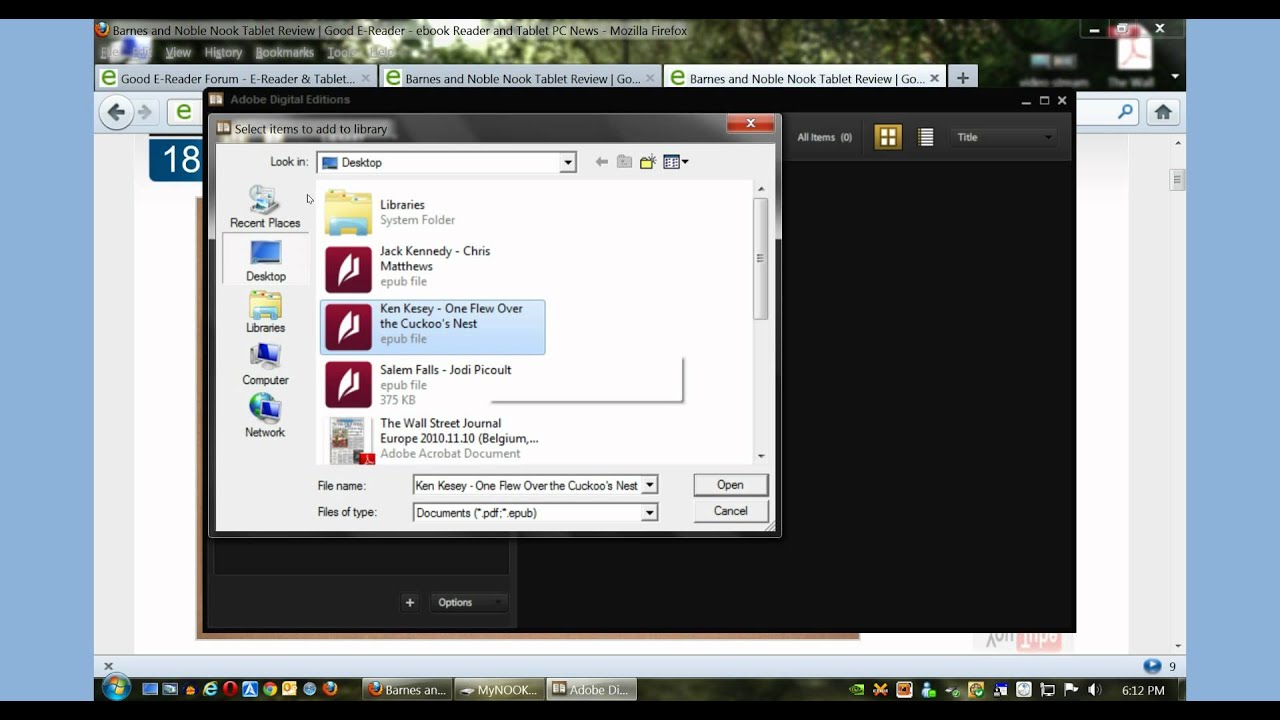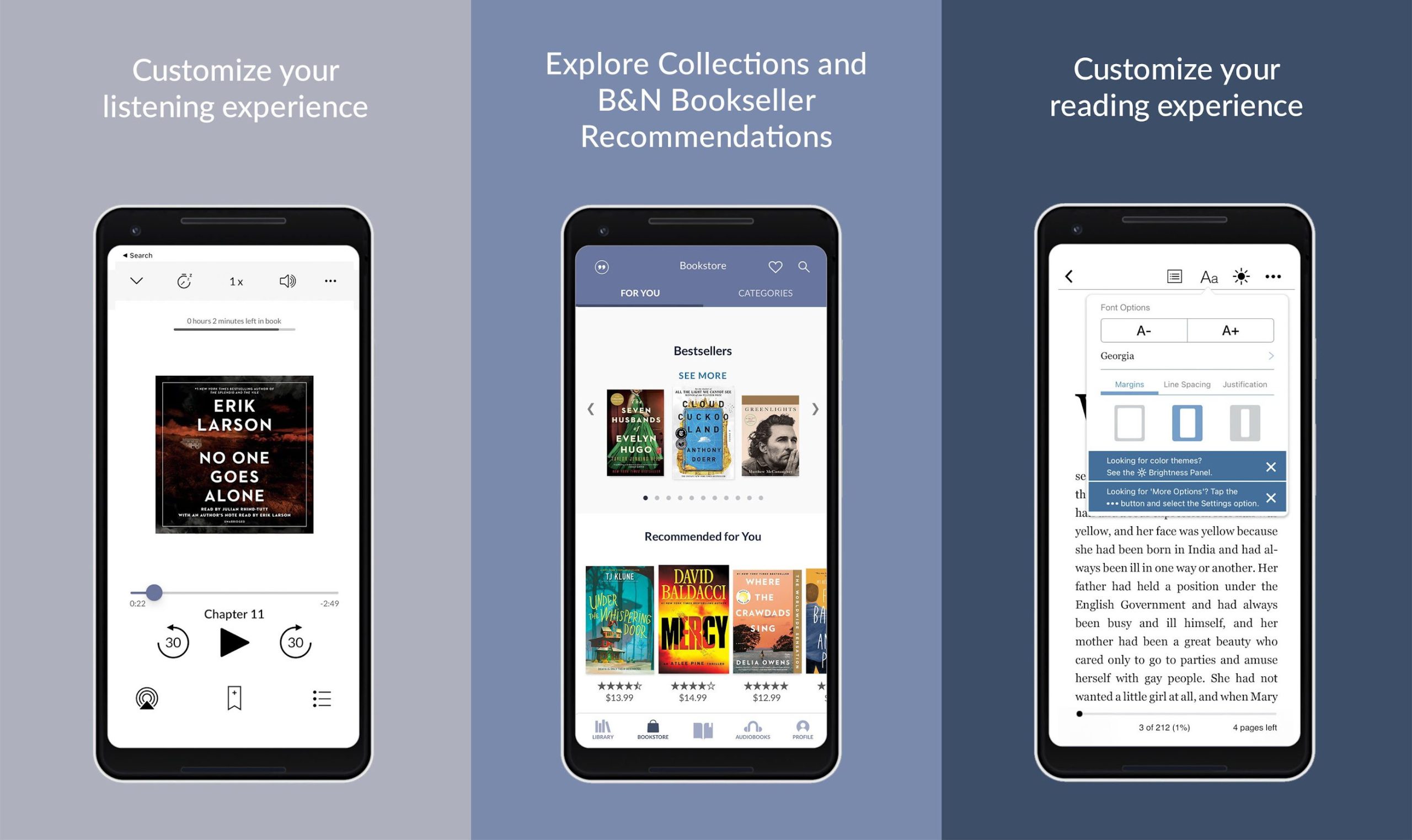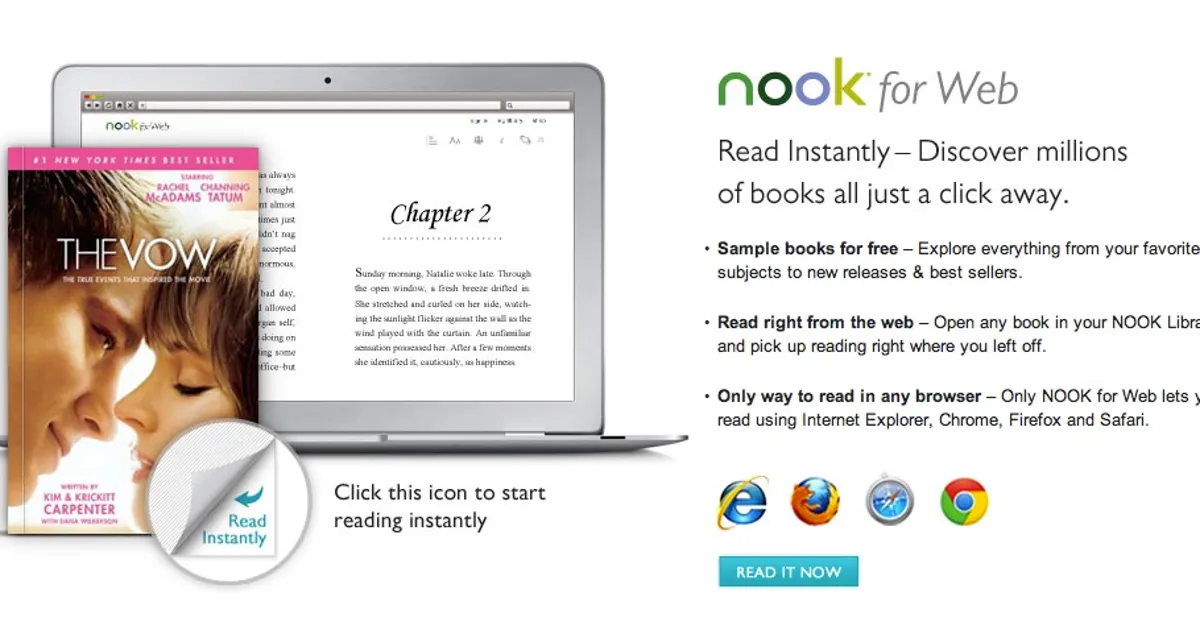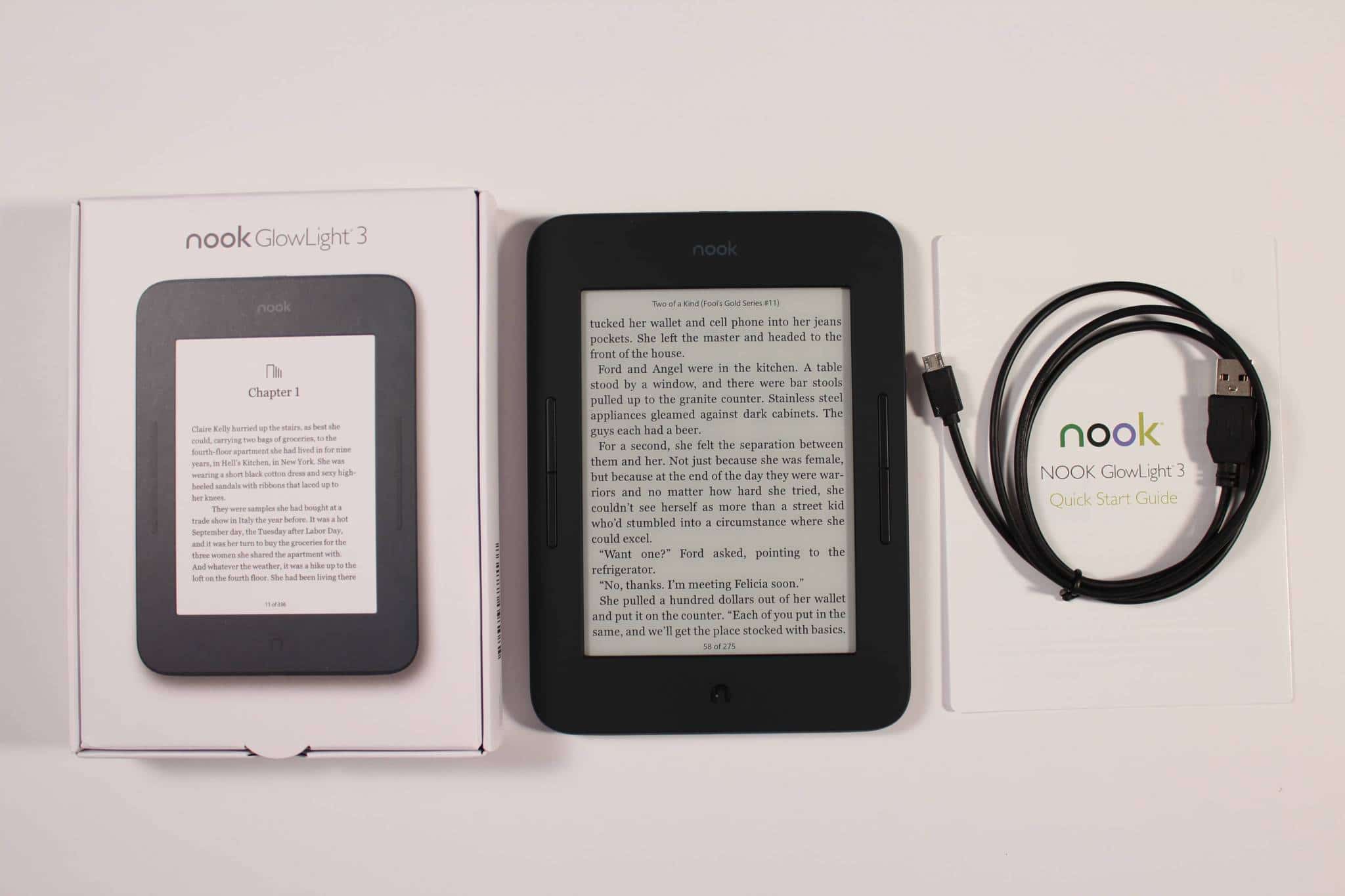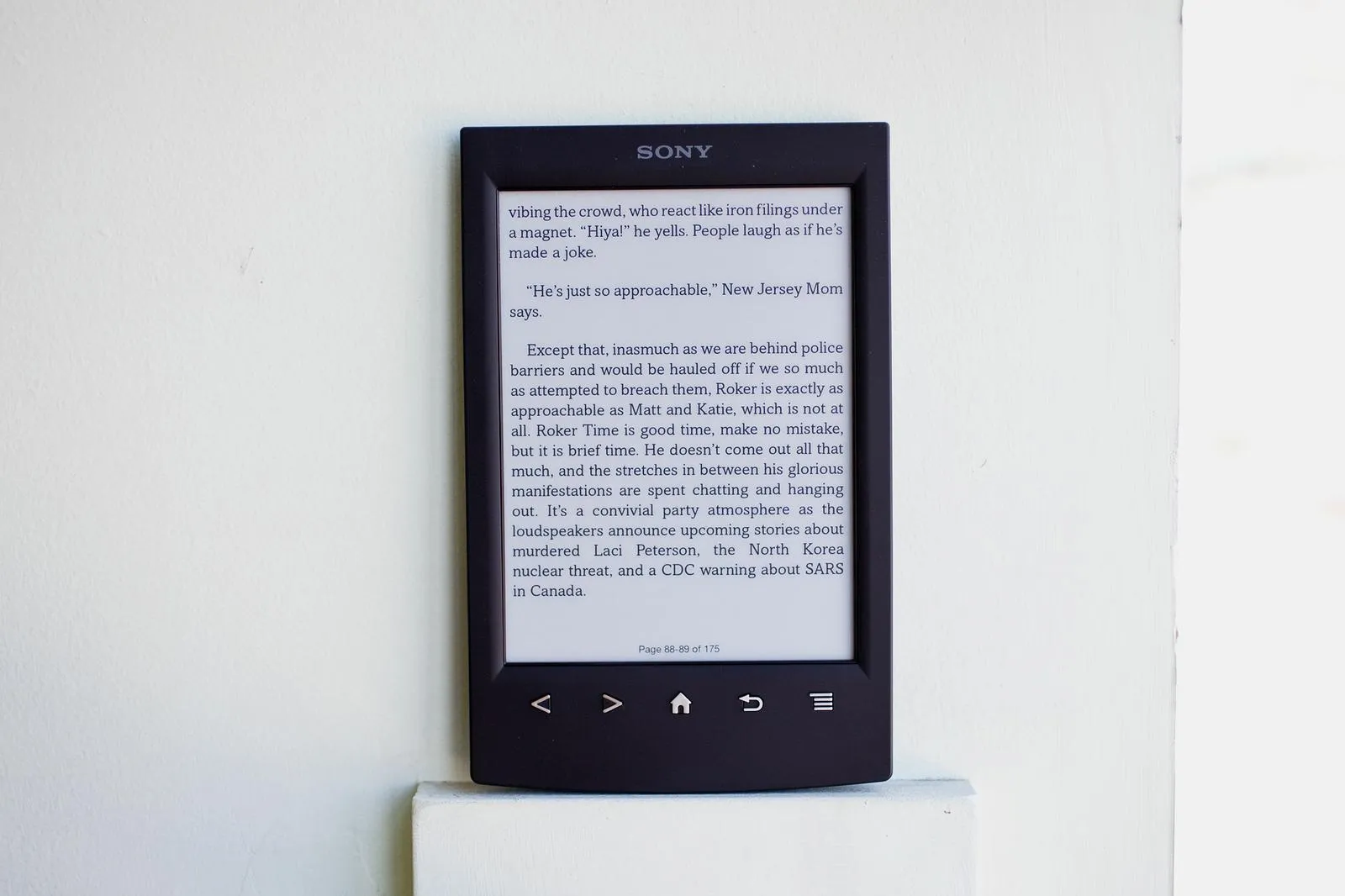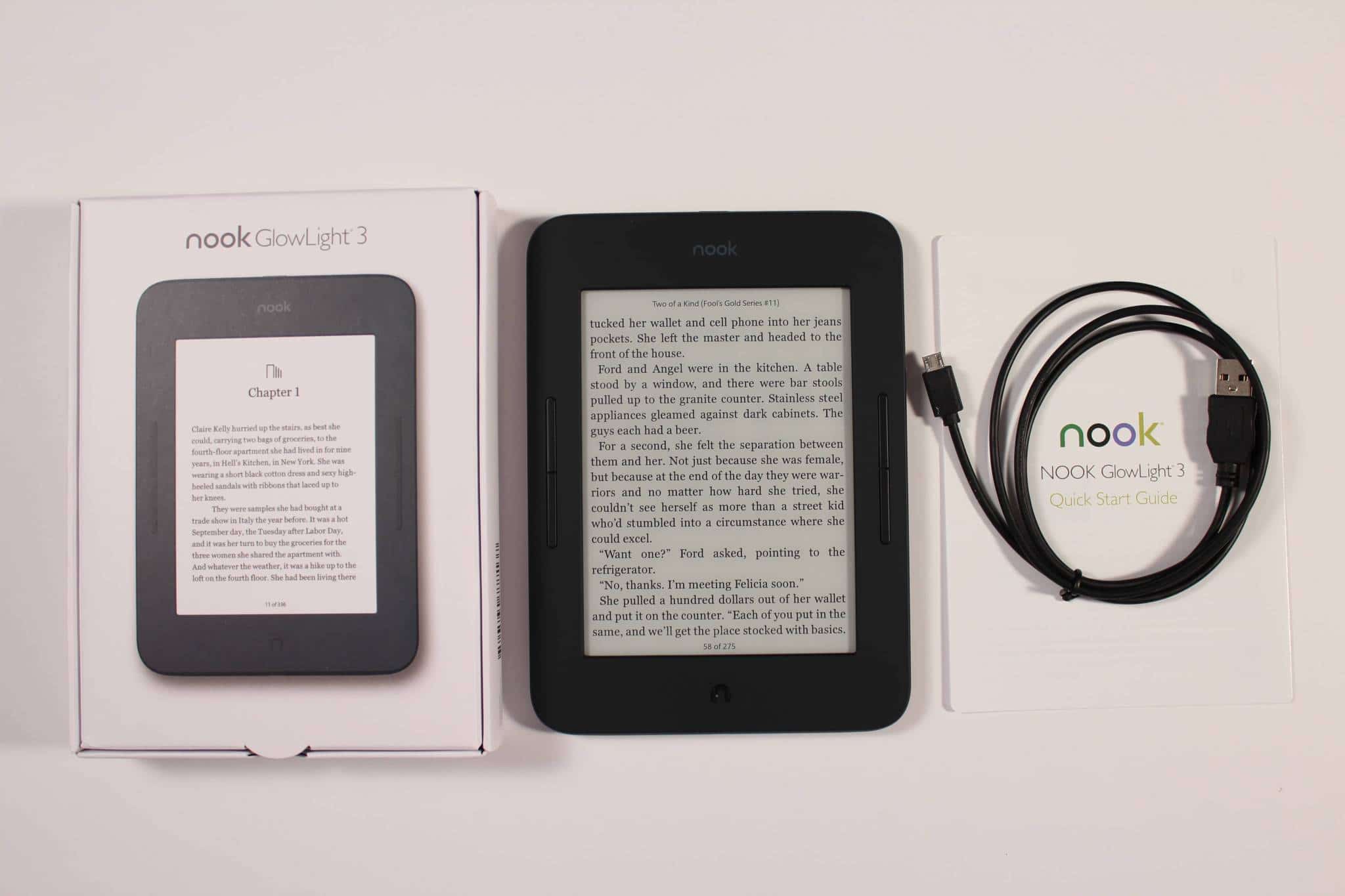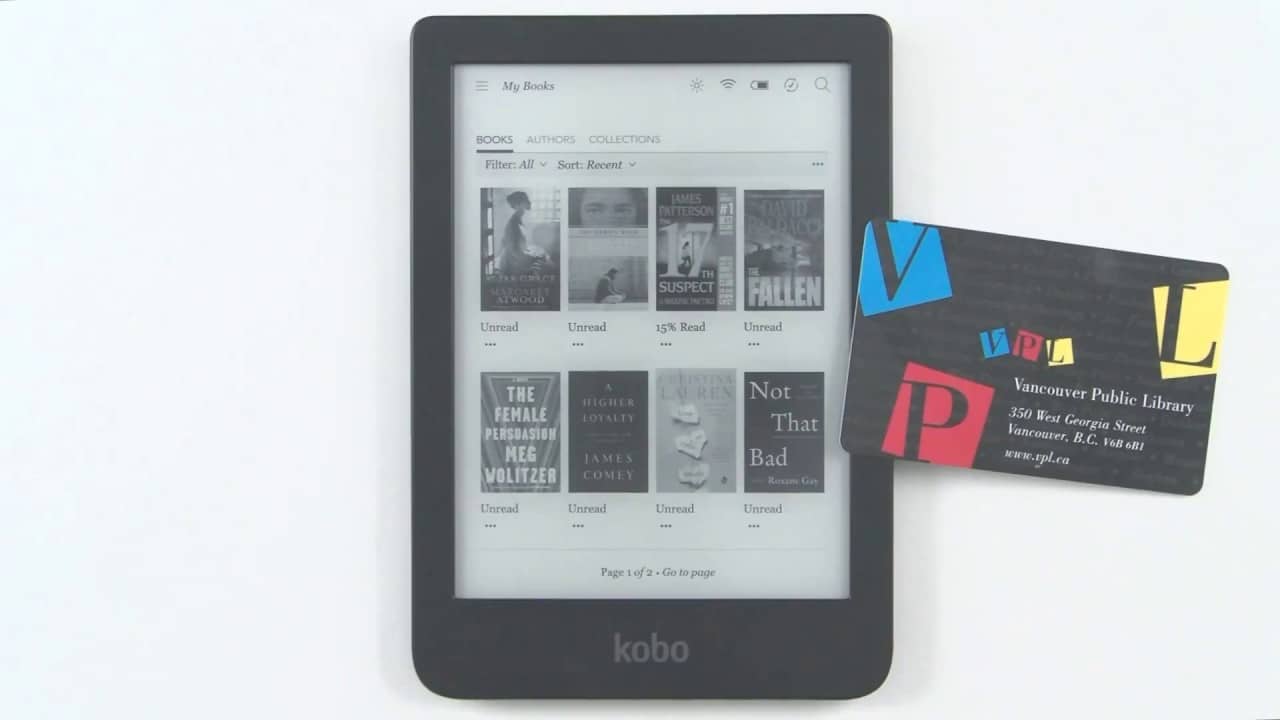Introduction
Welcome to the exciting world of digital reading with Barnes & Noble! If you’re the proud owner of an eBook from Barnes & Noble and are wondering how to download it, you’ve come to the right place. In this guide, we’ll walk you through the simple steps to access and download your eBook so you can start diving into its content in no time.
Downloading an eBook from Barnes & Noble is a convenient way to have your favorite titles available at your fingertips. Whether you’re using a tablet, smartphone, or e-reader, the process is straightforward and easy to follow. By the end of this guide, you’ll be well-equipped to enjoy reading your eBook on your preferred device.
Before we dive into the steps, it’s important to note that you’ll need a Barnes & Noble account to access and download your eBook. If you don’t already have an account, don’t worry! Creating one is quick and free. Simply visit the Barnes & Noble website and follow the instructions to sign up. Once you have your account ready, you’re all set to proceed with the download process.
So, whether you’re eager to dive into a gripping novel, expand your knowledge with a non-fiction title, or explore the world of children’s literature, let’s get started on downloading your eBook from Barnes & Noble.
Step 1: Sign in to your Barnes & Noble account
The first step to downloading your eBook from Barnes & Noble is to sign in to your account. This will ensure that you have access to your personal library and can download your purchased eBooks.
To sign in, you’ll need your email address and password that you used when creating your Barnes & Noble account. Follow these simple steps:
- Open your preferred web browser and go to the Barnes & Noble website.
- On the top right corner of the website, you’ll find the “Sign In” button. Click on it.
- Enter your registered email address and password in the designated fields.
- Once you have entered your login credentials, click the “Sign In” button.
If you have forgotten your password, don’t worry. Barnes & Noble provides an option to reset your password. Simply click on the “Forgot Password?” link on the sign-in page and follow the instructions to reset it.
After successfully signing in, you will be redirected to your account dashboard, where you can manage your account settings, access your eBook library, and start downloading your eBooks.
It’s worth noting that if you are accessing Barnes & Noble from a mobile device, you can download and sign in to the Barnes & Noble Nook app for a seamless reading experience on the go. The app is available for both iOS and Android devices and allows you to carry your entire eBook library with you wherever you are.
Now that you’re signed in to your Barnes & Noble account, it’s time to move on to the next step: accessing your eBook library.
Step 2: Access your eBook library
Once you have successfully signed in to your Barnes & Noble account, the next step is to access your eBook library. This is where you’ll find all the eBooks you have purchased and can choose which ones to download.
To access your eBook library, follow these simple steps:
- On the Barnes & Noble website, navigate to your account dashboard. You can usually find a link or button labeled “My Account” or “My Library” on the top right corner of the website. Click on it.
- In your account dashboard, you’ll find a menu or tab labeled “My eBooks” or “Library.” Click on it to access your eBook library.
- Once you’re in your eBook library, you will see a list of all the eBooks you have purchased or added to your library. Depending on the format of the website, you may see book covers, titles, and other details.
- Take a moment to browse through your eBook library and locate the specific eBook that you want to download. You can use the search bar or filters to easily find the book you’re looking for.
It’s worth mentioning that if you’re using the Barnes & Noble Nook app on your mobile device, you can access your eBook library directly from the app. Simply open the app, sign in to your account, and navigate to the library section. Your eBooks will be listed there, ready to be downloaded.
Now that you have accessed your eBook library and found the eBook you want to download, it’s time to move on to the next step: choosing the preferred download format.
Step 3: Locate the eBook you want to download
Now that you have accessed your eBook library, it’s time to locate the specific eBook that you want to download. Whether it’s a new purchase or a previously added eBook, finding the right book is crucial before proceeding with the download.
To locate the eBook you want to download, follow these steps:
- In your eBook library, take a moment to browse through the list of titles. You may see book covers, titles, authors, and other relevant details to help you identify the eBook you’re looking for.
- If you have a specific eBook in mind, you can use the search bar or filters provided in your eBook library to quickly narrow down the list and locate the eBook.
- Alternatively, if you have recently purchased or added the eBook to your library, it may be displayed prominently in your library or on the home screen of your account dashboard.
- Once you have found the eBook you want to download, take note of its title and author to ensure you’re selecting the correct book.
It’s important to double-check the details of the eBook you want to download to avoid any confusion or mistakes. This is particularly crucial if you have a large eBook library with multiple titles.
If you have any difficulties locating the eBook you want to download, Barnes & Noble provides customer support to assist you. You can reach out to their dedicated support team who will be happy to assist you in finding and downloading the eBook you’re looking for.
Now that you have located the eBook you want to download, it’s time to proceed to the next step: choosing the preferred download format.
Step 4: Choose the preferred download format
Now that you have located the eBook you want to download, it’s important to choose the preferred download format. Barnes & Noble offers a variety of formats to ensure compatibility with different e-readers, devices, and reading preferences.
To choose the preferred download format for your eBook, follow these steps:
- Once you have identified the eBook you want to download, look for the download options available. Typically, you will find a dropdown menu or buttons labeled with different formats such as EPUB, PDF, or MOBI.
- Consider the devices or e-readers you plan to use for reading the eBook. Each format has its own compatibility and features, so choose the one that best suits your needs.
- If you’re unsure about the different formats or their compatibility, Barnes & Noble usually provides brief descriptions or tooltips to help you make an informed decision. Take a moment to read through the information provided and select the format that best matches your requirements.
- Once you have chosen the preferred download format, click on the corresponding option or button to start the download process.
It’s worth mentioning that EPUB is one of the most widely supported formats for e-readers and mobile devices, while PDF format is commonly used for viewing eBooks on a computer or printing them. MOBI format, on the other hand, is primarily associated with Amazon Kindle devices.
If you plan to read your eBook on multiple devices, it may be beneficial to download the eBook in multiple formats to ensure compatibility across your devices.
Now that you have selected the preferred download format for your eBook, it’s time to move on to the final step: downloading your eBook.
Step 5: Download your eBook
With the preferred download format selected, it’s time to download your eBook and start enjoying the immersive experience of digital reading. Follow these steps to download your eBook from Barnes & Noble:
- After choosing the desired download format, click on the download button or link provided for that format. The download process will begin.
- Depending on your web browser settings, you may be prompted to choose a location on your computer or device to save the downloaded eBook. Select a location where you can easily access the file.
- Once the download is complete, navigate to the folder or location where the eBook file is saved.
- If you have downloaded the eBook in EPUB or PDF format, you can transfer it to your e-reader or mobile device using the appropriate software or file management tool. Instructions for transferring eBooks vary depending on the device you’re using, so consult the user manual or support documentation for your specific e-reader or device.
- If you have downloaded the eBook in MOBI format, you can transfer it to your Amazon Kindle device using a USB cable or by sending it to your Kindle device’s email address. Refer to Amazon’s instructions for transferring files to your Kindle device.
- Once the eBook is transferred to your device, open your preferred e-reader app or software and locate the eBook in your library. You should now be able to enjoy reading your eBook.
Congratulations! You have successfully downloaded your eBook from Barnes & Noble. Now, you can delve into the captivating world of your chosen book and embark on an exciting reading adventure.
If you encounter any issues during the download process or need further assistance, don’t hesitate to reach out to Barnes & Noble’s customer support. They are always ready to help you and ensure a smooth reading experience.
Now that you have downloaded your eBook, it’s time to immerse yourself in its pages and enjoy the wonders of digital reading.
Troubleshooting common issues
While downloading eBooks from Barnes & Noble is usually a smooth process, you may encounter some common issues along the way. Don’t worry! Here are a few troubleshooting steps to help you resolve these issues and ensure a successful eBook download:
- Slow or interrupted download: If your eBook download is taking longer than expected or gets interrupted, try refreshing the download page or restart the download process. If the issue persists, check your internet connection and ensure it’s stable. You can also try downloading the eBook using a different web browser.
- File not opening or displaying correctly: If you’re having trouble opening the downloaded eBook file or it’s not displaying correctly, check if you have the necessary software or app to view the specific file format. Ensure that you’re using a compatible e-reader or device that supports the eBook format you downloaded.
- Password or login issues: If you’re unable to sign in to your Barnes & Noble account or face password-related issues, double-check that you’re entering the correct email address and password. If needed, use the password reset option to set a new password. Alternatively, contact Barnes & Noble customer support for assistance.
- Mismatched or missing eBook: If you can’t find a specific eBook in your library or notice that the content of the downloaded eBook doesn’t match the title, ensure that you have selected the correct eBook during the download process. Double-check the title and author information, and contact Barnes & Noble support if there’s a discrepancy.
- Compatibility issues: If you’re unable to transfer the downloaded eBook to your e-reader or device, confirm that the eBook format is supported by your specific device. Some e-readers have limitations on compatible formats, so make sure to check the device’s documentation or website for supported file types.
If you encounter any other issues or have specific questions regarding your eBook download, don’t hesitate to reach out to Barnes & Noble’s customer support. They have dedicated teams available to assist you and address any concerns you may have.
By troubleshooting these common issues, you can overcome any obstacles that may arise during the eBook download process and fully enjoy your reading experience.
Conclusion
Congratulations! You have successfully learned how to download your eBook from Barnes & Noble. By following the simple steps outlined in this guide, you can now access your eBook library, locate the specific eBook you want to download, choose the preferred download format, and finally, download the eBook onto your preferred device.
Remember, signing in to your Barnes & Noble account is the first step to gaining access to your eBook library. From there, you can easily browse through your collection and choose the eBook you want to download. Make sure to select the appropriate download format that suits your reading preferences and device compatibility.
Throughout the process, if you encounter any issues or have questions, don’t hesitate to reach out to Barnes & Noble’s customer support. They are always ready to assist you and ensure a smooth and enjoyable reading experience.
Now that you have successfully downloaded your eBook, it’s time to dive into its pages and explore the captivating world within. Whether it’s a thrilling adventure, a thought-provoking memoir, or an educational resource, enjoy the wonders of digital reading wherever you go.
Thank you for choosing Barnes & Noble for your eBook needs. Happy reading!