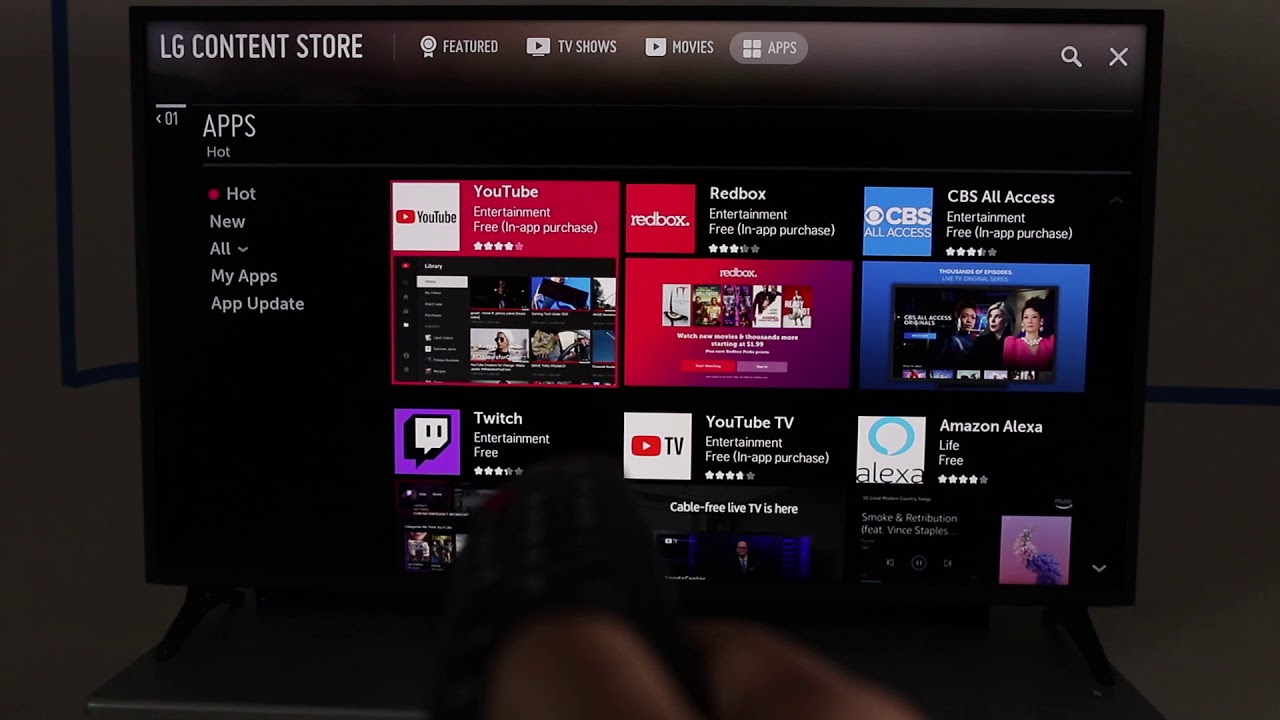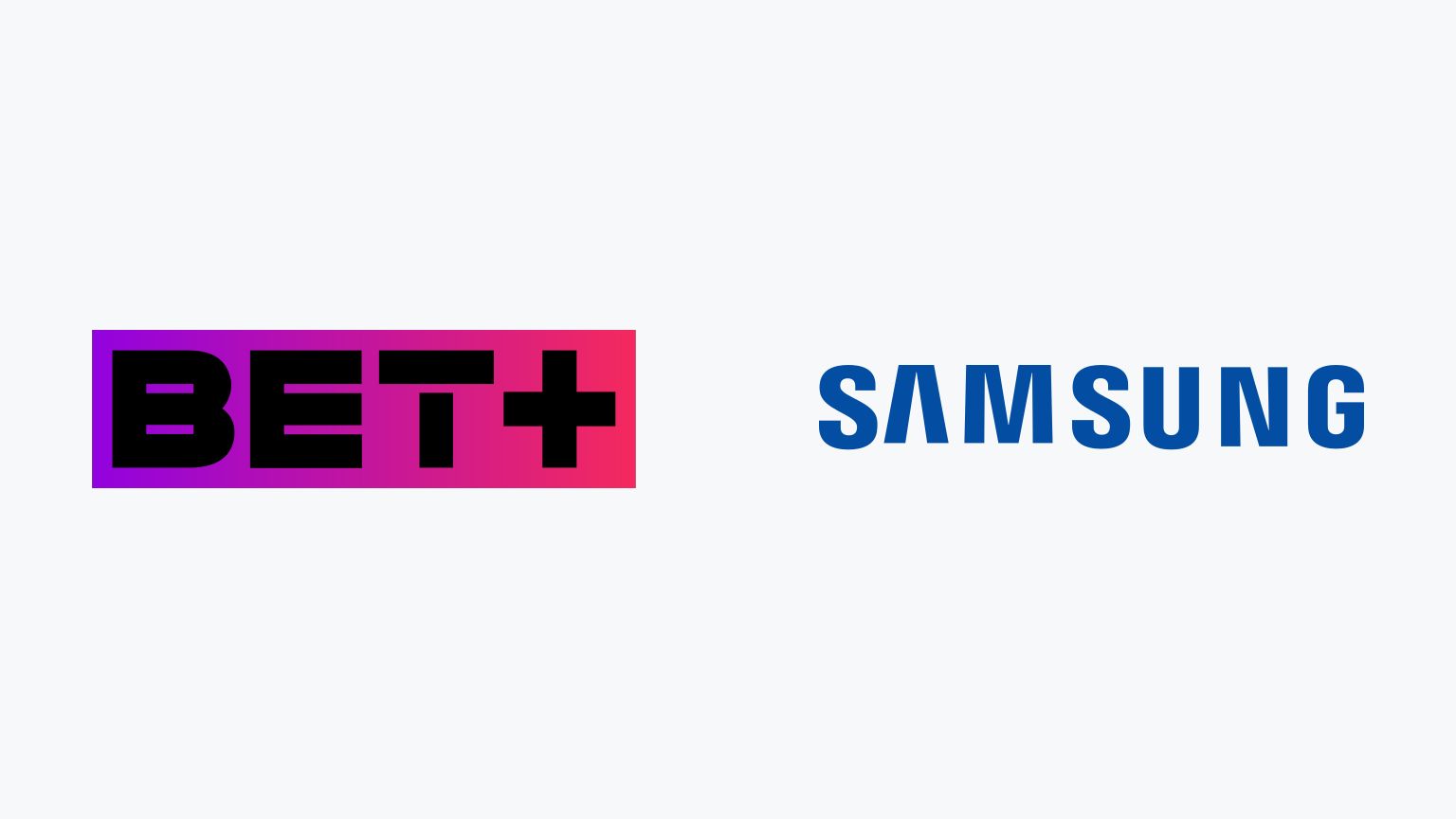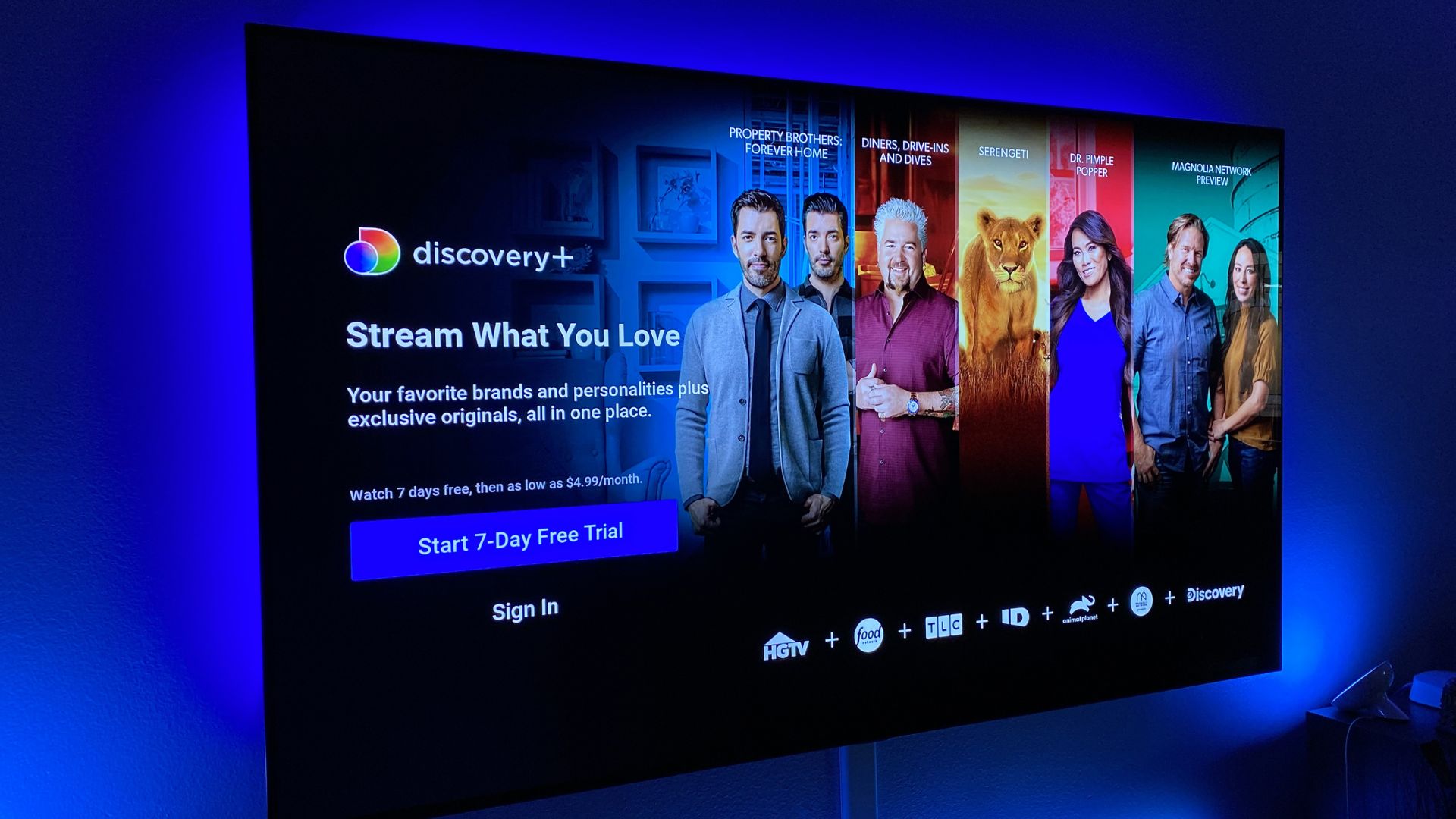Introduction
So, you’ve got an LG Smart TV and you’re eager to start streaming your favorite shows and movies. If you’re a fan of Bet Plus and wondering how to download it on your LG Smart TV, you’ve come to the right place. In this guide, we’ll walk you through the steps to download and enjoy the Bet Plus app on your TV.
Bet Plus is a popular streaming service that offers a wide range of content, including movies, TV shows, and original programming aimed at the African-American audience. With its extensive library of exclusive content, it has become a favorite among entertainment enthusiasts.
Before we dive into the step-by-step process, it’s important to note that not all LG Smart TVs are compatible with the Bet Plus app. So, the first thing you need to do is to check if your TV is compatible. Don’t worry; we’ll show you how to do that in the next section.
Once you’ve confirmed the compatibility, the next step is to make sure your LG Smart TV is connected to the internet. This is crucial as you’ll need a stable and reliable internet connection to download and stream content from Bet Plus. We’ll guide you through the process of connecting your TV to Wi-Fi or Ethernet in the following section.
After connecting to the internet, we’ll move on to the actual downloading process. We’ll explain how to find and download the Bet Plus app from the LG Content Store, which is the official app store for LG Smart TVs. It’s a straightforward process, but we’ll provide all the necessary details to make it even easier for you.
Once you’ve successfully downloaded the Bet Plus app, you’ll need to sign up for a subscription. This will give you access to all the exciting content that Bet Plus has to offer. We’ll explain the subscription process and provide tips on how to get the most out of your subscription.
If you encounter any issues or need troubleshooting help along the way, we’ve got you covered. In the final section of this guide, we’ll discuss some common troubleshooting tips to resolve any problems you may face during the downloading or streaming process.
Now that you have an overview of what to expect from this guide, let’s jump into the first step: checking the compatibility of your LG Smart TV.
Part 1: Checking Compatibility
Before you can start downloading the Bet Plus app on your LG Smart TV, it’s important to ensure that your TV is compatible with the application. Not all LG Smart TVs support every app, so it’s essential to verify compatibility to avoid any disappointment.
To begin, locate the model number of your LG Smart TV. You can usually find this information on the back of the TV or on the product documentation. Once you have the model number, visit the official LG website or use their customer support line to check the compatibility of your TV with the Bet Plus app.
Another way to determine compatibility is by accessing the LG Content Store on your TV. This is the official app platform for LG Smart TVs. You can find it by selecting the “Home” button on your remote control and navigating to the LG Content Store. Once in the store, search for the Bet Plus app. If it appears in the search results, it means that your LG Smart TV is compatible, and you can proceed with the installation process.
If your TV is not compatible, don’t worry. There are still alternative methods to enjoy Bet Plus on your LG Smart TV. One option is to use a media streaming device, such as a Roku, Amazon Fire Stick, or Apple TV. These devices connect to your TV and allow you to download and access various streaming apps, including Bet Plus.
Alternatively, you can connect your compatible smartphone, tablet, or computer to your LG Smart TV using screen mirroring or casting features. This will enable you to stream Bet Plus content from your mobile device or computer directly onto your TV screen.
Checking the compatibility of your LG Smart TV with the Bet Plus app is an important first step. It ensures a smooth and hassle-free downloading and streaming experience. Once you’ve confirmed compatibility, you can move on to the next part of our guide, where we will explain how to connect your LG Smart TV to the internet.
Part 2: Connecting Your LG Smart TV to the Internet
To enjoy all the features and benefits of the Bet Plus app on your LG Smart TV, you’ll need to ensure that your TV is connected to the internet. Here’s a step-by-step guide on how to connect your LG Smart TV to Wi-Fi or Ethernet:
Step 1: Access the Settings Menu
Using your remote control, press the “Home” button and navigate to the Settings menu. It is usually represented by a gear icon.
Step 2: Select Network
In the Settings menu, locate and select the “Network” option. This will take you to the network settings page.
Step 3: Choose Wi-Fi or Wired Connection
On the network settings page, you will see options for both Wi-Fi and wired connections. Select the appropriate option based on your preferred method of connecting to the internet.
If you choose the Wi-Fi option:
Step 4: Select Your Wi-Fi Network
A list of available Wi-Fi networks will appear on the screen. Select your desired network from the list.
Step 5: Enter Wi-Fi Password (if applicable)
If your Wi-Fi network is password-protected, a dialogue box will prompt you to enter the password. Use the on-screen keyboard to input the password and press “Enter” or “OK” to confirm.
If you choose the wired (Ethernet) option:
Step 4: Connect the Ethernet Cable
Plug one end of the Ethernet cable into the Ethernet port on the back of your LG Smart TV and the other end into your router or modem.
Step 5: Confirm Connection
After selecting the appropriate network option and entering the necessary information, your LG Smart TV will attempt to connect to the internet. Wait for a few seconds for the connection to be established.
Once your LG Smart TV is successfully connected to the internet, you can proceed to the next part of our guide, where we will walk you through the process of downloading the Bet Plus app from the LG Content Store.
Part 3: Downloading the Bet Plus App
Now that your LG Smart TV is connected to the internet, it’s time to download the Bet Plus app from the LG Content Store. Here’s a step-by-step guide on how to do it:
Step 1: Navigate to the LG Content Store
Using your remote control, press the “Home” button and navigate to the LG Content Store. You can usually find it on the home screen or in the app menu.
Step 2: Search for Bet Plus App
In the LG Content Store, use the search function to look for the Bet Plus app. You can either use the on-screen keyboard to enter the app name or use voice search if your LG Smart TV supports it.
Step 3: Select and Install the App
Once you’ve found the Bet Plus app in the search results, select it and click on the “Install” button. The app will begin to download and install automatically. Wait for the installation process to complete, which may take a few minutes.
Step 4: Launch the Bet Plus App
After the app has been installed, you can launch it directly from the LG Content Store or navigate to the home screen and find the Bet Plus app icon. Use your remote control to select and open the app.
Step 5: Sign In or Create an Account
Once you’ve launched the Bet Plus app on your LG Smart TV, you’ll need to sign in or create a new account if you don’t have one. Follow the on-screen instructions to enter your login credentials or sign up for a new account.
That’s it! You have successfully downloaded and installed the Bet Plus app on your LG Smart TV. Now, you can start enjoying a wide selection of movies, TV shows, and exclusive content from Bet Plus.
In the next part of our guide, we’ll outline the steps to sign up for a Bet Plus subscription, which will give you access to their full library of content. Stay tuned!
Part 4: Signing Up for a Bet Plus Subscription
Now that you have downloaded and installed the Bet Plus app on your LG Smart TV, it’s time to sign up for a Bet Plus subscription to unlock access to their extensive library of content. Follow the steps below to get started:
Step 1: Open the Bet Plus App
Using your remote control, navigate to the Bet Plus app on your LG Smart TV. Select the app to launch it.
Step 2: Choose the Sign-Up Option
Upon launching the app, you will be presented with a login screen. Look for the option to sign up for a new account and select it.
Step 3: Enter Personal Information
Follow the on-screen prompts to enter your personal details, such as your name, email address, and password. Take care to input accurate information.
Step 4: Select a Subscription Plan
Next, you will be presented with various subscription options. Choose the plan that best suits your preferences and budget. Bet Plus typically offers monthly and annual plans.
Step 5: Enter Payment Details
After selecting a subscription plan, you will need to enter your payment details to complete the sign-up process. Bet Plus accepts major credit cards and, in some cases, third-party payment options.
Step 6: Confirm and Start Streaming
Review your entered information, ensuring everything is accurate. Once you are confident in your details, confirm your subscription. You will receive a confirmation email, and you can start exploring Bet Plus’ vast range of content immediately.
With your new Bet Plus subscription, you can now enjoy unlimited streaming of popular movies, TV shows, and exclusive content designed for the African-American audience.
Remember to take advantage of the personalized recommendations and features offered by Bet Plus to enhance your viewing experience. They often curate content based on your preferences, making it easier to discover new shows and movies you might enjoy.
In the next section of our guide, we’ll provide some troubleshooting tips in case you encounter any issues while using the Bet Plus app on your LG Smart TV. Stay tuned!
Part 5: Troubleshooting Tips
While using the Bet Plus app on your LG Smart TV, you may encounter some common issues or errors. Here are a few troubleshooting tips to help you resolve them:
1. Check your internet connection: Ensure that your LG Smart TV is connected to a stable and reliable internet connection. Weak or intermittent connectivity can cause buffering or playback issues. Try restarting your router or moving your TV closer to the Wi-Fi router for a stronger signal.
2. Clear cache and data: If the app is not functioning properly, clearing the cache and data can often resolve the issue. Go to the app settings on your LG Smart TV, find the Bet Plus app, and select the option to clear cache and data. Note that this may remove any saved preferences or downloaded content, so make sure to sign in again afterward.
3. Update the app: Outdated versions of the app may have compatibility or performance issues. Check for any available updates in the LG Content Store. If an update is available for the Bet Plus app, install it to ensure you have the latest version.
4. Restart your LG Smart TV: Sometimes, a simple restart can resolve technical glitches. Turn off your TV, unplug it from the power source, wait for a few minutes, and then plug it back in. Turn on the TV and launch the Bet Plus app again to see if the issue persists.
5. Contact customer support: If you’ve tried the above troubleshooting tips and are still experiencing issues with the Bet Plus app, it’s best to reach out to their customer support. They can provide specific guidance and assistance tailored to your situation.
Remember, it’s normal to encounter occasional technical difficulties with any streaming app. By following these troubleshooting tips, you can quickly resolve most issues and get back to enjoying the Bet Plus app on your LG Smart TV.
With that, you now have all the information you need to download, install, and troubleshoot the Bet Plus app on your LG Smart TV. We hope this guide has been helpful in getting you started on your streaming journey. Happy streaming!
Conclusion
Congratulations! You have successfully learned how to download and install the Bet Plus app on your LG Smart TV. By following the step-by-step instructions in this guide, you can now enjoy a vast selection of movies, TV shows, and exclusive content tailored to the African-American audience.
We began by checking the compatibility of your LG Smart TV to ensure that it supports the Bet Plus app. Then, we guided you through connecting your TV to the internet, whether through a Wi-Fi or Ethernet connection. Next, we walked you through the process of downloading the Bet Plus app from the LG Content Store, making it easy for you to install it on your TV.
Once the app was installed, we showed you how to sign up for a Bet Plus subscription, enabling you to unlock access to the full range of content. Finally, we provided troubleshooting tips to help you resolve any issues you may encounter while using the Bet Plus app on your LG Smart TV.
Streaming your favorite movies and shows on your LG Smart TV has never been easier, thanks to the Bet Plus app. Make sure to take advantage of the personalized recommendations and features offered by Bet Plus, enhancing your viewing experience and helping you discover new content tailored to your preferences.
If you encounter any difficulties or have additional questions regarding the Bet Plus app or your LG Smart TV, don’t hesitate to reach out to Bet Plus customer support or consult your TV’s user manual for further guidance.
Now it’s time to sit back, relax, and enjoy the diverse and engaging entertainment options that Bet Plus has to offer on your LG Smart TV. Happy streaming!