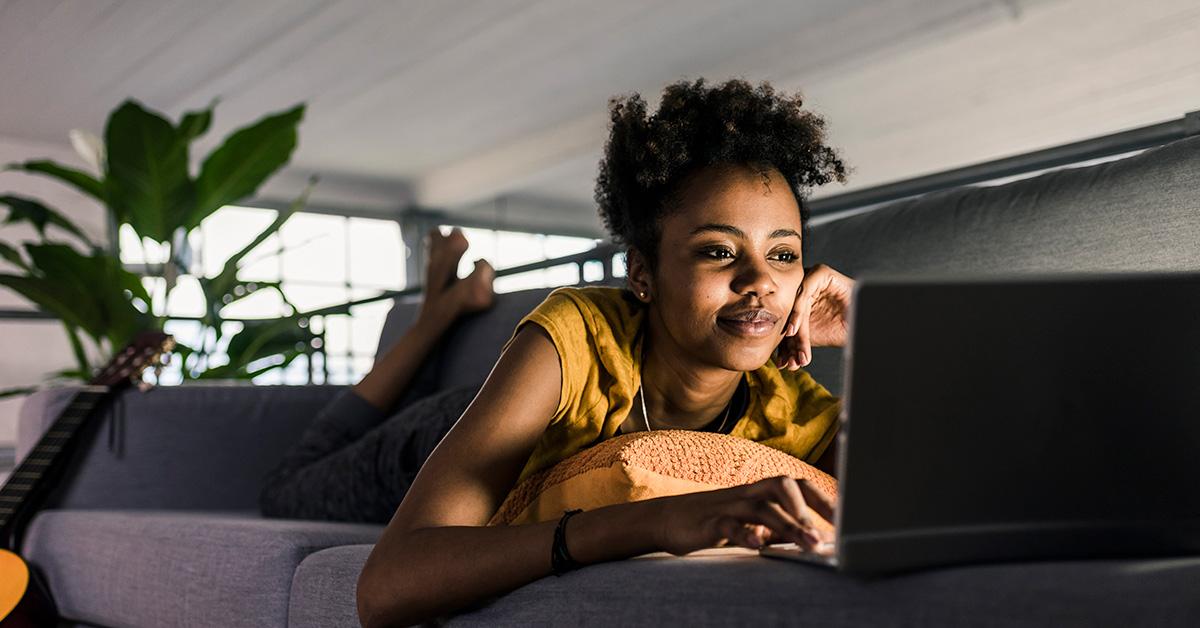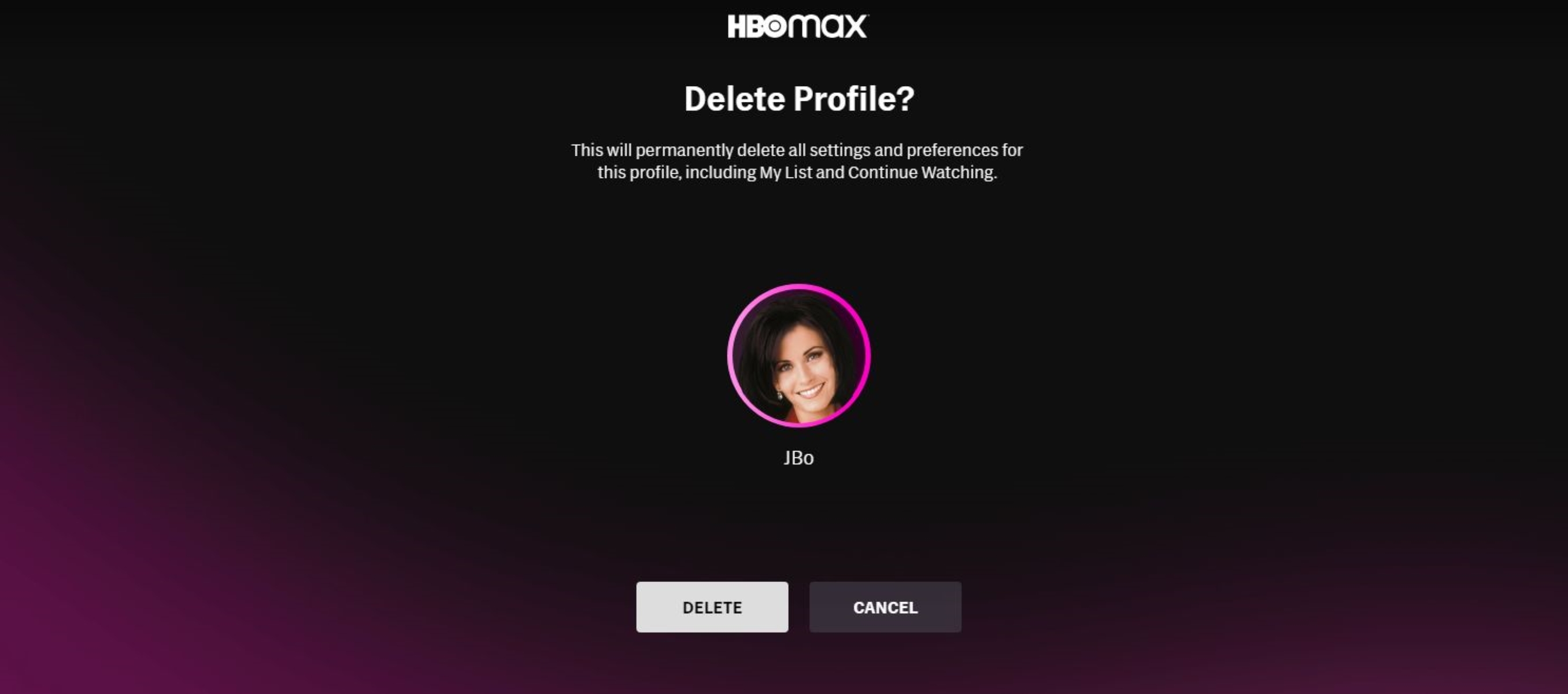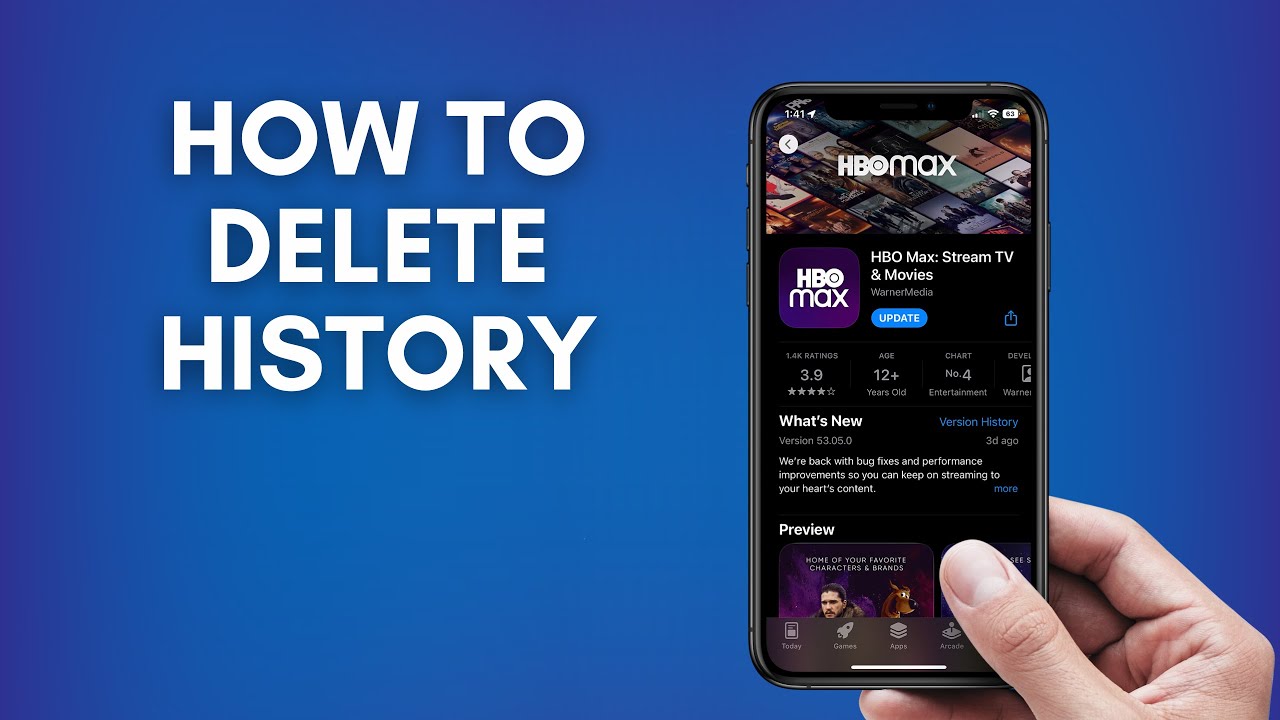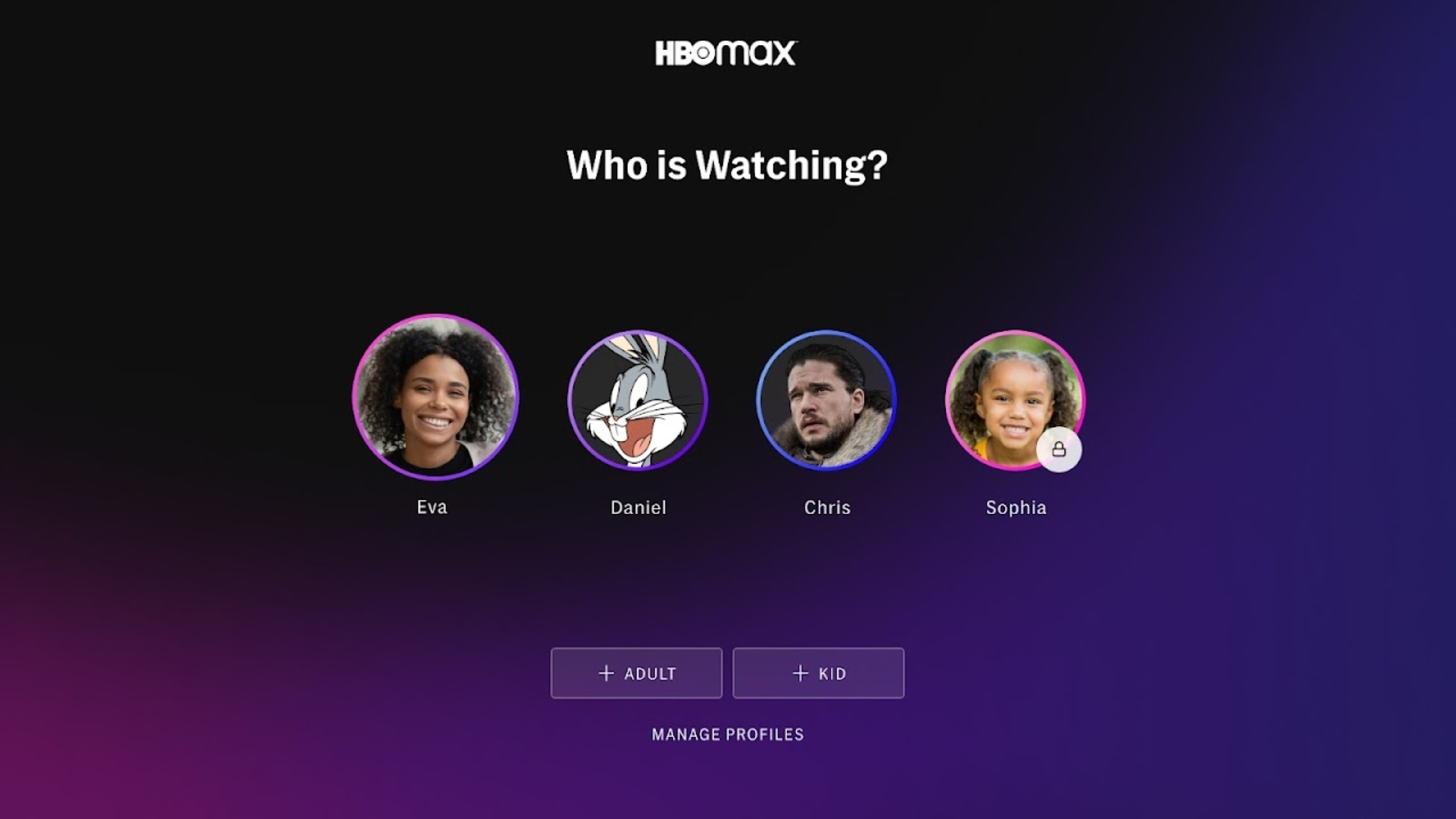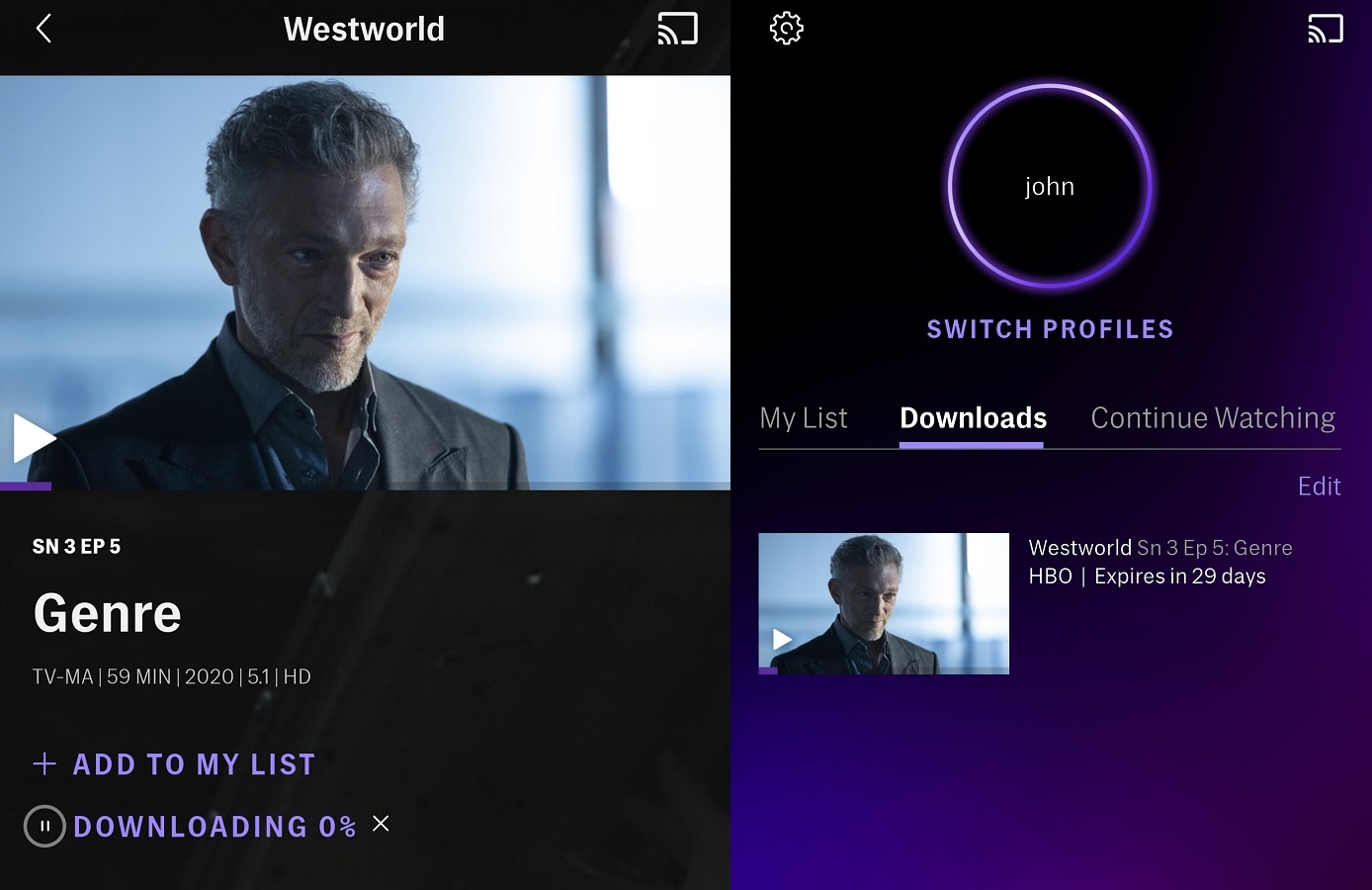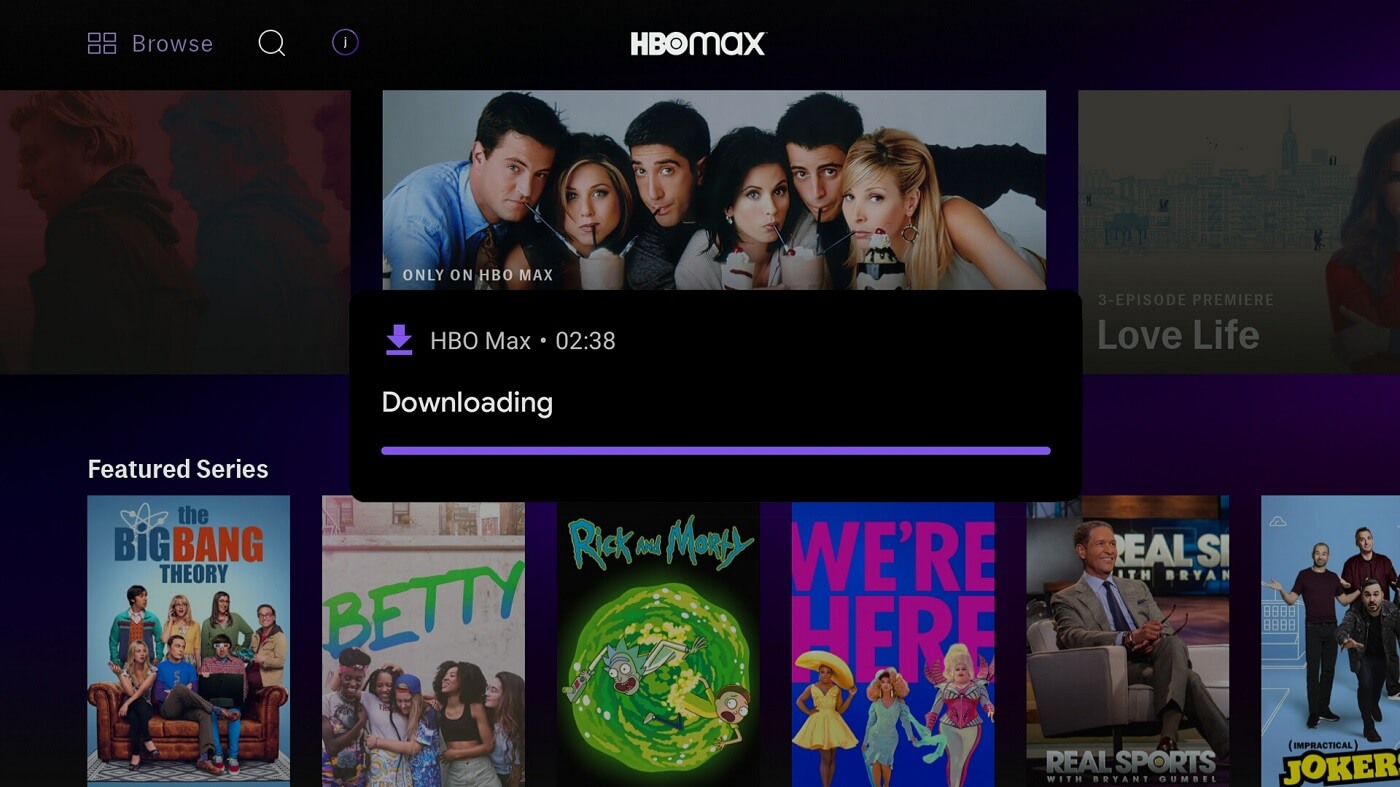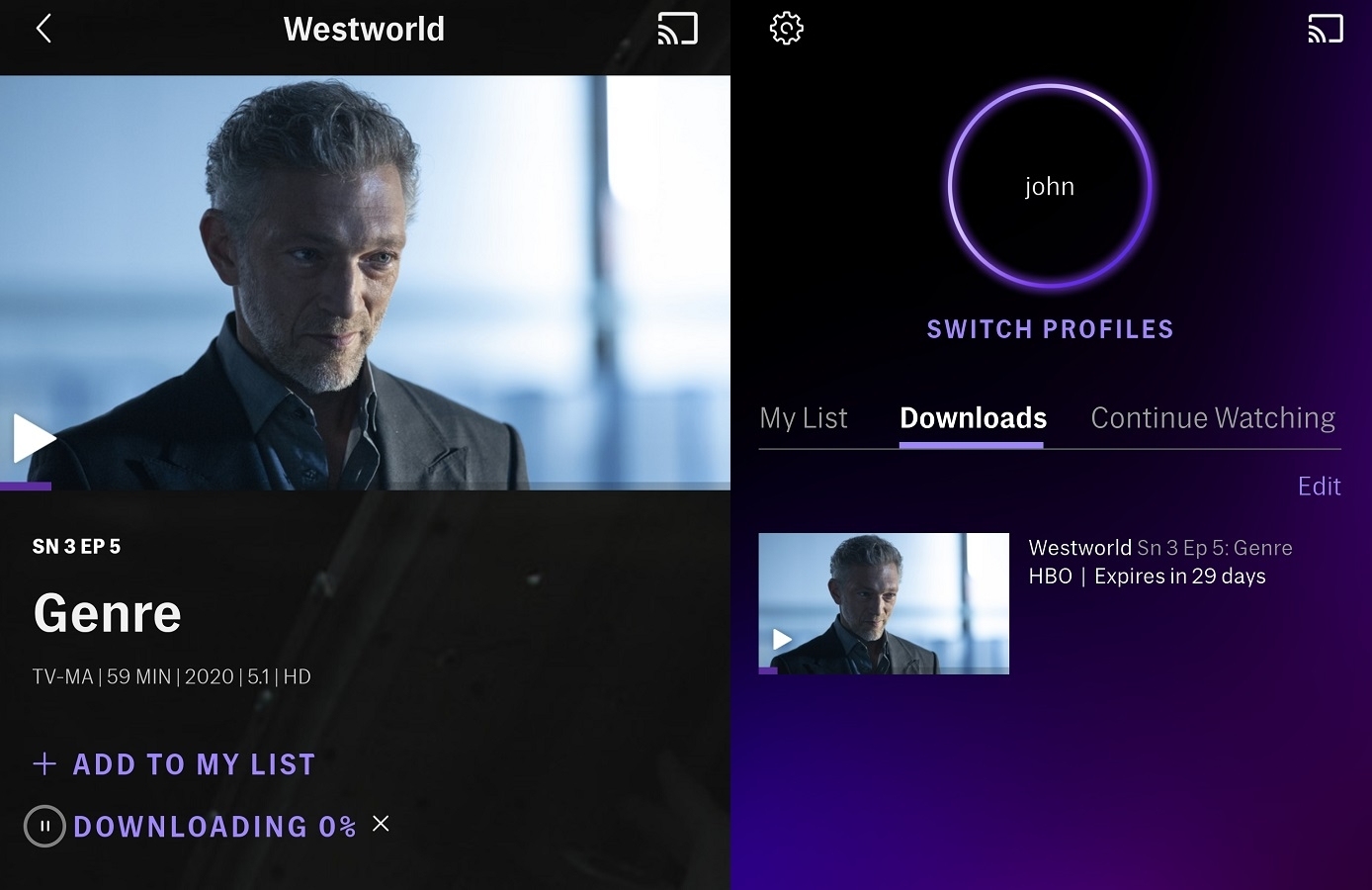Introduction
Welcome to our guide on how to delete your HBO Max account. While HBO Max offers a wide range of incredible content for entertainment enthusiasts, there may come a time when you no longer want to keep your account. Whether it’s due to personal reasons or simply wanting to explore other streaming platforms, deleting your HBO Max account is a straightforward process that we will walk you through step by step.
Deleting your HBO Max account not only removes your subscription but also erases any personal information associated with it. It’s essential to note that once you delete your account, you won’t be able to access any HBO Max services, including the vast library of movies and shows available. Therefore, it’s crucial to consider other options, such as canceling your subscription while keeping your account, before opting for deletion. However, if you’ve made up your mind, we’ll guide you through the process.
Before we proceed, please ensure that you are signed in to the HBO Max website using the account you wish to delete. Additionally, note that deleting your HBO Max account does not automatically cancel any ongoing subscriptions. If you have a separate subscription through a third-party provider, you will need to cancel it separately.
Now that we’ve covered the basics, let’s dive into the step-by-step process of deleting your HBO Max account. It’s always a good idea to read through all the steps before starting to ensure a smooth experience without any surprises along the way.
Step 1: Visit the HBO Max Website
To begin the process of deleting your HBO Max account, you’ll first need to visit the official HBO Max website. Open your preferred web browser and enter the URL: www.hbomax.com.
Once the page loads, you will be greeted with the HBO Max homepage, showcasing a variety of featured shows and movies. If you are already signed in to your account, you will see your profile picture or initials at the top-right corner of the page. If not, proceed to the next step.
If you are not automatically signed in, click on the “Sign In” button located at the top-right corner of the homepage. This will take you to the sign-in page where you can enter your HBO Max account credentials. Enter your email address and password associated with your HBO Max account, then click on the “Sign In” button.
At this point, you should now be signed in to your HBO Max account, and you’ll be directed back to the HBO Max homepage. Take a moment to ensure that you are signed in before proceeding to the next step.
Visiting the HBO Max website is the first step in the account deletion process. It’s important to note that you can only delete your account through the HBO Max website, and not through the mobile app or any other platform. Make sure you are on the official HBO Max website to ensure the legitimacy and security of the process.
Now that you’re signed in and on the HBO Max homepage, it’s time to move on to the next step and access the necessary account management settings to delete your HBO Max account.
Step 2: Sign in to Your Account
Now that you’ve visited the HBO Max website, the next step is to sign in to your account to gain access to the account management settings. If you’re already signed in, you can skip this step and proceed to Step 3.
Locate the “Sign In” button at the top right corner of the HBO Max homepage. Click on it to be directed to the sign-in page. On this page, you’ll need to enter the email address and password associated with your HBO Max account.
Enter your email address in the designated field. Make sure that it’s the same email address you used when creating your HBO Max account. Double-check for any typos or errors before proceeding to the next step to ensure a successful sign-in process.
After entering your email address, move on to the password field. Here, you’ll need to enter the password you set up for your HBO Max account. It’s important to enter the correct password to verify your identity and ensure that you have the necessary authorization to make changes to your account.
If you can’t remember your password, don’t worry. HBO Max provides options to reset your password if necessary. You can click on the “Forgot password?” link on the sign-in page for assistance in resetting your password.
Once you’ve entered your email address and password, click on the “Sign In” button to proceed. If the entered credentials are correct, you will successfully sign in to your HBO Max account and be redirected back to the HBO Max homepage.
Signing in to your HBO Max account is a necessary step in accessing the account management settings. It ensures that you have proper authorization to make changes to your account, including deleting it. Make sure to double-check your email address and password for accuracy, as incorrect information can prevent you from accessing your account.
Now that you’re signed in to your account, let’s move on to the next step and access the account management section to delete your HBO Max account.
Step 3: Click on Your Profile Icon
After signing in to your HBO Max account, the next step is to locate and click on your profile icon. This will grant you access to the account settings and management options necessary to delete your HBO Max account.
Look for your profile picture or initials located at the top right corner of the HBO Max homepage. It’s usually a circular icon with your profile picture or the initials of your name. Click on this icon to open a dropdown menu.
When you click on the profile icon, a menu will appear with various options related to your account. This menu allows you to edit your profile, manage account settings, and more. Scroll through the menu options until you find the one that says “Account” or “Manage Account”.
Clicking on the “Account” or “Manage Account” option will take you to the account management page, where you can make changes to your HBO Max account. Here, you’ll find options such as billing information, subscription details, and the ability to delete your account.
Locating and clicking on your profile icon is an important step in accessing the account management settings. It serves as a gateway to the necessary options required to delete your HBO Max account. Ensure that you are signed in and that you click on the correct profile icon associated with your account.
Now that you’ve successfully clicked on your profile icon, it’s time to move on to the next step and navigate to the specific section where you can delete your HBO Max account.
Step 4: Go to “Manage Account”
After clicking on your profile icon, you will want to navigate to the “Manage Account” section. This is where you can access the specific options for managing and deleting your HBO Max account.
From the dropdown menu that appears when you click on your profile icon, look for an option that says “Account” or “Manage Account”. Click on this option to proceed.
By selecting the “Account” or “Manage Account” option, you will be directed to the account management page. This page provides a comprehensive overview of your account settings and allows you to customize various aspects of your HBO Max subscription.
On the account management page, you may see different sections related to your account, such as payment information, billing details, profile settings, and more. Take a moment to familiarize yourself with the layout and options available.
Locating the “Manage Account” section is crucial as it brings you closer to the option of deleting your HBO Max account. Make sure to follow the designated steps accurately to avoid any confusion and ensure a smooth process.
Now that you’ve successfully accessed the “Manage Account” section, let’s move on to the next step, where you can find the specific option to cancel your subscription and delete your HBO Max account.
Step 5: Select “Billing Information”
Once you’re on the account management page, you will need to navigate to the “Billing Information” section. This section contains the option to cancel your subscription and proceed with deleting your HBO Max account.
Scroll through the account management page until you find the section labeled “Billing Information”. This section typically contains details about your subscription, payment methods, and billing history.
Click on the “Billing Information” section to expand it and reveal the available options. You may be asked to verify your account password again for security purposes before proceeding.
When you access the “Billing Information” section, you’ll find various options related to managing your subscription. These options may include updating your payment method, changing your subscription plan, and canceling your subscription.
Locating and selecting the “Billing Information” section is important as it leads you to the specific option of canceling your subscription and deleting your HBO Max account. Ensure that you carefully follow the instructions presented on the account management page to proceed with the cancellation process.
Now that you’ve successfully reached the “Billing Information” section, let’s move on to the next step, where you can cancel your HBO Max subscription and initiate the account deletion.
Step 6: Cancel Subscription
After accessing the “Billing Information” section, you will now have the option to cancel your HBO Max subscription. Follow these steps to proceed with canceling your subscription:
- Within the “Billing Information” section, look for the option that says “Cancel Subscription” or something similar.
- Click on the “Cancel Subscription” option to initiate the cancellation process.
- A prompt may appear asking for confirmation to cancel your subscription. Read the information carefully and make sure you understand the consequences of canceling your subscription.
- Once you’ve confirmed your decision, click on the appropriate button to proceed with canceling your HBO Max subscription.
By canceling your subscription, you are notifying HBO Max that you no longer wish to continue using their service. This step is crucial, as canceling your subscription is required before you can proceed with deleting your HBO Max account.
It’s important to note that canceling your subscription does not automatically delete your account. By canceling your subscription, you are only discontinuing your paid access to HBO Max’s content. If you wish to completely delete your account, you’ll need to proceed to the next step.
Now that you’ve successfully canceled your HBO Max subscription, it’s time to move on to the final step, where you confirm the cancellation and proceed with deleting your account.
Step 7: Confirm Cancellation and Delete Account
After canceling your HBO Max subscription, you will need to confirm the cancellation and proceed with deleting your account. Follow these steps to complete the account deletion process:
- Once you have canceled your subscription, navigate back to the account management page or go to the settings section labeled “Account Information” or “Profile Settings”. This is where you’ll find the option to delete your HBO Max account.
- Look for the option that says “Delete Account” or something similar. Click on this option to begin the account deletion process.
- A confirmation prompt will appear, providing you with more information about the consequences of deleting your account. Take the time to read this information carefully, as deleting your account is a permanent action and cannot be undone.
- If you are certain about deleting your account, click on the appropriate button to confirm the deletion.
- At this point, you may be prompted to enter your account password once again as an added security measure.
- Successfully completing these steps will initiate the account deletion process. Your HBO Max account, along with any associated data and personal information, will be permanently removed.
Confirming the cancellation of your subscription and proceeding with the deletion of your HBO Max account is the final step in this process. Once the deletion is complete, it cannot be reversed. Ensure that you have considered all factors before proceeding.
It’s important to note that the timing of the account deletion may vary. Some providers may delete the account immediately, while others may have a waiting period before permanently removing the account and its data. Be sure to review any confirmation emails or notifications from HBO Max regarding the status of your account deletion.
Congratulations! You have successfully gone through the steps to cancel your subscription and delete your HBO Max account. If you ever wish to return, you can create a new account in the future. Remember to consider all aspects before making such a decision.
Conclusion
Deleting your HBO Max account is a straightforward process, but it’s essential to carefully follow the steps outlined in this guide. By visiting the HBO Max website, signing in to your account, accessing the account management section, canceling your subscription, and finally confirming the account deletion, you can successfully remove your HBO Max account.
Before proceeding with the deletion, take some time to consider your decision. Deleting your HBO Max account will not only remove your access to the platform’s vast library of movies and shows but also erase any personal information associated with your account. Make sure to explore other options, such as canceling your subscription while keeping your account, if deleting your account is not your intention.
Remember, the process may vary depending on the platform and any additional subscription services you have through third-party providers. Always ensure that you are on the official HBO Max website and follow the provided instructions for a smooth account deletion experience.
We hope this guide has been helpful in providing a clear and concise overview of how to delete your HBO Max account. If you have any additional questions or concerns, it’s always a good idea to reach out to HBO Max customer support for further assistance.
Thank you for reading, and we wish you the best in your streaming adventures!