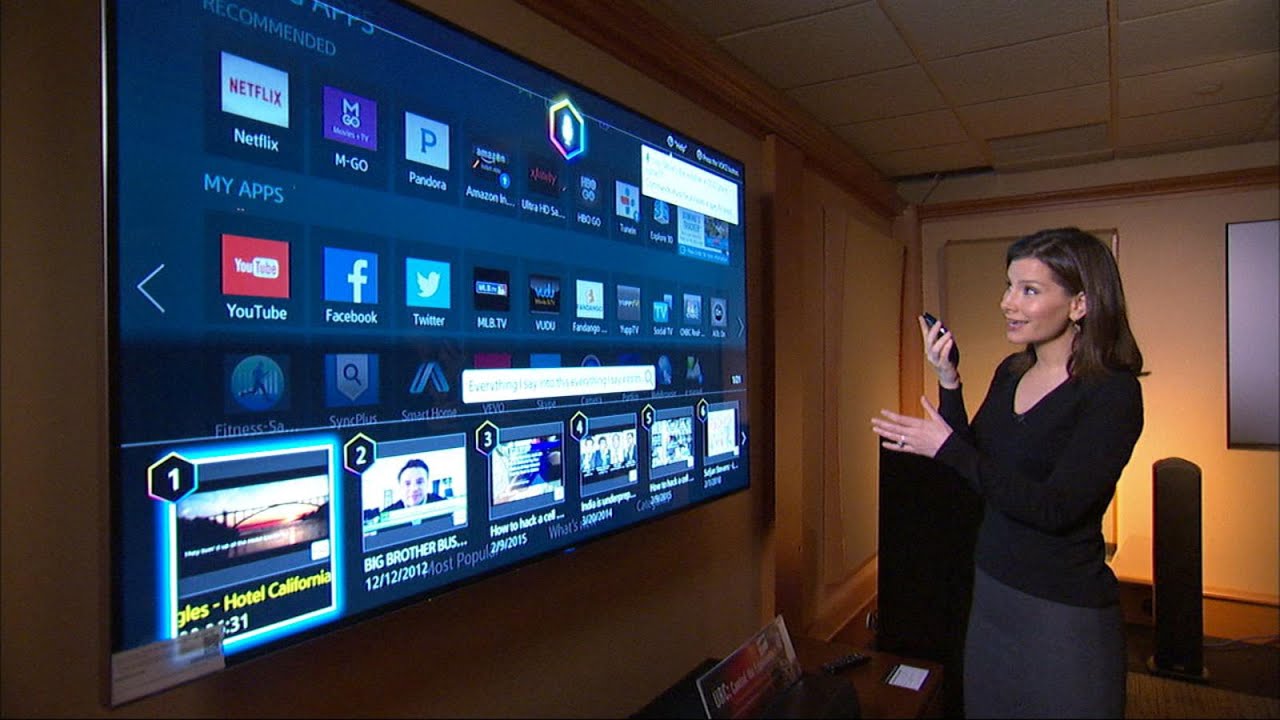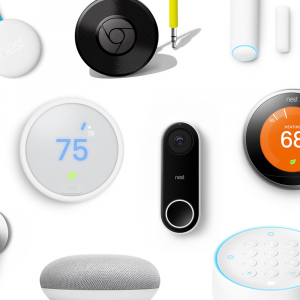Introduction
A Smart TV, also known as a connected TV or hybrid TV, is a television set with integrated internet capabilities that allow users to access a wide range of digital content. These modern TVs offer a vast array of features and functionalities, including streaming services, web browsing, social media integration, and even voice control. With advances in technology, many Smart TVs now come equipped with built-in cameras, allowing users to engage in video calls or access certain interactive features.
The inclusion of cameras in Smart TVs provides users with added convenience and enhances the overall viewing experience. However, this feature has raised concerns regarding privacy and security. Many people are understandably worried about the possibility of unauthorized access to their cameras or the invasion of their privacy by hackers or even the TV manufacturer itself.
In this article, we will explore how to determine if your Smart TV has a camera and address the associated privacy concerns. We will provide you with useful tips and steps to help you identify if your Smart TV is equipped with a camera, allowing you to take necessary precautions to protect your privacy while enjoying the benefits of a connected TV.
What is a Smart TV?
A Smart TV is a television set that goes beyond traditional broadcasting capabilities by connecting to the internet, enabling users to access a wide variety of online services and content. Unlike traditional TVs, Smart TVs offer an interactive and connected experience, allowing users to stream movies and TV shows, play games, browse the web, and even communicate with others through video calls.
One of the primary features that distinguish a Smart TV from a regular TV is its ability to connect to the internet via either Wi-Fi or Ethernet. This connectivity opens up a world of entertainment options for viewers, essentially transforming their TV into a multifunctional multimedia device.
Smart TVs come equipped with operating systems that serve as a platform for accessing and navigating various applications, or “apps,” that are specifically designed for Smart TV use. These apps may include popular streaming services like Netflix, Hulu, and Amazon Prime Video, as well as social media platforms like Facebook and Twitter.
In recent years, the functionality of Smart TVs has expanded to include voice control capabilities, allowing users to control their TV using voice commands. This hands-free control feature adds convenience and ease of use to the Smart TV experience.
Furthermore, many Smart TVs now offer integration with virtual assistants such as Amazon Alexa or Google Assistant. This integration enables users to control not only their TV but also other smart devices in their homes, creating a seamless and connected smart home ecosystem.
Overall, Smart TVs have revolutionized the way we consume media and interact with our entertainment devices. With their internet connectivity, app support, and advanced features, they provide a more personalized and versatile viewing experience.
Why would a Smart TV have a camera?
The inclusion of a camera in Smart TVs serves several purposes and offers users enhanced functionality and convenience. Here are a few reasons why manufacturers incorporate cameras into Smart TVs:
1. Video Calls: One of the primary reasons for having a camera on a Smart TV is to enable users to make video calls directly from their living rooms. With the camera, users can connect with friends, family, or colleagues through popular video calling services like Skype or Zoom, bringing a more immersive and personal communication experience to their TV screens.
2. Motion Control: Some Smart TVs utilize camera technology to support motion control features. This allows users to navigate through menus, adjust volume, or play games by making hand gestures or movements in front of the TV. With motion control, users can interact with their TVs in a more intuitive and hands-free manner.
3. Facial Recognition: Cameras on Smart TVs are sometimes used for facial recognition purposes. This technology can be employed for various applications, such as personalized user profiles and recommendations. For example, a Smart TV can recognize different family members and automatically display personalized content or suggest shows based on individual viewing preferences.
4. Augmented Reality: Some Smart TVs with cameras support augmented reality (AR) features. By overlaying virtual images or graphics onto real-world scenes, users can engage in interactive gaming experiences or enjoy immersive educational content.
5. Gesture-based Controls: In addition to motion control, cameras can enable gesture-based controls. This means that users can control specific actions on the TV by making predefined gestures, such as waving a hand or pointing a finger. Gesture-based controls provide an alternative and intuitive way of interacting with the TV beyond traditional remote control inputs.
While the camera functionality in Smart TVs can enhance the overall user experience, it is essential to be aware of the privacy implications associated with cameras and take necessary precautions to protect personal privacy and security.
Privacy concerns with Smart TVs
The integration of cameras in Smart TVs has sparked privacy concerns among consumers. Here are some key privacy considerations associated with Smart TVs:
1. Unauthorized Access: One of the most significant concerns is the potential for unauthorized access to the camera on your Smart TV. Hackers could exploit vulnerabilities in the TV’s software or network connection to gain access to the camera, potentially invading your privacy and recording your activities without your knowledge or consent.
2. Data Collection: Smart TVs may collect and transmit data about your viewing habits, usage patterns, and even audio or visual information captured by the camera. This data can be used for targeted advertising or shared with third parties. The extent of data collection and usage varies across TV manufacturers and models, so it’s important to review the privacy policies and settings to understand how your data is handled.
3. Manufacturer Surveillance: There have been concerns about manufacturers potentially monitoring or collecting data from Smart TVs. While there is no concrete evidence supporting this claim, it is crucial to exercise caution and understand the privacy policies and terms of service provided by manufacturers.
4. Hacking Risks: If your Smart TV is connected to your home network, it becomes another potential entry point for hackers to gain access to your personal data. Any vulnerabilities in the TV’s software or network settings could be exploited to infiltrate your network and compromise other connected devices.
5. Privacy Intrusions: The camera on a Smart TV can be inadvertently activated or misused, potentially capturing sensitive information or private moments without your consent. There’s also a possibility of apps or services installed on the TV requesting unnecessary permissions or accessing the camera for purposes other than what you initially intended.
To mitigate these privacy concerns, it is essential to take proactive measures and protect your privacy when using a Smart TV. This includes understanding the privacy settings and controls provided by your TV’s manufacturer, regularly updating the TV’s software, using strong and unique passwords for your network, and considering physical privacy measures such as using a cover or disabling the camera when not in use.
How to check if your Smart TV has a camera
If you’re unsure whether your Smart TV is equipped with a camera, here are a few methods to help you determine its presence:
1. Look for physical indications: Start by inspecting the TV’s design for any visible signs of a camera. Look for a small, circular lens typically located at the top center of the TV or integrated within the frame. It may be covered by a sliding panel or a LED indicator when active.
2. Check the manufacturer’s specifications: Consult the TV’s user manual or visit the manufacturer’s website to review the specifications and features of your particular TV model. The presence of a camera will usually be listed under the hardware or connectivity details.
3. Check the TV’s settings menu: Access the TV’s settings menu and navigate to the camera or video call section, if available. The presence of these options indicates the presence of a camera. However, keep in mind that some TVs may have an option to connect an external camera, so make sure to differentiate between the built-in camera and external camera options.
4. Use a flashlight and a smartphone camera: Activate the flashlight function on your smartphone and hold it close to the front of the TV. Shine the flashlight around the edges of the TV screen while observing through the smartphone camera. A hidden camera lens may reflect light differently from the surrounding surface, making it easier to identify.
5. Consider using a privacy cover: If you have confirmed that your Smart TV has a camera and you are concerned about your privacy, consider using a physical privacy cover specifically designed for Smart TVs. These covers can be easily attached to the camera lens and provide a visual barrier to ensure that the camera is not actively capturing any images or video.
By following these steps, you can gain a better understanding of whether your Smart TV is equipped with a camera and take appropriate measures to address any privacy concerns that may arise.
Look for physical indications
One of the simplest and most straightforward ways to determine if your Smart TV has a camera is by looking for physical indications on the device itself. Here are a few things to observe:
1. Camera lens: Carefully examine the front of your TV for a small, circular lens. In most cases, if your TV has a built-in camera, the lens will be located at the top center of the TV or integrated within the frame. It might be similar in appearance to a webcam found on laptops or computer monitors.
2. Sliding panel or LED indicator: Some Smart TVs with cameras feature a sliding panel that can be used to cover the camera when it is not in use. Look for a small rectangular or square cover that can be manually opened or closed. Additionally, some TVs have an LED indicator that illuminates when the camera is active or in use.
3. Proximity sensors: Some Smart TVs are equipped with proximity sensors that can detect the presence of a person in front of the TV. These sensors may be located around the camera or in other areas near the TV screen. While proximity sensors do not necessarily indicate the presence of a camera, their presence might suggest that a camera is nearby.
It’s important to note that not all Smart TVs have visible camera lenses or physical indications. Manufacturers may design their TVs to have a more streamlined or discreet appearance, making it challenging to spot a built-in camera.
If you are unable to identify a camera lens or any physical indications on your TV, it is possible that your TV does not have a built-in camera. However, keep in mind that some Smart TVs may have hidden or integrated cameras that are not immediately apparent.
If you want to be absolutely certain about the presence of a camera, it is recommended to consult the TV’s user manual or check the manufacturer’s website for detailed specifications of your specific TV model.
Understanding the physical indications can help you make an informed decision about the privacy and security measures you would like to take with your Smart TV.
Check the manufacturer’s specifications
If you’re unsure about whether your Smart TV has a built-in camera, checking the manufacturer’s specifications is a reliable method to find out. Here’s how you can do it:
1. User Manual: Locate the user manual that came with your Smart TV. The manual provides detailed information about the TV’s features and specifications. Look for a section on hardware or connectivity to see if the presence of a camera is mentioned.
2. Manufacturer’s Website: Visit the official website of the TV’s manufacturer and navigate to the support or product page. Search for your specific TV model and look for the product specifications or details. The manufacturer’s website often provides comprehensive information about the features and components of their products.
3. Product Documentation: Apart from the user manual, other product documentation such as quick start guides or specification sheets may provide insights into the presence of a camera. Check any accompanying documentation that came with your TV to gather additional information.
4. Online Research: If you no longer have access to the user manual or product documentation, websites that specialize in TV reviews or technology forums might provide insights into whether your specific model has a built-in camera. Look for reviews or discussions related to your TV model to gather more information.
When reviewing the manufacturer’s specifications, pay attention to any mentions of a camera, webcam, or video call functionality. Note that some manufacturers may refer to the camera by a different name, so keep an eye out for any related terms or features that may indicate the presence of a camera.
It’s important to remember that while checking the manufacturer’s specifications can give you a good idea of whether your Smart TV has a camera, it is always recommended to refer to trusted and official sources for accurate information about your specific TV model.
By consulting the manufacturer’s specifications, you can determine definitively if your Smart TV is equipped with a built-in camera, allowing you to make informed decisions about how to manage your TV’s privacy and security settings.
Check the TV’s settings menu
If you want to confirm whether your Smart TV has a camera, examining the settings menu can provide valuable insights. Here’s how you can navigate the settings menu to check for the presence of a camera:
1. Accessing the settings menu: Using your TV remote, navigate to the settings menu. The specific steps may vary depending on your TV model, but typically, there is a dedicated button on the remote or an option in the on-screen menu to access the settings.
2. Look for camera or video call settings: Once you are in the settings menu, look for sections or options related to the camera or video calls. These options may include settings for adjusting camera-related parameters or enabling video call functionality.
3. Camera settings: If your Smart TV has a built-in camera, the settings menu may offer options to adjust camera settings, such as brightness, focus, or zoom. These settings indicate the presence of a camera and provide control over its functionality if it exists.
4. Video call settings: Smart TVs with built-in cameras often have settings related to video calls. Look for options to configure video call applications, set up accounts, or adjust video call-related preferences. The presence of these settings suggests that your TV incorporates a camera.
5. External camera options: Sometimes, Smart TVs allow you to connect an external camera for video calls or other camera-related functions. Differentiating between built-in and external camera options is crucial. If you encounter options for an external camera, it indicates the absence of a built-in camera.
If you are unsure about the settings or find any camera-related options, consult your TV’s user manual or the manufacturer’s website for further clarification. The user manual should provide detailed instructions on navigating the settings menu and accessing specific features.
It’s important to note that not all Smart TVs have a settings menu that explicitly mentions the camera. In such cases, you may need to explore different sections or options related to video or communication features to identify any references to a camera.
By exploring the settings menu, you can gather valuable information about the presence of a camera on your Smart TV, enabling you to make informed decisions regarding privacy and security settings.
Use a flashlight and a smartphone camera
Another method to check if your Smart TV has a hidden or integrated camera is by using a flashlight and the camera function on your smartphone. Here’s how you can do it:
1. Activate the flashlight: On your smartphone, locate and activate the flashlight function. This will provide a bright source of light to help you identify any reflections or physical indications of a camera on your TV.
2. Hold the flashlight close to the TV: With the flashlight on, hold your smartphone close to the front of the TV and shine the light around the edges of the TV screen. Pay close attention to the areas where a camera might be located, such as the top center or within the frame of the TV.
3. Observe through the smartphone camera: While shining the flashlight, observe the TV through the camera of your smartphone. Look for any reflections, glimmers, or differences in light reflection from the surrounding surface. A hidden camera lens may reflect light differently, making it easier to identify.
4. Take multiple angles and distances: Move the flashlight and your smartphone camera to different angles and distances from the TV. This will help you capture different perspectives and potential reflections. It’s essential to thoroughly examine the entire front surface of the TV for any signs of a camera.
Keep in mind that some Smart TVs may have a camera positioned in a way that makes it difficult to identify through this method. Additionally, the absence of visible reflections does not guarantee the absence of a camera, as cameras can be discreetly integrated into the TV’s design without noticeable indications.
If you are unable to detect any reflections or indications of a camera using this method, it is likely that your Smart TV does not have a built-in camera. However, it is always recommended to consult the TV’s user manual or the manufacturer’s specifications for accurate information about your specific TV model.
By using a flashlight and your smartphone camera, you can potentially uncover hidden or integrated cameras on your Smart TV, allowing you to better understand its features and take appropriate privacy precautions if necessary.
Consider using a privacy cover on your Smart TV’s camera
If you have confirmed that your Smart TV has a built-in camera and you are concerned about your privacy, one effective measure you can take is to use a privacy cover specifically designed for Smart TVs. Here’s why you should consider using a privacy cover:
1. Protects your privacy: A privacy cover acts as a physical barrier that covers the camera on your Smart TV when it is not in use. By using a cover, you can ensure that the camera is not actively capturing any images or video, providing you with peace of mind and protecting your privacy.
2. Prevents unauthorized access: While there are security measures in place, such as password protection, using a privacy cover adds an extra layer of security. It prevents potential unauthorized access to your camera, reducing the risk of someone taking control or capturing footage without your knowledge or consent.
3. Provides a visible indication: Having a privacy cover on your Smart TV’s camera serves as a clear and visual indication that the camera is not in use. This can act as a deterrent to potential hackers or unauthorized individuals who may be attempting to compromise your privacy or security.
4. Easy to use: Privacy covers for Smart TV cameras are designed to be user-friendly and easily attachable. They often utilize adhesive or magnetic attachments, allowing for hassle-free installation and removal when needed. This means you can easily cover or uncover the camera as per your preferences.
5. Compatibility for different TV models: Privacy covers are designed to accommodate various Smart TV models and camera placements. They come in different sizes and shapes to fit different TV designs, ensuring that you can find a suitable cover for your specific TV model.
When choosing a privacy cover, ensure that it is specifically designed for Smart TVs and does not obstruct any other essential functionalities of the TV. Look for covers made from high-quality materials that will not damage the TV’s surface or leave residue upon removal.
Remember to regularly check and clean the privacy cover to maintain its effectiveness and ensure a clear view from the camera when you choose to use it.
Using a privacy cover is a simple and effective way to safeguard your privacy while still enjoying the benefits of your Smart TV’s other features and functionalities. Consider investing in a privacy cover to maintain control over the camera and protect your privacy in an increasingly connected world.
Conclusion
As Smart TVs become increasingly prevalent in our homes, it is important to be aware of their features and understand the potential privacy implications associated with them. In this article, we explored various methods to check if your Smart TV has a camera and discussed the privacy concerns that come with it.
By looking for physical indications, checking the manufacturer’s specifications, exploring the settings menu, using a flashlight and smartphone camera, and considering the use of a privacy cover, you can gain a better understanding of whether your Smart TV has a built-in camera and take appropriate measures to protect your privacy and security.
It’s crucial to review the privacy policies and settings of your Smart TV, regularly update its software, and be mindful of the data it collects and transmits. Additionally, practicing good cybersecurity habits, such as using strong passwords, securing your network, and staying vigilant against phishing attempts, will further enhance your privacy and protection.
Remember, technology continues to evolve, and manufacturers may introduce new features and functionalities in Smart TVs. Stay informed by keeping up with the latest information from the manufacturer, reviewing user manuals, and seeking guidance from trusted sources.
By being proactive and taking necessary precautions, you can enjoy the benefits of your Smart TV while maintaining control over your privacy and ensuring a secure viewing experience.