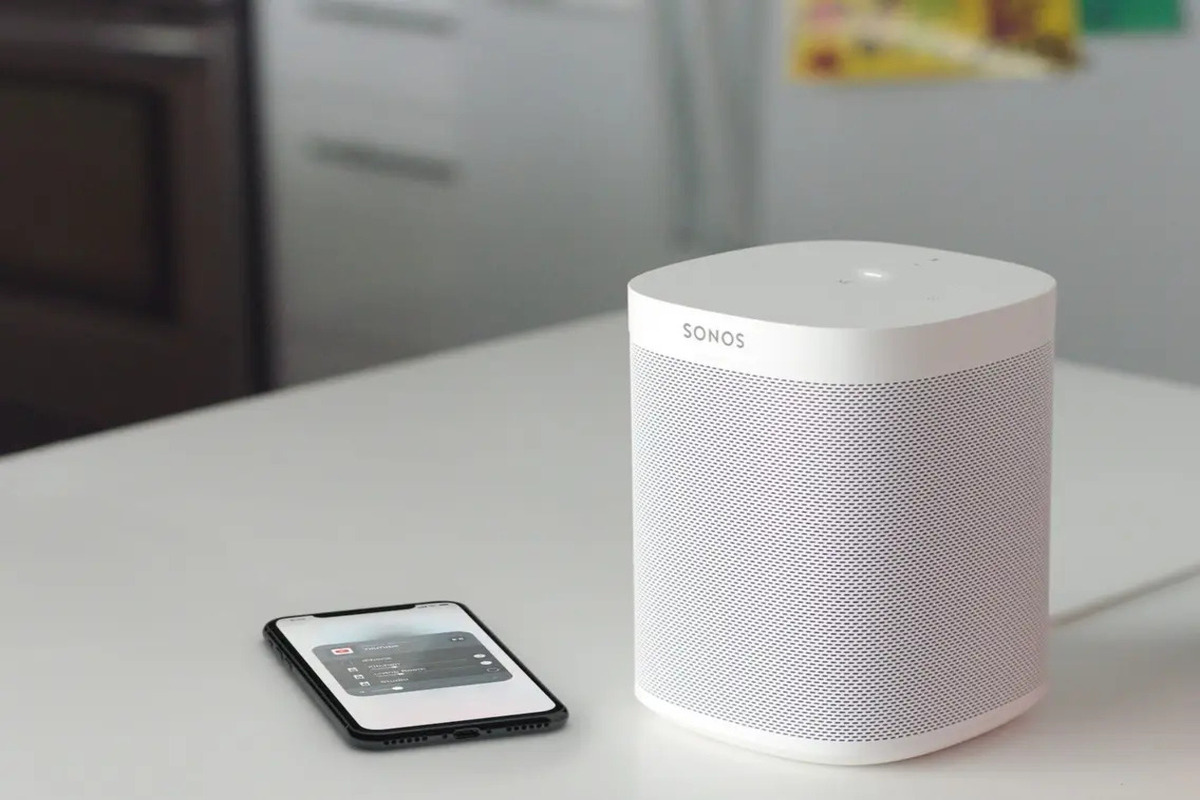Introduction
So, you've got yourself a brand new UE speaker and you're eager to start enjoying your favorite tunes from your iPhone. Connecting your UE speaker to your iPhone is a simple process that allows you to experience high-quality sound wherever you go. Whether you're at home, in the office, or outdoors, having your UE speaker paired with your iPhone means you can immerse yourself in music, podcasts, or any audio content with ease.
In this step-by-step guide, we'll walk you through the process of connecting your UE speaker to your iPhone. By following these simple instructions, you'll be able to seamlessly pair your devices and start enjoying the impressive sound quality that UE speakers are known for.
Before we dive into the steps, it's important to ensure that both your UE speaker and iPhone are fully charged. This will prevent any interruptions during the pairing process and allow you to enjoy uninterrupted music playback. Additionally, make sure that your iPhone is within the Bluetooth range of the UE speaker to establish a stable connection.
Now, let's get started with the step-by-step process to connect your UE speaker to your iPhone and elevate your audio experience.
Step 1: Turn on the UE Speaker
Before you can begin the pairing process, you’ll need to ensure that your UE speaker is powered on. The specific steps for turning on the speaker may vary slightly depending on the model, but the general process remains consistent.
For UE Boom and Megaboom Speakers:
- Locate the power button on your UE speaker. It is typically located on the top or side of the device.
- Press and hold the power button until you see the indicator lights illuminate or hear an audible cue, indicating that the speaker is powering on.
- Once the speaker is powered on, you’re ready to proceed to the next step in the pairing process.
For UE Wonderboom Speakers:
- Find the power button on your UE Wonderboom speaker. It is usually located on the top of the device.
- Press and hold the power button until the power indicator lights up, signaling that the speaker is now turned on and ready for pairing.
- With the UE speaker successfully powered on, you’re now prepared to move on to the next crucial step in connecting it to your iPhone.
Ensuring that your UE speaker is powered on is the initial step in the seamless connection process. Once the speaker is activated, you’re ready to proceed to the subsequent steps to establish a Bluetooth connection between your UE speaker and iPhone.
Step 2: Enable Bluetooth on your iPhone
With your UE speaker powered on, the next step is to enable Bluetooth on your iPhone. Bluetooth technology allows your iPhone to establish a wireless connection with the UE speaker, enabling seamless audio playback and control. Here’s how you can enable Bluetooth on your iPhone:
1. Access the Control Center:
Swipe down from the top-right corner of the screen on iPhone models with Face ID, or swipe up from the bottom of the screen on models with a Home button to access the Control Center.
2. Tap the Bluetooth Icon:
In the Control Center, locate the Bluetooth icon, which resembles a stylized “B,” and tap it to enable Bluetooth functionality on your iPhone. Once activated, the Bluetooth icon will turn blue, indicating that Bluetooth is now active and ready to pair with external devices.
3. Navigate to Settings:
If you prefer to enable Bluetooth through the Settings app, simply open the “Settings” app from your iPhone’s home screen. Tap on “Bluetooth,” and then toggle the switch to the “On” position to activate Bluetooth.
By enabling Bluetooth on your iPhone, you’re setting the stage for the seamless pairing process with your UE speaker. This crucial step prepares your iPhone to discover and connect to nearby Bluetooth devices, including your UE speaker, as you proceed to the next phase of the connection process.
Step 3: Pair the UE Speaker with your iPhone
Now that Bluetooth is enabled on your iPhone, it’s time to pair your UE speaker with your device. The pairing process establishes a secure wireless connection between the two devices, allowing for seamless audio streaming from your iPhone to the UE speaker. Follow these steps to pair the devices:
1. Activate Pairing Mode on the UE Speaker:
Depending on the UE speaker model, you may need to press and hold a specific button or combination of buttons to initiate the pairing mode. Refer to your speaker’s user manual for precise instructions on activating pairing mode. Typically, when the speaker enters pairing mode, an LED light will blink or change color to indicate that it’s ready to be paired.
2. Locate the UE Speaker on your iPhone:
On your iPhone, navigate to the “Settings” app and select “Bluetooth.” Your iPhone will automatically scan for nearby Bluetooth devices, including the UE speaker. Once the speaker appears in the list of available devices, tap on its name to initiate the pairing process.
3. Confirm the Pairing Request:
After selecting the UE speaker, your iPhone will prompt you to confirm the pairing request. This confirmation is essential to ensure that the connection is established securely. Tap “Pair” or “Connect” to confirm the pairing request and initiate the connection between your iPhone and the UE speaker.
4. Successful Pairing Confirmation:
Upon successful pairing, your iPhone will display a confirmation message, indicating that the UE speaker is now connected. Additionally, the UE speaker may emit a sound or display a solid LED light to signify that it’s successfully paired with your iPhone.
Once the pairing process is complete, your UE speaker and iPhone are now connected via Bluetooth, ready to deliver an immersive audio experience. With the successful pairing, you’re one step closer to enjoying your favorite music and audio content through the powerful sound output of your UE speaker.
Step 4: Start playing music from your iPhone
With your UE speaker successfully paired with your iPhone, it’s time to start playing your favorite music and audio content. Here’s how you can begin enjoying high-quality sound through your UE speaker:
1. Open your Music App:
Launch the music app on your iPhone to access your music library, playlists, and streaming services. Whether you use Apple Music, Spotify, or any other music app, ensure that your desired audio source is ready for playback.
2. Select your Audio Content:
Browse through your music library or playlists to select the song, album, or playlist you want to listen to. Once you’ve made your selection, tap on the content to begin playback.
3. Choose the UE Speaker as the Audio Output:
While the audio is playing on your iPhone, tap on the AirPlay or audio output icon within the music app. This will display a list of available audio output devices, including the UE speaker. Select the UE speaker from the list to route the audio from your iPhone to the speaker.
4. Enjoy Immersive Sound:
As the audio output is switched to the UE speaker, you’ll immediately notice the powerful and immersive sound emanating from the device. The high-quality audio reproduction capabilities of the UE speaker will enhance your listening experience, whether you’re enjoying energetic beats, soothing melodies, or engaging podcasts.
By following these simple steps, you can seamlessly stream music and audio content from your iPhone to the UE speaker, transforming any space into a captivating audio environment. With the UE speaker serving as your audio powerhouse, you can relish your favorite tracks with exceptional clarity and depth.
Conclusion
Congratulations! You’ve successfully connected your UE speaker to your iPhone, unlocking a world of immersive audio experiences. By following the step-by-step guide outlined above, you’ve established a seamless Bluetooth connection between your devices, paving the way for uninterrupted music playback and audio enjoyment.
With your UE speaker and iPhone in perfect harmony, you can now relish the convenience of wirelessly streaming your favorite music, podcasts, and audio content with exceptional sound quality. Whether you’re hosting a gathering, unwinding at home, or embarking on an outdoor adventure, the powerful audio output of your UE speaker will elevate every moment.
Remember, the process of connecting your UE speaker to your iPhone is not only about convenience but also about creating an immersive audio environment that complements your lifestyle. The ability to effortlessly pair and play audio from your iPhone through the UE speaker underscores the seamless integration of technology into our daily lives, enhancing our auditory experiences in meaningful ways.
As you continue to explore the capabilities of your UE speaker and iPhone pairing, consider experimenting with different music genres, audio sources, and settings to fully appreciate the dynamic range and clarity offered by your speaker. Whether you’re delving into the intricacies of a symphony, grooving to upbeat rhythms, or immersing yourself in thought-provoking podcasts, your UE speaker will faithfully reproduce the audio with remarkable fidelity.
Embrace the freedom of wireless audio connectivity and let your UE speaker amplify the moments that matter most to you. As you embark on your audio journey with your newly connected devices, revel in the seamless union of cutting-edge technology and captivating sound, creating an audio landscape that resonates with your individuality and preferences.
With your UE speaker and iPhone united in harmony, the stage is set for a symphony of sonic delights, ready to accompany you through every beat and melody, enriching your experiences with the power of premium audio.