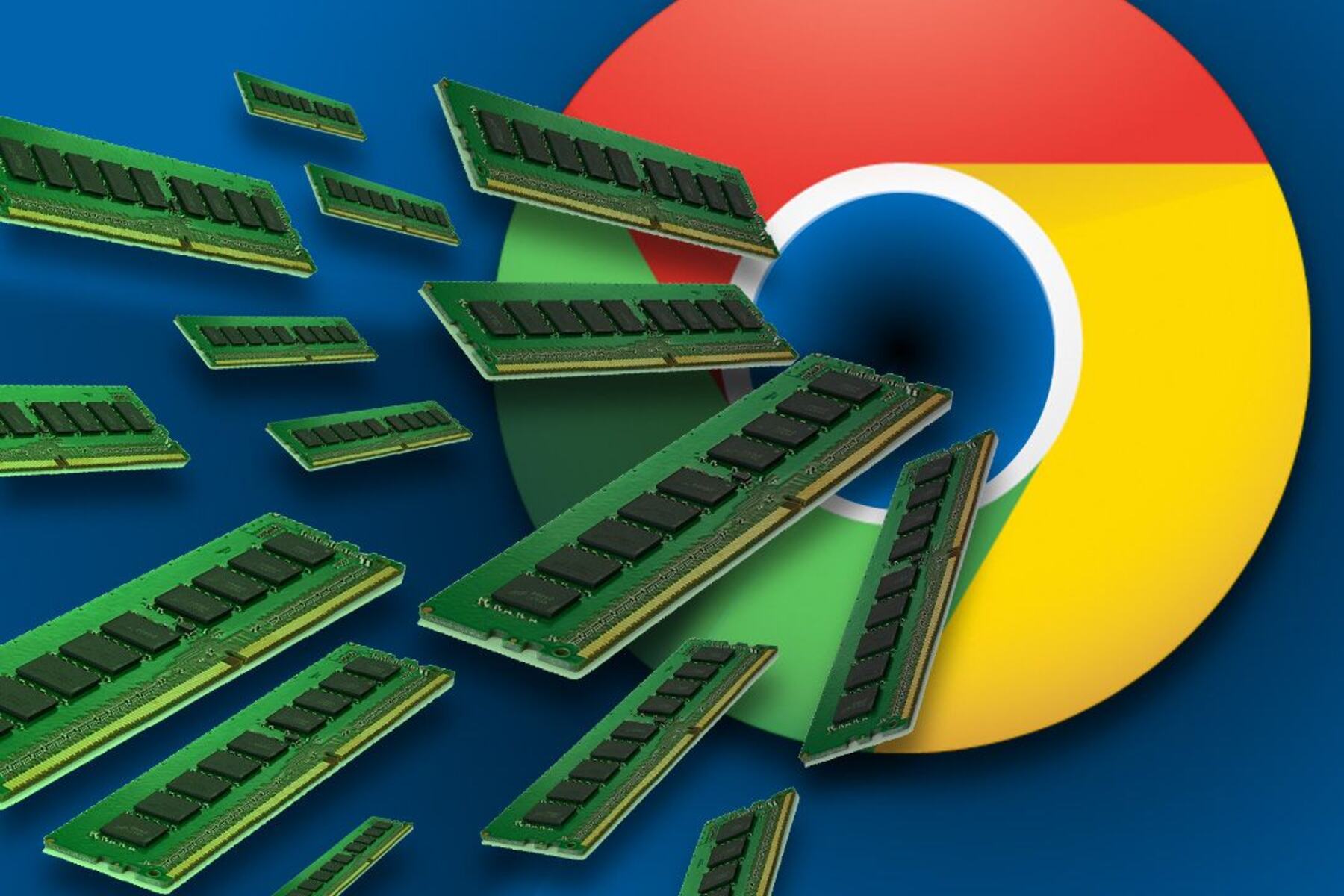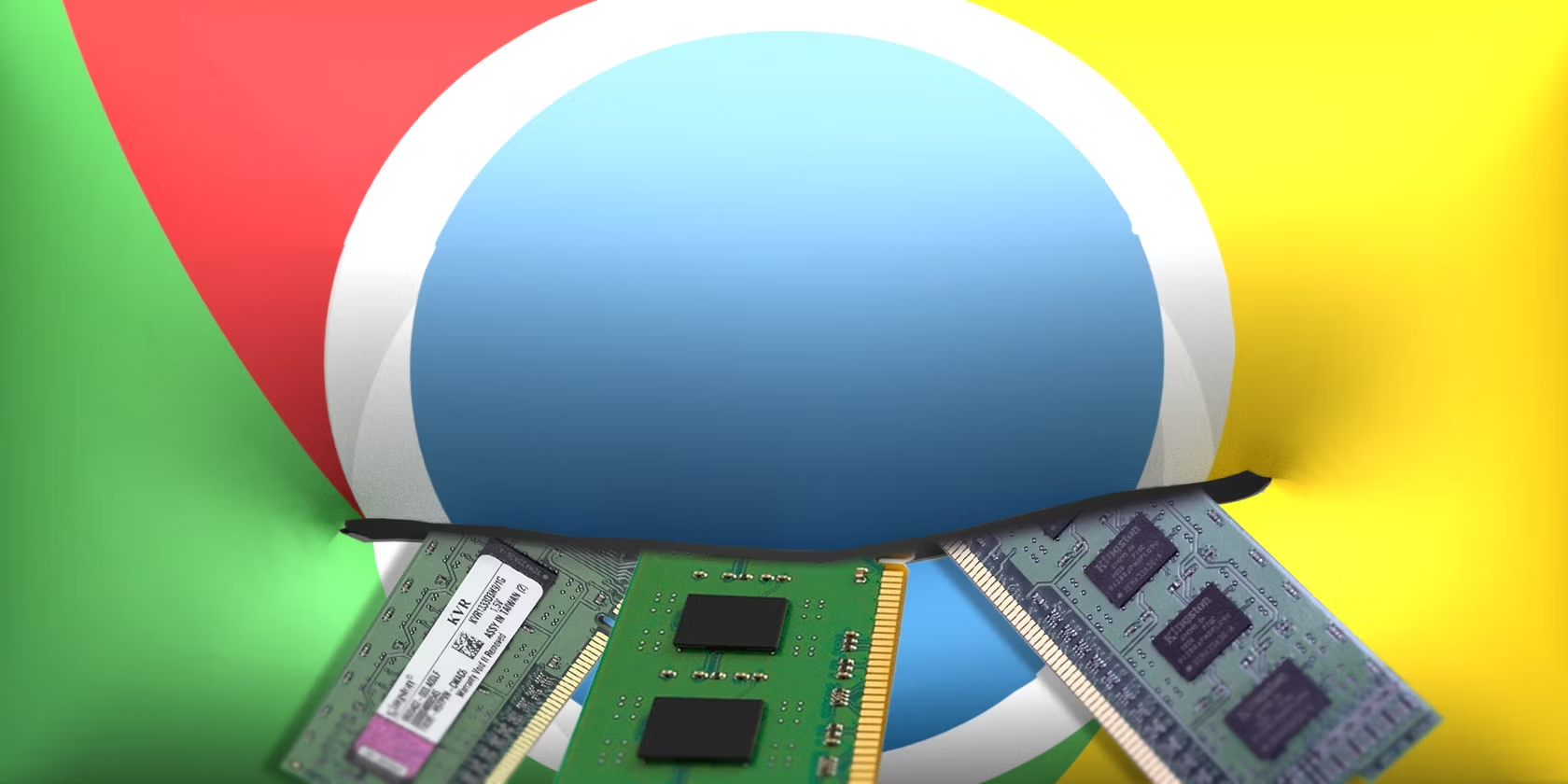Introduction
Chrome is undoubtedly one of the most popular web browsers in the world, known for its speed, versatility, and user-friendly interface. However, many users have encountered a common issue while using Chrome: excessive RAM usage. This phenomenon has sparked frustration and curiosity among users, leading to the question, "Why is Chrome using so much RAM?"
In this article, we will delve into the intricacies of RAM usage in Chrome, exploring the reasons behind its substantial memory consumption and providing valuable insights into how users can mitigate this issue. Understanding the factors contributing to Chrome's RAM usage is crucial for optimizing the browser's performance and enhancing the overall user experience.
As we embark on this exploration, we will unravel the significance of RAM and its pivotal role in the seamless operation of web browsers. Additionally, we will shed light on the specific features and functionalities of Chrome that may contribute to its heightened RAM utilization. Furthermore, we will equip readers with practical strategies to alleviate Chrome's RAM usage, empowering them to maximize the browser's efficiency without compromising on its impressive capabilities.
Join us on this enlightening journey as we unravel the mysteries of Chrome's RAM usage and discover actionable solutions to enhance your browsing experience. Let's embark on a quest to unravel the complexities of Chrome's RAM utilization and empower users with the knowledge to optimize their browsing environment.
What is RAM and why is it important?
Random Access Memory (RAM) is a fundamental component of a computer system, playing a pivotal role in its overall performance. Unlike long-term storage devices such as hard drives or solid-state drives, RAM is volatile memory that temporarily stores data and instructions for the processor to access quickly. This swift accessibility enables the computer to execute tasks efficiently, contributing to a seamless user experience.
The importance of RAM lies in its ability to facilitate swift data access and manipulation, directly impacting the speed and responsiveness of a computer. When a user launches an application or opens a web browser, the relevant data is loaded into the RAM for quick access by the processor. This temporary storage allows the system to swiftly retrieve and modify data, significantly enhancing the overall performance of the computer.
In the context of web browsing, RAM plays a crucial role in managing the numerous processes and resources required to render web pages effectively. As users navigate through websites, the browser utilizes RAM to store and process various elements such as text, images, scripts, and multimedia content. Additionally, RAM is instrumental in managing browser extensions, tabs, and background processes, all of which contribute to the seamless functioning of web browsers.
Furthermore, the amount of RAM available in a system directly influences its multitasking capabilities. A higher RAM capacity enables users to run multiple applications simultaneously without experiencing a significant decline in performance. This is particularly relevant in the context of web browsing, where users often engage in multitasking activities such as streaming media, accessing multiple tabs, and utilizing web-based applications.
In essence, RAM serves as a dynamic workspace for the computer, enabling swift data access, efficient multitasking, and seamless application execution. Its significance in the realm of web browsing cannot be overstated, as it directly impacts the responsiveness and performance of browsers such as Chrome. Understanding the pivotal role of RAM provides valuable insights into the factors influencing Chrome's RAM usage and the strategies to optimize its performance.
Why does Chrome use so much RAM?
Chrome's substantial RAM usage has been a topic of concern for many users, prompting a quest to unravel the underlying reasons behind this phenomenon. Several factors contribute to Chrome's heightened RAM consumption, shedding light on the complexities of modern web browsing and the browser's feature-rich environment.
One prominent factor contributing to Chrome's RAM usage is its multi-process architecture. Unlike traditional web browsers that operate within a single process, Chrome employs a unique approach wherein each tab, extension, and plugin runs as a separate process. While this design enhances the browser's stability and security by isolating individual components, it also results in increased RAM usage. With each tab and extension requiring dedicated resources, the cumulative effect can lead to substantial memory consumption, especially when numerous tabs are open simultaneously.
Furthermore, Chrome's robust support for web technologies and multimedia content contributes to its heightened RAM usage. As users navigate through modern websites, they encounter a myriad of dynamic elements such as high-resolution images, interactive scripts, and multimedia components. Chrome's ability to render these elements seamlessly relies on substantial RAM allocation to manage the concurrent processes and resources associated with each web page. Additionally, the browser's support for advanced web applications and real-time communication further amplifies its RAM requirements, reflecting the evolving nature of web content and user expectations.
Another significant aspect influencing Chrome's RAM usage is the presence of extensions and plugins. While these add-ons enhance the browser's functionality and cater to diverse user needs, they can also contribute to increased memory consumption. Each extension operates as a separate process, utilizing additional RAM to facilitate its functionalities. Moreover, poorly optimized or malfunctioning extensions may exacerbate RAM usage, underscoring the importance of prudent extension management to mitigate excessive memory consumption.
Additionally, Chrome's pre-rendering and pre-fetching mechanisms, aimed at accelerating page loading times, can inadvertently contribute to heightened RAM usage. These features proactively load web pages and content in the background, anticipating user interactions. While this approach enhances browsing speed, it necessitates the allocation of additional RAM to store the pre-loaded data, potentially impacting overall memory utilization.
In essence, Chrome's substantial RAM usage is a result of its sophisticated architecture, support for dynamic web content, and diverse range of functionalities. Understanding these underlying factors provides valuable insights into the complexities of modern web browsing and the trade-offs associated with Chrome's feature-rich environment. By comprehending the intricacies of Chrome's RAM utilization, users can make informed decisions to optimize their browsing experience and mitigate excessive memory consumption.
How to reduce Chrome's RAM usage
-
Manage Tabs and Extensions: One effective strategy to reduce Chrome's RAM usage is to manage the number of open tabs and installed extensions. Each open tab and active extension consumes additional memory, contributing to heightened RAM utilization. Users can optimize their browsing experience by closing unnecessary tabs and disabling or removing redundant extensions. This streamlined approach ensures that resources are allocated judiciously, minimizing excessive memory consumption.
-
Utilize Tab Discarding: Chrome offers a feature known as "Tab Discarding" that automatically unloads inactive tabs from memory, thereby conserving RAM. By enabling this feature, users can prioritize active tabs while efficiently managing memory resources. This functionality can be accessed through Chrome's advanced settings, empowering users to customize their browsing environment and mitigate RAM usage without compromising on multitasking capabilities.
-
Monitor and Manage Extensions: Regularly monitoring and managing installed extensions is essential for optimizing Chrome's RAM usage. Users should assess the resource footprint of each extension and identify any that significantly impact memory consumption. By selectively disabling or removing resource-intensive extensions, users can streamline Chrome's performance and alleviate RAM usage, fostering a more efficient browsing experience.
-
Utilize Built-in Task Manager: Chrome features a built-in Task Manager that provides insights into the memory usage of individual tabs and extensions. By accessing this tool, users can identify memory-intensive elements and take proactive measures to address excessive RAM consumption. This granular visibility empowers users to make informed decisions regarding tab management and extension usage, ultimately optimizing Chrome's memory utilization.
-
Update Chrome and Extensions: Keeping Chrome and its extensions up to date is crucial for optimizing RAM usage. Updated versions often include performance enhancements and memory optimizations, addressing potential memory leaks and inefficiencies. By ensuring that Chrome and its extensions are running the latest versions, users can leverage improved memory management capabilities, contributing to reduced RAM usage and enhanced browsing performance.
-
Consider Alternative Browsers: In scenarios where Chrome's RAM usage remains a persistent concern, users may explore alternative web browsers known for their efficient memory management. Several browsers offer lightweight and resource-conscious alternatives, catering to users seeking optimized RAM utilization without compromising on essential features and functionalities. Exploring alternative browsers can provide insights into diverse approaches to memory management, empowering users to make informed choices based on their specific requirements.
By implementing these practical strategies, users can effectively reduce Chrome's RAM usage while preserving its impressive capabilities. This proactive approach to memory management empowers users to optimize their browsing experience, fostering a seamless and efficient environment for accessing diverse web content and applications.
Conclusion
In conclusion, the substantial RAM usage of Chrome is a multifaceted phenomenon influenced by its sophisticated architecture, support for dynamic web content, and diverse range of functionalities. The browser's multi-process approach, robust support for web technologies, and the presence of extensions and plugins collectively contribute to heightened memory consumption. However, armed with a deeper understanding of these factors, users can proactively optimize Chrome's RAM usage to enhance their browsing experience.
By implementing practical strategies such as managing tabs and extensions, utilizing tab discarding, and monitoring resource-intensive elements, users can effectively mitigate excessive RAM usage without compromising on the browser's capabilities. Furthermore, leveraging Chrome's built-in Task Manager and ensuring timely updates for the browser and its extensions are pivotal steps in optimizing memory utilization.
It's important to recognize that while Chrome's RAM usage may present challenges, the browser's feature-rich environment and seamless performance are testaments to its innovative design and user-centric approach. Additionally, for users seeking alternative solutions, exploring lightweight and resource-conscious web browsers can provide valuable insights into diverse approaches to memory management.
Ultimately, the quest to optimize Chrome's RAM usage is a journey of empowerment, enabling users to tailor their browsing environment to suit their specific needs and preferences. By embracing a proactive approach to memory management, users can unlock the full potential of Chrome, enjoying a seamless and efficient browsing experience while navigating the dynamic landscape of modern web content and applications.