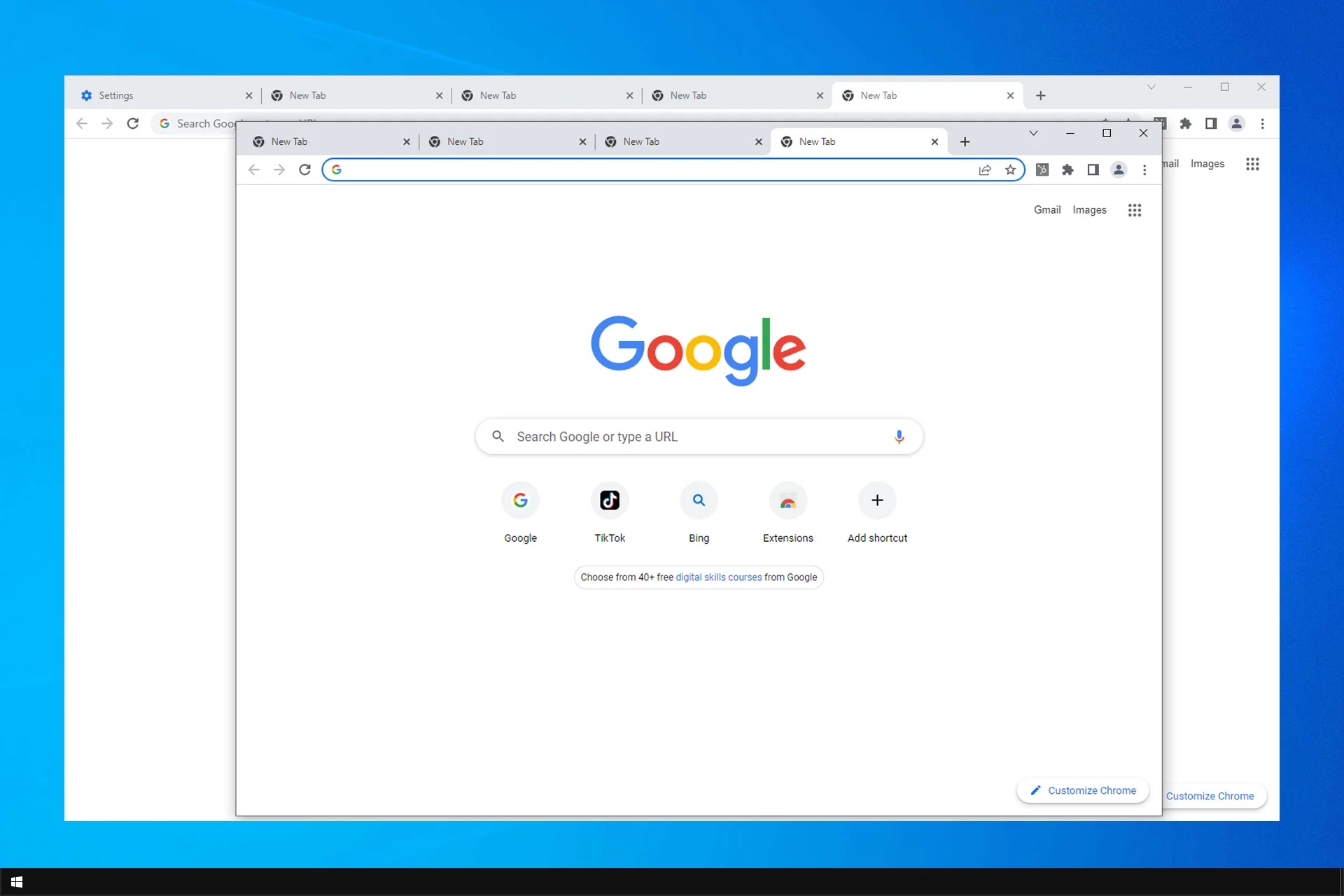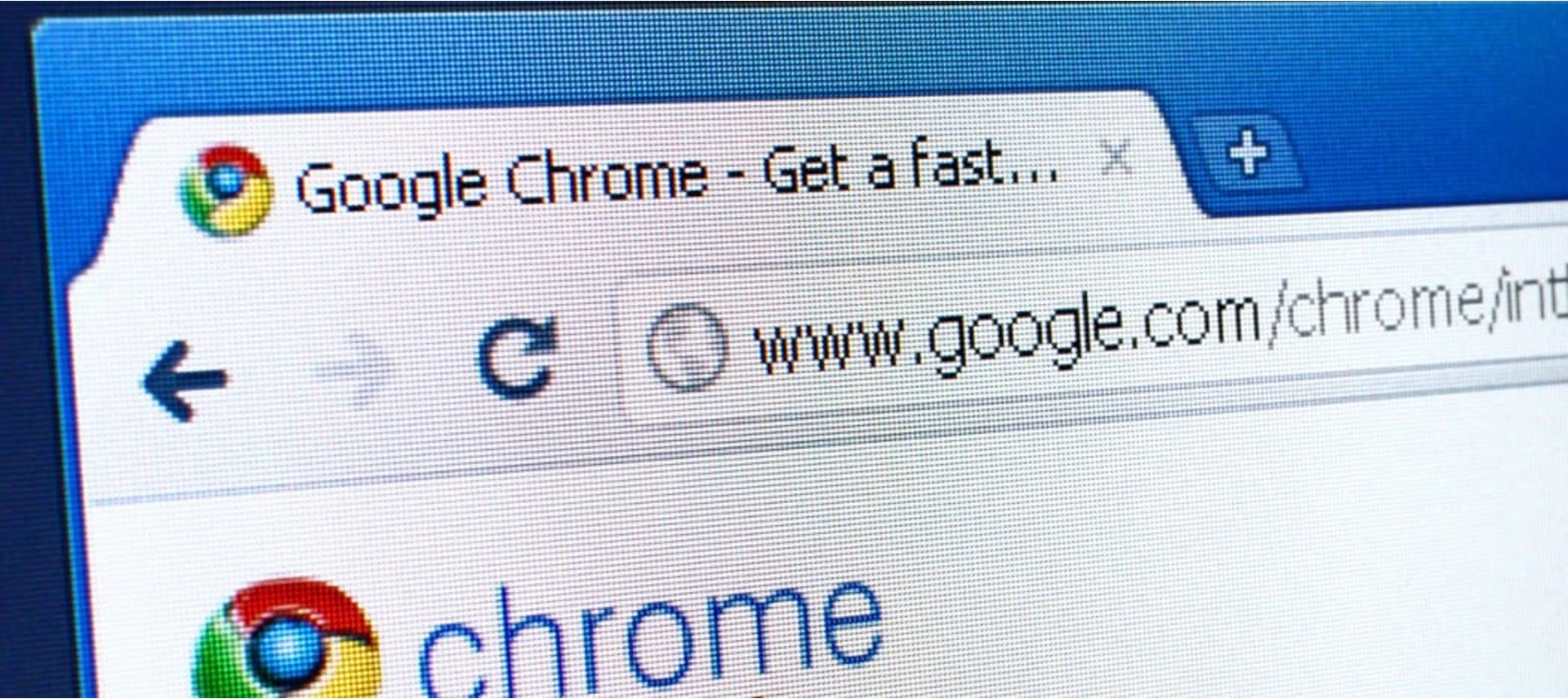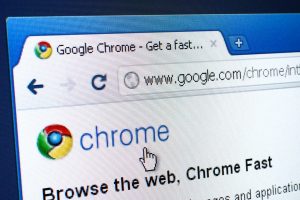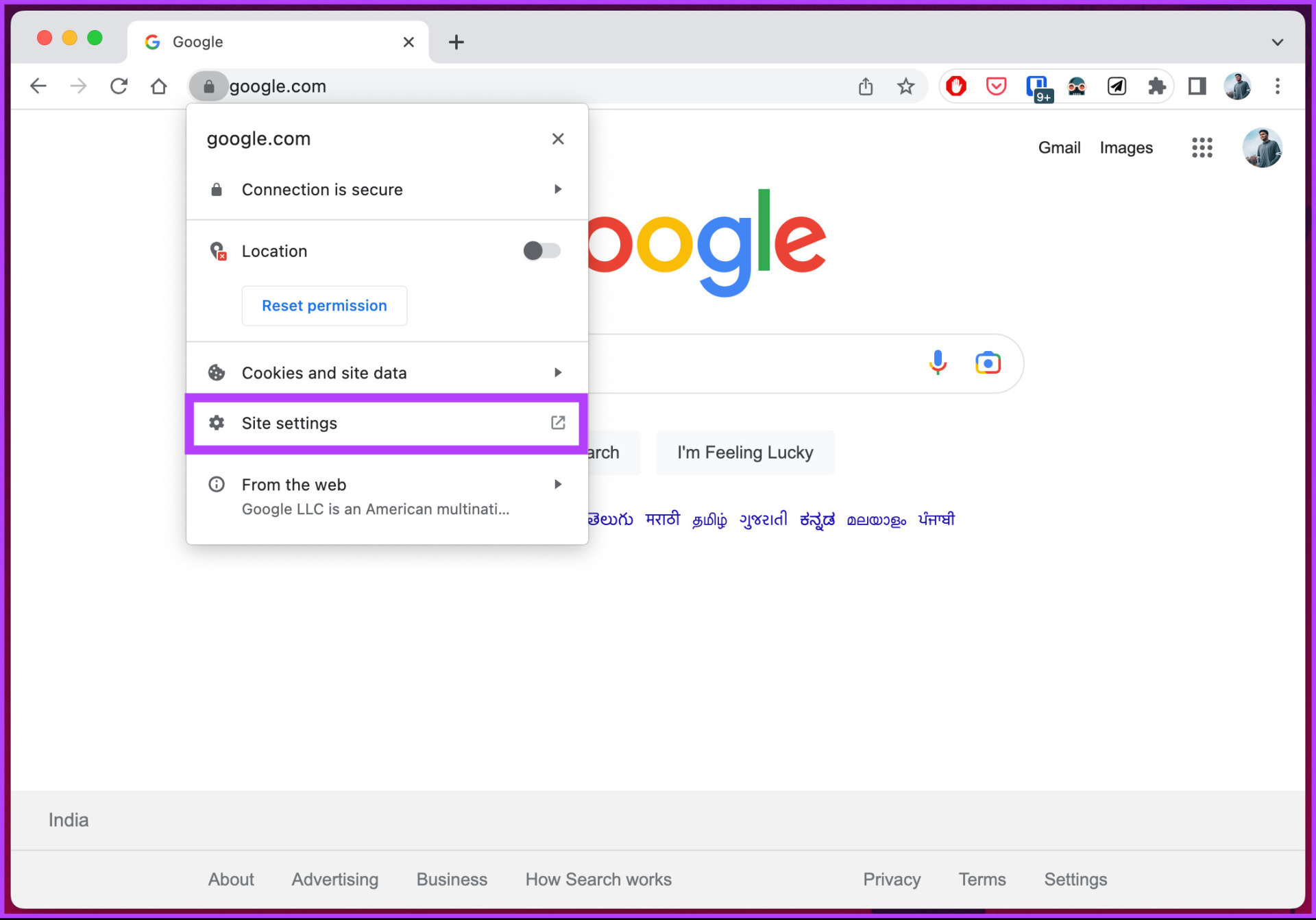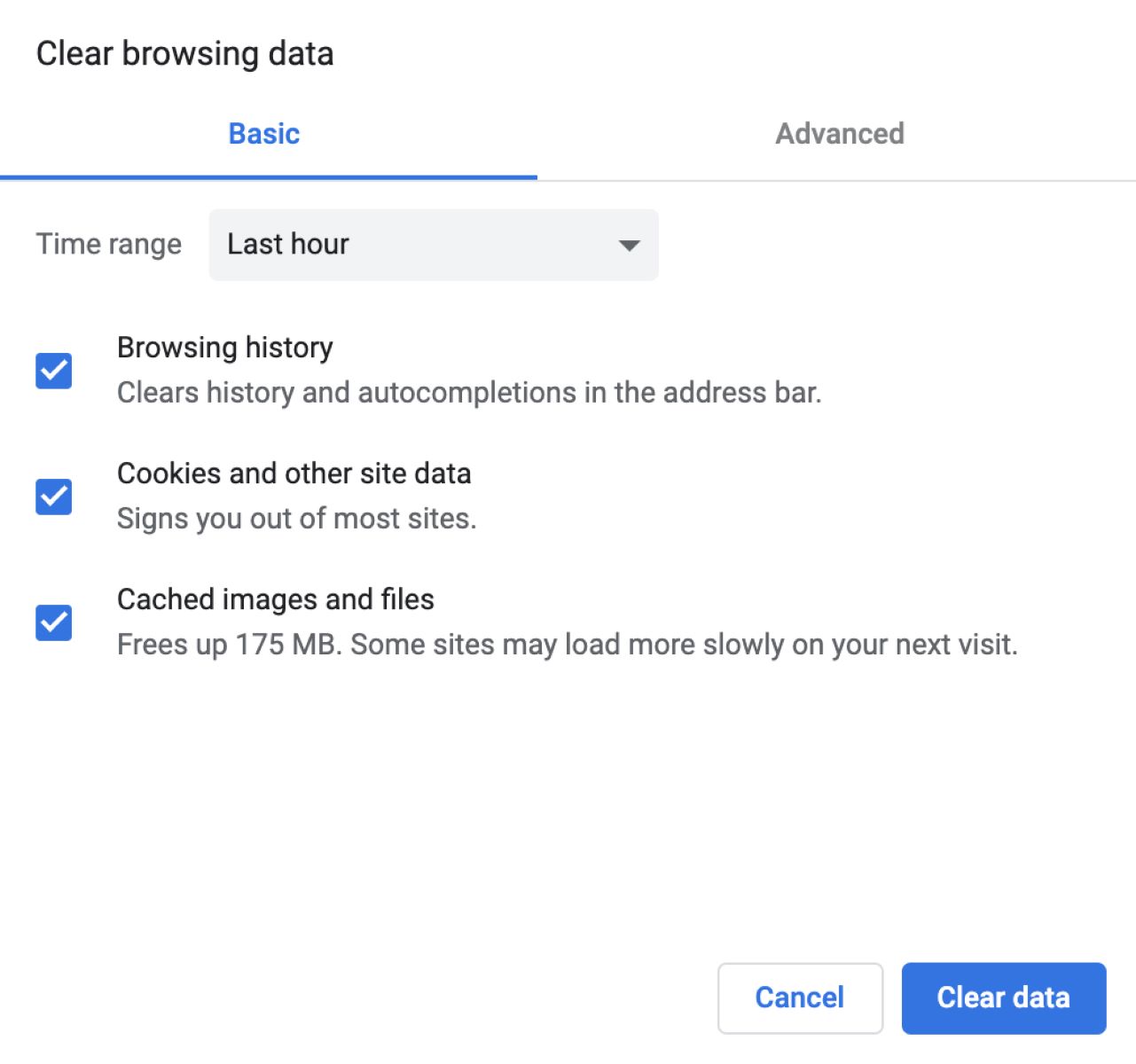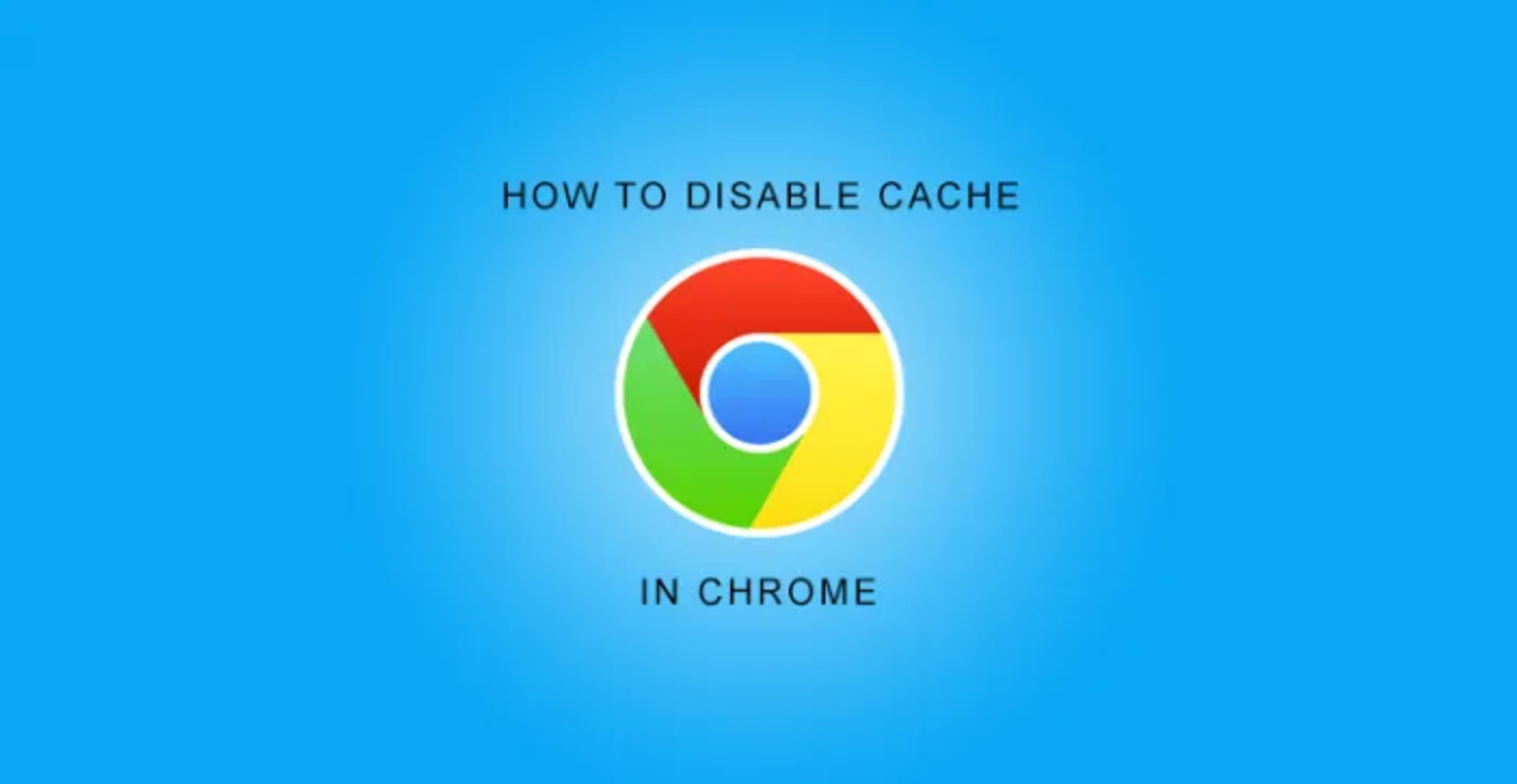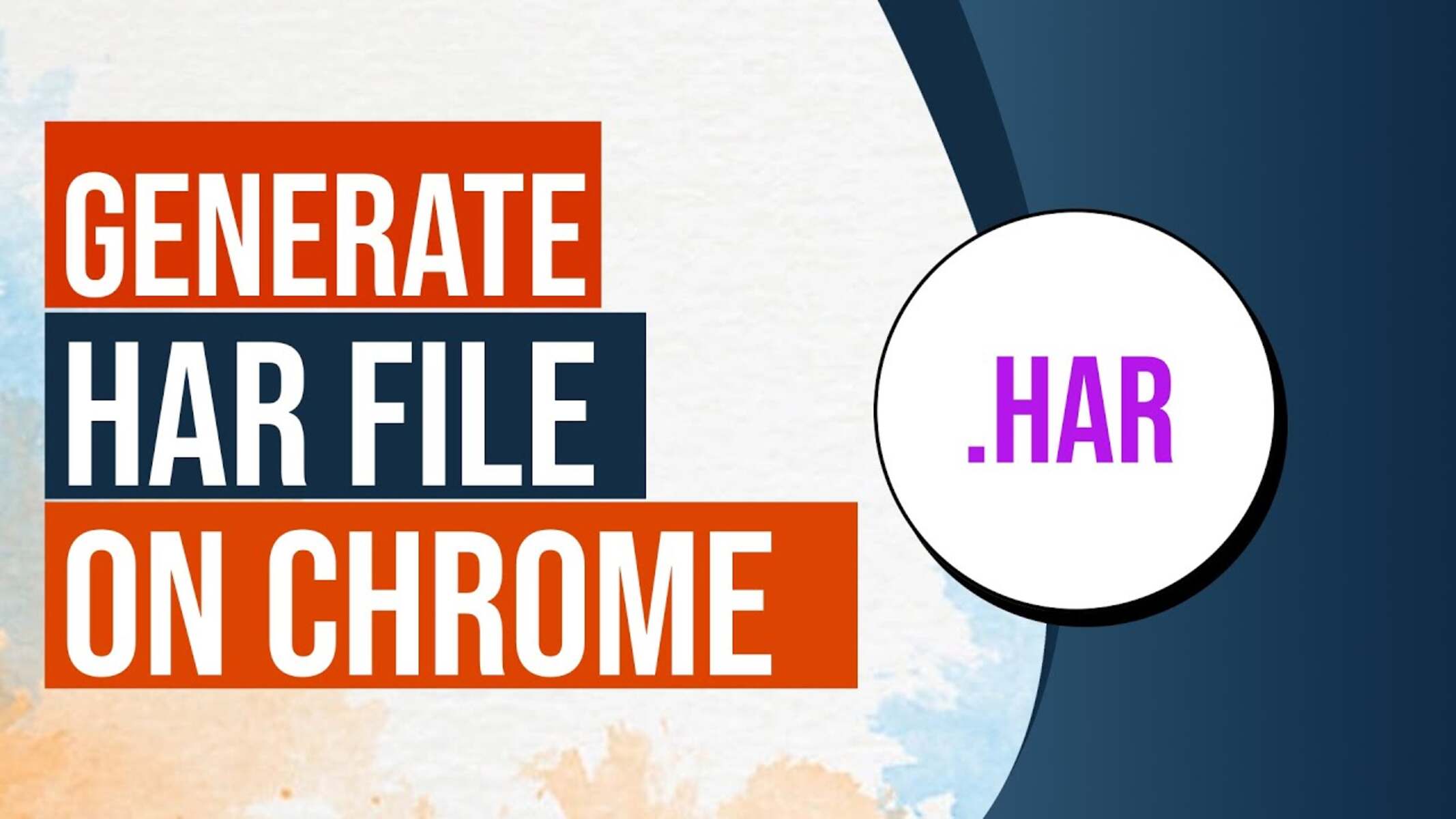Introduction
Have you ever experienced the frustration of having your browser tabs suddenly reload for no apparent reason? It's a common annoyance that many users encounter, especially when using Google Chrome. Imagine you're in the middle of reading an important article, filling out a form, or watching a video, and suddenly, the page refreshes, causing you to lose your place or data. This unexpected tab reloading can disrupt your workflow and lead to a loss of valuable time and effort.
In this article, we'll delve into the perplexing issue of tab reloading in Google Chrome. We'll explore the potential causes behind this behavior and provide practical tips on how to prevent it from happening. Whether you're a casual internet surfer, a dedicated researcher, or a multitasking professional, understanding the reasons behind tab reloading and learning how to mitigate it can significantly enhance your browsing experience.
Let's embark on a journey to unravel the mysteries of tab reloading in Chrome and empower ourselves with the knowledge to overcome this exasperating phenomenon.
Tab Reloading in Chrome
Tab reloading in Google Chrome refers to the unexpected and often frustrating behavior of tabs refreshing or reloading without any apparent user action. This phenomenon can occur when you have multiple tabs open and are actively browsing or working on specific tasks. The sudden reloading of tabs can disrupt your workflow, causing you to lose unsaved data, interrupting video playback, or resetting your position on a webpage.
One of the most perplexing aspects of tab reloading in Chrome is that it often happens seemingly at random, without a clear trigger or pattern. This can leave users feeling perplexed and exasperated, especially when they are engaged in important online activities.
The issue of tab reloading is not limited to a specific type of website or online activity. Users have reported experiencing tab reloading while browsing news articles, engaging in online discussions, filling out forms, or even when simply leaving tabs open in the background.
The impact of tab reloading goes beyond mere inconvenience. It can disrupt the continuity of your browsing experience, leading to frustration and a loss of productivity. Imagine conducting research across multiple tabs, only to have them reload unexpectedly, causing you to lose track of valuable information. Similarly, if you're in the midst of an online transaction or filling out a lengthy form, tab reloading can erase your progress and force you to start over.
Understanding the factors that contribute to tab reloading in Chrome is crucial for mitigating this issue and reclaiming control over your browsing experience. By gaining insights into the potential causes of tab reloading, you can take proactive measures to minimize its occurrence and ensure a smoother and more seamless browsing experience.
Causes of Tab Reloading
The perplexing phenomenon of tab reloading in Google Chrome can be attributed to a variety of factors, each contributing to the unexpected and disruptive behavior experienced by users. Understanding these underlying causes is essential for devising effective strategies to mitigate tab reloading and enhance the stability of your browsing sessions.
-
Insufficient System Resources: When your device's resources, such as memory (RAM) or processing power, are strained due to running multiple applications or browser tabs, Chrome may initiate tab reloading to free up resources and maintain optimal performance. This can occur when your system is under heavy load, leading to tabs being refreshed to alleviate the strain on your device.
-
Automatic Tab Discarding: Google Chrome incorporates a feature known as "automatic tab discarding" to optimize memory usage and improve overall browser performance. When system resources are limited, Chrome may automatically discard inactive tabs to conserve memory. As a result, when you revisit a discarded tab, it may reload, appearing as if it had been refreshed unexpectedly.
-
Extension Interference: Browser extensions, while offering valuable functionality, can sometimes interfere with the stability of your browsing experience. Certain extensions may trigger tab reloading due to conflicts with website scripts, resource consumption, or background processes. It's essential to identify and manage extensions that could be contributing to tab reloading issues.
-
Network Instability: Unstable or intermittent network connectivity can also contribute to tab reloading in Chrome. When your internet connection experiences disruptions or fluctuations, it can trigger tabs to reload as the browser attempts to reestablish communication with the web server. This can be particularly noticeable when loading content-rich webpages or engaging in real-time activities such as video streaming or online gaming.
-
Memory Management: Chrome's memory management mechanisms, while designed to optimize performance, can inadvertently lead to tab reloading under certain conditions. As the browser allocates and deallocates memory for different tabs and processes, it may prioritize active tabs while relegating inactive ones to a lower priority, potentially resulting in tab reloading when memory limits are reached.
By gaining insights into these potential causes of tab reloading in Chrome, users can take proactive steps to address and mitigate the issue. Whether through optimizing system resources, managing browser extensions, or ensuring network stability, understanding the underlying factors contributing to tab reloading empowers users to reclaim control over their browsing experience.
How to Prevent Tab Reloading
Preventing tab reloading in Google Chrome requires a proactive approach that addresses the underlying factors contributing to this vexing issue. By implementing targeted strategies and leveraging the browser's features, users can significantly reduce the occurrence of tab reloading and enjoy a more stable and uninterrupted browsing experience.
1. Optimize System Resources
Efficiently managing your device's resources is crucial for minimizing tab reloading. Close unnecessary applications and tabs to free up memory and processing power, reducing the strain on your system. Additionally, consider upgrading your device's RAM if frequent tab reloading persists due to resource limitations.
2. Manage Browser Extensions
Carefully review and manage your installed browser extensions to identify any that may be causing tab reloading. Disable or remove extensions that are known to conflict with website scripts, consume excessive resources, or exhibit erratic behavior. Regularly updating extensions to their latest versions can also address compatibility issues and enhance browsing stability.
3. Utilize Tab Management Features
Google Chrome offers built-in tab management features that can help prevent tab reloading. Consider using the "Bookmark All Tabs" feature to save and close multiple tabs, reducing memory usage and potential triggers for tab reloading. Additionally, utilizing the "Tab Groups" feature can help organize and streamline your browsing sessions, minimizing the strain on system resources.
4. Monitor Network Connectivity
Maintaining a stable and reliable internet connection is essential for preventing tab reloading caused by network instability. If you frequently experience network disruptions, consider troubleshooting your router, updating network drivers, or switching to a more stable connection, such as a wired Ethernet connection, to minimize the impact of network-related tab reloading.
5. Adjust Chrome's Memory Management Settings
Google Chrome provides advanced memory management settings that allow users to customize how the browser handles memory allocation. By accessing Chrome's experimental features, users can enable options such as "Tab Freezing" and "Heavy Ad Intervention" to optimize memory usage and reduce the likelihood of tab reloading during resource-intensive browsing activities.
6. Update Chrome and Operating System
Regularly updating Google Chrome and your device's operating system is essential for addressing known issues related to tab reloading. Software updates often include bug fixes, performance enhancements, and stability improvements that can mitigate the underlying causes of tab reloading, ensuring a smoother browsing experience.
By implementing these proactive measures and leveraging the capabilities of Google Chrome, users can effectively prevent tab reloading and enjoy a more seamless and uninterrupted browsing experience. Understanding the interplay of system resources, browser features, and network stability is key to addressing the multifaceted nature of tab reloading and reclaiming control over your online activities.
Conclusion
In conclusion, the enigmatic phenomenon of tab reloading in Google Chrome can significantly impact users' browsing experience, leading to frustration, productivity loss, and interruptions in online activities. The multifaceted nature of tab reloading, influenced by factors such as system resources, browser extensions, network stability, and memory management, underscores the complexity of addressing this issue.
By gaining insights into the potential causes of tab reloading and implementing proactive strategies, users can reclaim control over their browsing experience and minimize the disruptive effects of tab reloading. Optimizing system resources, managing browser extensions, leveraging tab management features, monitoring network connectivity, adjusting Chrome's memory management settings, and staying updated with software releases are essential steps in preventing tab reloading and ensuring a smoother browsing experience.
It's important to recognize that tab reloading is not solely a user-related issue but can also be influenced by the evolving dynamics of web technologies, browser optimizations, and network conditions. As such, ongoing vigilance and adaptability are key in navigating the ever-changing landscape of online browsing.
Ultimately, by understanding the interplay of various factors contributing to tab reloading and taking proactive measures to address them, users can mitigate the impact of this vexing issue and enjoy a more stable, uninterrupted, and productive browsing experience. Embracing a holistic approach that encompasses both user-driven optimizations and an awareness of broader technological influences is essential in overcoming the challenges posed by tab reloading in Google Chrome.
As we continue to explore the frontiers of digital connectivity and web-based interactions, the quest for a seamless and uninterrupted browsing experience remains a shared pursuit. By empowering users with the knowledge and strategies to combat tab reloading, we can collectively strive towards a more harmonious and rewarding online journey.