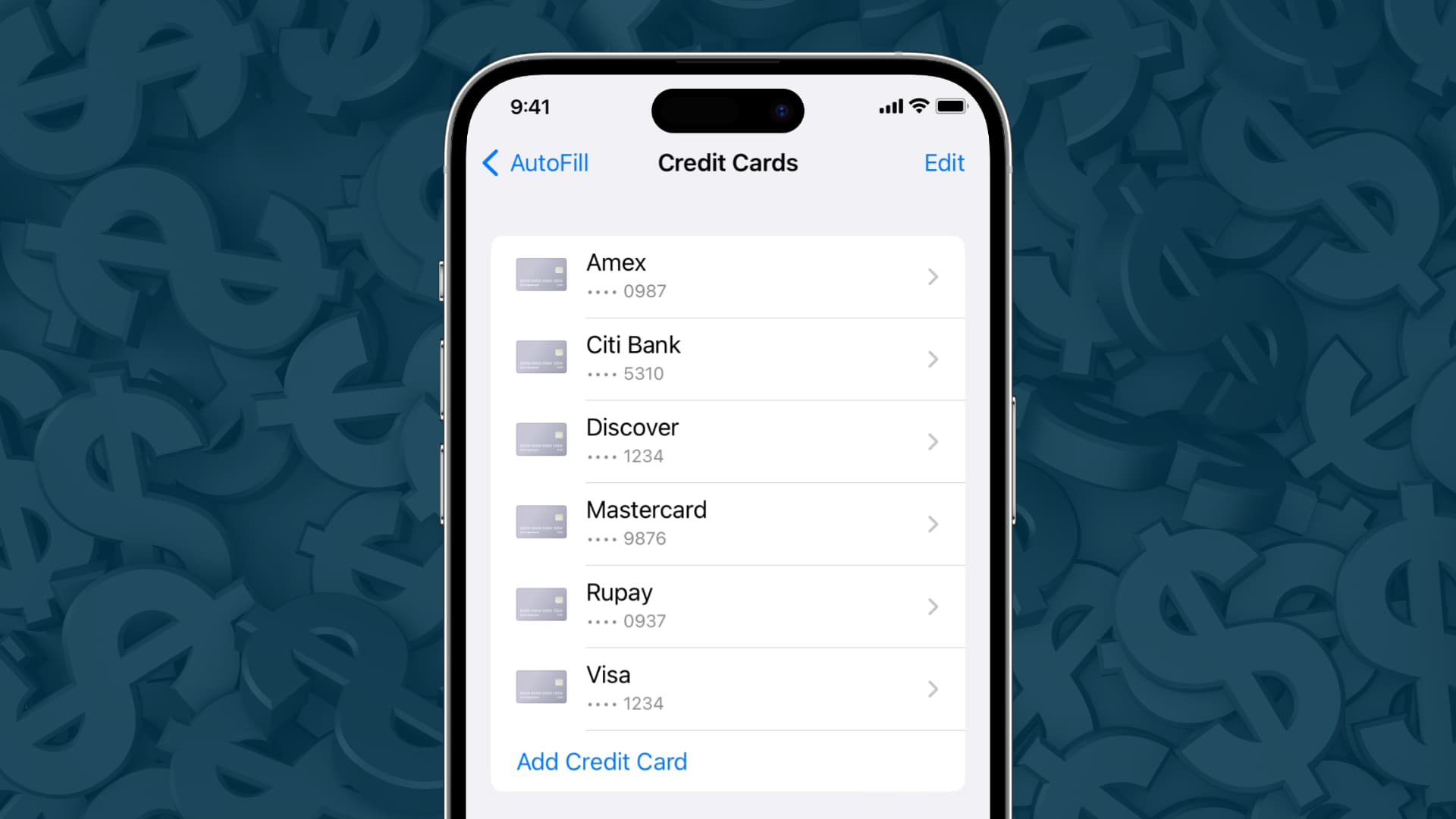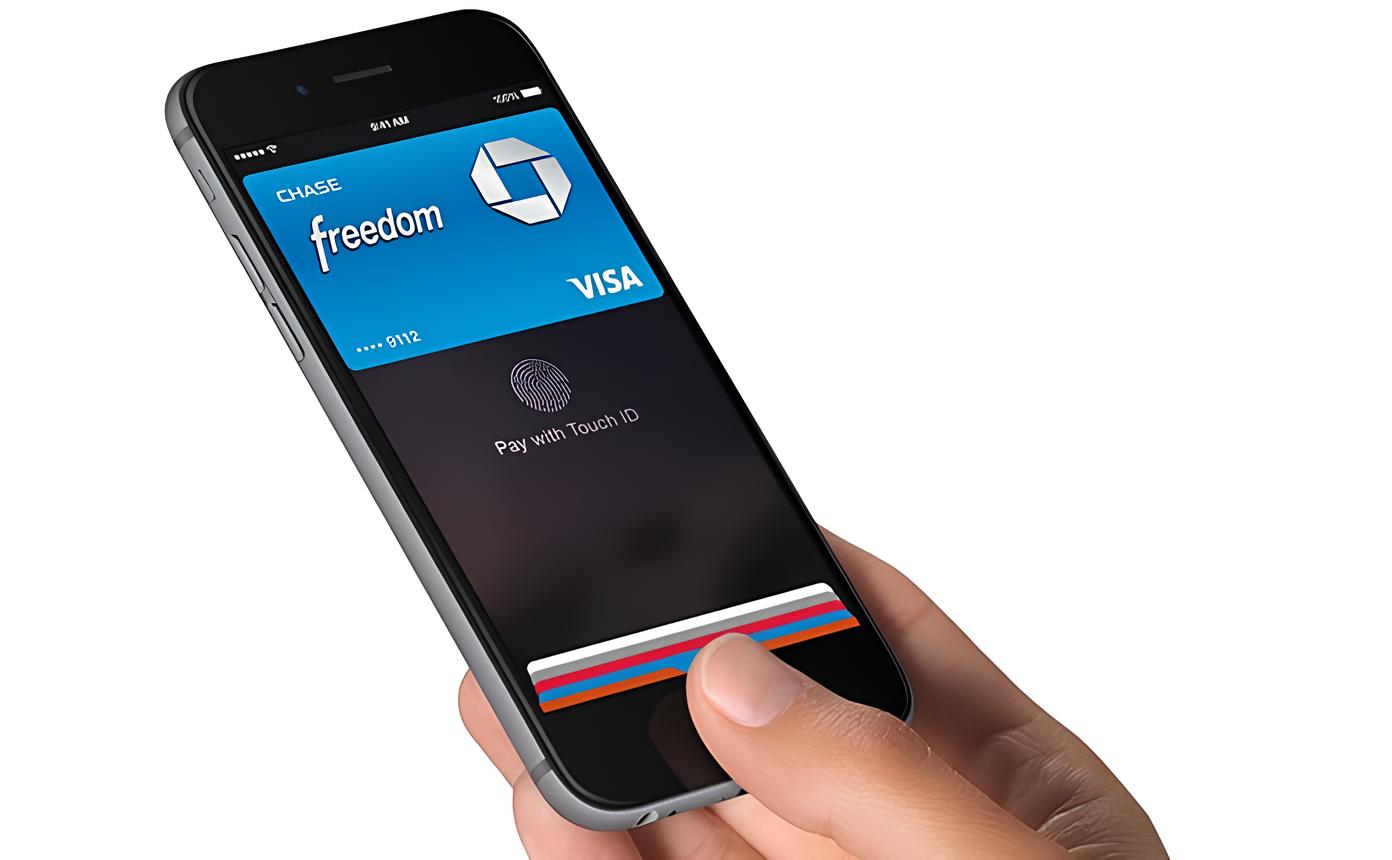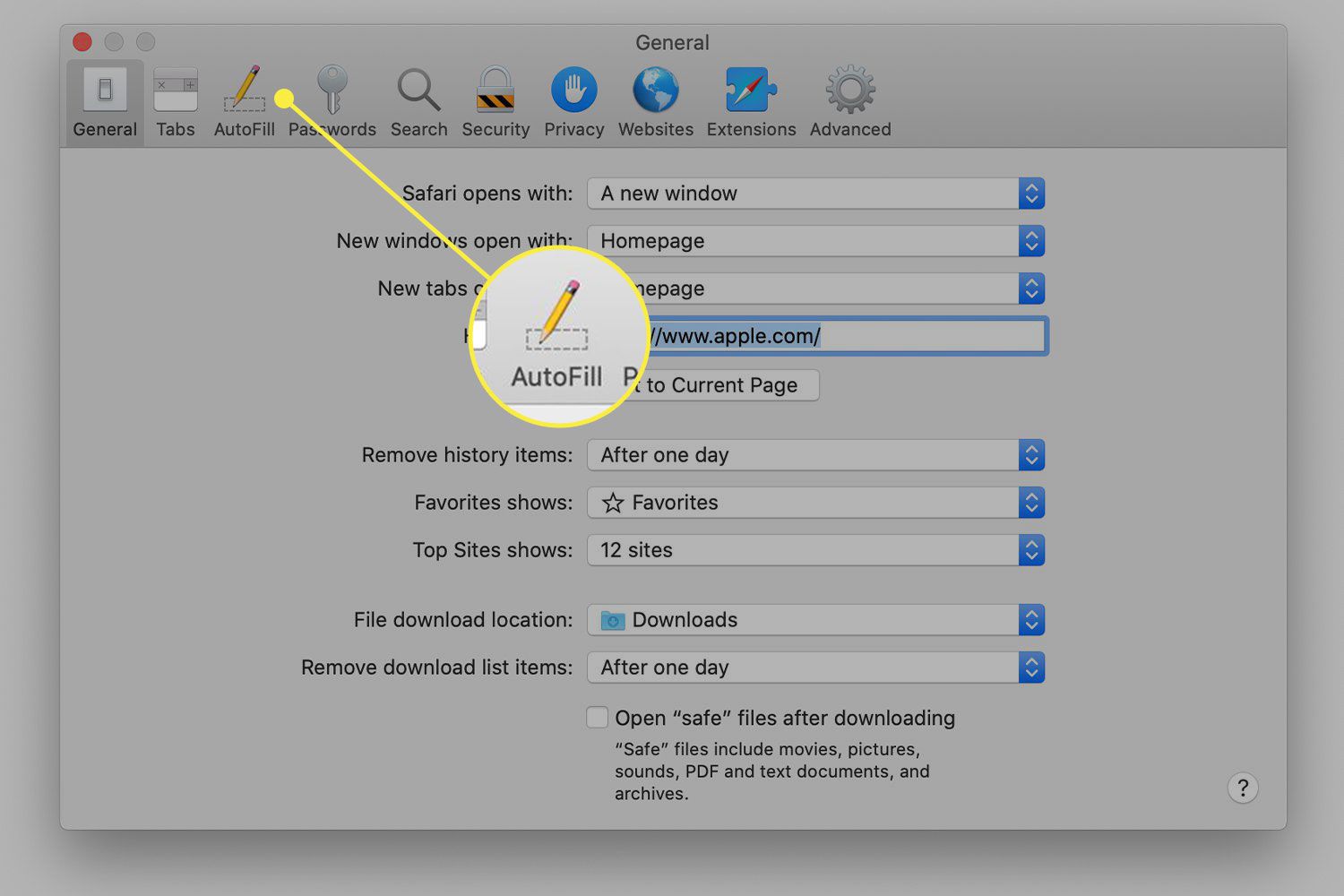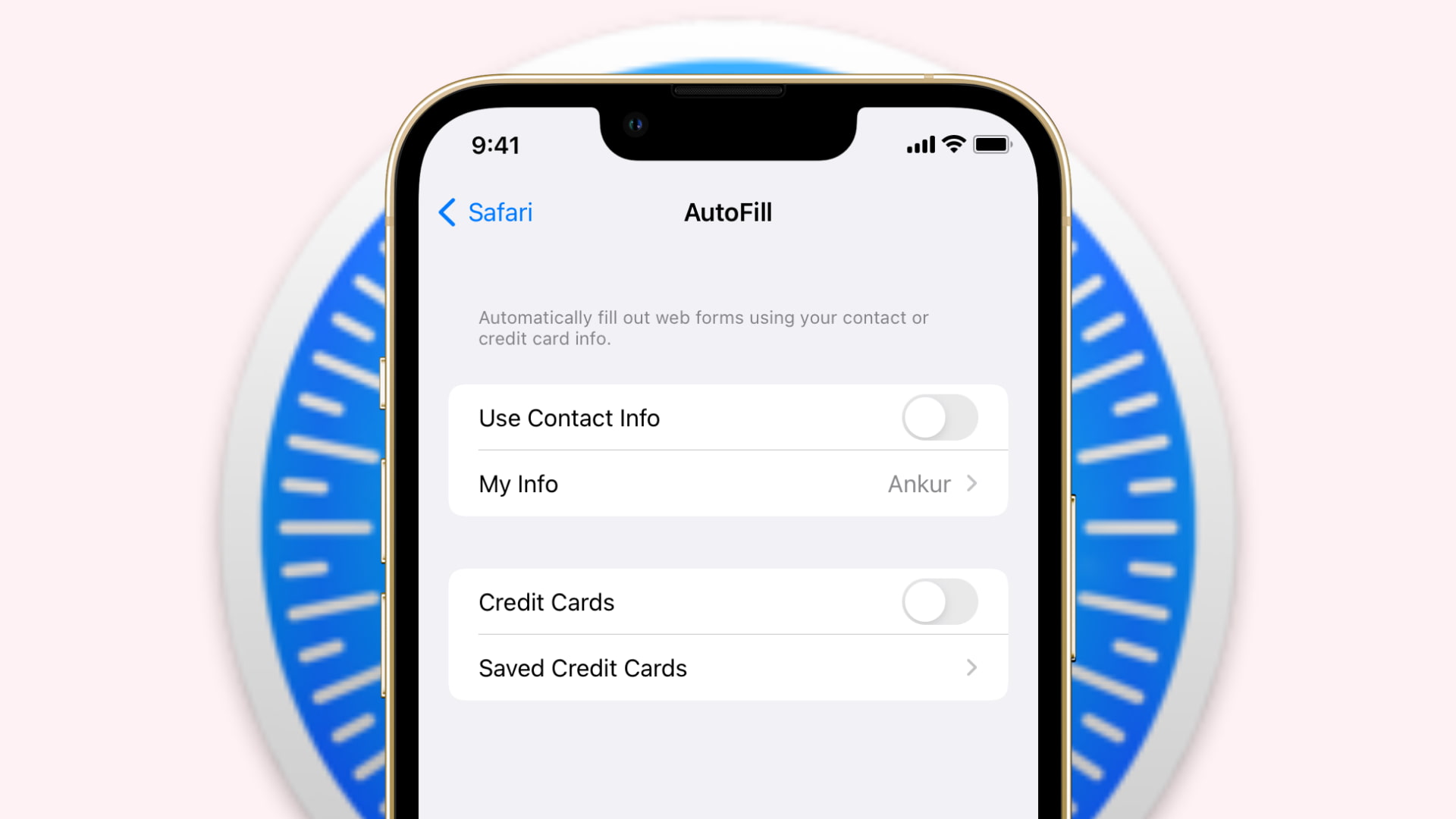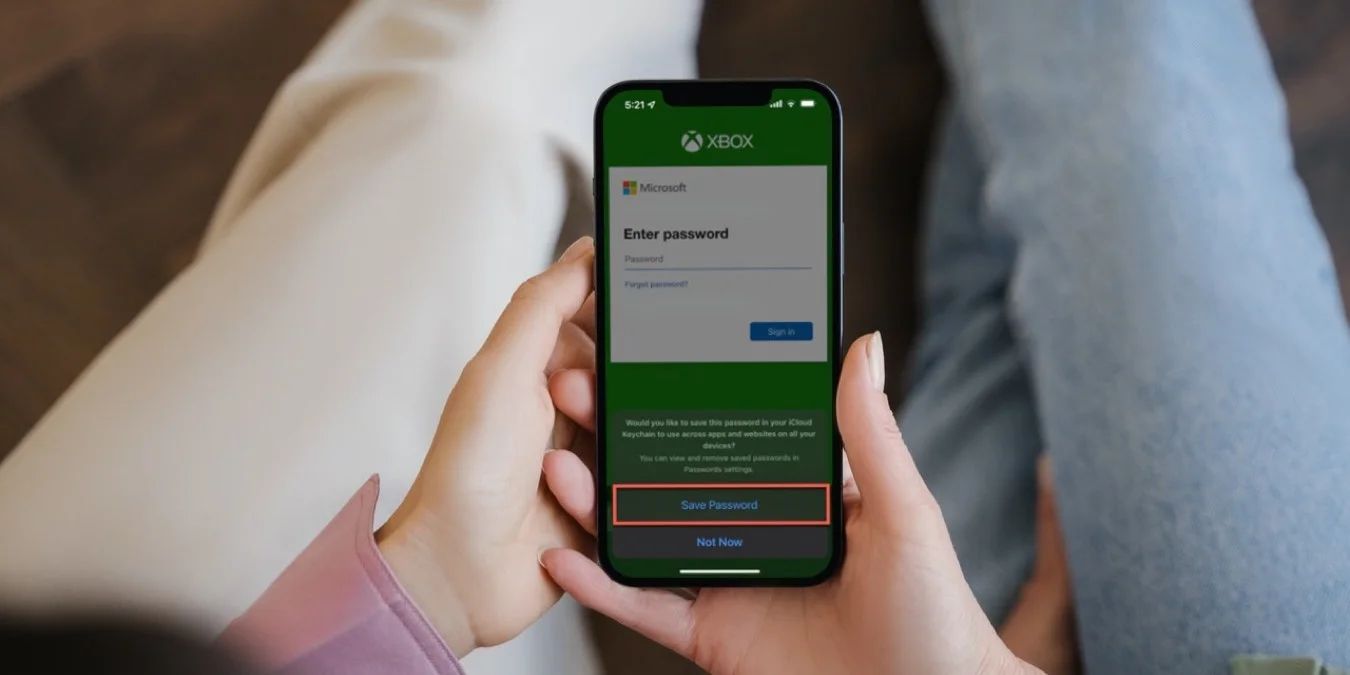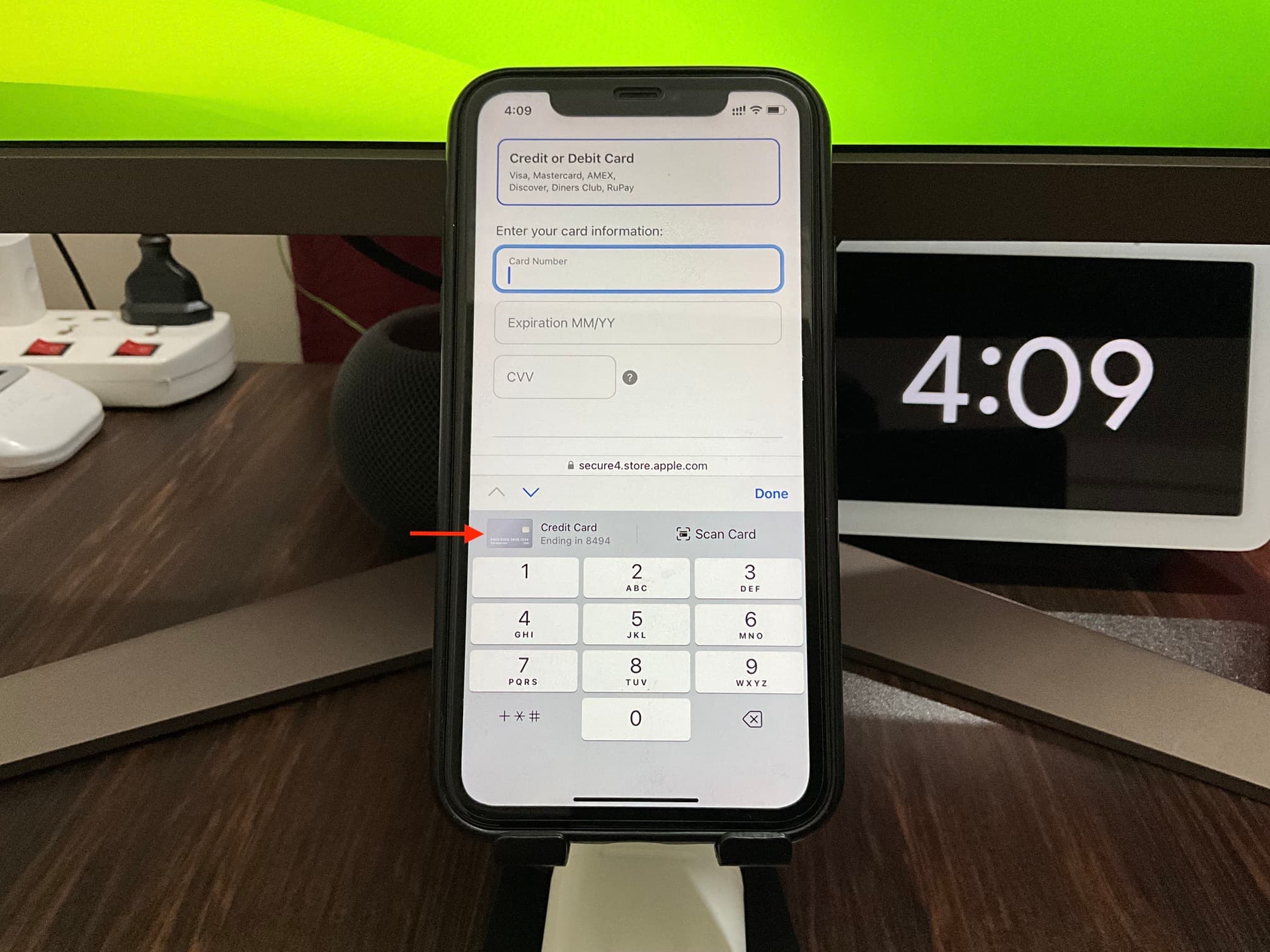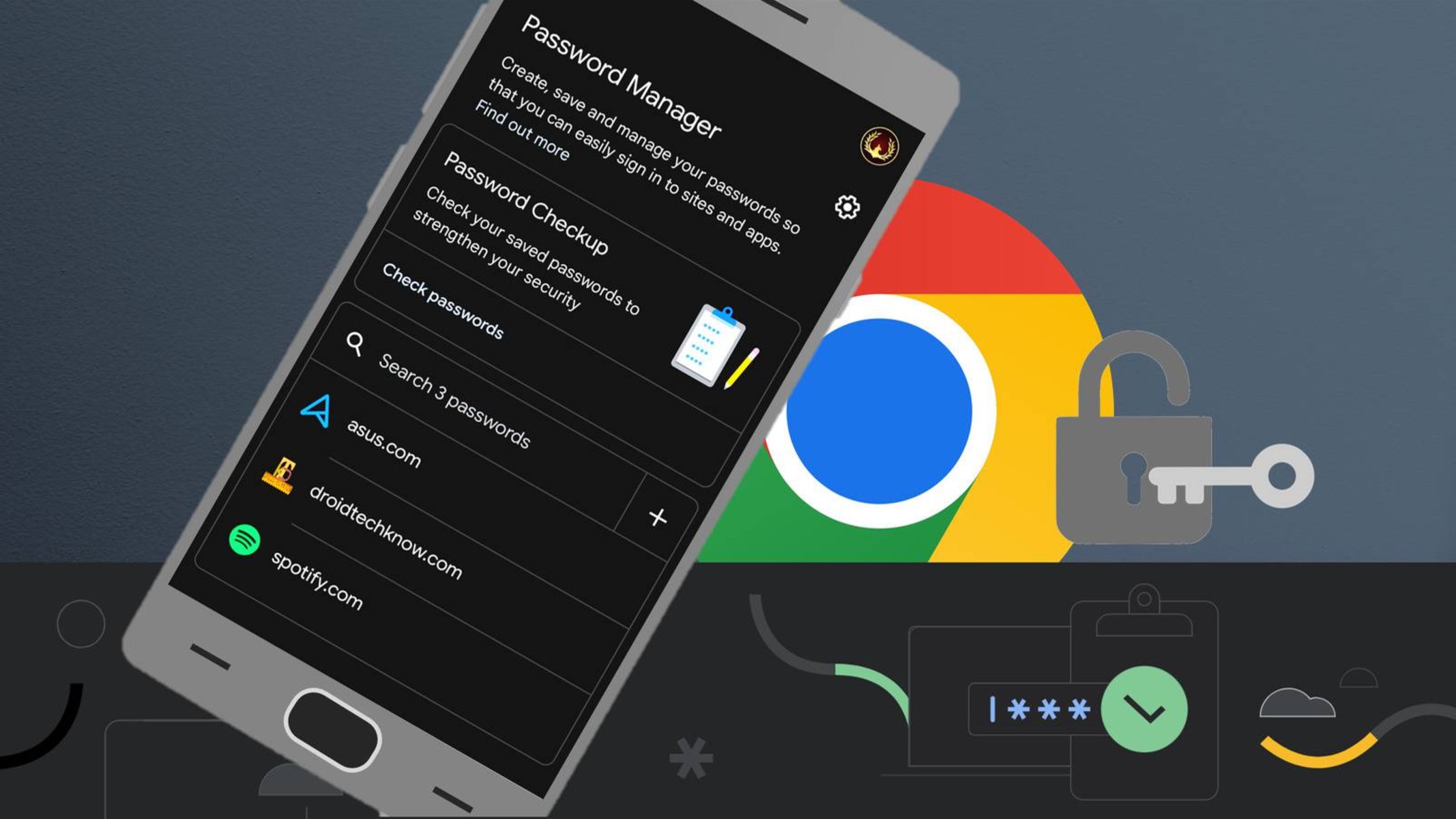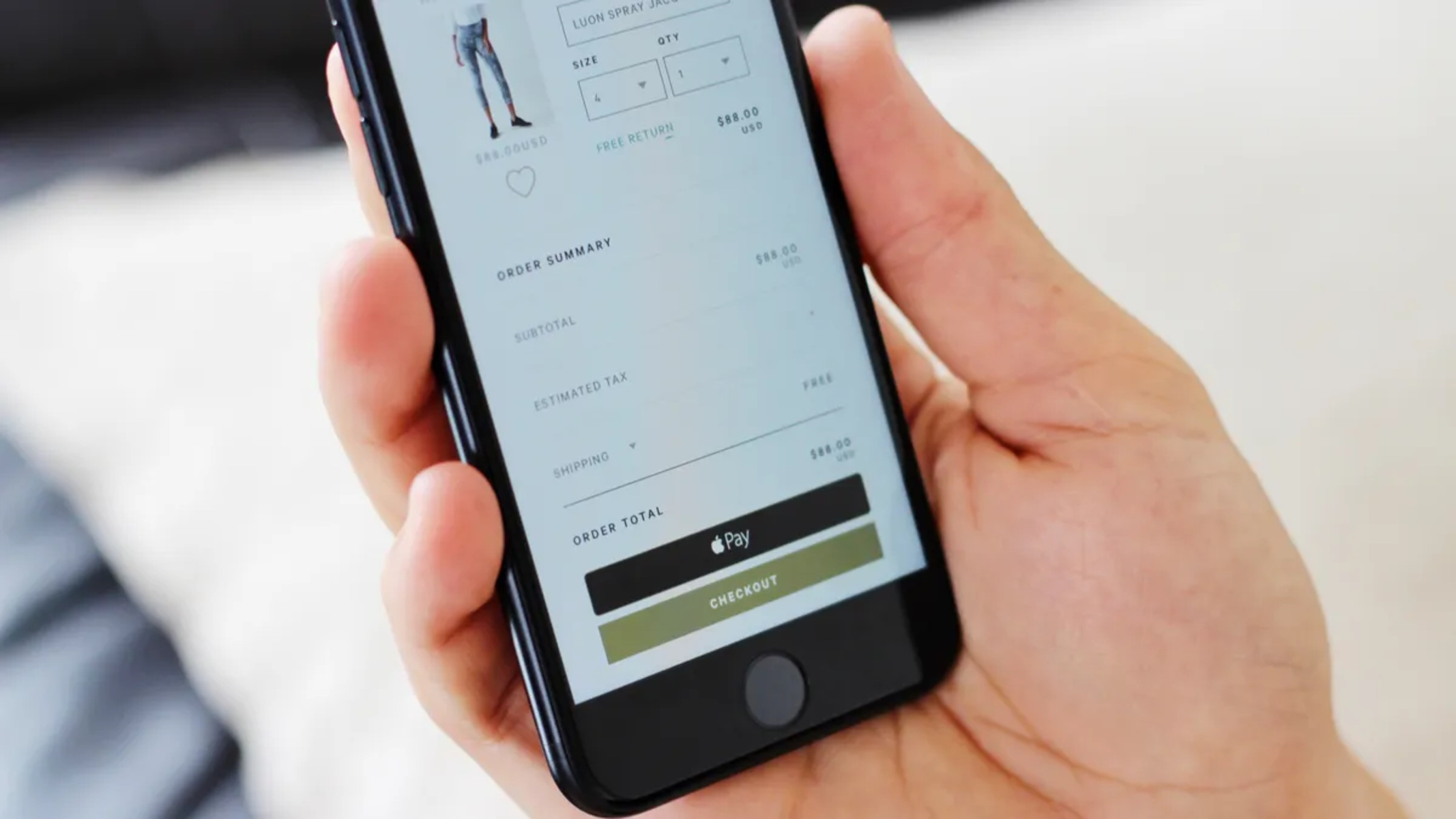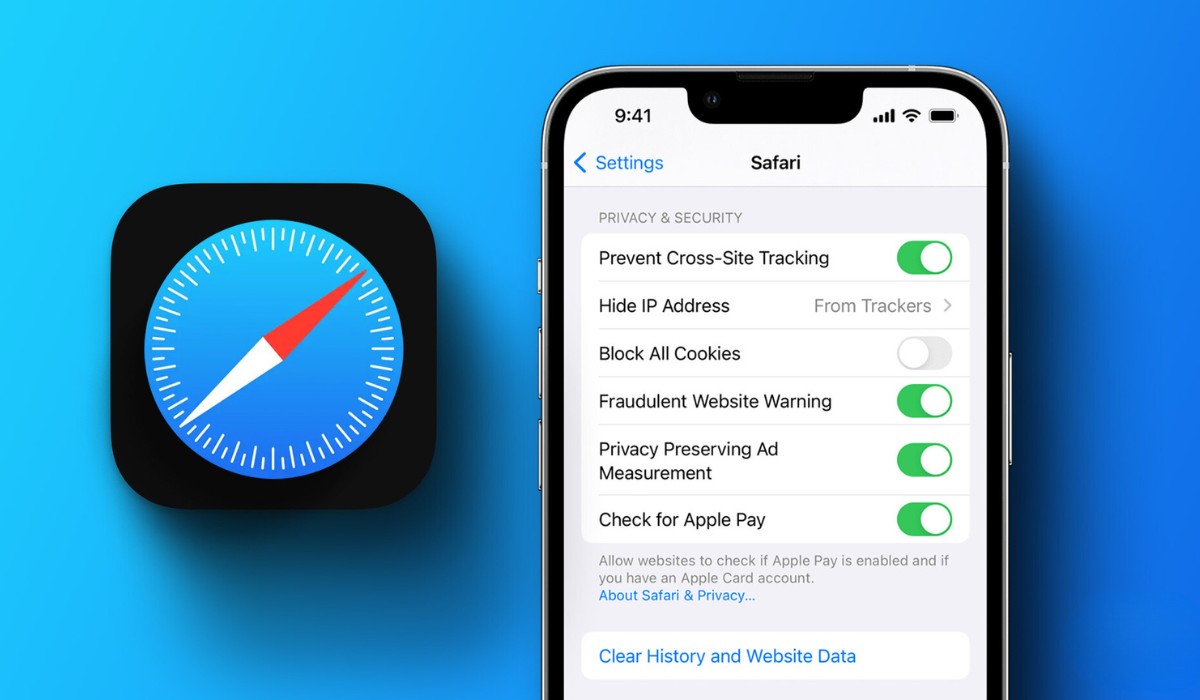Introduction
Safari, the sleek and intuitive web browser developed by Apple, offers a seamless browsing experience for Mac, iPhone, and iPad users. With its user-friendly interface and robust security features, Safari has become a popular choice for individuals seeking a reliable and efficient web browsing solution.
In today's digital age, online transactions have become an integral part of our daily lives. Whether it's shopping for the latest gadgets, booking travel accommodations, or subscribing to streaming services, the convenience of storing credit card information for swift and hassle-free payments cannot be overstated. Safari, in line with its commitment to user convenience, provides a secure and convenient way to store credit card details for future use.
In this article, we will delve into the process of accessing Safari's settings to view stored credit card information. By following the simple steps outlined in this guide, users can gain insight into the credit card details stored within Safari, empowering them to manage their online payment methods with ease and confidence.
As we embark on this exploration, it's important to note that safeguarding sensitive financial information is paramount in today's interconnected digital landscape. Safari's robust security measures and encryption protocols ensure that stored credit card details remain protected from unauthorized access, providing users with peace of mind as they engage in online transactions.
Now, let's embark on this journey to uncover the steps for viewing stored credit cards in Safari, empowering users with the knowledge to manage their digital wallets effectively and securely.
Accessing Safari Settings
Accessing Safari settings to view stored credit card information is a straightforward process that allows users to conveniently manage their digital wallets. Whether you're using a Mac, iPhone, or iPad, Safari provides a unified approach to accessing settings, ensuring a seamless experience across different devices.
Mac:
-
Launch Safari: Begin by opening the Safari browser on your Mac. The Safari icon, featuring a compass design, can typically be found in the Dock or the Applications folder.
-
Open Preferences: With Safari open, navigate to the top-left corner of the screen and click on "Safari" in the menu bar. A drop-down menu will appear, and within this menu, select "Preferences." Alternatively, you can use the keyboard shortcut Command + Comma (,).
-
Navigate to 'Autofill': Within the Preferences window, you will find a series of tabs at the top. Click on the "Autofill" tab, which is represented by an icon featuring a pencil and ruler.
-
Access 'Edit': Under the Autofill tab, locate the "Edit" button next to the "Credit cards" option. Clicking on "Edit" will allow you to view and manage the stored credit card information within Safari.
iPhone and iPad:
-
Open Settings: On your iPhone or iPad, navigate to the home screen and locate the "Settings" app. The Settings app features a gear icon and serves as the central hub for customizing device preferences.
-
Scroll to Safari Settings: Within the Settings app, scroll down until you find the section labeled "Safari." Tap on "Safari" to access the browser's specific settings.
-
Access Autofill Settings: Within the Safari settings, scroll down to find the "Autofill" option. Tap on "Autofill" to access the autofill settings, including the stored credit card information.
-
View Stored Credit Cards: Under the Autofill settings, you will find the "Saved Credit Cards" option. Tapping on this will allow you to view the credit card details stored within Safari, providing a comprehensive overview of the saved payment methods.
By following these simple steps, users can effortlessly access Safari settings to view and manage stored credit card information, ensuring a seamless and secure browsing experience across Mac, iPhone, and iPad devices. This streamlined approach empowers users to stay informed about their stored payment methods, enabling them to make informed decisions regarding their digital wallets.
Viewing Stored Credit Cards
Upon accessing Safari's settings and navigating to the autofill section, users can seamlessly view the credit card details stored within the browser. This feature provides a comprehensive overview of the saved payment methods, empowering users to stay informed about their digital wallets and make informed decisions regarding their stored credit card information.
Mac:
On a Mac, after clicking on the "Edit" button next to the "Credit cards" option within the Autofill tab, a window will appear, displaying the stored credit card information. Users can easily view details such as the cardholder's name, card number, expiration date, and associated billing address. This concise presentation allows for quick and convenient access to the stored credit card information, ensuring that users can verify and manage their payment methods with ease.
iPhone and iPad:
For iPhone and iPad users, tapping on the "Saved Credit Cards" option within the Autofill settings will reveal the stored credit card details. The interface presents the information in a clear and organized manner, displaying essential details such as the card type, last four digits of the card number, and the associated website or app where the card details are used. This intuitive presentation enables users to effortlessly review and manage their stored credit card information, fostering a sense of control and security over their digital payment methods.
By providing a seamless and accessible method for viewing stored credit cards, Safari empowers users to maintain a clear understanding of their digital wallets. This transparency not only facilitates informed decision-making when it comes to online transactions but also reinforces trust and confidence in Safari's secure handling of sensitive financial information.
In essence, the ability to view stored credit cards within Safari exemplifies the browser's commitment to user convenience and security. By offering a user-friendly interface for managing payment methods, Safari ensures that users can navigate their digital wallets with confidence, knowing that their stored credit card information remains protected within the browser's secure environment.