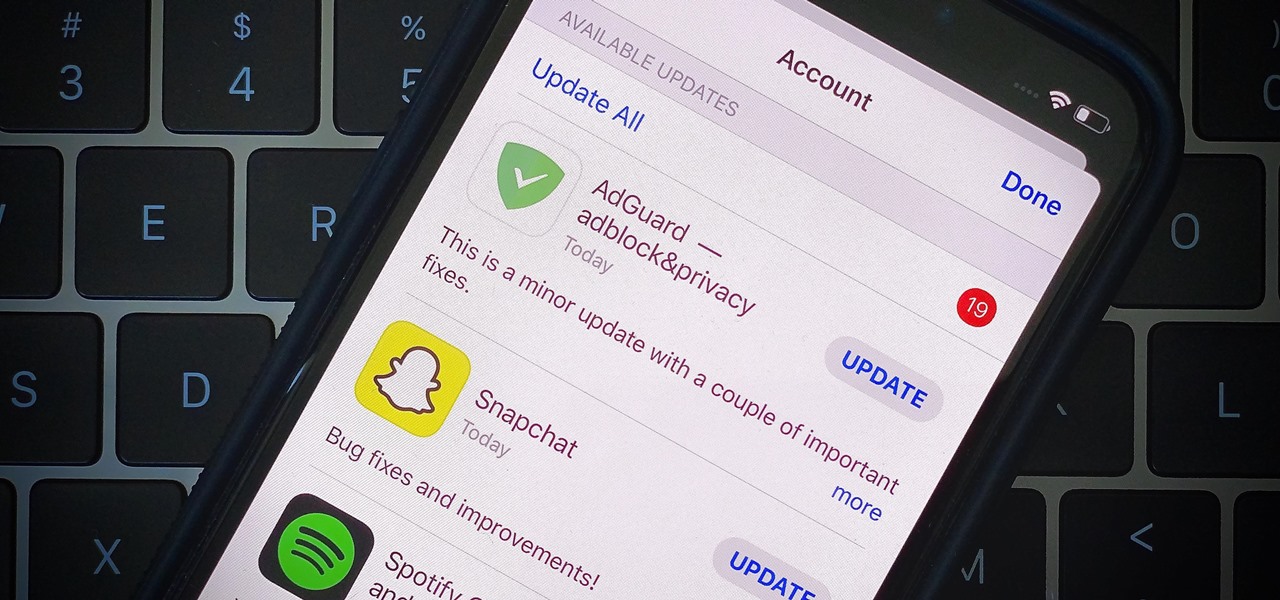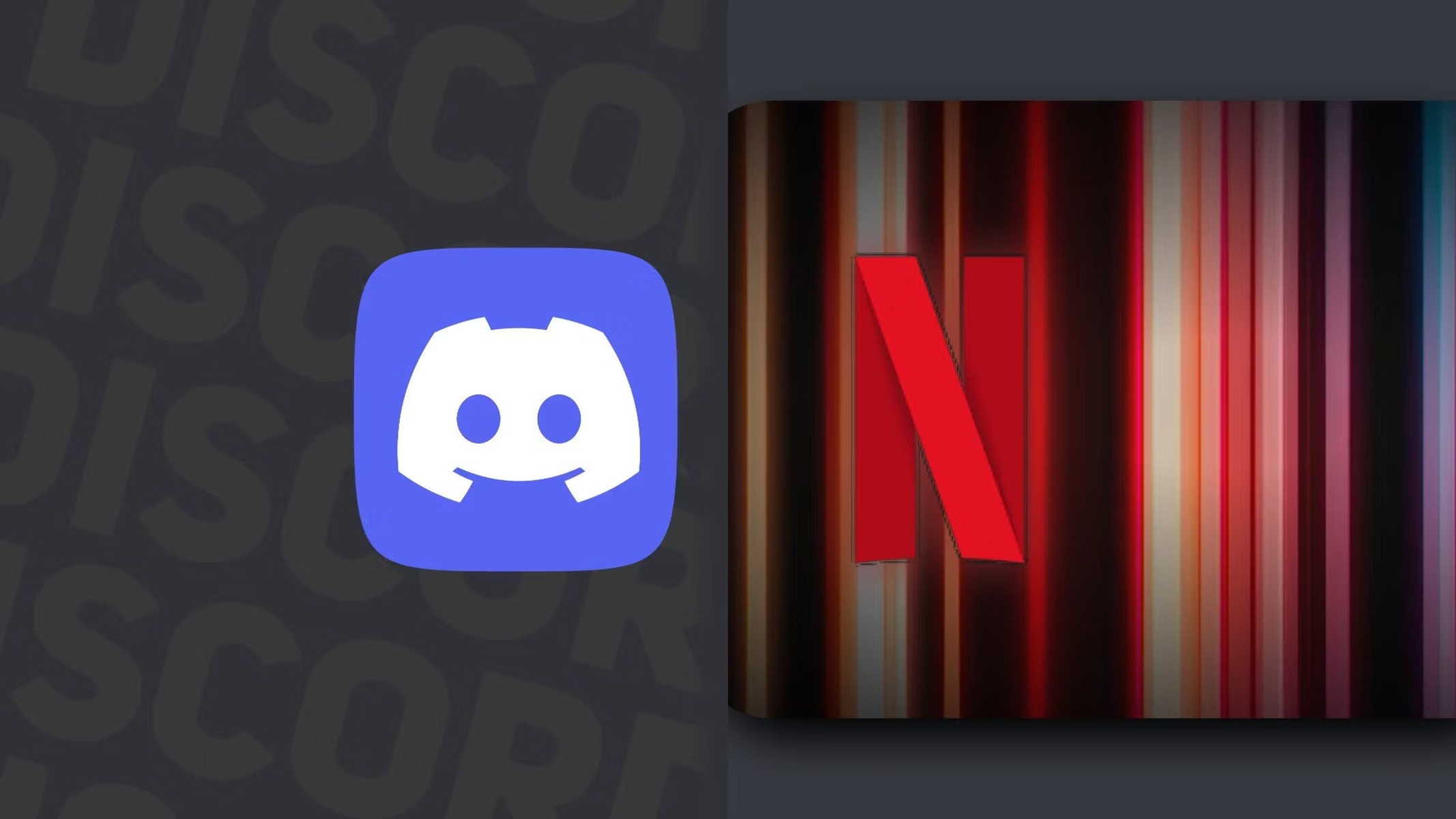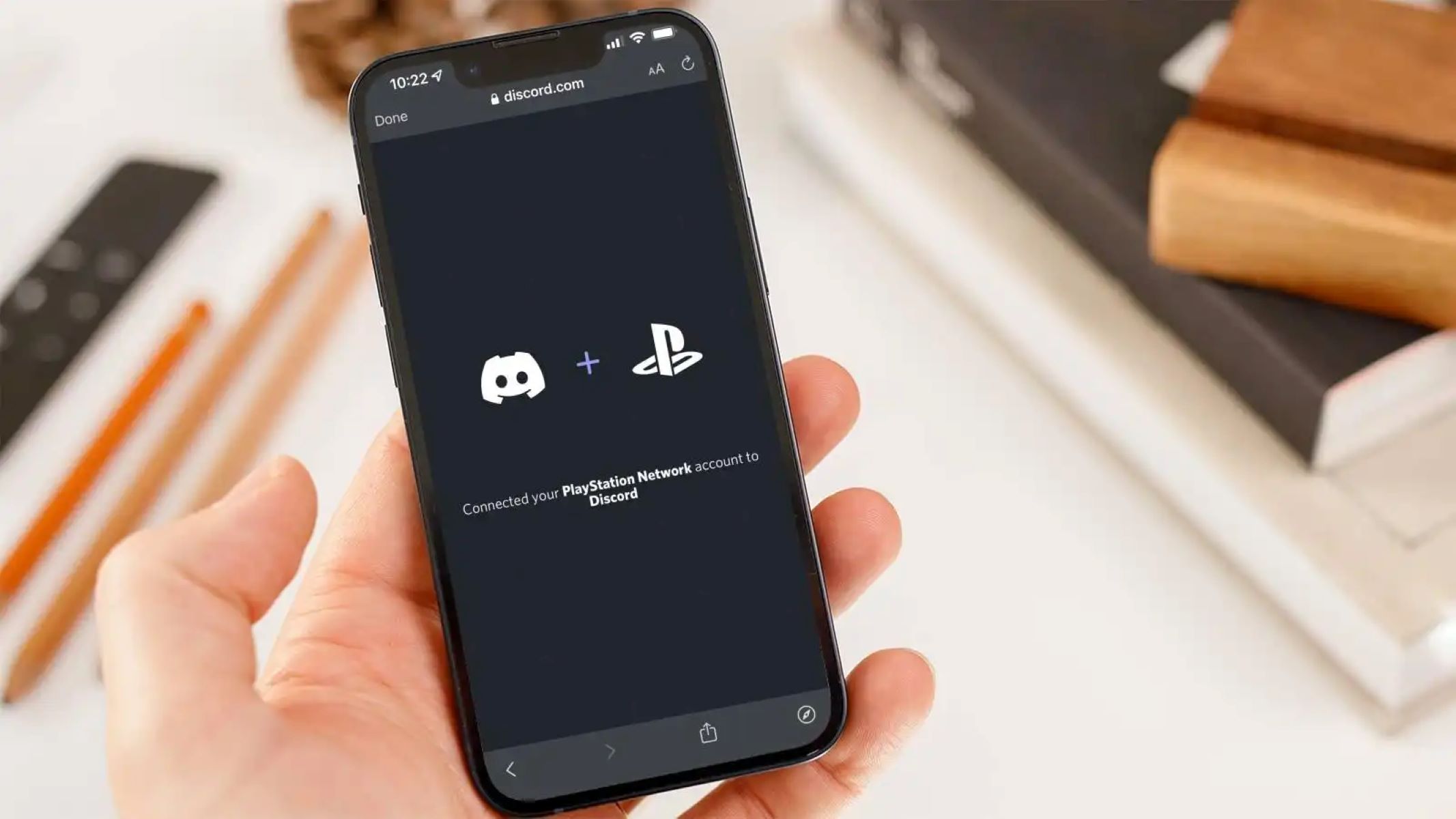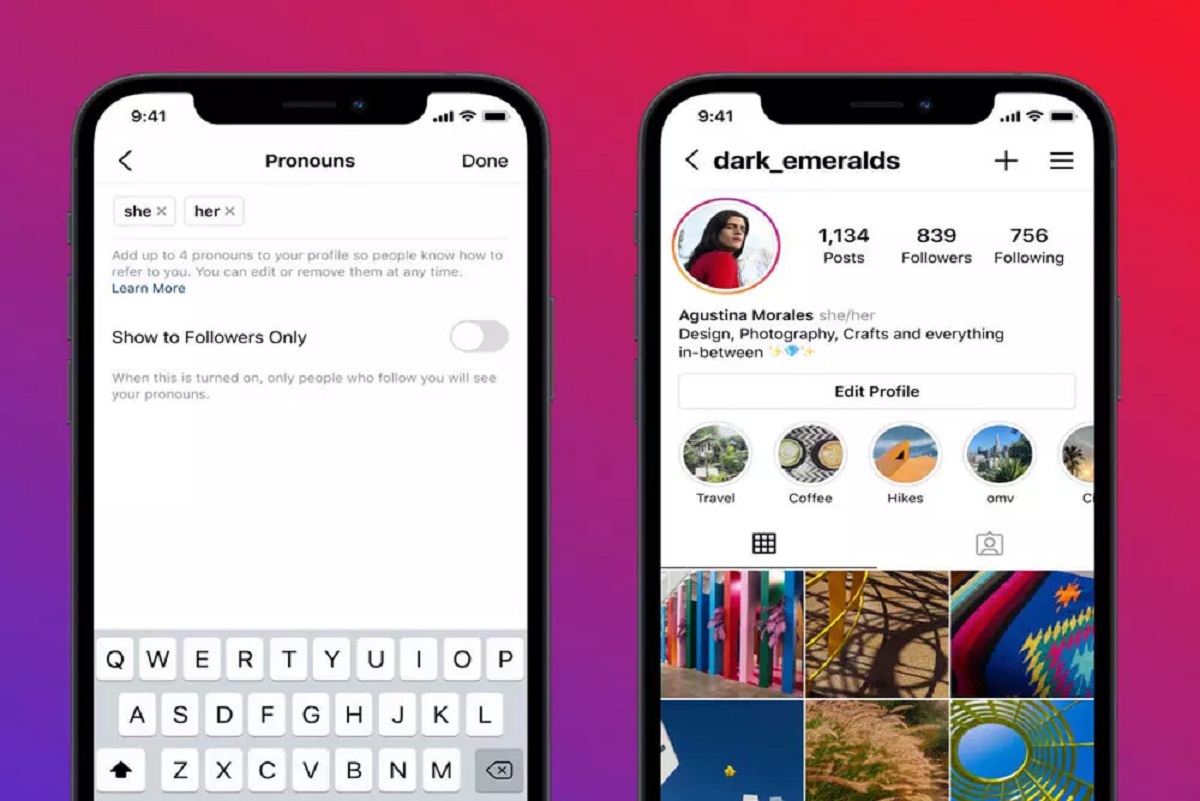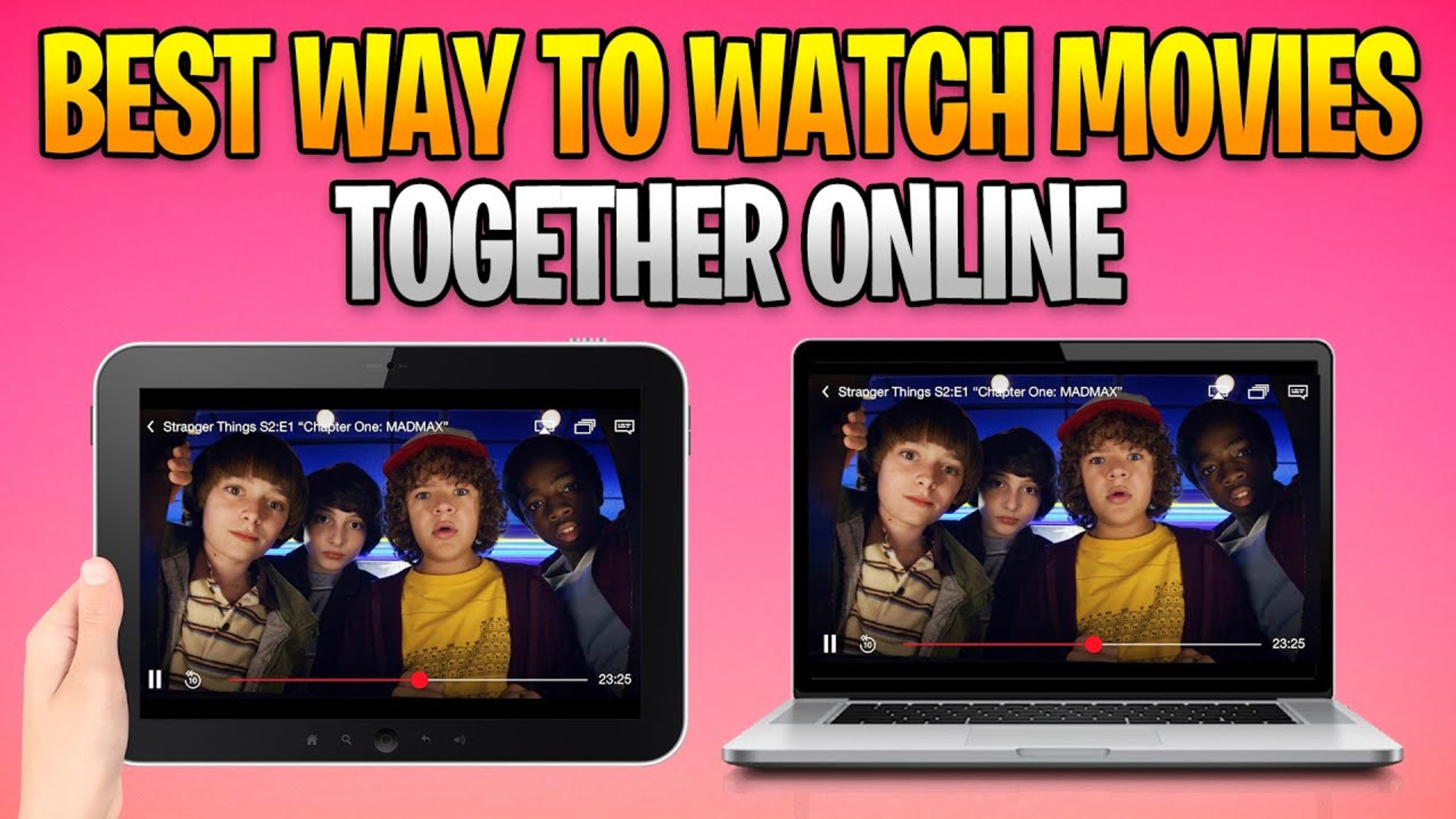Setting up a React App
Setting up a React app is the first step towards creating a dynamic and interactive web application. Whether you're a seasoned developer or just starting out, the process of setting up a React app can be both exciting and rewarding. Here's a comprehensive guide to help you get started.
-
Install Node.js: Before setting up a React app, ensure that Node.js is installed on your system. Node.js is a JavaScript runtime that allows you to run JavaScript on the server. You can download and install Node.js from the official website or use a package manager like Homebrew (for macOS) or Chocolatey (for Windows).
-
Create a New React App: Once Node.js is installed, you can use the Create React App tool to set up a new React project. Open your terminal or command prompt and run the following command:
npx create-react-app my-react-app
Replace
my-react-appwith the desired name of your project. This command will create a new directory with the specified project name and set up the basic structure for a React app. -
Navigate to the Project Directory: After creating the React app, navigate to the project directory using the
cdcommand:cd my-react-app
-
Start the Development Server: Once you're inside the project directory, you can start the development server by running the following command:
npm start
This command will launch the development server and open a new tab in your default web browser, displaying the default React app page.
-
Explore the Project Structure: Take a moment to explore the project structure. You'll find the main source code in the
srcdirectory, where you can modify theApp.jsfile to customize the content of your React app.
Setting up a React app is an essential first step in the journey of building modern web applications. By following these steps, you can quickly establish a solid foundation for your React project and begin crafting engaging user interfaces and dynamic experiences. Now that you've set up your React app, it's time to delve into running the app and viewing it in the browser.
Running the React App
After setting up your React app, the next exciting step is running it to see your creation come to life. Running a React app involves starting the development server and accessing your app through a web browser. Let's dive into the details of this process.
Once you have navigated to your project directory using the terminal or command prompt, you can initiate the development server by executing the following command:
bash
npm start
This command triggers the start script defined in the package.json file, launching the development server and compiling your React app. As the server starts, you'll notice a message indicating that the app is running and the port on which it's accessible, typically http://localhost:3000.
Upon successful execution, a new tab or window will automatically open in your default web browser, displaying your React app. This is an exhilarating moment as you witness your app's initial interface, often featuring the React logo and a welcoming message.
The development server provides a live development environment, enabling hot reloading, which means that any changes you make to the source code will instantly reflect in the browser without the need to manually refresh the page. This seamless experience allows you to iterate and experiment with your app's components and features in real time.
As you interact with your running React app, you can explore its functionality, navigate through different pages or components, and experience the dynamic behavior of your user interface. This hands-on interaction provides valuable insights into the look and feel of your app, allowing you to make adjustments and refinements as needed.
Furthermore, the development server logs any errors or warnings in the terminal, providing helpful feedback to aid in debugging and refining your app. This real-time feedback loop is invaluable for identifying and addressing any issues that may arise during the development process.
In addition to the default web browser, you can also view your running React app on various devices connected to the same network by accessing the provided local server address. This capability allows you to test the responsiveness and performance of your app across different platforms and screen sizes.
Running a React app not only brings your creation to life but also empowers you to actively engage with and refine your project. It marks the beginning of an immersive development journey, where you can continuously shape and enhance your app's capabilities. With your React app up and running, the next step is to explore how to view it in the browser, enabling you to share your creation with others and gather valuable feedback.
Viewing the React App in the Browser
Viewing your React app in the browser is an exhilarating moment that marks the culmination of your development efforts and sets the stage for sharing your creation with the world. Once your React app is running on the development server, accessing it in the browser is a seamless and rewarding experience.
As the development server launches your React app, a new tab or window automatically opens in your default web browser, presenting your app's initial interface. This is where the magic happens – you are greeted with the captivating visuals and interactive elements that form the essence of your web application. The familiar React logo and a welcoming message often grace the screen, signaling the successful rendering of your app.
Upon viewing your React app in the browser, you can immerse yourself in its dynamic functionality and user interface. Interacting with the app allows you to experience its responsiveness, navigation flow, and interactive components firsthand. Whether it's clicking on buttons, exploring different sections, or engaging with interactive elements, the browser provides a real-time canvas for you to engage with your creation.
The seamless integration of the development server with the browser enables hot reloading, a feature that instantly reflects any changes made to the source code in the browser window. This real-time feedback loop empowers you to iterate and refine your app's components and features, witnessing the impact of your modifications as they occur. It's a dynamic and immersive experience that fosters creativity and empowers you to shape your app with precision.
Furthermore, the browser serves as a platform for testing the responsiveness and performance of your React app across various devices and screen sizes. By accessing the app on different devices connected to the same network, you can gauge its adaptability and user experience, ensuring a seamless presentation across diverse platforms.
The ability to view your React app in the browser extends beyond personal exploration. It opens the door to sharing your creation with others, enabling stakeholders, clients, and potential users to interact with and provide valuable feedback on your app. This collaborative aspect is pivotal in refining and enhancing your app, as it offers insights from diverse perspectives and usage scenarios.
In essence, viewing your React app in the browser is a pivotal moment that encapsulates the culmination of your development journey and sets the stage for further refinement and collaboration. It's a testament to your creativity and technical prowess, offering a glimpse into the immersive and dynamic world of modern web application development.