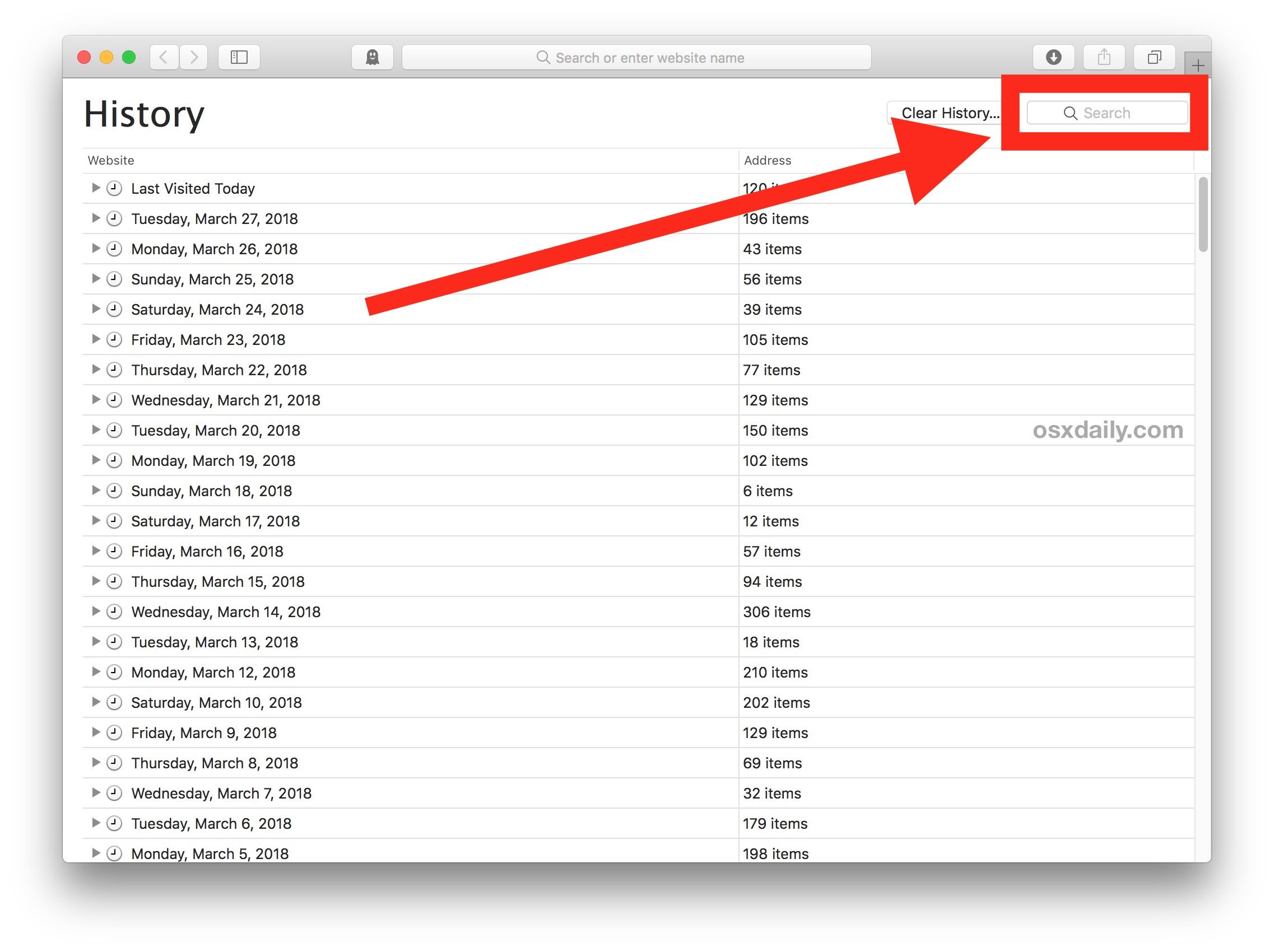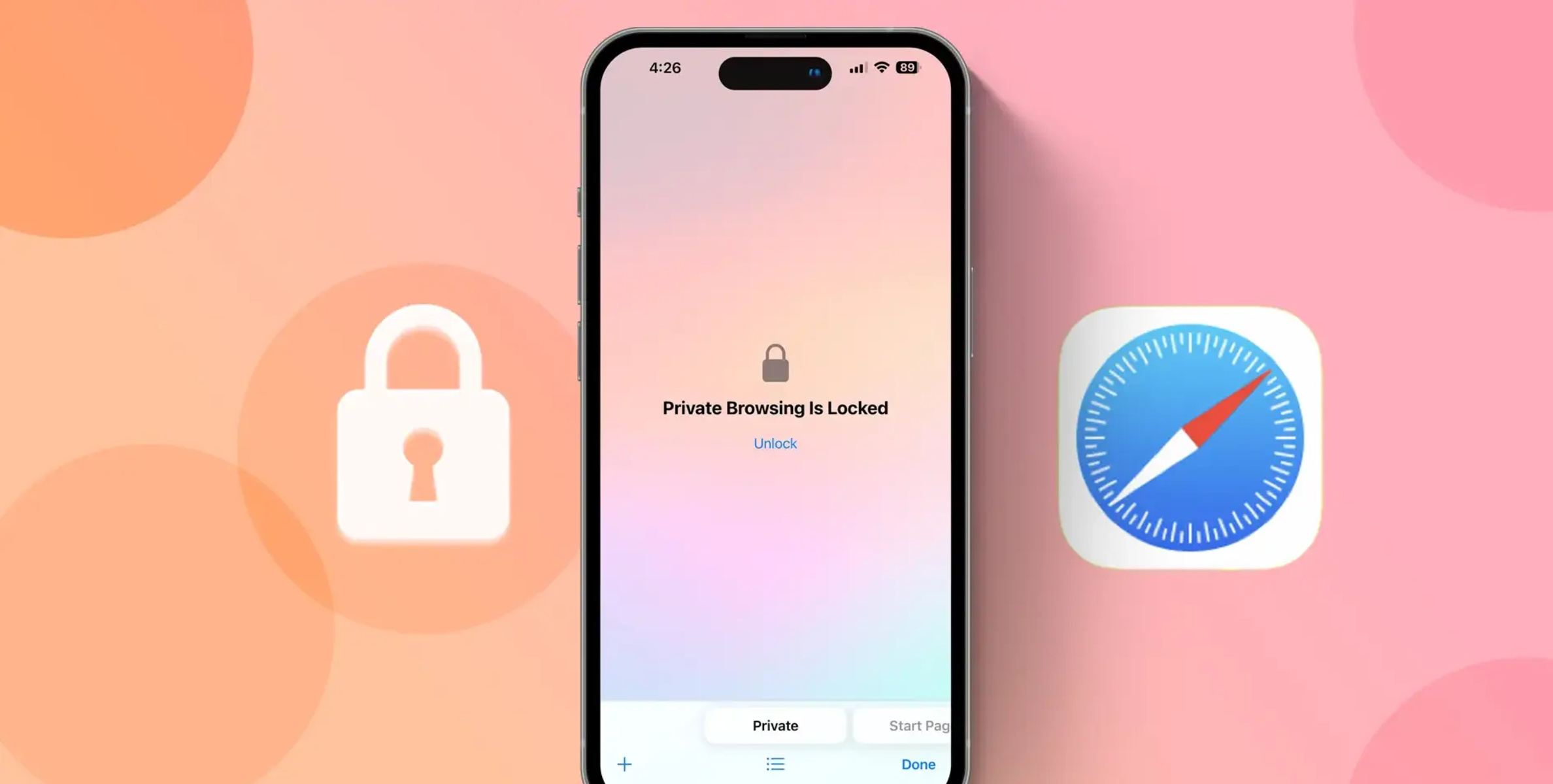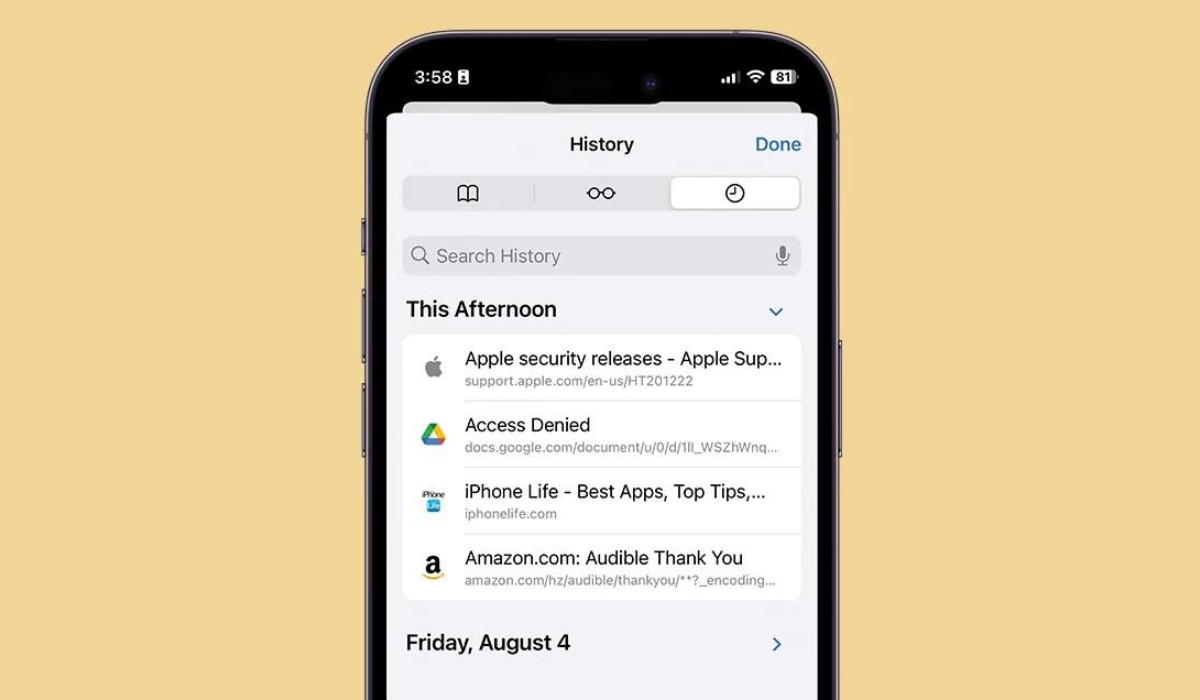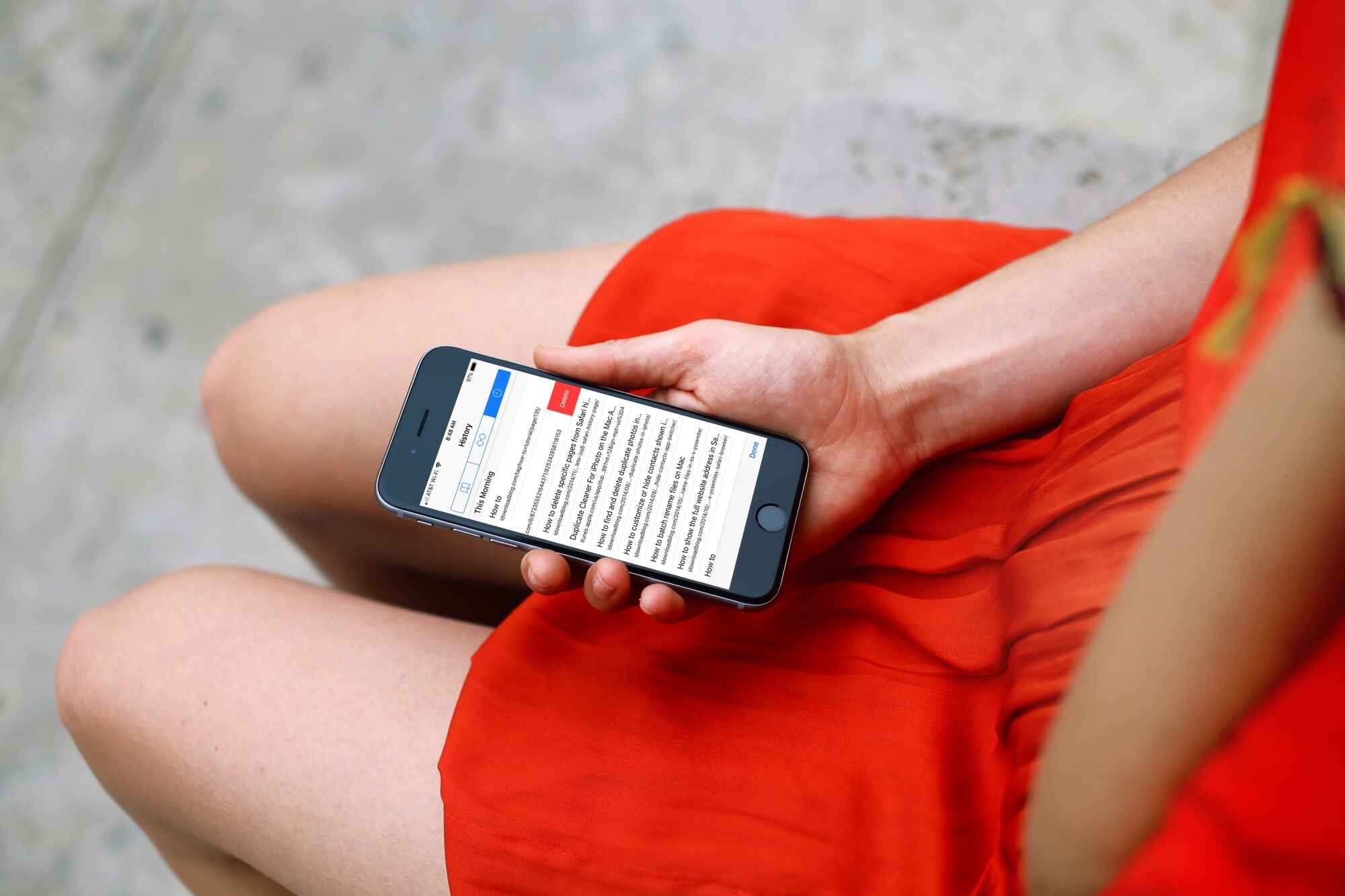Introduction
When it comes to browsing the web on your iPhone using Safari, it's common to revisit websites you've previously viewed. Whether you want to retrace your steps to find a particular article, revisit a favorite online store, or simply recall a website you stumbled upon, accessing your browsing history can be incredibly useful. Safari, the default web browser on iPhones, offers a straightforward way to view and manage your browsing history, allowing you to effortlessly navigate through your past online activities.
Understanding how to access and utilize your browsing history can significantly enhance your browsing experience. It provides a convenient way to revisit websites without the need to remember specific URLs or search for them again. Additionally, being able to manage and clear your browsing history can help maintain privacy and free up storage space on your device.
In this guide, we'll delve into the various aspects of viewing and managing your browsing history on Safari for iPhone. Whether you're an avid internet user or someone who occasionally browses the web, mastering these features can streamline your online activities and contribute to a more seamless and enjoyable browsing experience. So, let's embark on this journey to uncover the ins and outs of accessing and managing your browsing history on iPhone Safari.
Accessing Browsing History
Accessing your browsing history on Safari for iPhone is a simple and intuitive process. Whether you want to revisit a website you recently viewed or track down a page you visited a while ago, Safari provides quick access to your browsing history.
To access your browsing history, follow these steps:
-
Open Safari: Launch the Safari app on your iPhone by tapping on the Safari icon on your home screen. This will open the browser and display the default homepage or the last website you visited.
-
View History: To view your browsing history, tap the book icon located at the bottom of the screen. This icon represents the "Bookmarks" feature in Safari, which includes access to your browsing history.
-
Access History: Once you tap the book icon, a new window will appear, displaying various options such as Bookmarks, Reading List, and History. Tap on the "History" option, and Safari will present you with a chronological list of websites you've visited, organized by date and time.
-
Navigate Through History: You can now scroll through your browsing history to find the specific website or page you're looking for. Each entry in the history list includes the website's title and URL, allowing you to easily identify and select the desired page.
-
Select a Page: Upon finding the website you wish to revisit, simply tap on the entry in the history list. Safari will then load the selected page, allowing you to pick up where you left off or explore the content further.
By following these steps, you can effortlessly access your browsing history on Safari for iPhone, enabling you to revisit websites and track down previously viewed pages with ease. This feature is particularly handy when you need to reference information, revisit favorite websites, or simply retrace your online footsteps.
Viewing and Managing History
Viewing and managing your browsing history on Safari for iPhone goes beyond simply accessing past websites. It encompasses the ability to organize, revisit, and maintain your browsing records, ultimately contributing to a more personalized and efficient browsing experience.
Upon accessing your browsing history in Safari, you're presented with a chronological list of websites you've visited, neatly organized by date and time. This comprehensive record allows you to effortlessly navigate through your past online activities, making it convenient to revisit specific websites or pages without the need to remember exact URLs or search terms.
In addition to viewing your browsing history, Safari offers various options to manage and interact with this valuable record of your online ventures. You can utilize the following features to enhance your browsing experience:
Search Functionality
Safari's browsing history includes a convenient search feature, enabling you to quickly locate specific websites or pages within your history. By tapping the search bar at the top of the history page and entering keywords or URLs, you can efficiently narrow down your browsing history to find the desired content.
Organizing Bookmarks
While viewing your browsing history, Safari allows you to seamlessly add websites to your bookmarks for easy access in the future. By tapping the "Add Bookmark" option next to a specific history entry, you can create a bookmark that will be stored in your bookmarks collection, enabling you to revisit the website with a single tap.
Editing and Deleting Entries
Safari provides the flexibility to edit or remove individual entries from your browsing history. By swiping left on a history entry, you can reveal options to delete or edit the entry. This functionality empowers you to declutter your history by removing irrelevant or outdated entries, ensuring that your browsing history remains organized and relevant to your current needs.
Syncing Across Devices
If you use iCloud to sync your Safari data across multiple devices, your browsing history will be accessible across all synced devices. This seamless synchronization ensures that you can access your complete browsing history regardless of the device you're using, allowing for a consistent browsing experience across your Apple ecosystem.
By leveraging these features, you can effectively manage and interact with your browsing history on Safari for iPhone, tailoring it to your preferences and browsing habits. Whether it's organizing important websites, decluttering outdated entries, or seamlessly syncing your history across devices, Safari's browsing history management capabilities empower you to personalize your browsing experience to suit your needs.
Clearing Browsing History
Clearing your browsing history on Safari for iPhone is a fundamental aspect of maintaining privacy, freeing up storage space, and ensuring a streamlined browsing experience. By removing traces of your online activities, you can safeguard your privacy and prevent unauthorized access to your browsing habits. Additionally, clearing your browsing history can contribute to optimizing the performance of Safari and conserving storage space on your device.
To clear your browsing history on Safari for iPhone, follow these simple steps:
-
Open Safari: Launch the Safari app on your iPhone to access the browser interface.
-
Access History: Tap the book icon at the bottom of the screen to open the Bookmarks menu. From the menu options, select "History" to view your browsing history.
-
Clear History: Once in the History section, tap the "Clear" button located at the bottom right corner of the screen. Safari will prompt you to confirm the action, offering options to clear the history from the last hour, today, today and yesterday, or all time.
-
Select Clear All Time: To remove your entire browsing history, select the "All Time" option. Confirm the action when prompted, and Safari will proceed to clear your complete browsing history.
By following these steps, you can effectively clear your browsing history on Safari for iPhone, ensuring that your past online activities are removed from the browser's records.
Clearing your browsing history offers several benefits, including:
Enhanced Privacy: By removing traces of your online activities, you can maintain a higher level of privacy and prevent unauthorized access to your browsing history.
Improved Performance: Clearing your browsing history can contribute to optimizing the performance of Safari, potentially leading to smoother browsing experiences.
Storage Optimization: Removing unnecessary browsing history data can free up storage space on your device, allowing you to utilize it more efficiently for other purposes.
By understanding the importance of clearing your browsing history and following the straightforward steps to do so, you can actively manage your online footprint and maintain a secure and efficient browsing environment on Safari for iPhone.