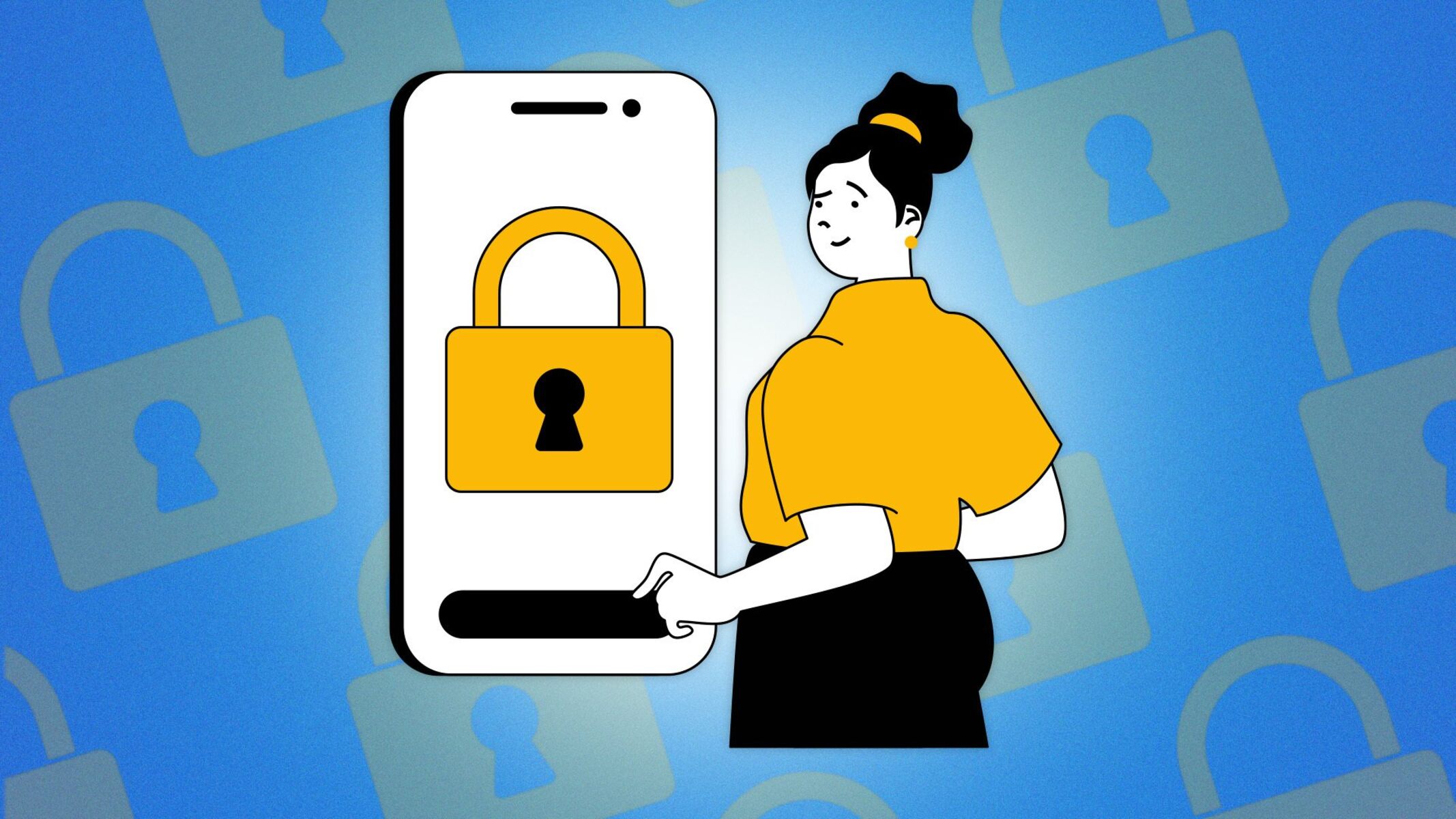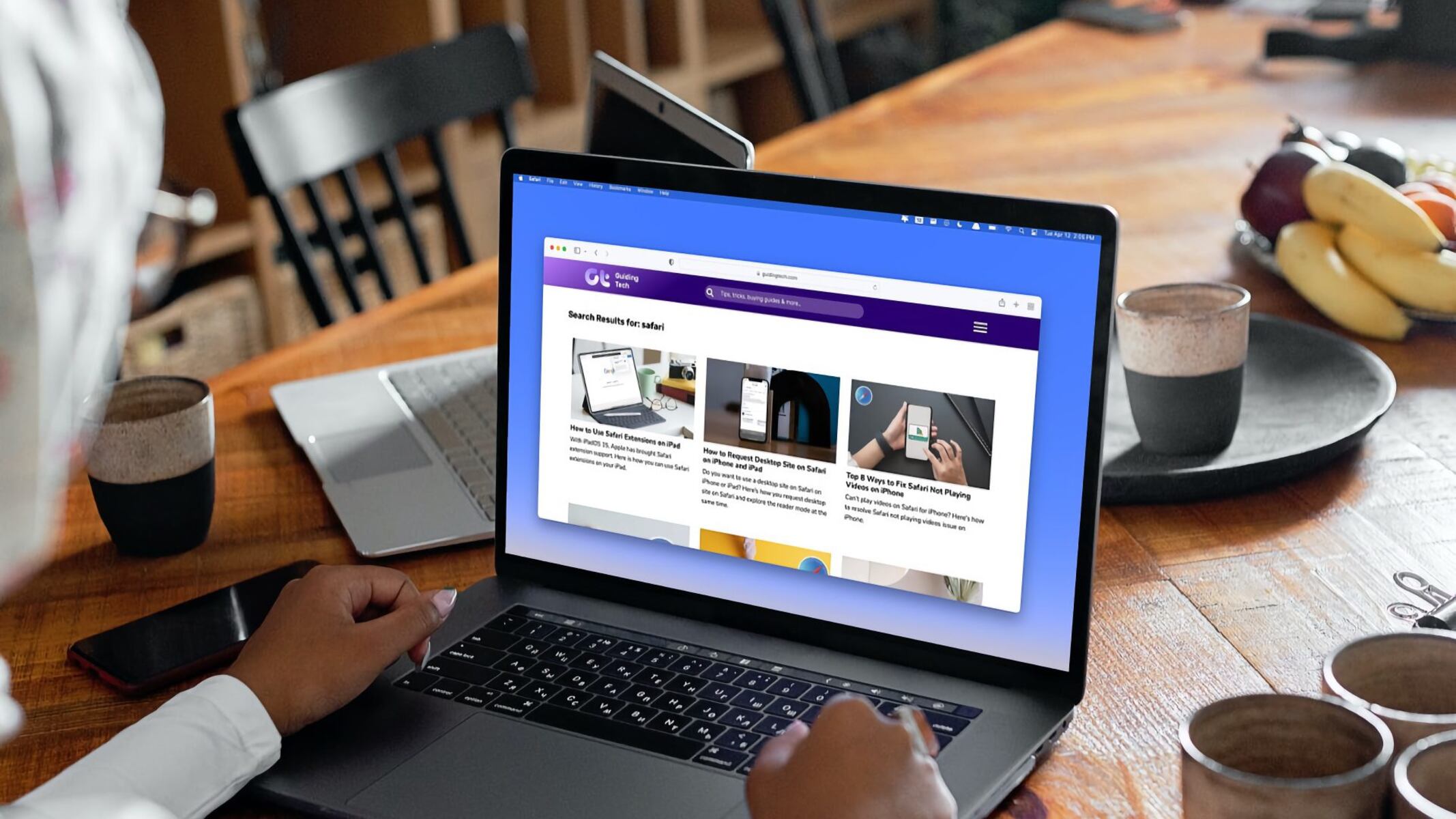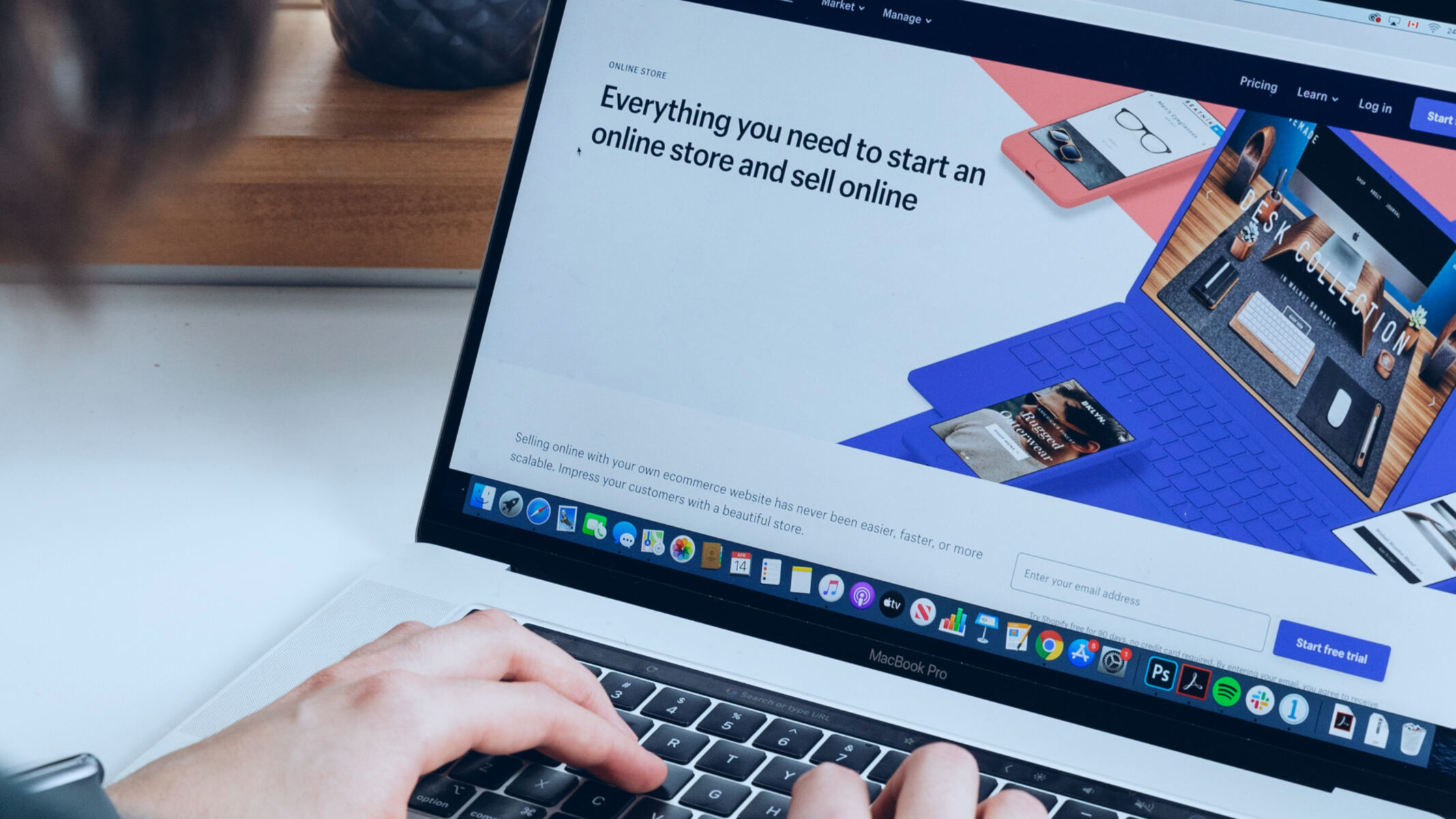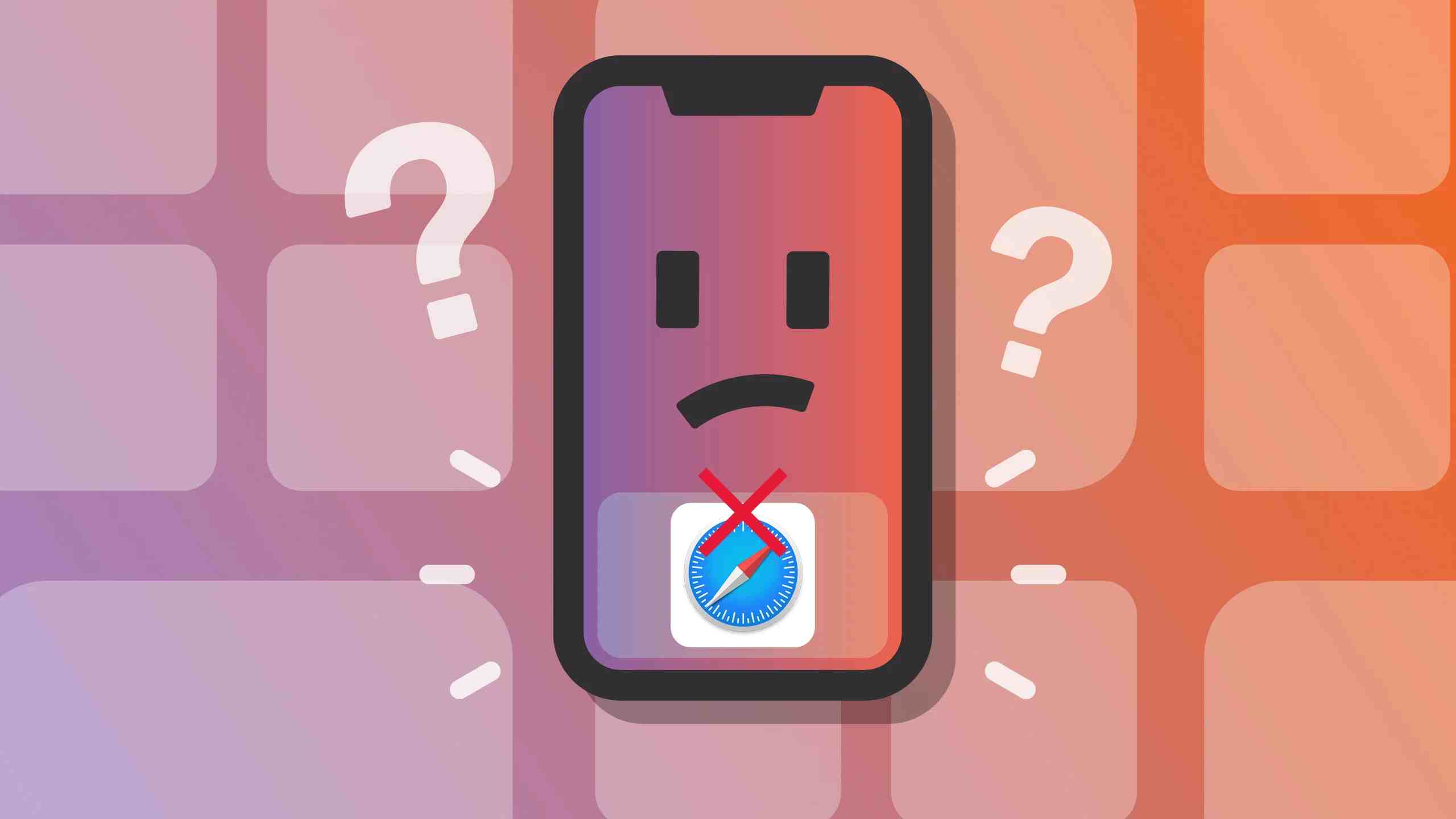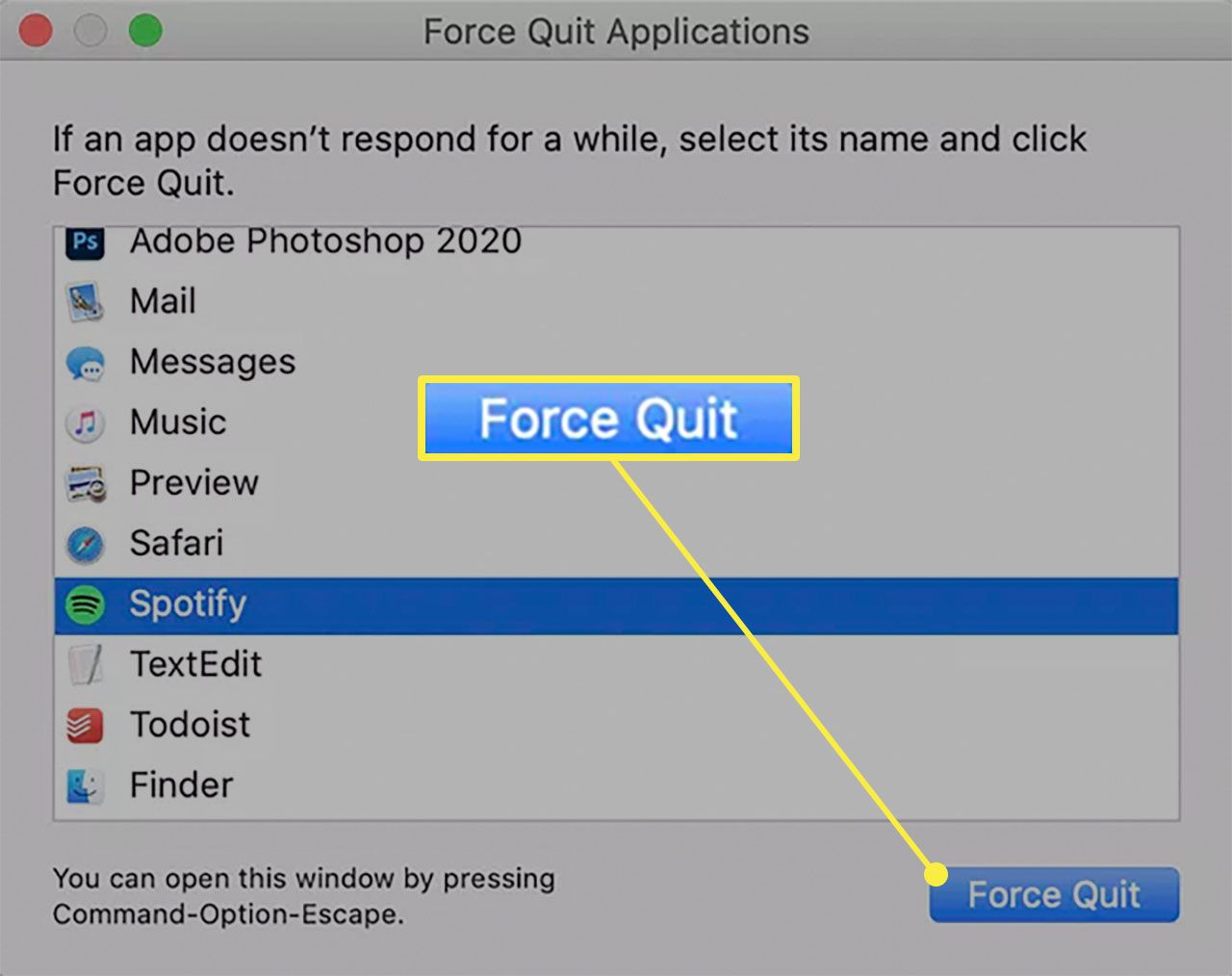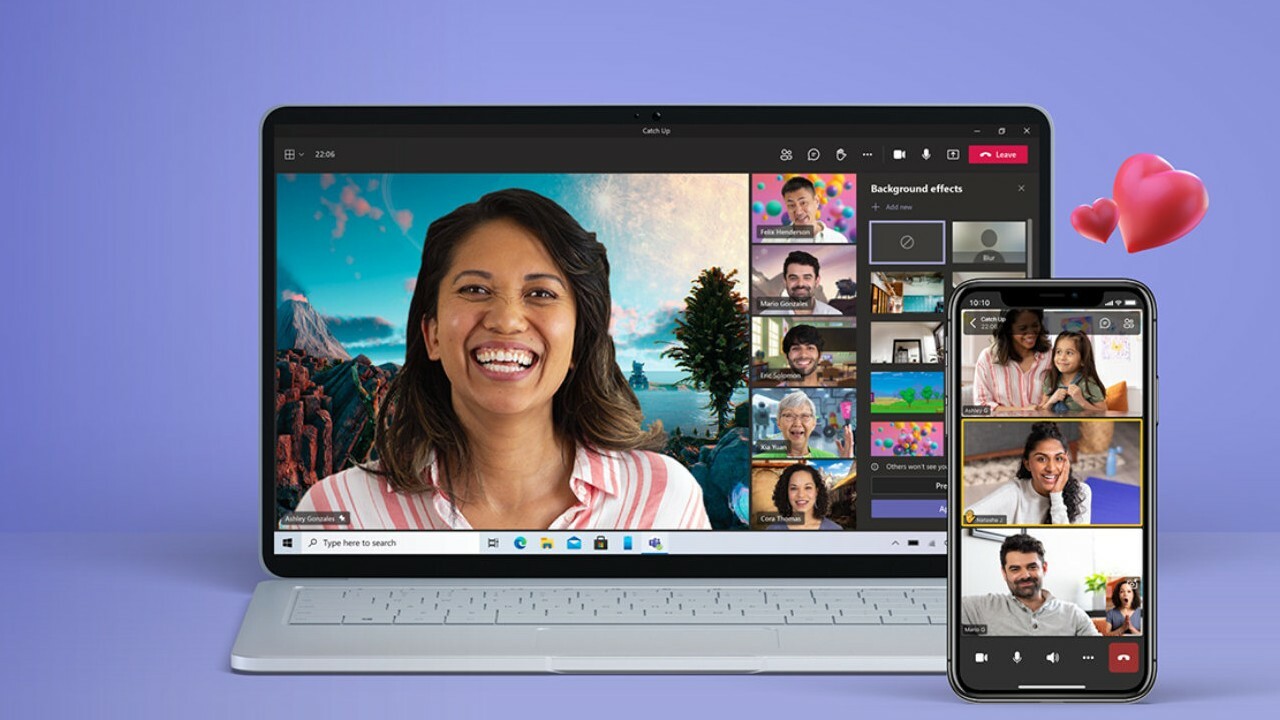Introduction
Safari, the default web browser for Apple devices, offers a convenient feature that allows users to save their passwords for easy access to their favorite websites. This functionality eliminates the need to repeatedly enter login credentials, streamlining the browsing experience. However, there are instances when users may need to unsave passwords on Safari. Whether it's due to security concerns, shared devices, or simply wanting to declutter the saved passwords list, knowing how to unsave passwords on Safari can be invaluable.
In this article, we will explore the process of unsaving passwords on Safari, providing step-by-step guidance to help users effectively manage their saved login credentials. Whether you're using Safari on a Mac, iPhone, or iPad, the methods for unsaving passwords remain consistent, ensuring a seamless experience across different Apple devices.
By understanding how to navigate Safari's password management features, users can take control of their online security and privacy. Whether it's removing outdated login information, updating passwords, or simply organizing saved credentials, the ability to unsave passwords on Safari empowers users to maintain a secure and efficient browsing environment.
As we delve into the intricacies of unsaving passwords on Safari, it's important to note that this process is not about erasing all saved passwords or compromising the convenience of automatic logins. Instead, it's about providing users with the flexibility to curate their saved passwords, ensuring that their browsing experience aligns with their individual preferences and security considerations.
With this in mind, let's embark on a journey through Safari's password management capabilities, uncovering the simple yet powerful methods for unsaving passwords and taking charge of one's digital identity. Whether you're a seasoned Safari user or new to the world of Apple devices, mastering the art of unsaving passwords on Safari will undoubtedly enhance your browsing experience and bolster your online security.
Accessing Saved Passwords on Safari
Accessing saved passwords on Safari is a straightforward process that provides users with quick access to their stored login credentials. Whether you're looking to retrieve a forgotten password, update an existing one, or simply review your saved login information, Safari offers a convenient way to manage your passwords across different Apple devices.
To access saved passwords on Safari, follow these simple steps:
-
On Mac:
- Open Safari and click on "Safari" in the top menu bar.
- Select "Preferences" from the drop-down menu.
- In the Preferences window, click on the "Passwords" tab.
- You may be prompted to authenticate using your Mac's login credentials or Touch ID.
- Once authenticated, you will see a list of websites for which Safari has saved your passwords. You can click on any website to view the associated username and password.
-
On iPhone or iPad:
- Open the Settings app on your device.
- Scroll down and tap on "Passwords & Accounts."
- Tap on "Website & App Passwords" and authenticate using Face ID, Touch ID, or your device passcode.
- You will then see a list of saved passwords, categorized by website. Tapping on a website will reveal the associated username and password.
By following these steps, users can effortlessly access their saved passwords on Safari, enabling them to manage their login credentials with ease. This accessibility ensures that users can retrieve, update, or delete saved passwords as needed, empowering them to maintain a secure and organized digital identity.
Accessing saved passwords on Safari not only streamlines the login process but also provides users with valuable insights into their online security practices. By having visibility into their saved passwords, users can proactively address any outdated or compromised credentials, bolstering their overall digital security posture.
As we navigate the digital landscape, the ability to access and manage saved passwords on Safari serves as a fundamental aspect of maintaining a secure and efficient browsing experience. With these simple yet powerful capabilities at our fingertips, we can confidently navigate the online realm, knowing that our digital identities are well-protected and easily manageable.
Unsaving Passwords on Safari
Unsaving passwords on Safari is a crucial aspect of managing one's digital identity and ensuring optimal security and privacy. Whether it's due to changing login credentials, shared devices, or simply wanting to declutter the saved passwords list, the ability to unsave passwords empowers users to maintain control over their online security practices.
The process of unsaving passwords on Safari is straightforward and can be accomplished with a few simple steps. By following these guidelines, users can effectively remove saved passwords from Safari, thereby aligning their browsing experience with their evolving security needs.
Steps to Unsave Passwords on Safari:
-
On Mac:
- Open Safari and click on "Safari" in the top menu bar.
- Select "Preferences" from the drop-down menu.
- In the Preferences window, click on the "Passwords" tab.
- You may be prompted to authenticate using your Mac's login credentials or Touch ID.
- Once authenticated, you will see a list of websites for which Safari has saved your passwords. To unsave a password, select the website, and then click on the password you wish to remove. A "Remove" option will appear, allowing you to delete the saved password for that specific website.
-
On iPhone or iPad:
- Open the Settings app on your device.
- Scroll down and tap on "Passwords & Accounts."
- Tap on "Website & App Passwords" and authenticate using Face ID, Touch ID, or your device passcode.
- You will then see a list of saved passwords, categorized by website. To unsave a password, simply tap on the website, and then select the password you wish to remove. A "Delete" option will appear, enabling you to eliminate the saved password for that particular website.
By following these steps, users can seamlessly unsave passwords on Safari, allowing them to curate their saved credentials in alignment with their security preferences. Whether it's removing outdated login information, updating passwords, or simply decluttering the saved passwords list, the ability to unsave passwords on Safari provides users with the flexibility to tailor their browsing experience to their individual needs.
Unsaving passwords on Safari is not about compromising the convenience of automatic logins but rather about empowering users to actively manage their digital identities. By leveraging the simple yet powerful methods for unsaving passwords, users can navigate the online realm with confidence, knowing that their saved passwords are reflective of their current security considerations.
In essence, the process of unsaving passwords on Safari serves as a cornerstone of proactive password management, enabling users to maintain a secure and organized digital identity across their Apple devices. With these capabilities at their disposal, users can navigate the digital landscape with ease, knowing that their online security is well within their control.
Conclusion
In conclusion, the ability to unsave passwords on Safari is a fundamental aspect of managing one's digital identity and ensuring optimal security and privacy. By exploring the simple yet powerful methods for unsaving passwords on Safari, users can take charge of their online security practices, aligning their browsing experience with their evolving needs and preferences.
The process of unsaving passwords on Safari, whether on a Mac, iPhone, or iPad, empowers users to curate their saved credentials, ensuring that their digital identity remains secure and organized. Whether it's removing outdated login information, updating passwords, or simply decluttering the saved passwords list, the flexibility to unsave passwords provides users with the autonomy to tailor their browsing experience to their individual requirements.
Furthermore, the seamless accessibility to saved passwords on Safari, coupled with the straightforward process of unsaving passwords, underscores the user-centric design of Apple's ecosystem. This user-friendly approach not only streamlines the management of saved passwords but also reinforces the importance of proactive password management in today's digital landscape.
By having the ability to access and unsave passwords on Safari, users can proactively address any outdated or compromised credentials, bolstering their overall digital security posture. This proactive stance towards password management aligns with the broader industry emphasis on empowering users to take control of their online security, safeguarding their digital identities from potential threats and vulnerabilities.
As we navigate the digital realm, the significance of unsaving passwords on Safari extends beyond mere convenience; it embodies a proactive approach to digital security and privacy. By leveraging the capabilities of Safari's password management features, users can confidently navigate the online landscape, knowing that their saved passwords are reflective of their current security considerations.
In essence, the process of unsaving passwords on Safari serves as a cornerstone of proactive password management, enabling users to maintain a secure and organized digital identity across their Apple devices. With these capabilities at their disposal, users can navigate the digital landscape with ease, knowing that their online security is well within their control.
By mastering the art of unsaving passwords on Safari, users can embrace a browsing experience that seamlessly integrates convenience, security, and user empowerment. As the digital landscape continues to evolve, the ability to manage saved passwords on Safari will remain a pivotal aspect of maintaining a secure and efficient online presence, empowering users to navigate the digital realm with confidence and peace of mind.