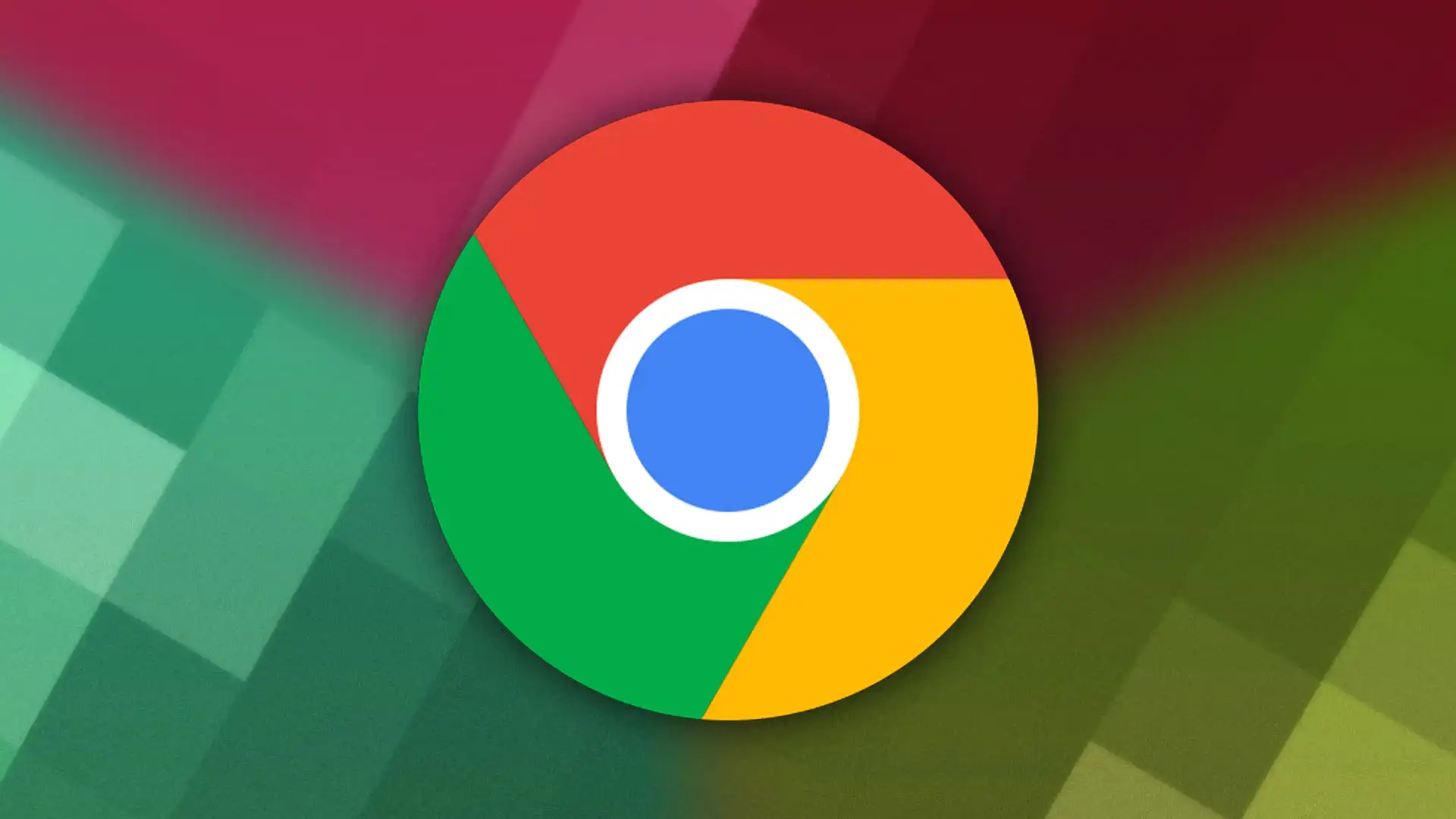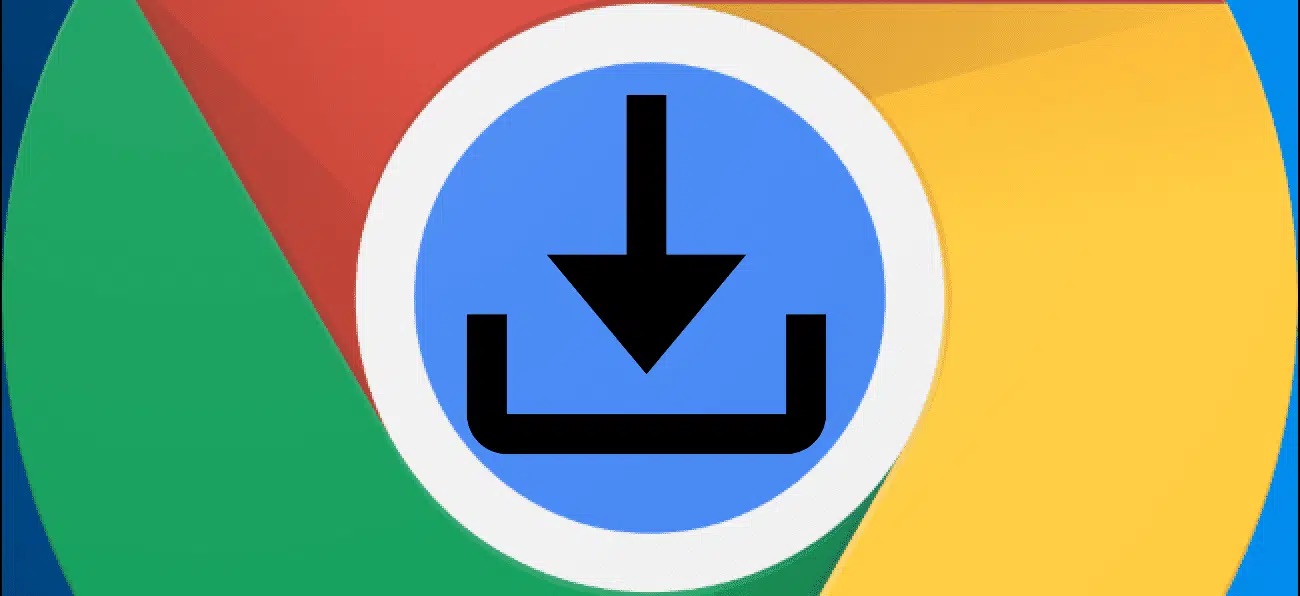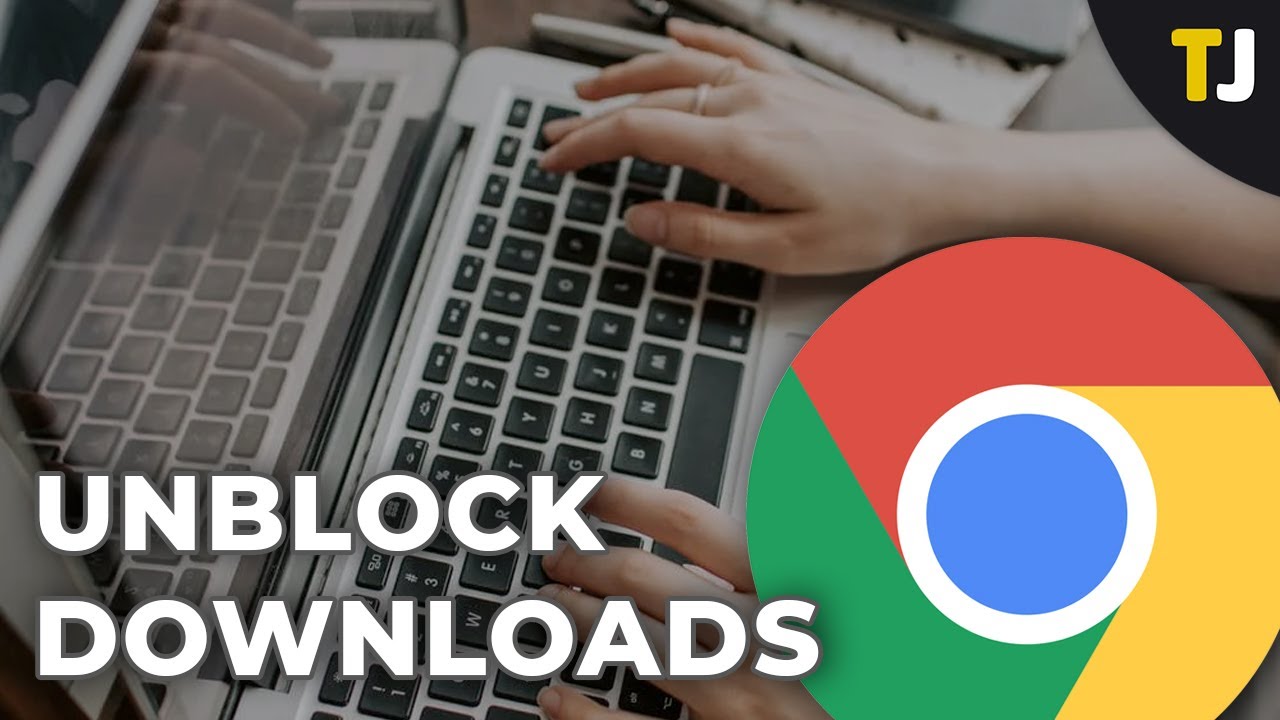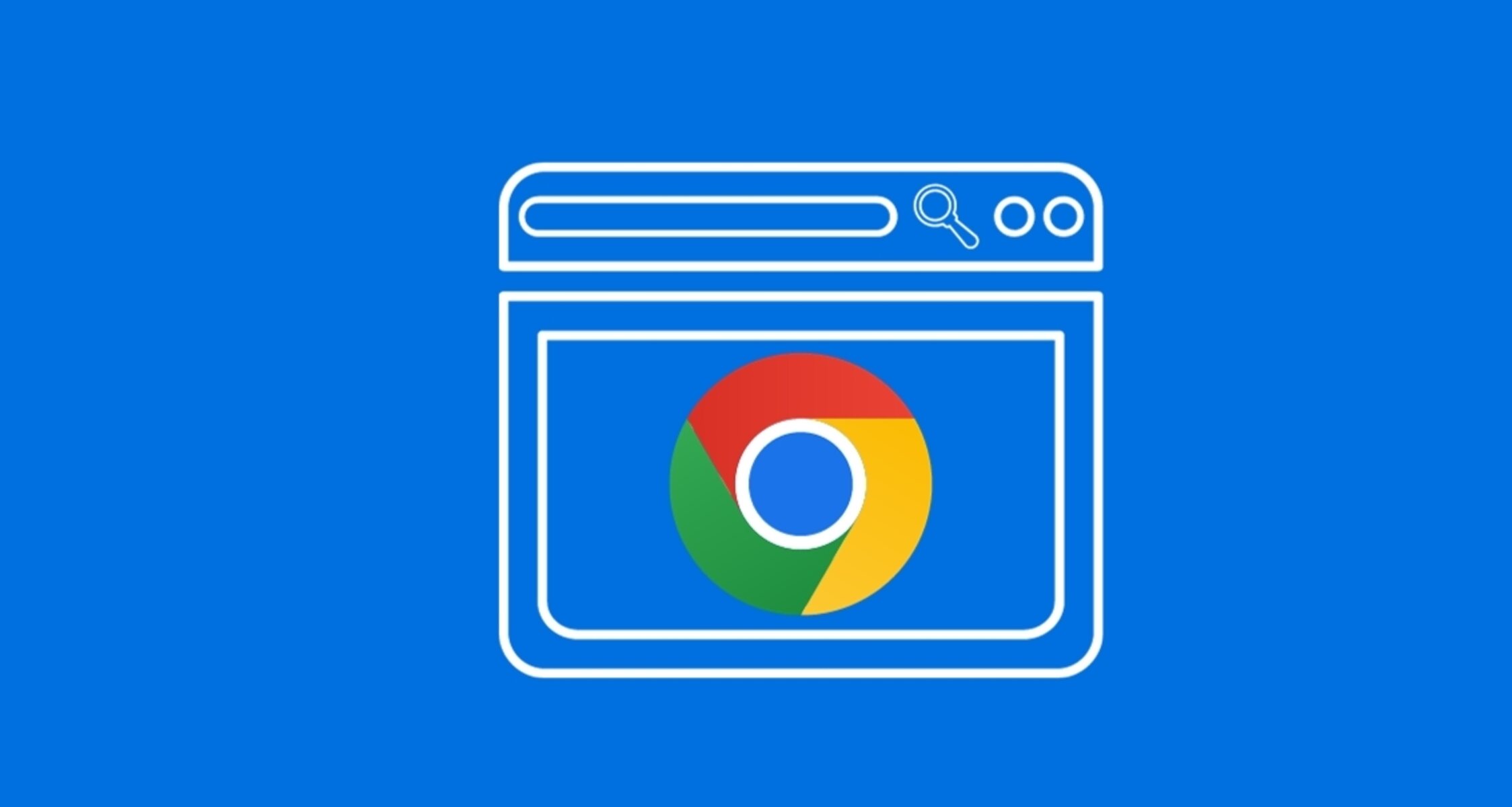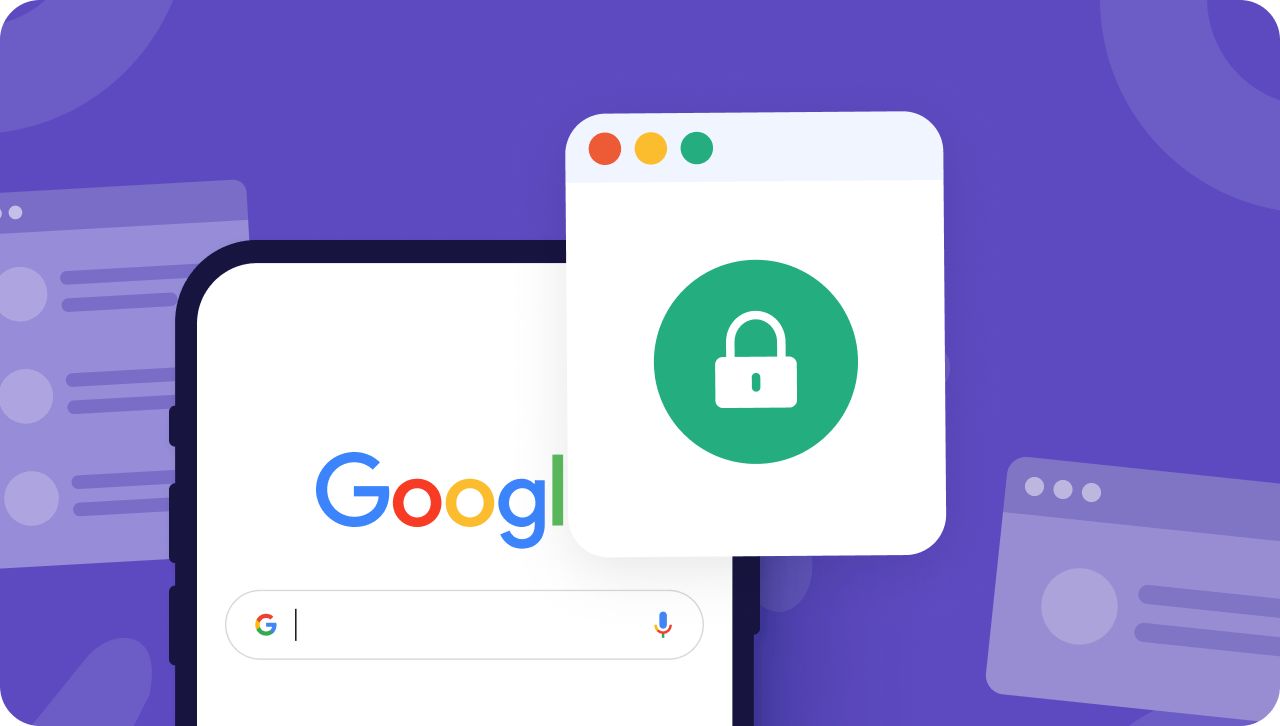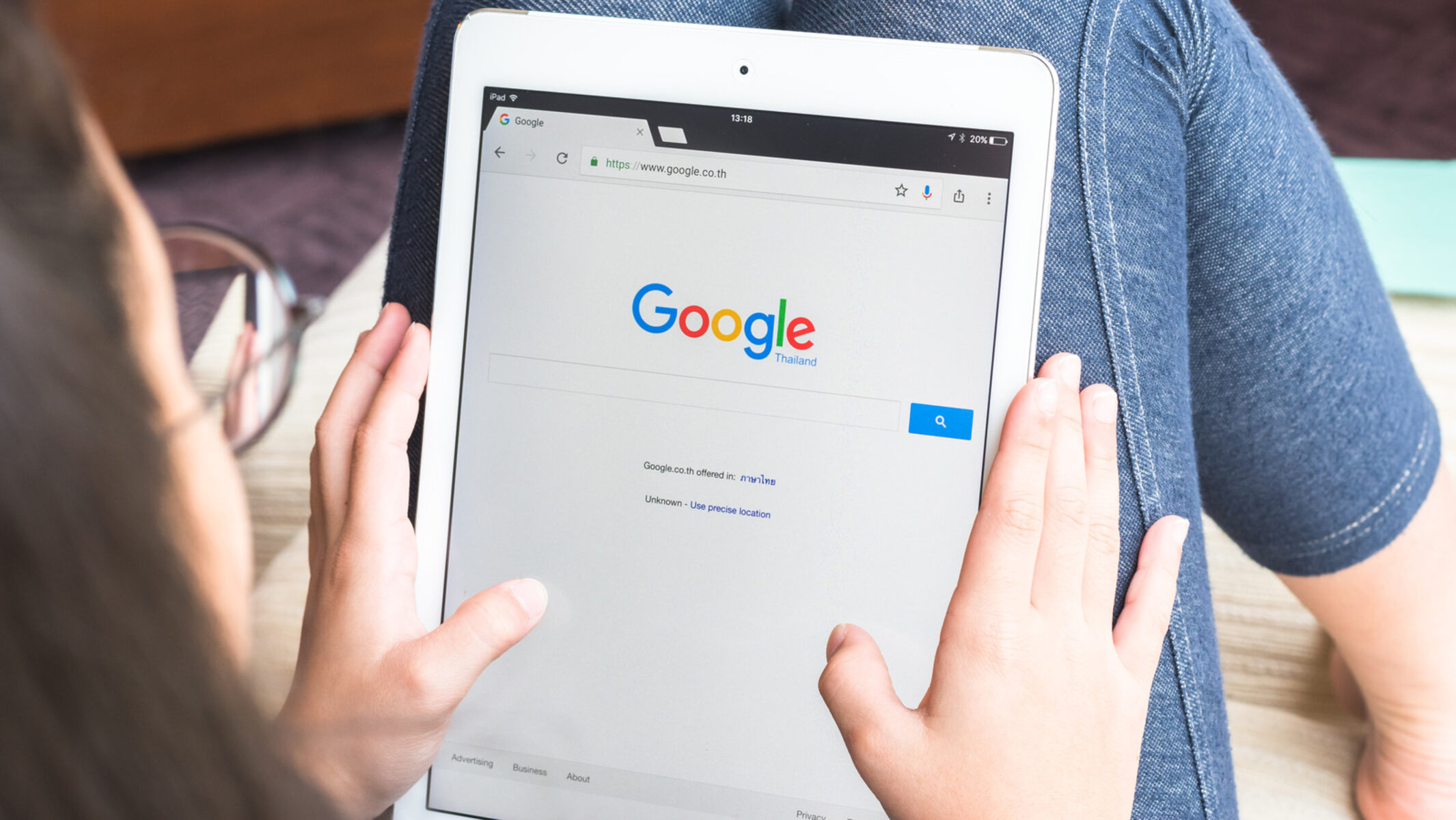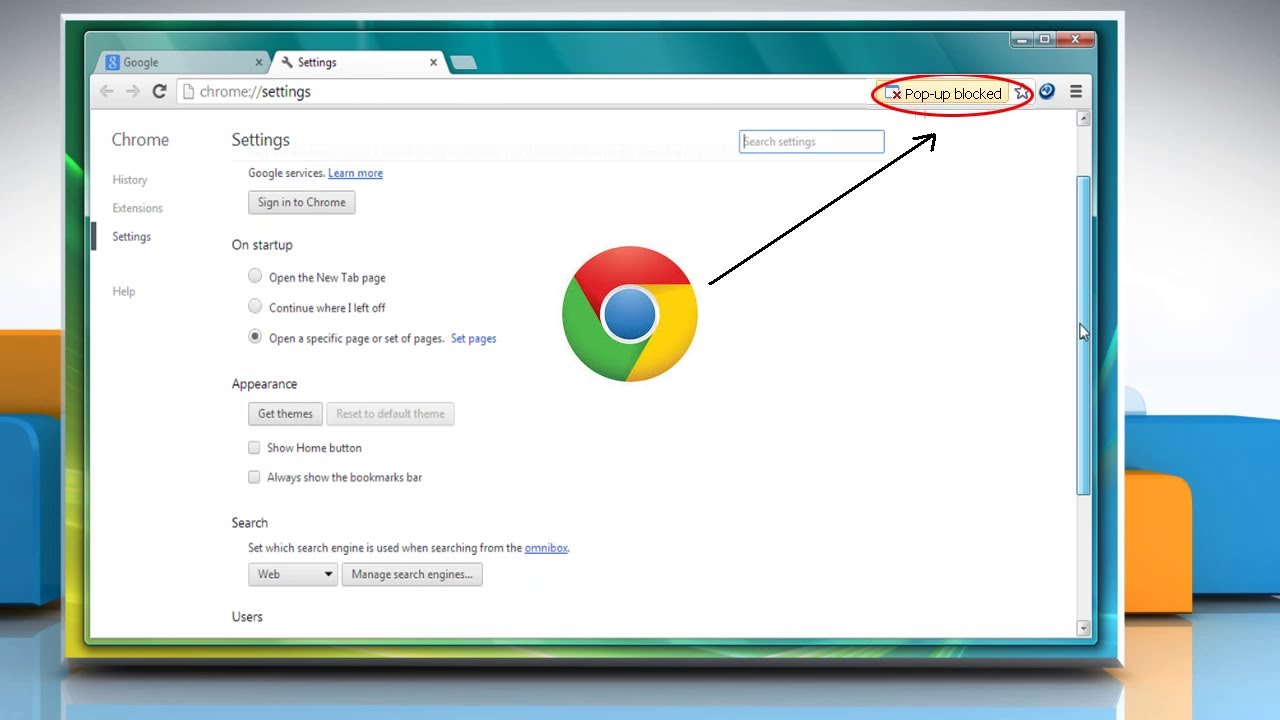Introduction
Have you ever encountered the frustrating experience of trying to access a webpage on Google Chrome, only to be met with a message indicating that the page has been blocked? This common occurrence can be attributed to various factors, such as security settings, parental controls, or even site-specific restrictions. Fortunately, Chrome provides users with the flexibility to unblock pages, allowing seamless access to the desired content.
In this comprehensive guide, we will delve into the intricacies of unblocking a page on Chrome. Whether you are a tech-savvy individual or a casual internet user, understanding this process can prove invaluable in navigating the digital landscape with ease. By following the steps outlined in this article, you will gain the knowledge and confidence to bypass page restrictions and access the content you need.
So, if you've ever found yourself wondering how to unblock a page on Chrome, you've come to the right place. Let's embark on this enlightening journey to unravel the mysteries of page unblocking and empower ourselves with the ability to seamlessly access any desired webpage.
Understanding Page Blocking on Chrome
Page blocking on Google Chrome can occur due to various reasons, and understanding the underlying mechanisms is crucial to effectively unblock a page. When attempting to access a webpage, users may encounter a message indicating that the page has been blocked. This can be attributed to several factors, including security settings, site-specific restrictions, or parental controls.
One common reason for page blocking is the implementation of security features within Chrome. The browser employs robust security protocols to safeguard users from potentially harmful or malicious content. As a result, certain webpages may trigger security warnings or be outright blocked if they are deemed to pose a risk to the user's device or personal information. These security measures are designed to mitigate the threat of malware, phishing attempts, or other online hazards.
Additionally, Chrome allows users to implement site-specific restrictions or utilize parental controls to regulate access to certain webpages. This feature is particularly useful for parents or guardians who wish to monitor and restrict the online activities of their children. By configuring these settings, users can prevent access to specific websites based on predefined criteria, such as content categories or individual URLs.
Furthermore, network administrators or organizations may impose page blocking to enforce compliance with acceptable use policies or to restrict access to non-work-related websites. In a corporate or educational setting, administrators can utilize Chrome's capabilities to control and monitor internet usage, thereby ensuring productivity and adherence to organizational guidelines.
Understanding the reasons behind page blocking on Chrome is essential for navigating the digital landscape effectively. By recognizing the diverse factors that can lead to page restrictions, users can approach the unblocking process with clarity and purpose. Whether it's addressing security concerns, circumventing site-specific restrictions, or navigating organizational policies, a comprehensive understanding of page blocking empowers users to take control of their browsing experience.
In the next section, we will delve into the actionable steps to unblock a page on Chrome, providing users with the knowledge and tools to overcome page restrictions and access desired content seamlessly.
Steps to Unblock a Page on Chrome
Unblocking a page on Google Chrome is a straightforward process that empowers users to bypass restrictions and access desired content. Whether encountering a security warning, site-specific restriction, or parental control limitation, the following steps provide a comprehensive guide to unblocking a page on Chrome:
-
Identify the Blocked Page: The first step in unblocking a page on Chrome is to identify the specific webpage that has been blocked. Upon attempting to access the page, users may encounter a message or notification indicating that the site is restricted. This initial recognition is crucial for proceeding with the unblocking process effectively.
-
Access Chrome Settings: To initiate the unblocking process, users should navigate to the settings menu within Google Chrome. This can be accessed by clicking on the three-dot icon located in the top-right corner of the browser window and selecting "Settings" from the dropdown menu.
-
Navigate to Site Settings: Within the Chrome settings menu, users should locate and click on the "Privacy and security" section. Subsequently, select "Site settings" to access a range of options related to website permissions and restrictions.
-
Manage Permissions: Under the "Site settings" section, users can manage various permissions and restrictions associated with websites. This includes controlling access to camera, microphone, location, and notifications. To unblock a specific page, users should click on "Permissions" and proceed to the next step.
-
Allow or Block Sites: Within the "Permissions" section, users have the option to manage which websites are allowed or blocked from accessing specific features. To unblock a page, users can review the list of blocked sites and remove any entries associated with the restricted webpage.
-
Clear Browsing Data: In some cases, the page blocking may be attributed to cached data or cookies stored within the browser. To address this, users can navigate to the "Privacy and security" section in Chrome settings and select "Clear browsing data." By clearing cached images and files, cookies, and other site data, users can potentially resolve page blocking issues.
-
Check for Browser Extensions: Certain browser extensions or add-ons may contribute to page blocking behavior. Users should review their installed extensions and disable or remove any that could be causing the restriction. This can be done by accessing the "Extensions" menu within Chrome settings and managing the installed add-ons.
By following these comprehensive steps, users can effectively unblock a page on Google Chrome, overcoming restrictions and accessing the desired content seamlessly. Whether addressing security warnings, site-specific limitations, or parental controls, the ability to navigate Chrome's settings empowers users to take control of their browsing experience and unlock access to valuable online resources.
Conclusion
In conclusion, the ability to unblock a page on Google Chrome is a valuable skill that empowers users to overcome restrictions and access desired content with ease. By understanding the diverse factors that can lead to page blocking, including security settings, site-specific restrictions, and parental controls, users can navigate the unblocking process effectively. Whether encountering a security warning, site-specific limitation, or parental control restriction, the actionable steps outlined in this guide provide a comprehensive approach to unblocking a page on Chrome.
By identifying the blocked page and accessing Chrome settings, users can navigate to the site settings and manage permissions to unblock the restricted webpage. Additionally, clearing browsing data and reviewing browser extensions can further contribute to resolving page blocking issues. This comprehensive approach equips users with the knowledge and tools to take control of their browsing experience and access valuable online resources seamlessly.
Furthermore, the significance of understanding page blocking on Chrome cannot be overstated. Whether for personal, professional, or educational purposes, the ability to unblock pages enables users to access essential information, educational resources, and entertainment content without unnecessary hindrances. By recognizing the underlying reasons for page blocking, users can approach the unblocking process with clarity and purpose, thereby enhancing their digital navigation skills and maximizing the utility of the Chrome browser.
In a digital landscape characterized by diverse online content and varying access restrictions, the knowledge of unblocking pages on Chrome serves as a valuable asset for users of all backgrounds. Whether seeking to bypass security warnings, circumvent site-specific limitations, or address parental control restrictions, the ability to unblock pages empowers users to harness the full potential of the internet while maintaining control over their browsing experience.
In essence, the process of unblocking a page on Chrome embodies the spirit of empowerment and accessibility, enabling users to transcend barriers and access the content they need. By following the steps outlined in this guide and gaining a comprehensive understanding of page blocking, users can navigate the digital realm with confidence, knowing that they possess the tools to overcome restrictions and unlock a world of online possibilities.