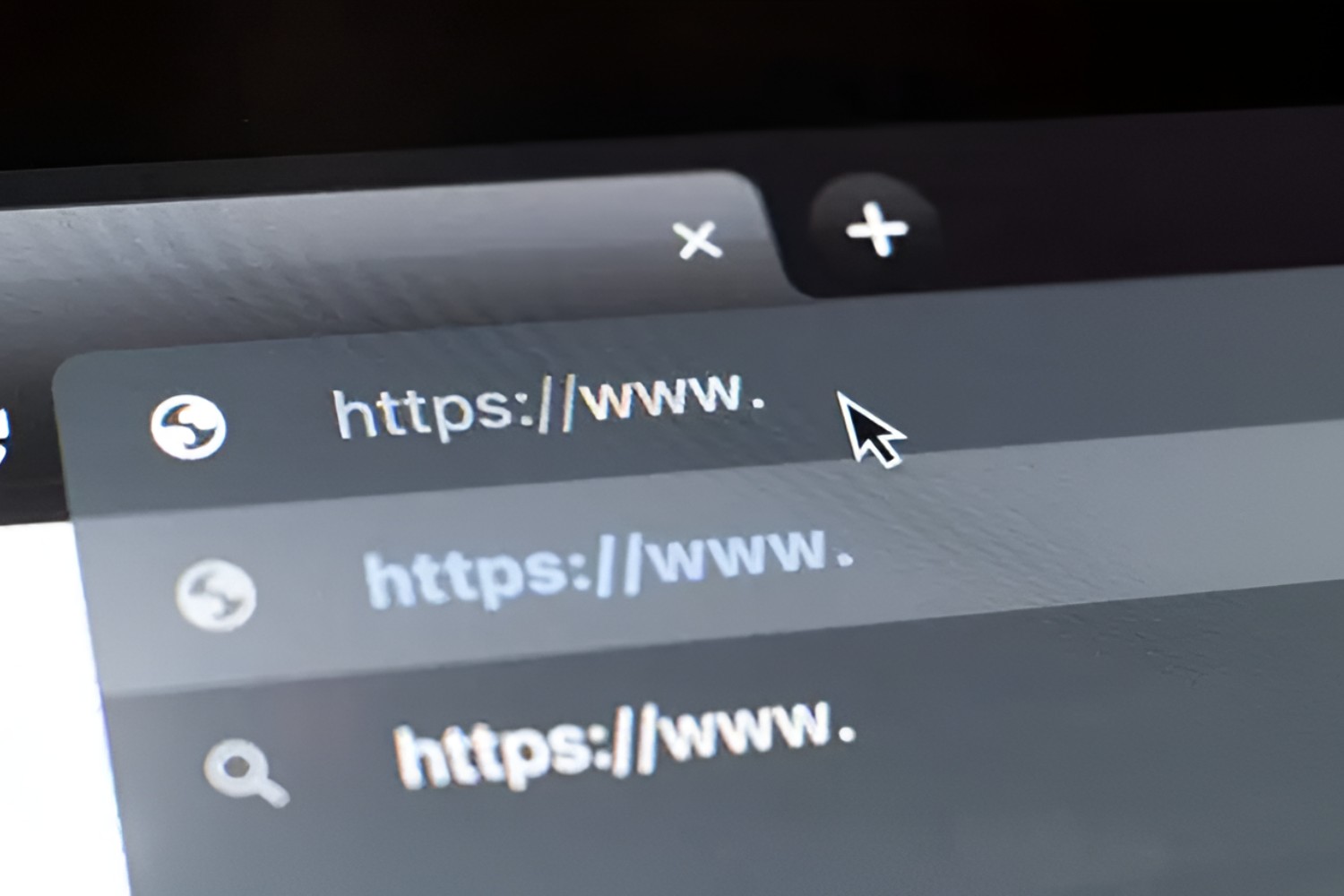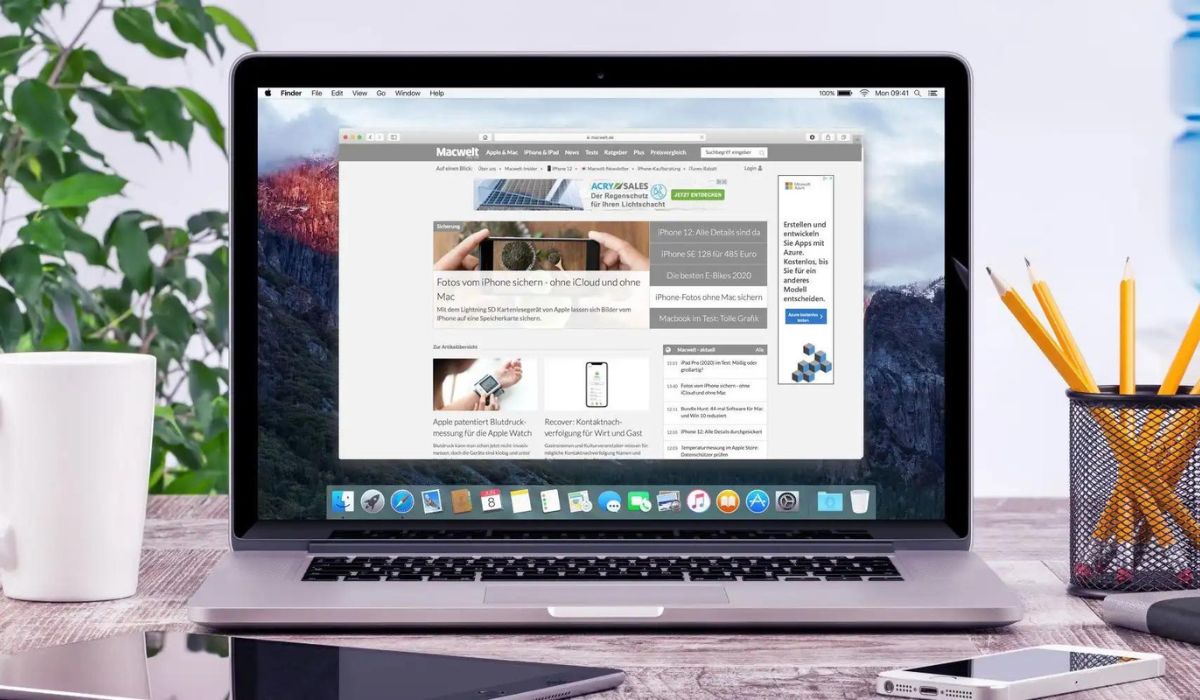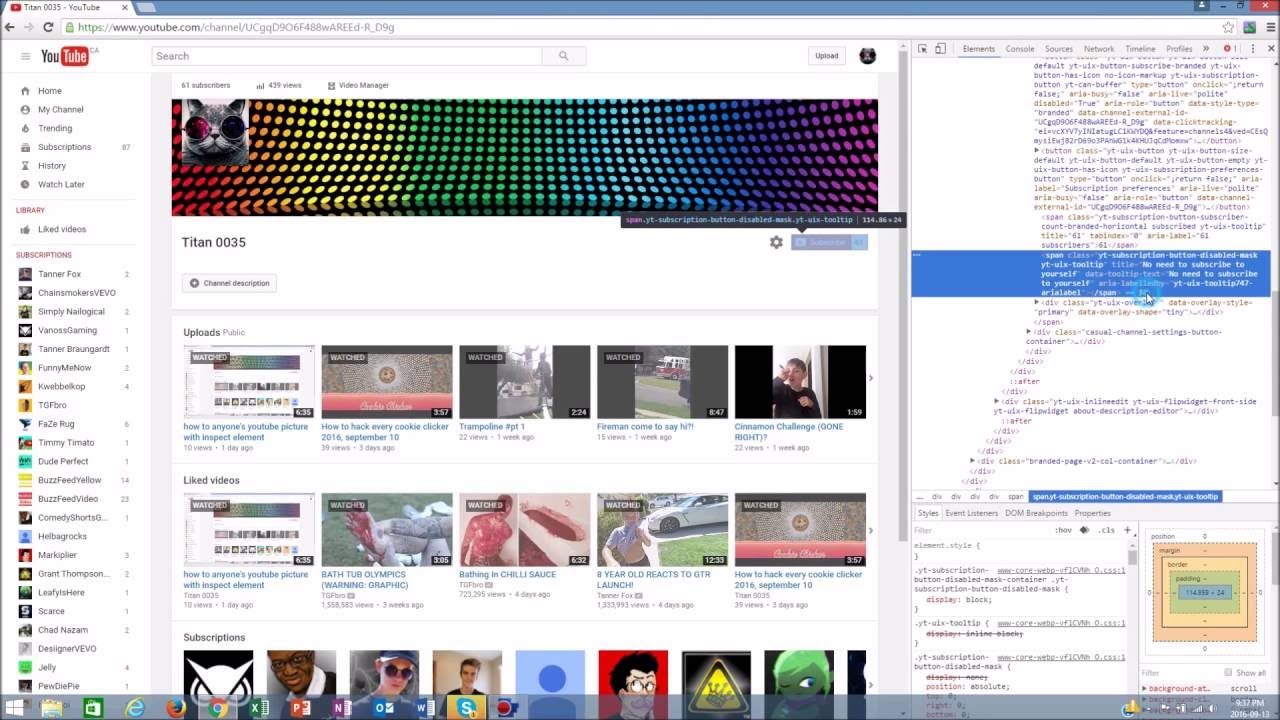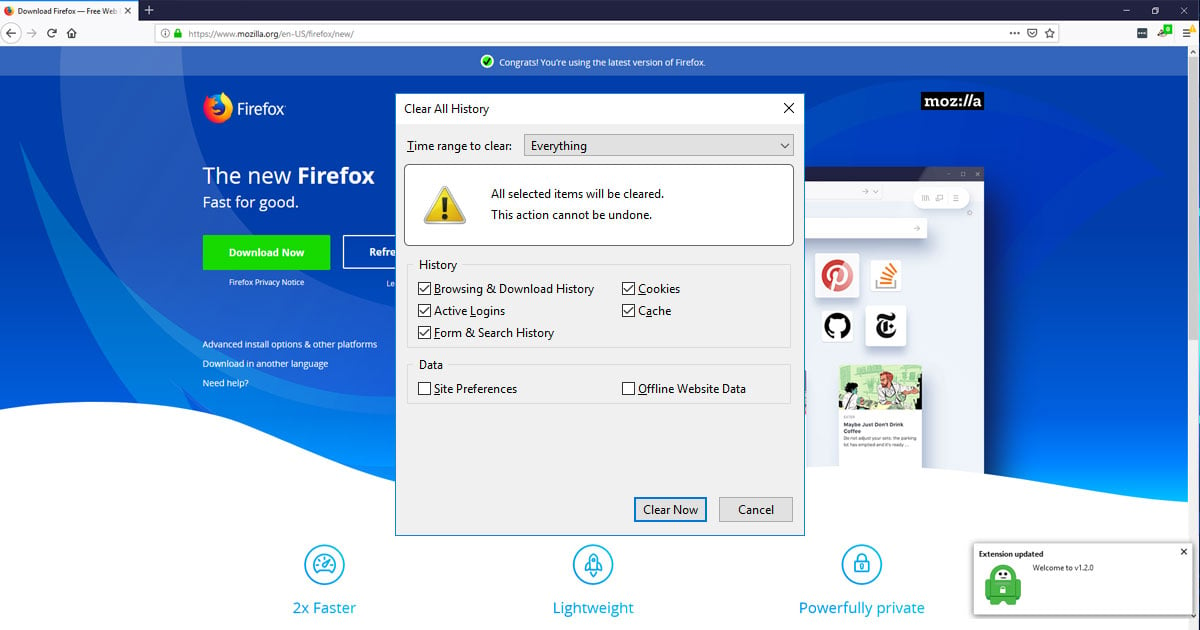Introduction
When it comes to web browsing, Mozilla Firefox stands out as a popular choice among users due to its customizable features and user-friendly interface. However, one common frustration that many users encounter is the automatic opening of new tabs, which can disrupt the browsing experience and lead to cluttered windows. Whether it's triggered by certain websites or a default setting within the browser, the constant barrage of new tabs can be overwhelming and distracting.
Thankfully, there are several methods to regain control over tab management in Mozilla Firefox. By implementing these strategies, users can streamline their browsing experience, minimize distractions, and maintain a more organized workspace within the browser. From disabling tab previews to utilizing add-ons specifically designed to manage tab behavior, there are effective solutions to address the issue of unwanted tab proliferation.
In the following sections, we will explore these methods in detail, empowering users to take charge of their browsing environment and tailor their Firefox experience to suit their preferences. Whether you're a casual user seeking a more seamless browsing experience or a power user looking to optimize tab management, these techniques will provide valuable insights into curbing the incessant opening of new tabs in Mozilla Firefox.
Disable Tab Previews
Tab previews, also known as tab hover previews, can be a convenient feature for quickly glancing at the content of a tab without actually switching to it. However, for some users, this feature may contribute to the annoyance of new tabs opening unexpectedly. Disabling tab previews can help alleviate this issue and provide a more controlled browsing experience.
To disable tab previews in Mozilla Firefox, follow these steps:
- Open a new tab in your Firefox browser.
- In the address bar, type
about:configand press Enter. A warning message may appear, but you can proceed by clicking the "Accept the Risk and Continue" button. - In the search bar at the top of the page, type
browser.tabs.showPopup. - Double-click on the
browser.tabs.showPopuppreference to change its value fromtruetofalse.
By following these steps, you effectively disable tab previews in Firefox, preventing the automatic display of tab content when hovering over the tabs. This can help reduce the likelihood of inadvertently triggering new tab openings and provide a more controlled browsing environment.
Disabling tab previews is a straightforward solution that can significantly impact the browsing experience for users who find the feature more disruptive than beneficial. By taking advantage of Firefox's customizable settings, users can tailor the browser to align with their preferences and mitigate the frustration of unwanted tab previews leading to new tab openings.
In the next sections, we will delve into additional methods for modifying tab behavior and managing tab openings in Mozilla Firefox, offering users a comprehensive toolkit for optimizing their browsing experience. Whether it's through adjusting browser settings or leveraging specialized add-ons, there are various avenues to explore in order to regain control over tab management and enhance the overall browsing environment.
Change Tab Behavior in Options
In addition to disabling tab previews, Mozilla Firefox offers users the ability to customize tab behavior through its options menu. By accessing these settings, users can exert greater control over how tabs are managed and opened within the browser, ultimately shaping their browsing experience to align with their preferences.
To modify tab behavior in Mozilla Firefox, follow these steps:
-
Open your Firefox browser and click on the menu icon (three horizontal lines) in the top-right corner of the window.
-
From the dropdown menu, select "Options." This will open the Firefox Options tab, where various settings and preferences can be adjusted.
-
In the left-hand navigation panel, click on "General" to access general browser settings.
-
Scroll down to the "Tabs" section, where you will find several options related to tab behavior.
-
Here, you can choose how links opened from other applications or external sources are handled. You have the option to open them in a new tab, a new window, or the current tab. Selecting the desired behavior can help prevent unexpected new tab openings when clicking on links from external sources.
-
Additionally, you can choose to have Firefox open new windows in a new tab instead. This setting can help consolidate your browsing activities into a single window, reducing clutter and streamlining your workflow.
By adjusting these tab behavior settings, users can tailor their browsing experience to better suit their preferences and workflow. Whether it's ensuring that external links open in a specific manner or consolidating new windows into tabs, these options provide valuable flexibility for managing tab behavior within Mozilla Firefox.
Furthermore, within the "Tabs" section of the Firefox Options tab, users can explore additional settings such as controlling how tabs are opened when using the address bar or search bar. By customizing these settings, users can refine their tab management experience and minimize the likelihood of unwanted tab proliferation.
In the subsequent section, we will delve into the utilization of add-ons specifically designed to offer enhanced control over tab opening behavior in Mozilla Firefox. These add-ons can serve as valuable tools for users seeking more advanced and specialized solutions to manage their tabs effectively and optimize their browsing environment.
Use Add-ons to Control Tab Opening Behavior
In addition to leveraging built-in browser settings, Mozilla Firefox offers a diverse array of add-ons that cater to specific user preferences and browsing habits. These add-ons can serve as powerful tools for customizing tab behavior and providing enhanced control over tab openings within the browser. By integrating these specialized extensions, users can further refine their browsing experience and address the issue of unwanted tab proliferation.
One notable add-on that empowers users to manage tab opening behavior is "Tab Mix Plus." This feature-rich extension offers a comprehensive suite of tab management options, allowing users to fine-tune various aspects of tab behavior to align with their individual preferences. With Tab Mix Plus, users can exert precise control over tab opening mechanisms, including the ability to specify how new tabs are opened and whether certain actions trigger new tab creations.
Another valuable add-on for controlling tab behavior is "Tab Session Manager." This extension not only provides robust tab management capabilities but also offers the ability to save and restore browsing sessions, making it a versatile tool for users seeking comprehensive control over their tab interactions. By utilizing Tab Session Manager, users can effectively manage tab openings and streamline their browsing sessions, thereby mitigating the frustration of unexpected new tabs disrupting their workflow.
For users who prioritize a minimalist and streamlined browsing experience, the "One Tab" add-on presents an appealing solution. This extension consolidates multiple open tabs into a single tab, effectively decluttering the browser window and promoting a more organized workspace. By condensing tabs into a centralized location, One Tab offers a practical approach to managing tab proliferation and simplifying the browsing environment.
Furthermore, the "Tree Style Tab" add-on introduces a unique tab management interface, allowing users to arrange tabs in a hierarchical tree structure. This innovative approach to tab organization offers a visually intuitive method for managing multiple tabs, enabling users to navigate and group tabs with enhanced efficiency. By incorporating Tree Style Tab, users can exert greater control over tab organization and minimize the likelihood of new tabs disrupting their browsing experience.
By integrating these add-ons into their Firefox browser, users can access a wealth of customizable features and specialized tools for managing tab behavior. Whether it's through fine-tuning tab opening mechanisms, consolidating tabs, or implementing innovative tab organization interfaces, these add-ons offer tailored solutions to address the challenge of unwanted tab proliferation and enhance the overall browsing experience.