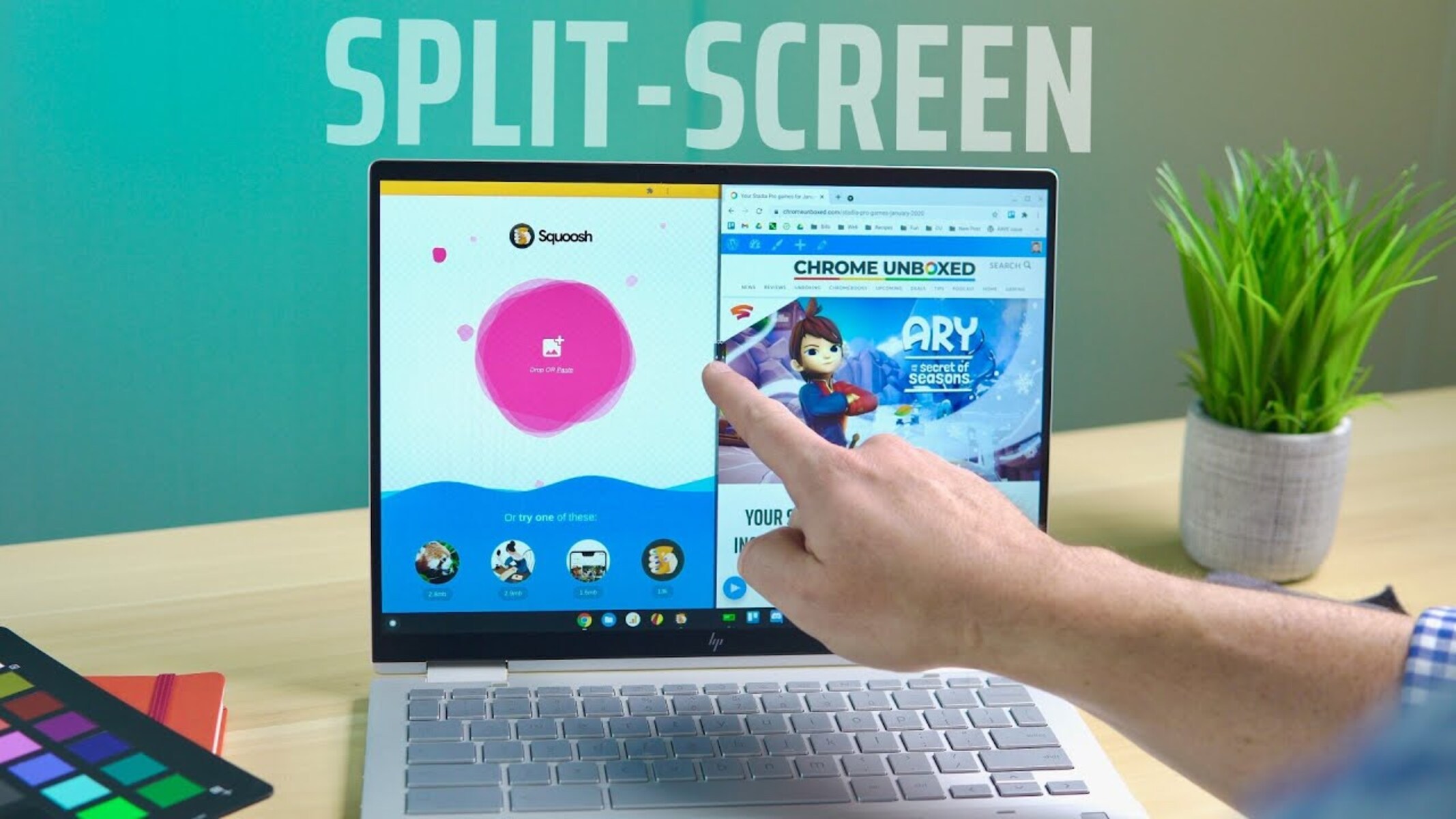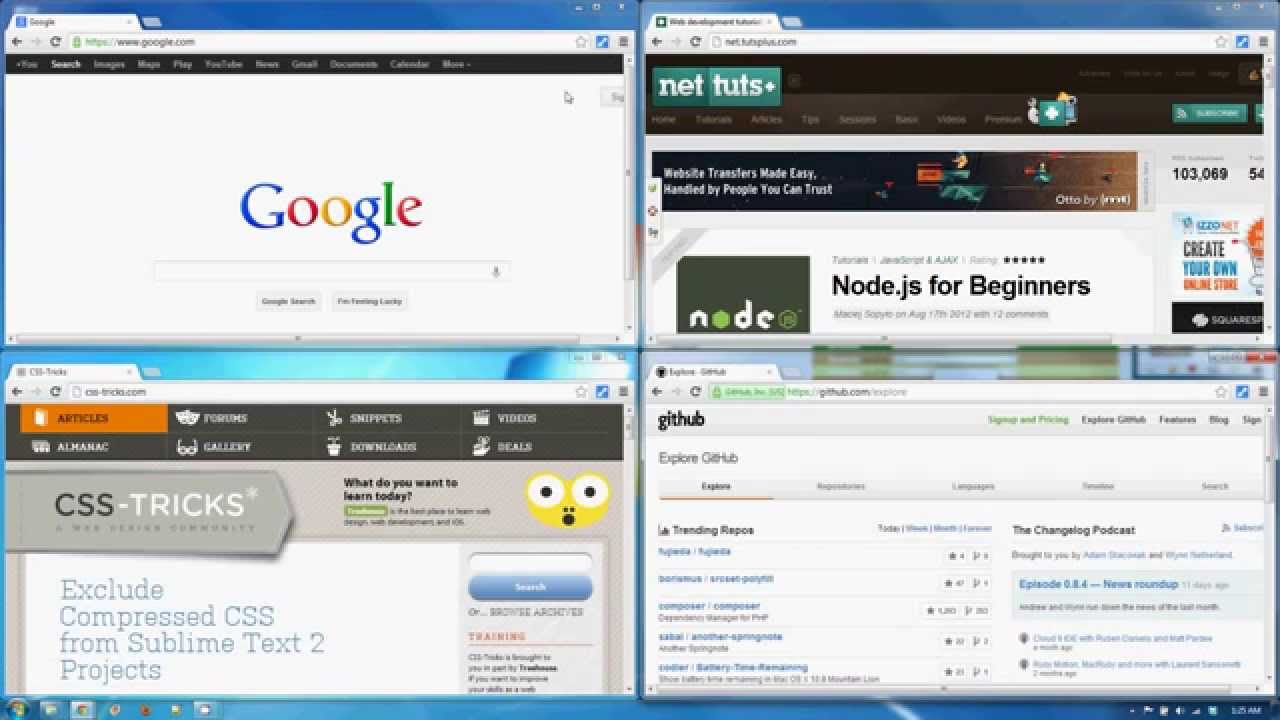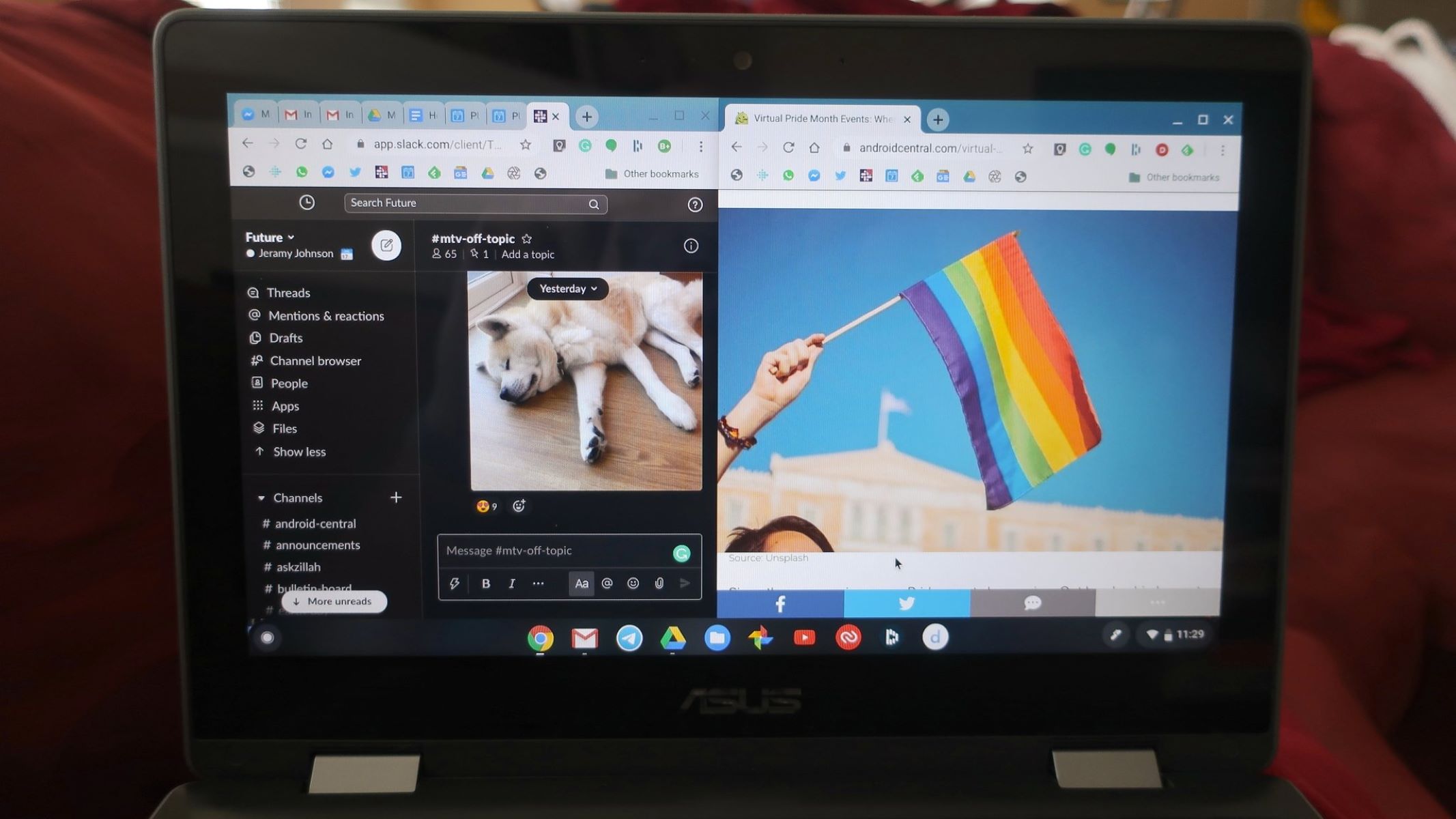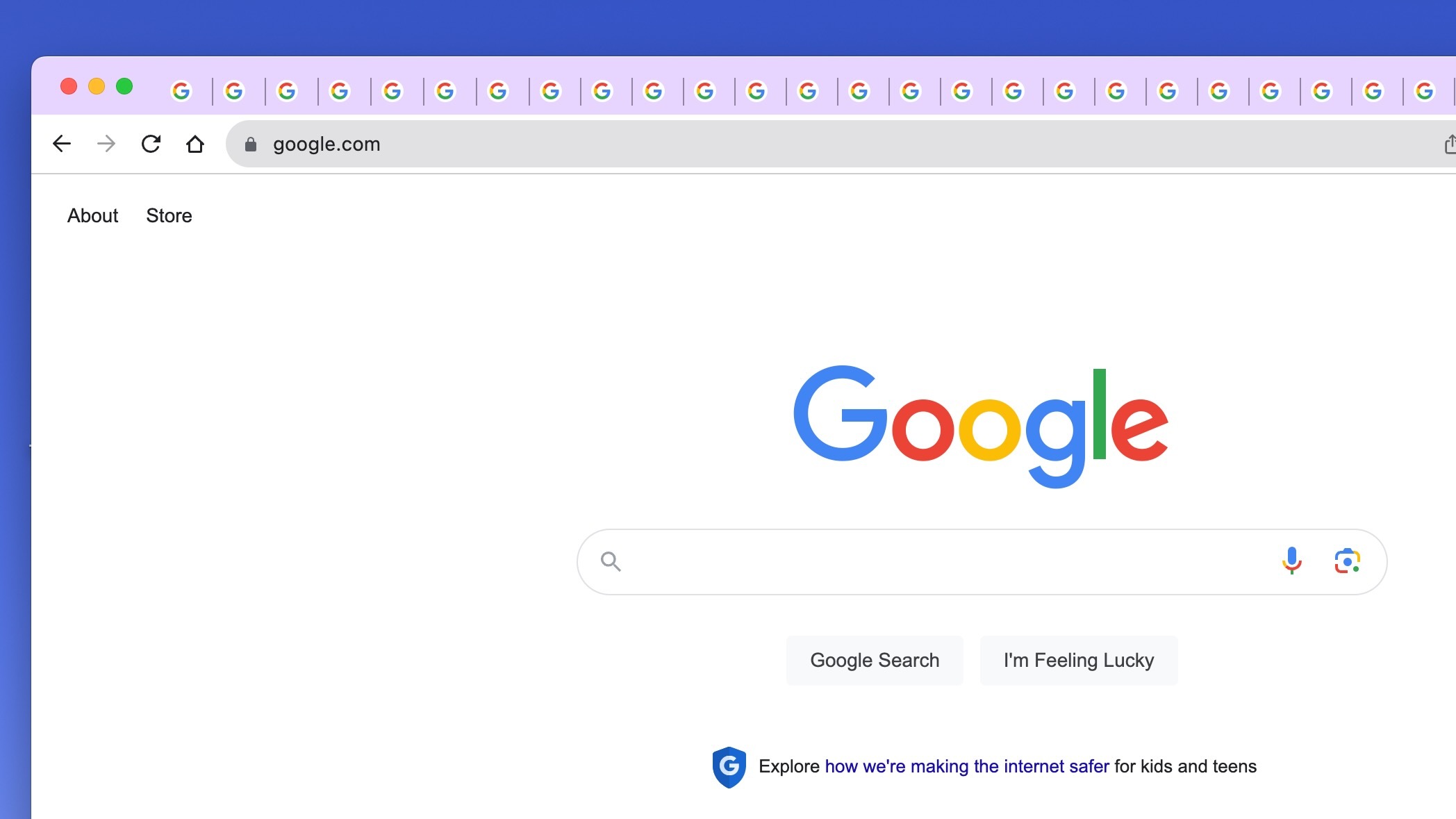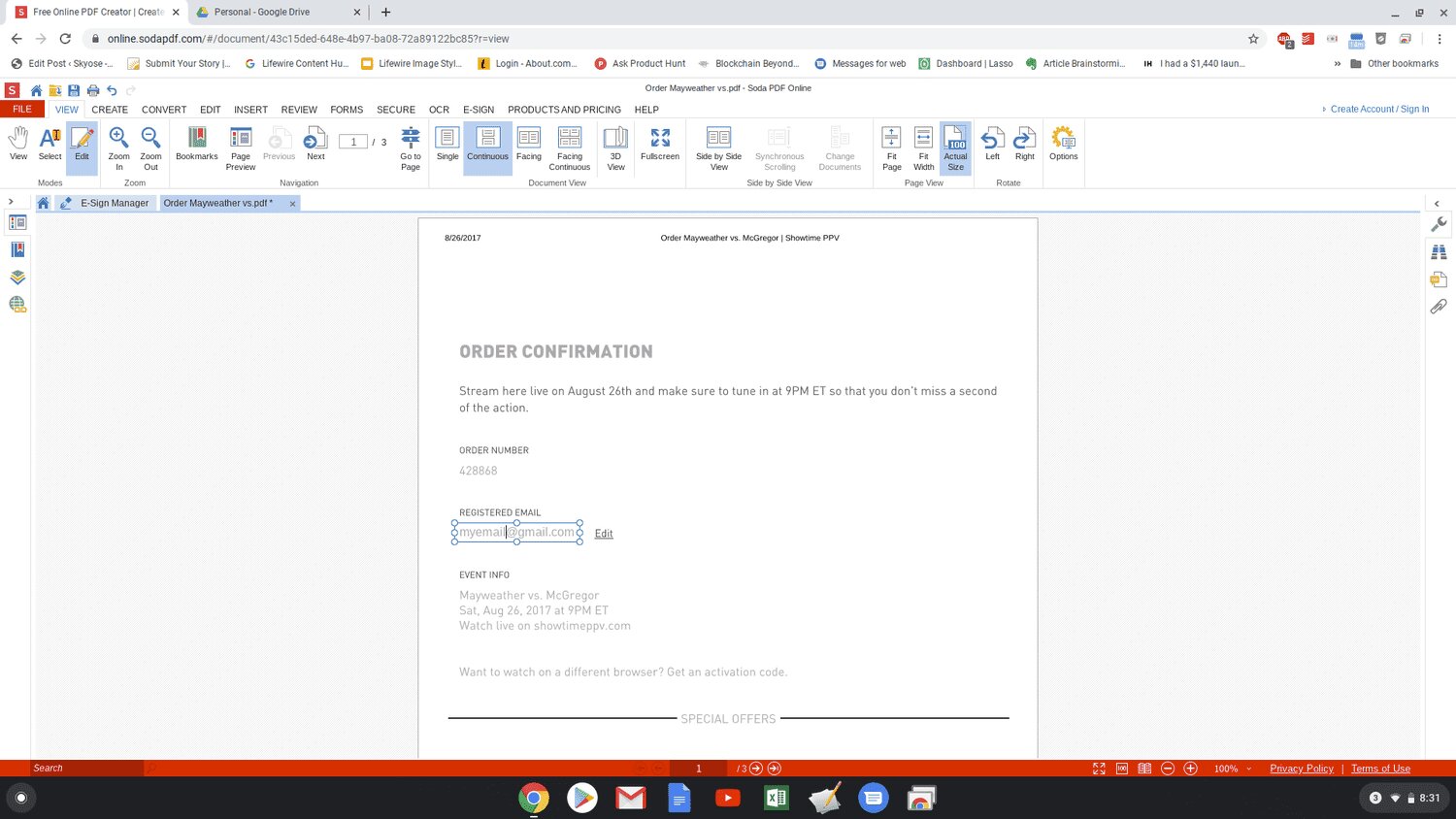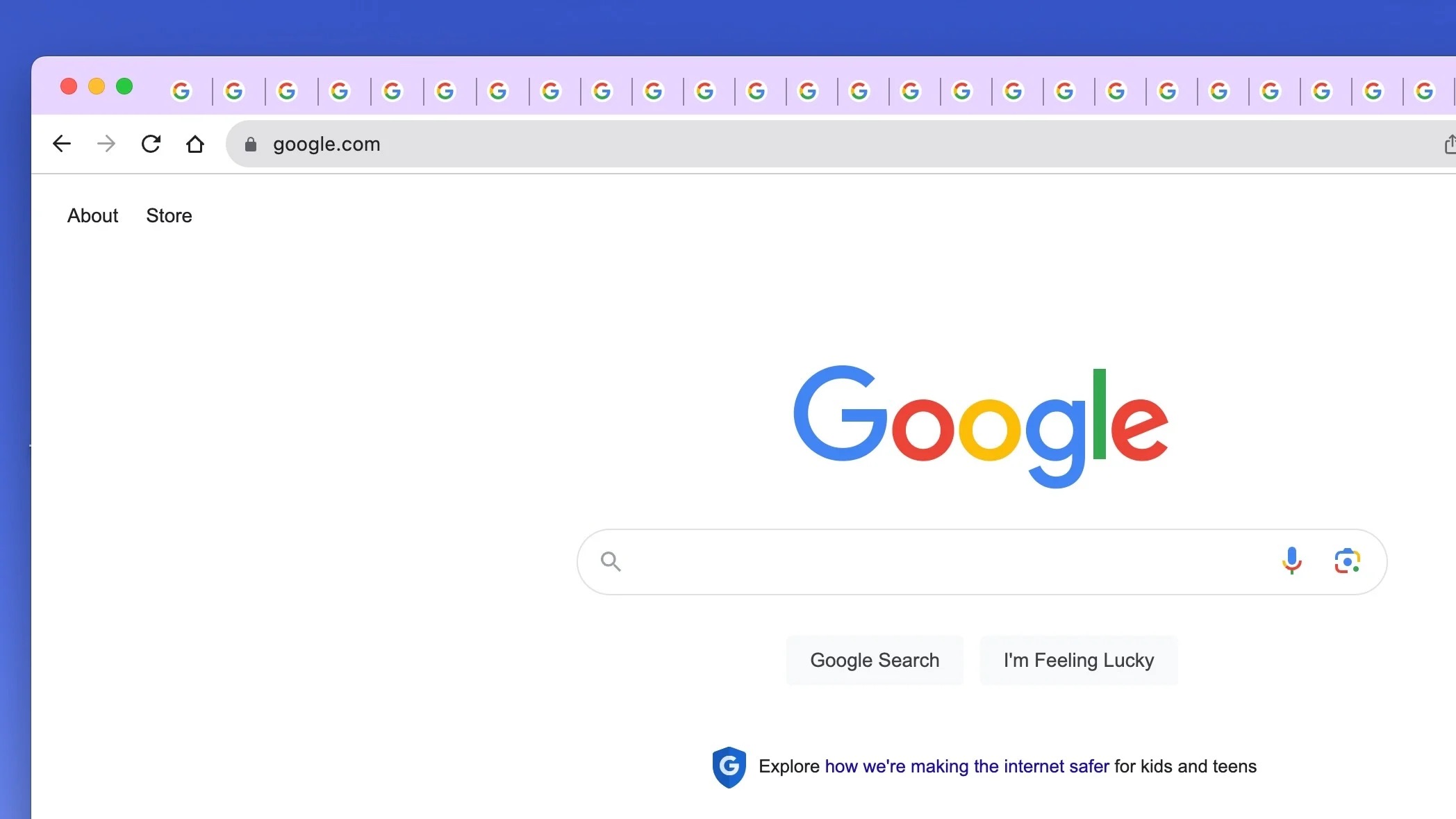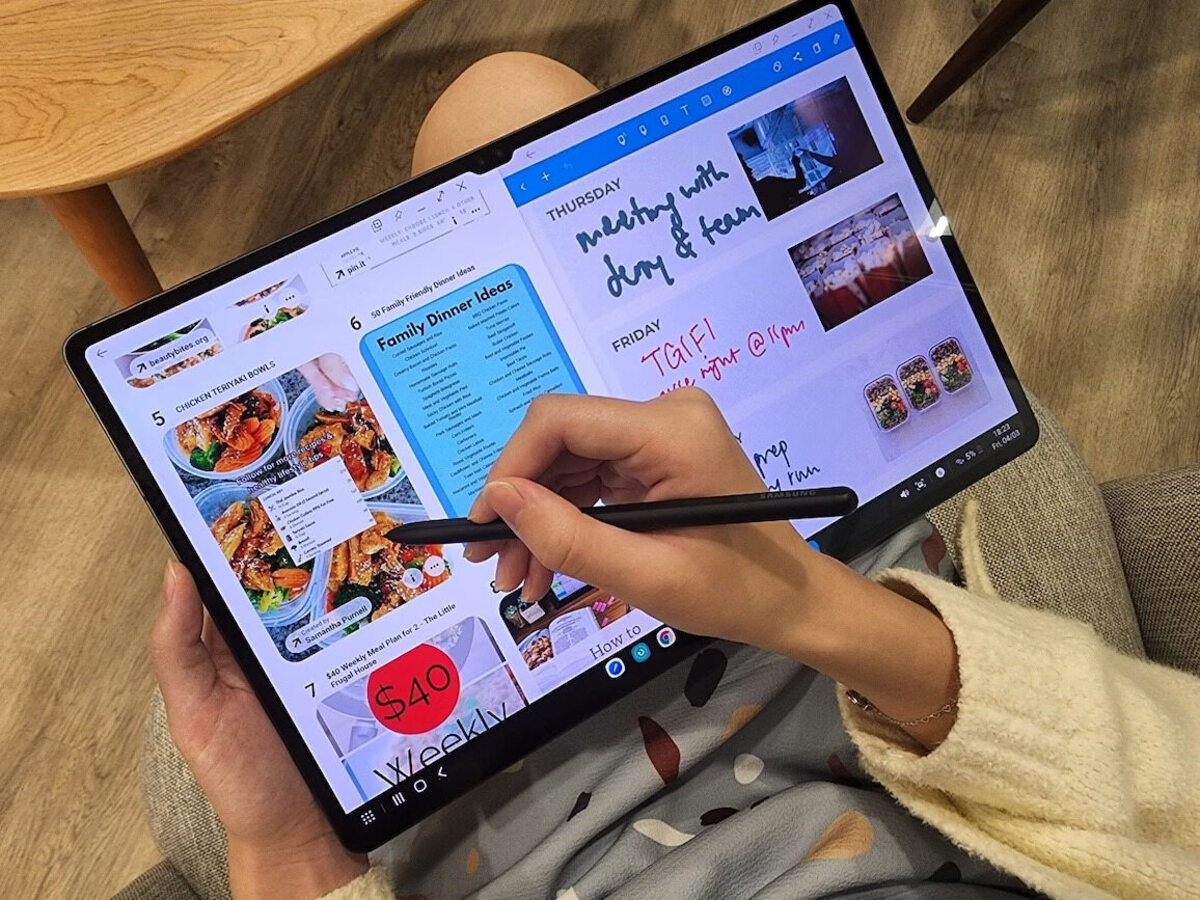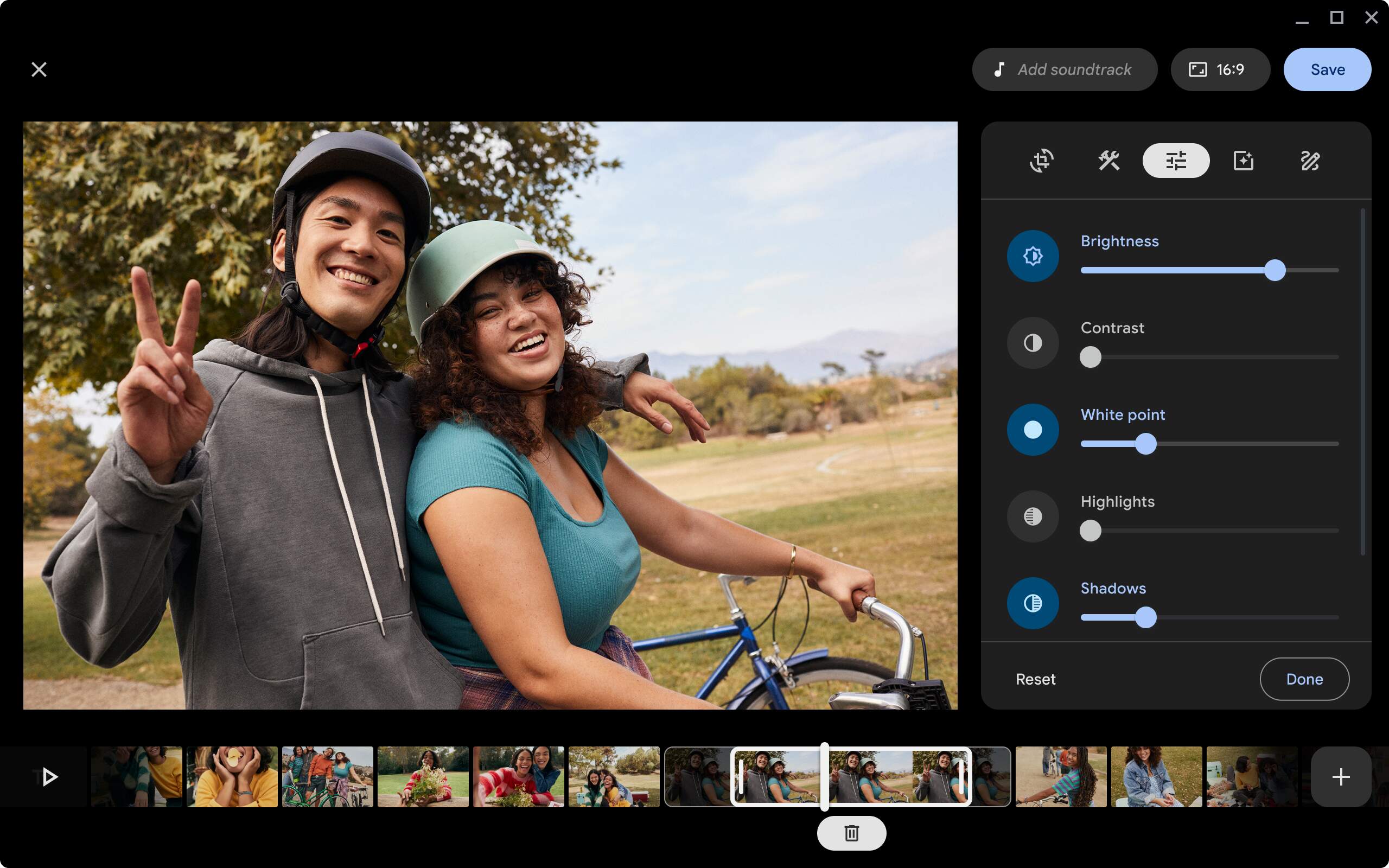Introduction
Split-screen browsing has become an essential feature for many users, allowing them to multitask and boost productivity. Whether you're conducting research while drafting an email, comparing products on different websites, or simply enjoying two websites side by side, the ability to split the screen can significantly enhance your browsing experience.
In this article, we'll explore two methods to split the screen on Chrome, catering to different preferences and needs. The first method involves utilizing Chrome's built-in split-screen feature, providing a seamless and integrated solution for splitting your browsing window. Alternatively, the second method delves into the realm of Chrome extensions, offering a customizable approach to split-screen browsing tailored to your specific requirements.
By mastering these methods, you can effortlessly harness the power of split-screen browsing, unlocking a new level of efficiency and convenience in your online activities. Whether you're a student juggling research and note-taking, a professional managing multiple tasks simultaneously, or simply someone who values a streamlined browsing experience, the ability to split the screen on Chrome can revolutionize the way you interact with the web.
Now, let's delve into the step-by-step instructions for each method, empowering you to seamlessly split your browsing window and elevate your productivity. Whether you prefer the native functionality of Chrome or the versatility of extensions, you'll soon be adept at effortlessly splitting your screen to accommodate multiple tabs and enhance your browsing capabilities.
Method 1: Using Chrome's Built-in Split Screen Feature
Split-screen browsing is a valuable tool for multitasking, and Chrome offers a built-in feature that allows users to effortlessly split their browsing window. This method is ideal for those who prefer a seamless and integrated solution without the need for additional extensions. By following these simple steps, you can harness the power of Chrome's native split-screen feature and enhance your browsing experience.
-
Open Multiple Tabs: Begin by opening the tabs you wish to view side by side. This could include two different websites, web applications, or any combination of web content that you want to access simultaneously.
-
Arrange Tabs: Once you have the tabs open, click on the first tab you want to view in the split-screen mode. Then, click and drag the tab to the left or right side of the browser window until you see a transparent overlay appear. Release the tab to snap it into place on one side of the screen.
-
Adjust Tab Sizes: After snapping the first tab into place, the remaining tabs will be displayed as a series of thumbnails. Click on the thumbnail of the tab you want to view alongside the first tab, and it will automatically fill the remaining space on the screen.
-
Fine-Tune the Split: If necessary, you can adjust the size of each tab by clicking and dragging the divider between them. This allows you to customize the split-screen layout according to your preferences, ensuring optimal visibility and usability for both tabs.
-
Utilize Split-Screen Functionality: With the tabs arranged side by side, you can seamlessly interact with both websites or applications simultaneously. This enables efficient multitasking, whether you're comparing information, referencing multiple sources, or simply enjoying a more streamlined browsing experience.
By leveraging Chrome's built-in split-screen feature, you can effortlessly divide your browsing window to accommodate multiple tabs, enhancing your productivity and convenience. This method provides a straightforward and integrated solution for split-screen browsing, empowering you to seamlessly interact with multiple web resources without the need for additional tools or extensions. Whether you're a student, professional, or casual user, mastering Chrome's native split-screen functionality can revolutionize the way you engage with the web, unlocking a new level of efficiency and convenience in your online activities.
Method 2: Using Chrome Extensions
While Chrome's built-in split-screen feature offers seamless functionality, some users may prefer a more customizable approach to split-screen browsing. This is where Chrome extensions come into play, offering a diverse array of tools tailored to specific needs and preferences. By leveraging Chrome extensions, users can unlock a wealth of options for splitting their browsing window, catering to a wide range of multitasking scenarios and workflow optimizations.
Exploring Extension Options
When it comes to split-screen browsing, the Chrome Web Store is a treasure trove of extensions designed to enhance the browsing experience. Users can explore a variety of extensions specifically crafted to facilitate split-screen functionality, each offering unique features and customization options. From simple yet effective split-screen managers to advanced tab management tools, the Chrome Web Store provides a plethora of extension options to cater to diverse user requirements.
Installing and Configuring Extensions
Once a suitable split-screen extension is identified, the installation process is straightforward and user-friendly. With just a few clicks, users can add the desired extension to their Chrome browser, instantly expanding its capabilities to include split-screen functionality. Following installation, users can typically configure the extension's settings to align with their specific multitasking needs, customizing the split-screen layout, tab arrangement, and other relevant parameters to optimize their browsing experience.
Harnessing Customization and Flexibility
One of the key advantages of using Chrome extensions for split-screen browsing is the unparalleled level of customization and flexibility they offer. Users can tailor the split-screen layout to suit their individual preferences, whether it involves adjusting tab sizes, arranging tabs in a specific order, or even creating preset layouts for different multitasking scenarios. This level of customization empowers users to create an optimized split-screen environment that aligns with their unique workflow and browsing habits.
Leveraging Advanced Features
Beyond basic split-screen functionality, many Chrome extensions designed for split-screen browsing offer advanced features that elevate the multitasking experience. These may include the ability to save and restore specific split-screen configurations, seamlessly switch between different layouts, or even integrate additional productivity tools directly into the split-screen environment. By leveraging these advanced features, users can further streamline their multitasking activities and maximize their productivity while browsing.
Embracing Enhanced Productivity
Ultimately, the use of Chrome extensions for split-screen browsing enables users to embrace enhanced productivity and efficiency in their online activities. Whether it's seamlessly comparing information from multiple sources, managing diverse tasks simultaneously, or simply optimizing the layout for a more intuitive browsing experience, the flexibility and customization offered by these extensions empower users to elevate their multitasking capabilities and streamline their workflow.
By exploring the diverse array of Chrome extensions tailored for split-screen browsing, users can discover a wealth of options to enhance their browsing experience. Whether it's a simple yet effective split-screen manager or a feature-rich tab management tool, the world of Chrome extensions offers a myriad of possibilities for optimizing multitasking and productivity. With the ability to tailor the split-screen layout, leverage advanced features, and embrace enhanced productivity, Chrome extensions present a compelling solution for users seeking a customizable approach to split-screen browsing.
Conclusion
In conclusion, the ability to split the screen on Chrome opens up a world of possibilities for users seeking to enhance their multitasking capabilities and streamline their browsing experience. By exploring the two methods outlined in this article, users can seamlessly divide their browsing window to accommodate multiple tabs, empowering them to effortlessly interact with diverse web resources and boost their productivity.
The first method, utilizing Chrome's built-in split-screen feature, provides a straightforward and integrated solution for splitting the screen. With simple steps such as arranging tabs and adjusting tab sizes, users can effortlessly harness the power of Chrome's native functionality, enabling efficient multitasking and seamless interaction with multiple websites or applications. This method caters to users who prefer a seamless and integrated approach without the need for additional extensions, offering a convenient way to split the screen and optimize their browsing experience.
On the other hand, the second method delves into the realm of Chrome extensions, offering a customizable approach to split-screen browsing. By exploring the diverse array of extensions available in the Chrome Web Store, users can unlock a wealth of options tailored to their specific multitasking needs and preferences. These extensions not only enable users to split their browsing window but also provide advanced features, unparalleled customization, and enhanced productivity, catering to a wide range of user requirements and workflow optimizations.
Whether users opt for Chrome's native split-screen feature or leverage the flexibility and customization offered by extensions, the overarching goal remains the same – to empower users to seamlessly interact with multiple web resources, compare information, manage diverse tasks, and ultimately elevate their browsing experience. The ability to split the screen on Chrome transcends mere convenience, serving as a catalyst for enhanced productivity and efficiency in the digital realm.
As technology continues to evolve and the demands of modern multitasking grow, the significance of split-screen browsing becomes increasingly pronounced. Whether you're a student conducting research and note-taking, a professional managing diverse tasks, or simply someone who values a streamlined browsing experience, mastering the art of split-screen browsing on Chrome can revolutionize the way you engage with the web, unlocking a new level of efficiency and convenience in your online activities.
In essence, the journey to split-screen mastery on Chrome is one that empowers users to transcend the constraints of a single browsing window, embracing a world of seamless multitasking and enhanced productivity. Whether you opt for Chrome's native functionality or the versatility of extensions, the ability to effortlessly split the screen is a testament to the ever-expanding capabilities of modern web browsers, catering to the diverse needs and preferences of users across the digital landscape.