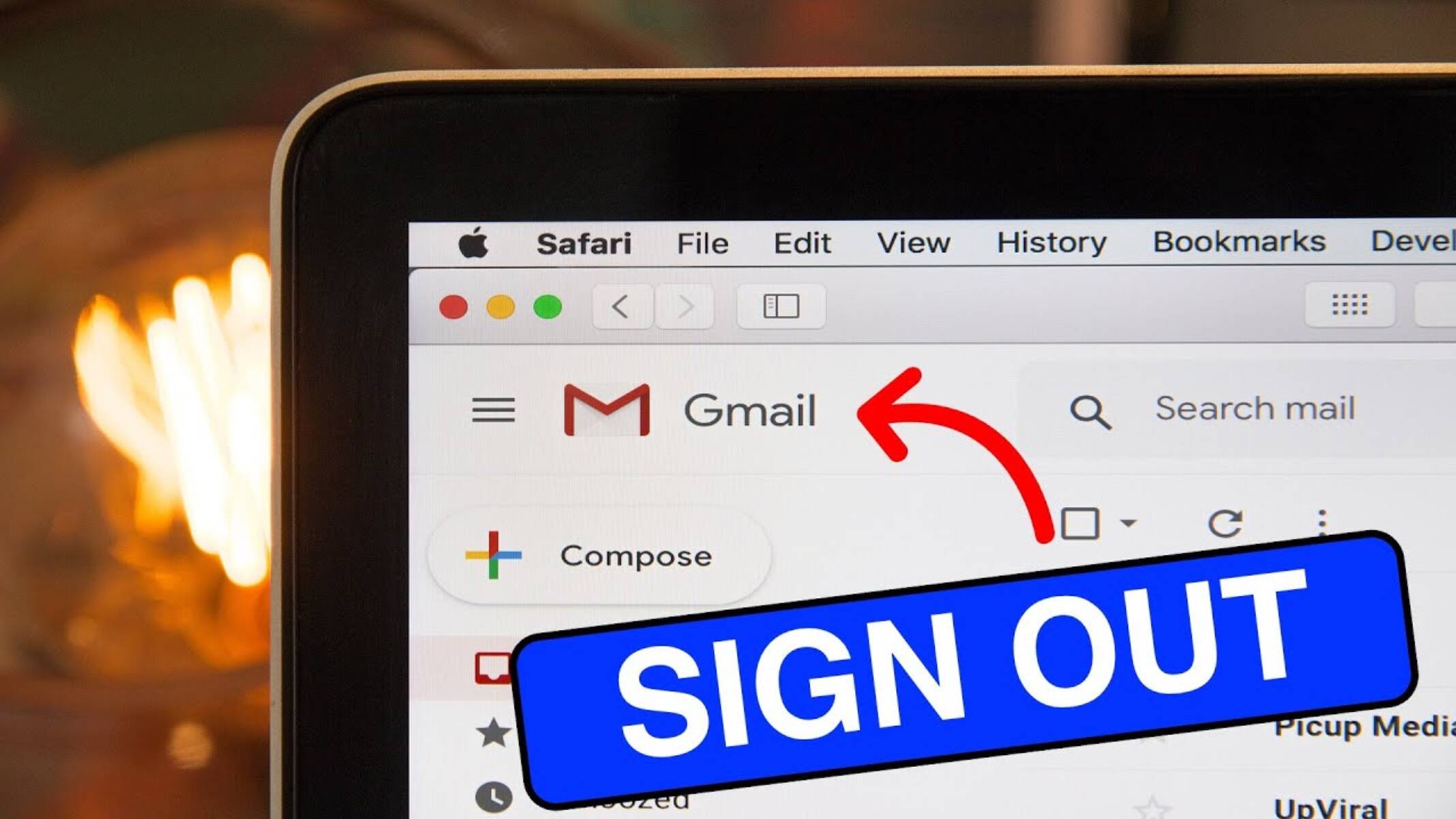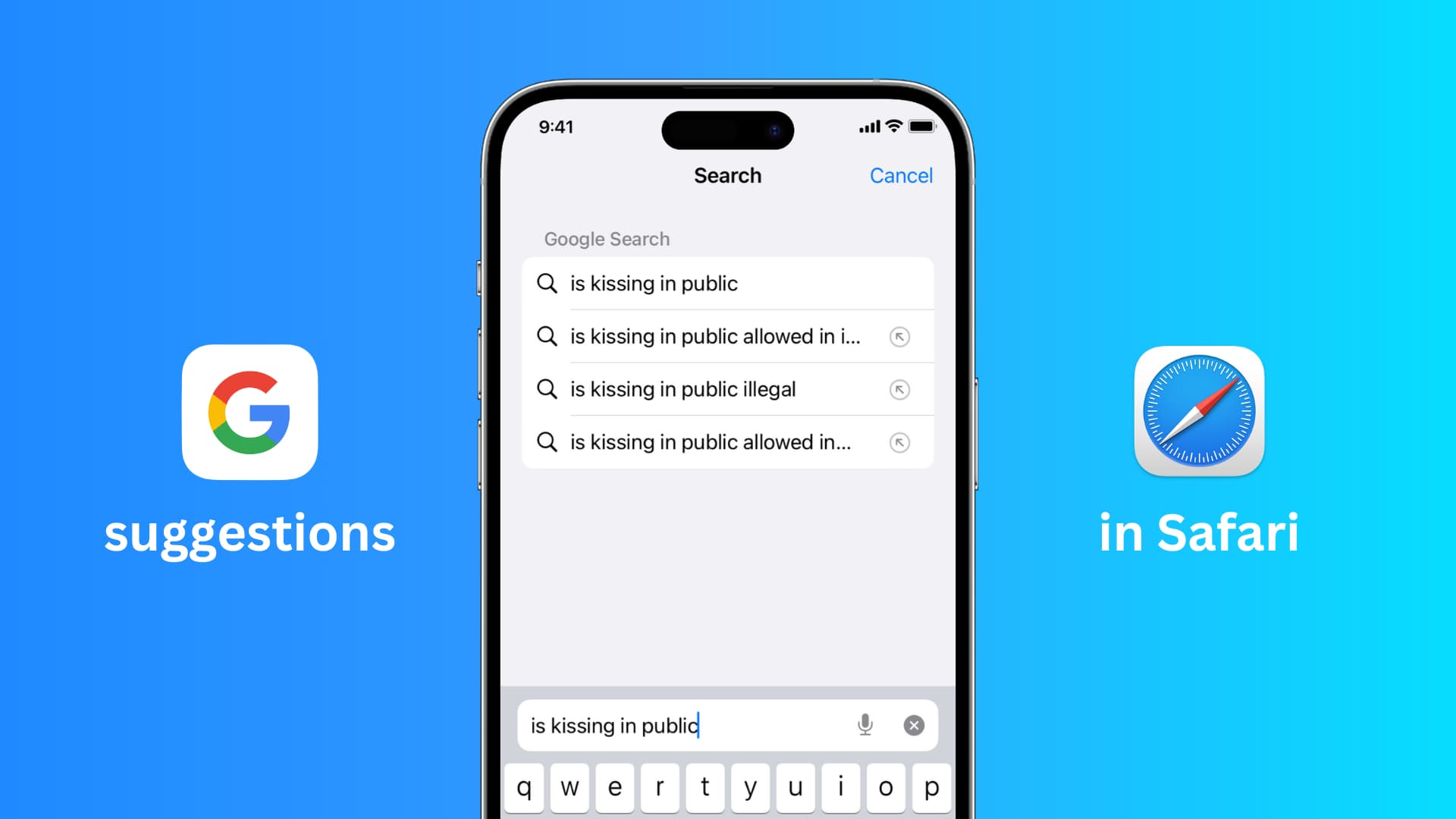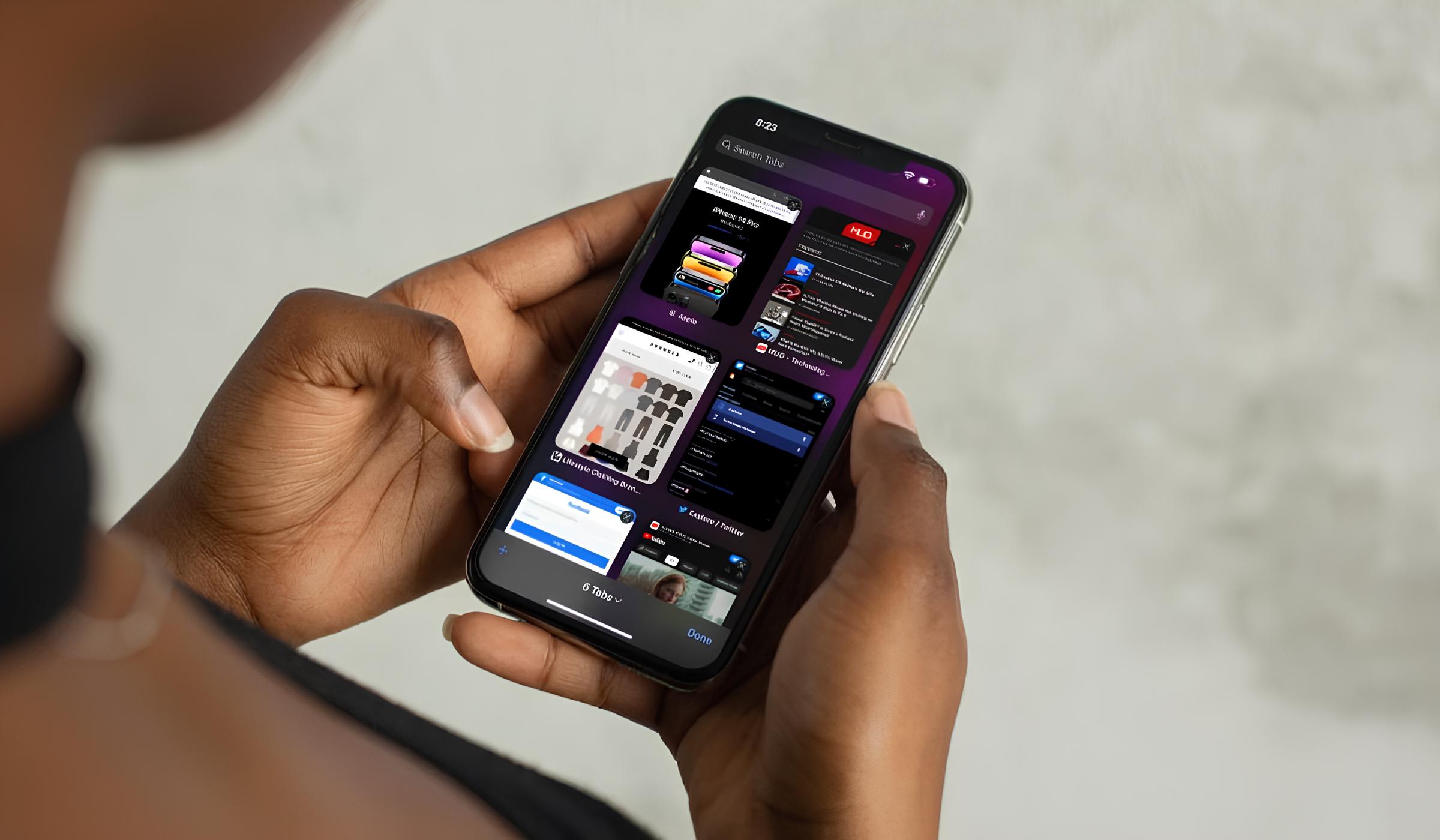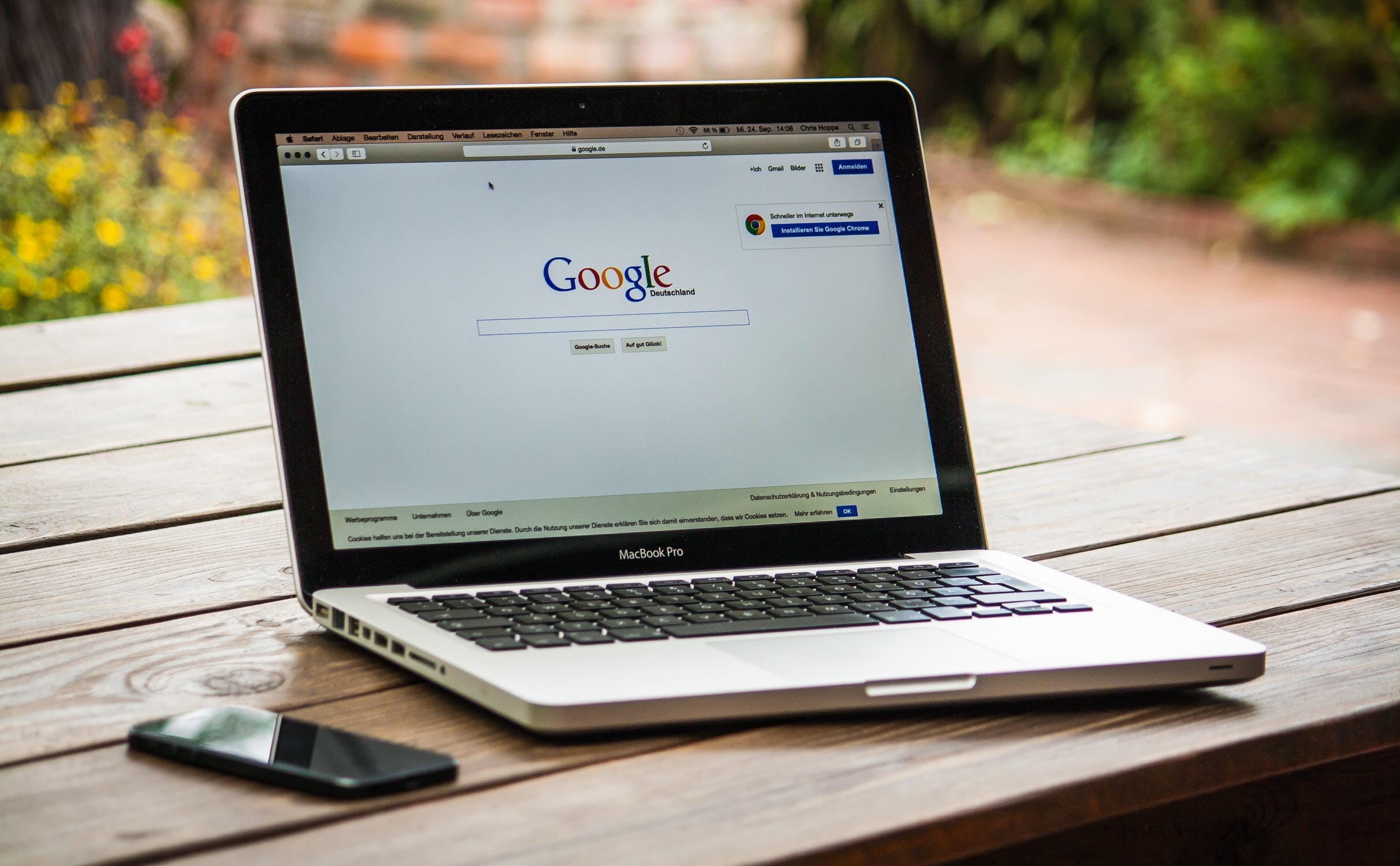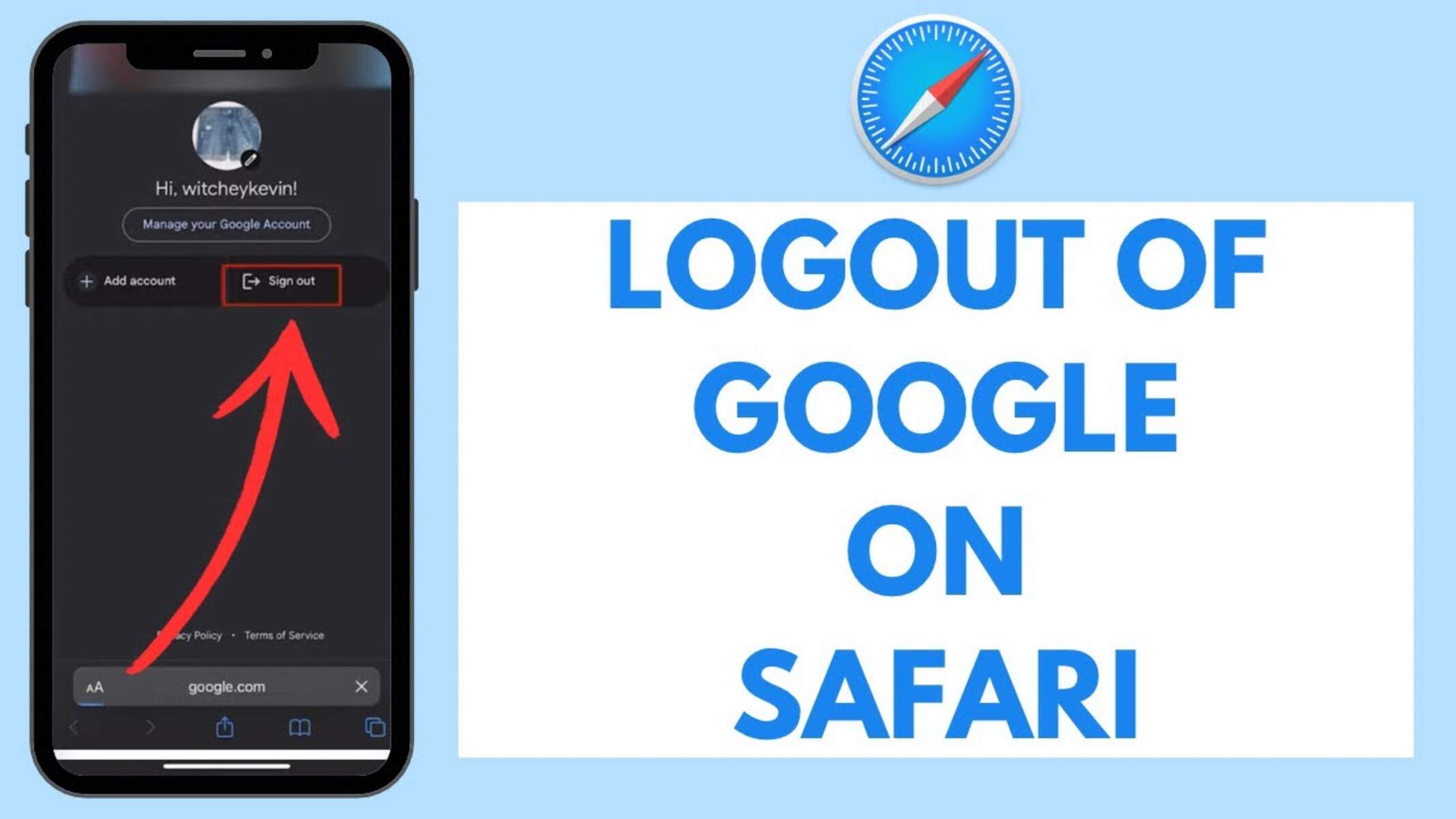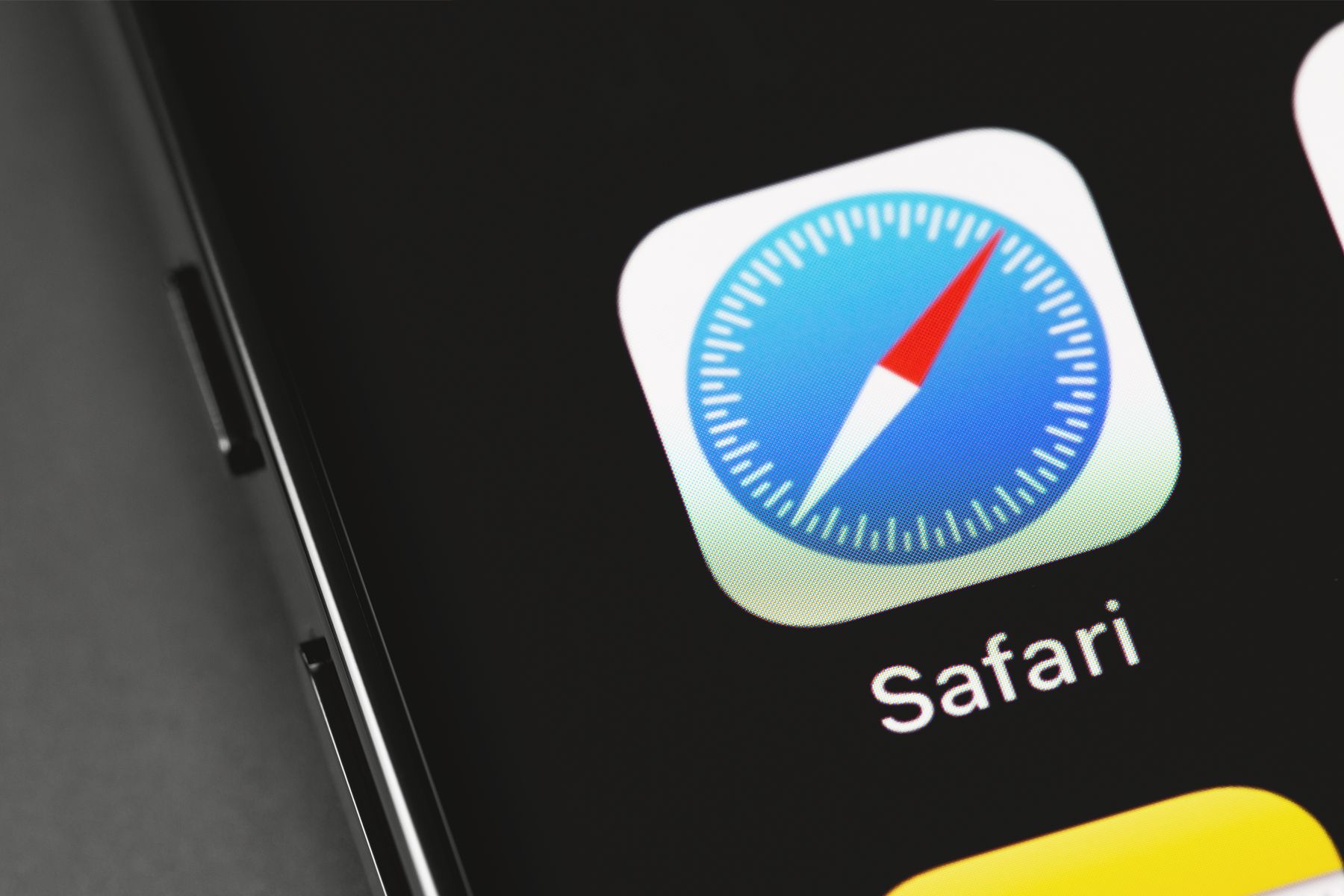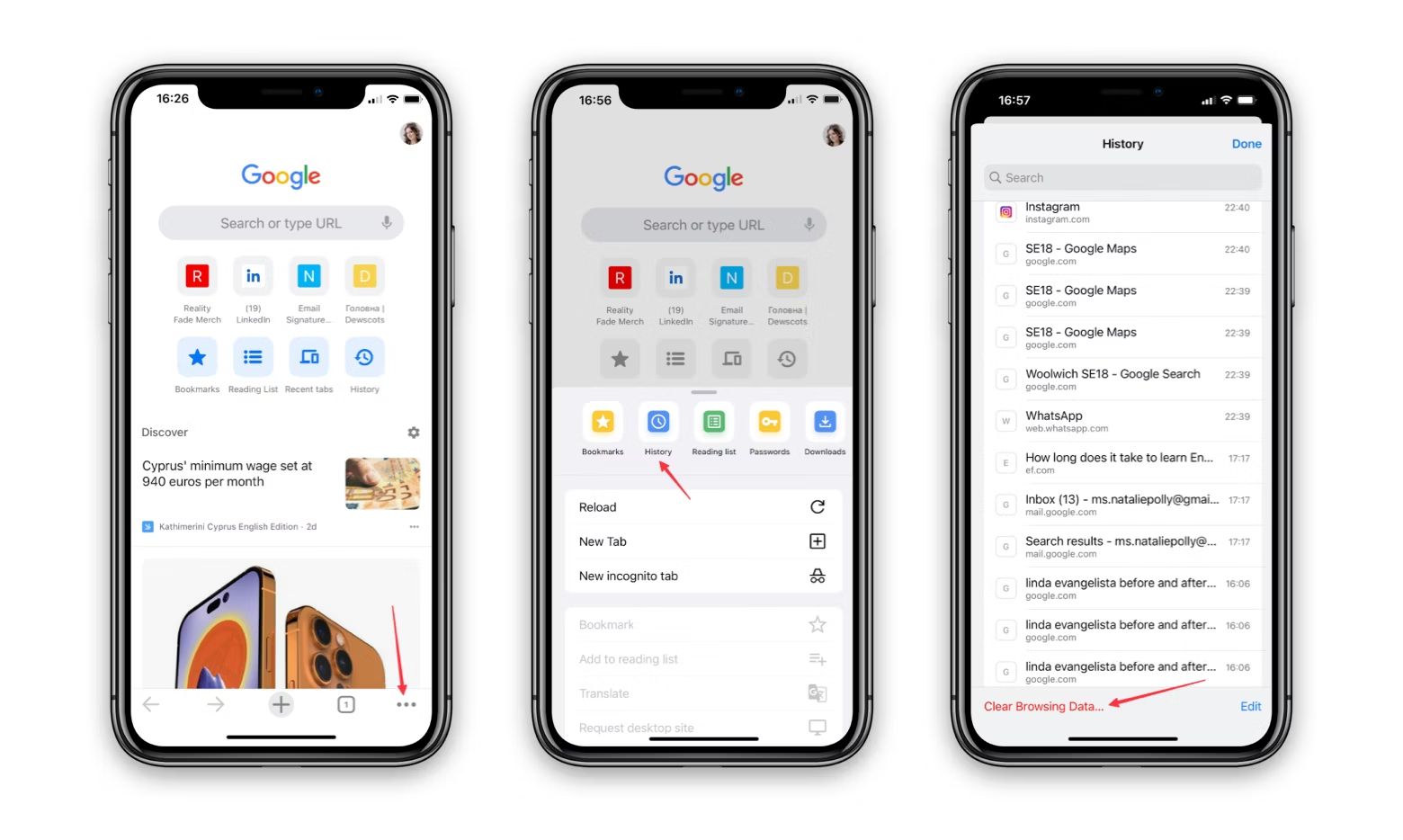Introduction
Signing out of a Google account on Safari is a simple yet essential task for maintaining privacy and security. Whether you're using a shared computer or simply want to ensure that your personal information remains protected, knowing how to sign out of your Google account is crucial. By following a few straightforward steps, you can easily log out of your Google account on Safari, providing peace of mind and safeguarding your sensitive data.
Signing out of your Google account is particularly important when using a public or shared device. It prevents unauthorized access to your emails, documents, and other personal information. Additionally, signing out can help prevent accidental account activity, ensuring that your online presence remains secure and private.
In this guide, we'll walk you through the step-by-step process of signing out of your Google account on Safari. Whether you're using a Mac computer, iPhone, or iPad, the steps are similar and can be easily followed. By the end of this tutorial, you'll have the knowledge and confidence to sign out of your Google account on Safari whenever the need arises. Let's dive into the simple yet crucial steps to ensure the security of your Google account.
Step 1: Open Safari
To begin the process of signing out of your Google account on Safari, you first need to open the Safari web browser on your device. Whether you're using a Mac computer, iPhone, or iPad, the steps for opening Safari remain consistent.
If you're using a Mac computer, you can find the Safari browser in the dock at the bottom of the screen or in the Applications folder. Simply click on the Safari icon to launch the browser. Alternatively, you can use Spotlight Search by pressing Command + Space and typing "Safari" to locate and open the browser quickly.
On an iPhone or iPad, the Safari icon is typically located on the home screen. Tap the Safari icon to launch the browser and proceed to the next step in the process of signing out of your Google account.
Once Safari is open, you're ready to move on to the next step, which involves accessing your Google account settings to initiate the sign-out process. With Safari now launched, you're one step closer to ensuring the security and privacy of your Google account.
By following these simple instructions, you've successfully completed the first step in the process of signing out of your Google account on Safari. With Safari open and ready for use, you're well on your way to safeguarding your personal information and maintaining control over your online privacy.
Step 2: Go to Google Account Settings
After opening Safari, the next step in signing out of your Google account is to navigate to your Google account settings. This crucial step allows you to access the necessary options for signing out and ensuring the security of your account.
To proceed, you can start by typing "myaccount.google.com" into the address bar at the top of the Safari browser window and pressing Enter. This will direct you to the Google Account page, where you can manage various settings and preferences related to your account.
Upon reaching the Google Account page, you may be prompted to sign in if you are not already logged in. Enter your Google account credentials, such as your email address and password, to access your account settings. Once signed in, you will be directed to the main dashboard of your Google Account, where you can view and manage a wide range of account-related options.
Alternatively, if you are already signed in to your Google account on Safari, you can simply click on your profile picture or initial in the top-right corner of the Google homepage. This will reveal a dropdown menu with various options, including "Manage your Google Account." Click on this option to access your account settings directly.
Upon accessing your Google Account settings, you will be presented with a comprehensive dashboard that allows you to manage your personal information, security settings, privacy options, and much more. This is where you can control various aspects of your Google account, including the crucial option to sign out and secure your account.
By reaching your Google Account settings through Safari, you have successfully completed the second step in the process of signing out of your Google account. With this essential step accomplished, you are now ready to proceed to the next phase of the sign-out process, which involves initiating the actual sign-out from your Google account.
By following these detailed instructions, you have effectively navigated to your Google Account settings on Safari, setting the stage for the subsequent steps that will lead to the successful sign-out of your Google account.
Step 3: Sign Out of Google Account
Once you have accessed your Google Account settings on Safari, the next crucial step is to initiate the sign-out process. This step is essential for ensuring that your account remains secure and that your personal information is protected from unauthorized access. By following the simple instructions outlined below, you can successfully sign out of your Google account on Safari, providing peace of mind and safeguarding your privacy.
To begin the sign-out process, locate the option to sign out within your Google Account settings. This can typically be found by clicking on your profile picture or initial in the top-right corner of the Google Account dashboard. Upon clicking, a dropdown menu will appear, presenting various options related to your account. Look for the "Sign out" or "Log out" option within this menu and click on it to initiate the sign-out process.
After clicking the "Sign out" option, you will be prompted to confirm your decision to log out of your Google account. This confirmation step is designed to prevent accidental sign-outs and ensure that you intended to log out of your account. Once prompted, click on the "Sign out" or "Log out" button to confirm your decision and proceed with the sign-out process.
Upon confirming the sign-out action, you will be automatically logged out of your Google account on Safari. This means that any active sessions and associated data will be terminated, providing a secure and clean slate for the next user or for your future browsing sessions. Additionally, signing out of your Google account helps prevent unauthorized access to your personal information and ensures that your account remains protected.
By successfully completing the sign-out process, you have taken a proactive step towards maintaining the security and privacy of your Google account. Whether you're using a shared device or simply prioritizing account security, signing out of your Google account on Safari is a fundamental practice that helps safeguard your sensitive information and online presence.
With the sign-out process now complete, you can rest assured that your Google account is secure and that your personal data remains protected. By following these straightforward instructions, you have effectively signed out of your Google account on Safari, demonstrating a proactive approach to account security and privacy.
Following these detailed steps, you have successfully completed the sign-out process, ensuring the security and privacy of your Google account on Safari.
Step 4: Confirm Sign Out
After initiating the sign-out process from your Google account on Safari, the final step involves confirming the sign-out action to ensure that your account is securely logged out. This confirmation step serves as a safeguard against accidental sign-outs and provides reassurance that your account's security and privacy are maintained.
Upon clicking the "Sign out" or "Log out" option within your Google Account settings, you will typically be prompted to confirm your decision to log out of your account. This confirmation dialogue box is designed to ensure that you intended to sign out and to prevent any unintended disruptions to your account activity.
When prompted to confirm the sign-out action, you will likely encounter a message or dialogue box asking if you are sure you want to sign out of your Google account. This message serves as a final checkpoint, allowing you to review your decision before proceeding with the sign-out process.
To confirm the sign-out, simply click on the "Sign out" or "Log out" button within the confirmation dialogue box. This action affirms your decision to log out of your Google account and finalizes the sign-out process, ensuring that your account is securely logged out from the Safari browser.
By confirming the sign-out, you are actively taking control of your account's security and privacy. This deliberate step helps prevent unauthorized access to your personal information and ensures that your account remains protected, especially when using a shared or public device.
Once the sign-out action is confirmed, you will be automatically logged out of your Google account on Safari. This means that any active sessions and associated data will be terminated, providing a clean slate for the next user or for your future browsing sessions. Additionally, confirming the sign-out helps maintain the integrity of your account and prevents unauthorized access to your sensitive information.
By successfully confirming the sign-out action, you have effectively completed the process of securely logging out of your Google account on Safari. This proactive approach to account security and privacy demonstrates a conscientious effort to safeguard your personal data and online presence.
In summary, by confirming the sign-out of your Google account on Safari, you have taken a crucial step towards maintaining the security and privacy of your account. This final confirmation ensures that your account is securely logged out, providing peace of mind and reinforcing your control over your online privacy.
Conclusion
In conclusion, signing out of your Google account on Safari is a fundamental practice that contributes to the security and privacy of your online presence. By following the step-by-step process outlined in this guide, you have gained the knowledge and confidence to effectively manage your Google account and ensure that your personal information remains protected.
The ability to sign out of your Google account is particularly crucial when using shared or public devices, as it prevents unauthorized access to your emails, documents, and other sensitive data. Additionally, signing out helps maintain the integrity of your account and prevents accidental account activity, giving you greater control over your online privacy.
By opening Safari and navigating to your Google Account settings, you have taken proactive steps to access the necessary options for signing out. This initial phase sets the stage for initiating the sign-out process, allowing you to maintain control over your account's security.
Upon accessing your Google Account settings, you have successfully located the option to sign out and initiated the sign-out process. This deliberate action demonstrates your commitment to safeguarding your personal information and ensuring that your account remains secure.
Confirming the sign-out action serves as a final checkpoint, providing reassurance that your account is securely logged out. This crucial step reinforces your control over your online privacy and contributes to the overall security of your Google account.
By following these detailed steps, you have effectively signed out of your Google account on Safari, demonstrating a proactive approach to account security and privacy. Whether you're using a Mac computer, iPhone, or iPad, the process remains consistent and can be easily followed to ensure the protection of your personal data.
In essence, signing out of your Google account on Safari is not only a security measure but also a proactive step towards maintaining the privacy of your online activities. By incorporating this practice into your routine, you can confidently navigate the digital landscape, knowing that your personal information is safeguarded and your account remains under your control.