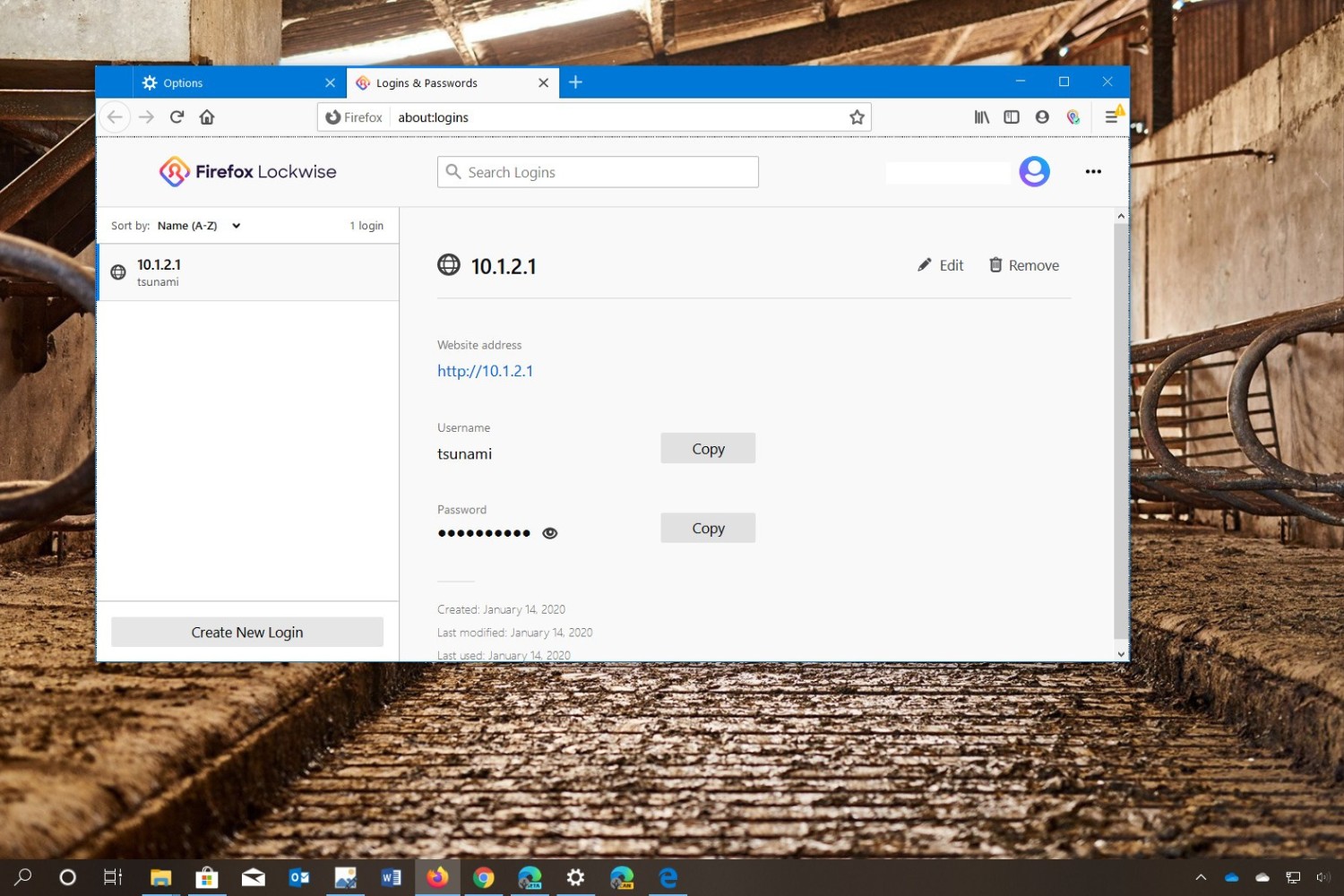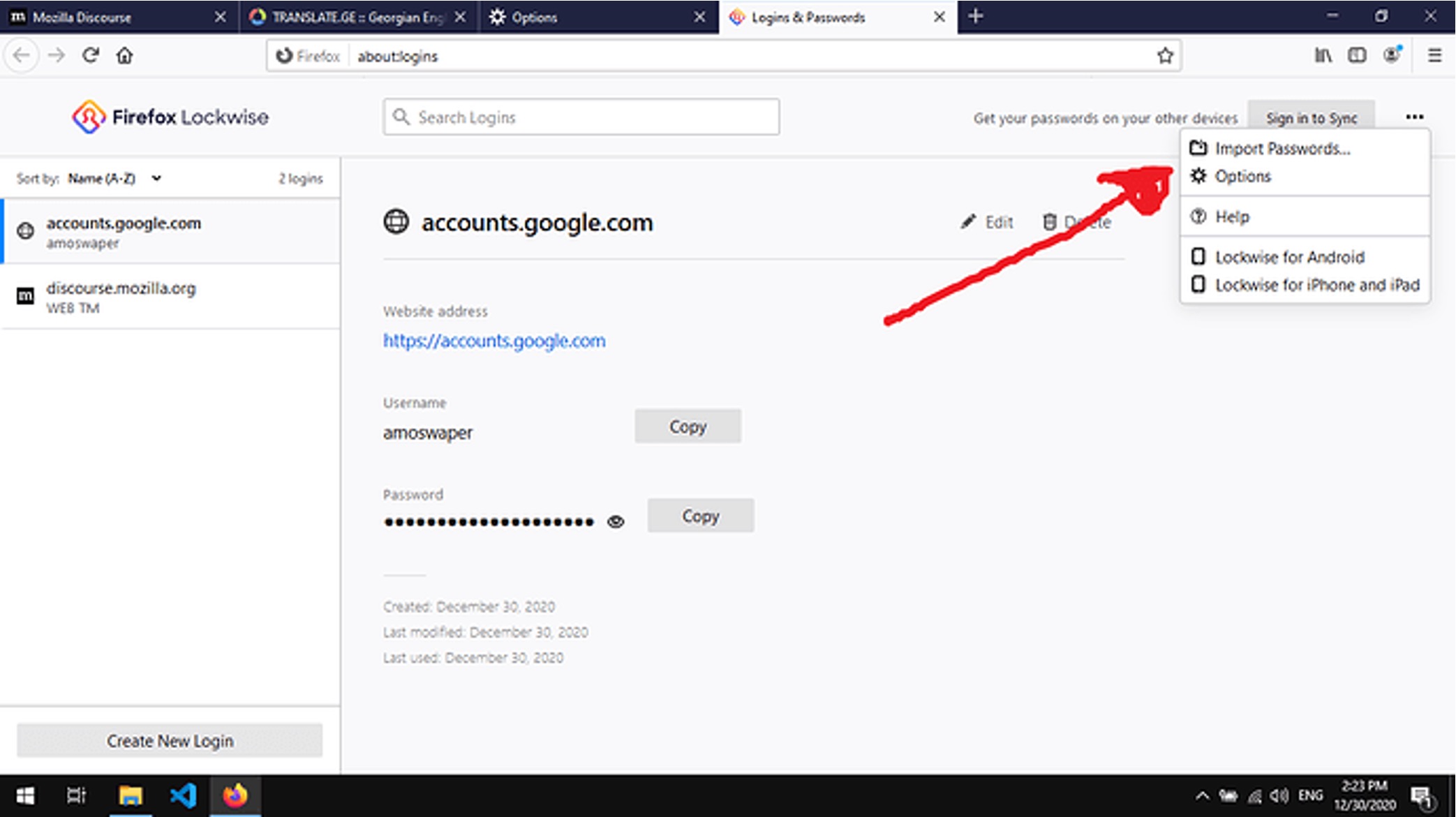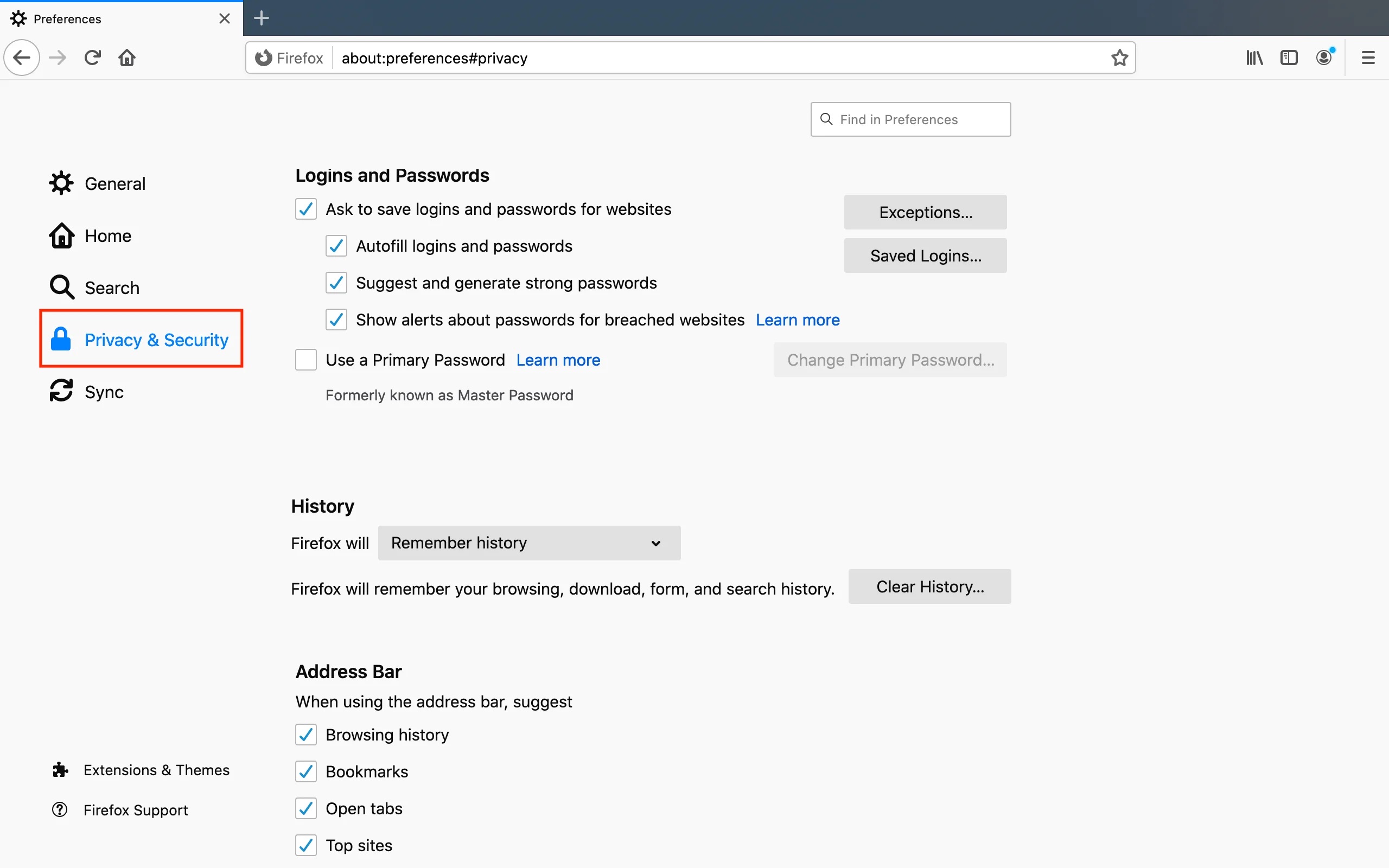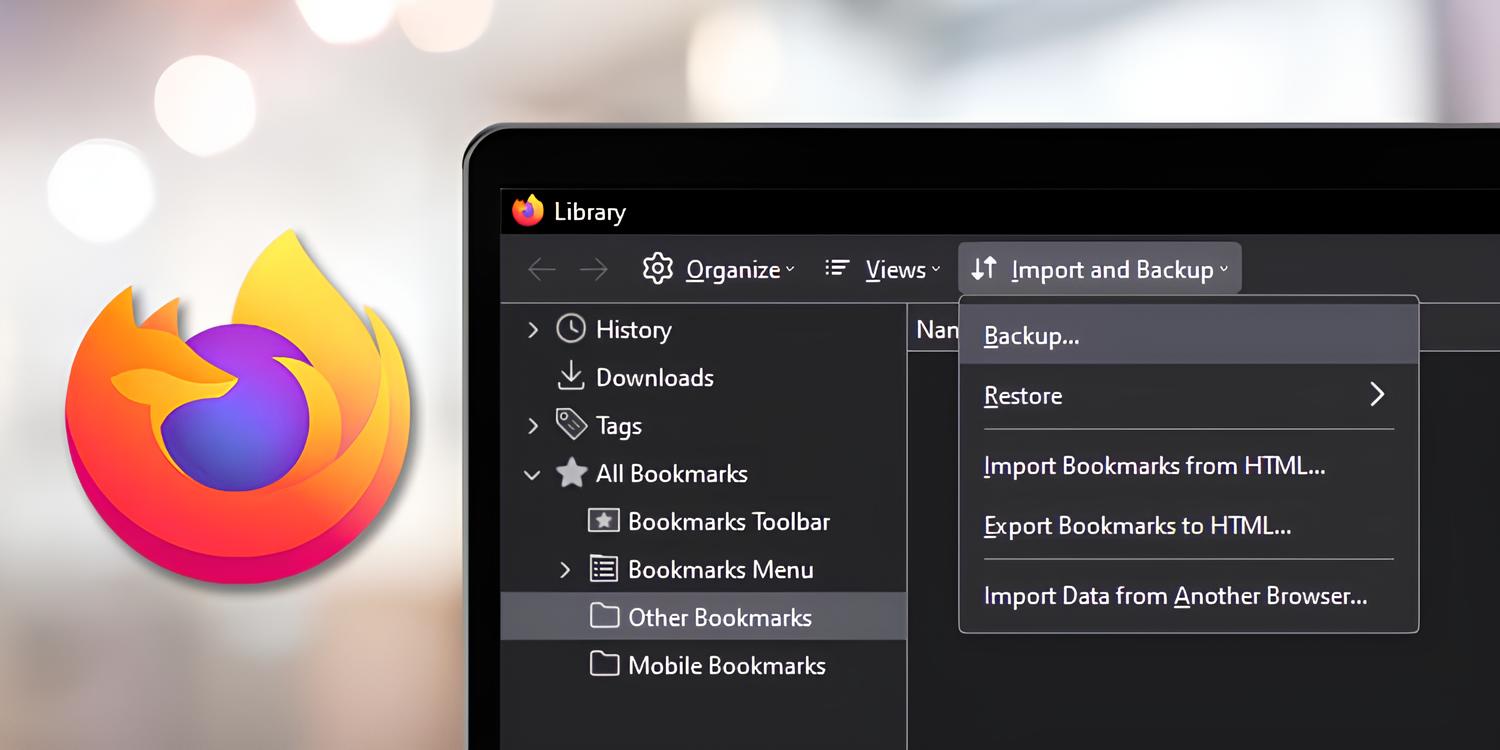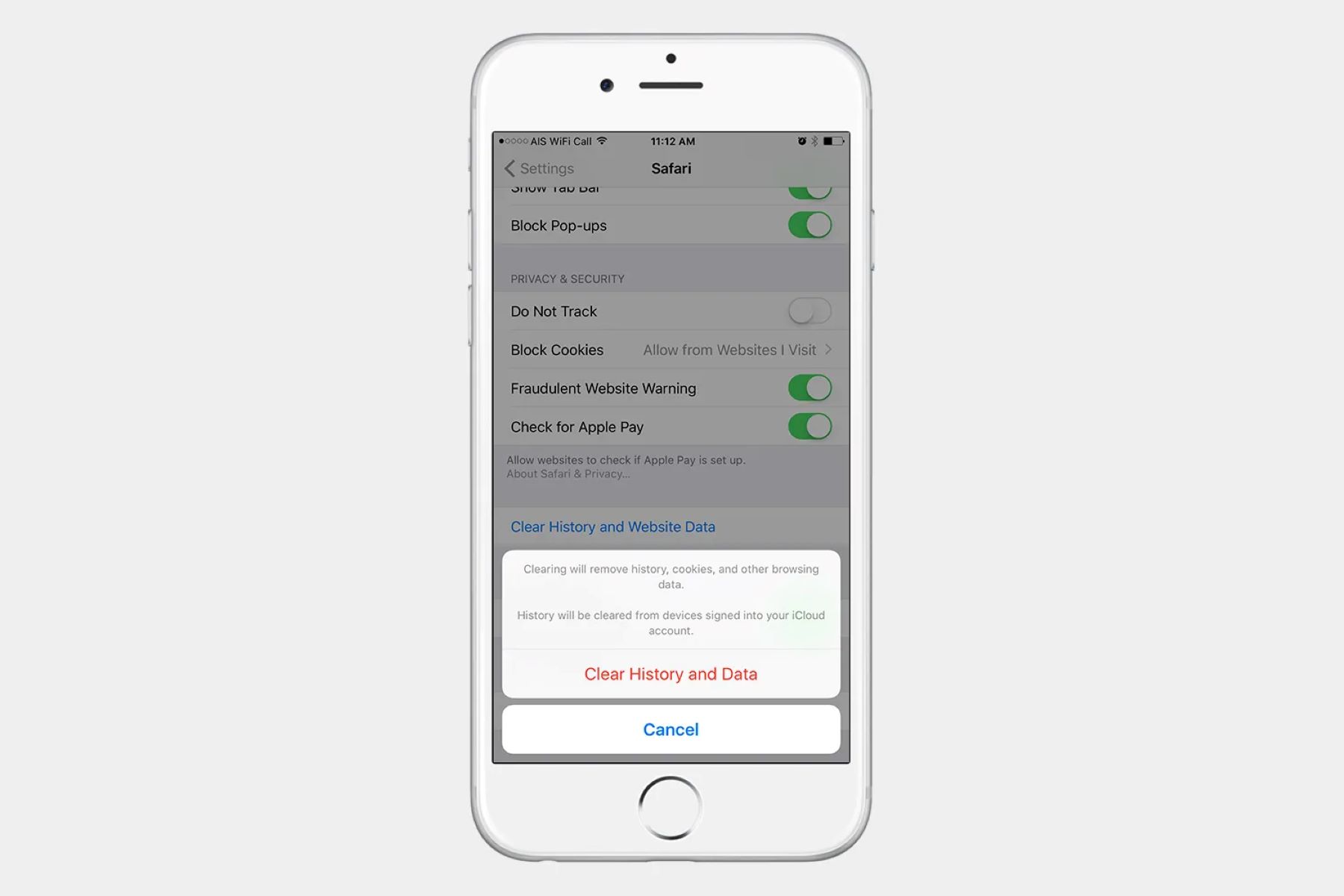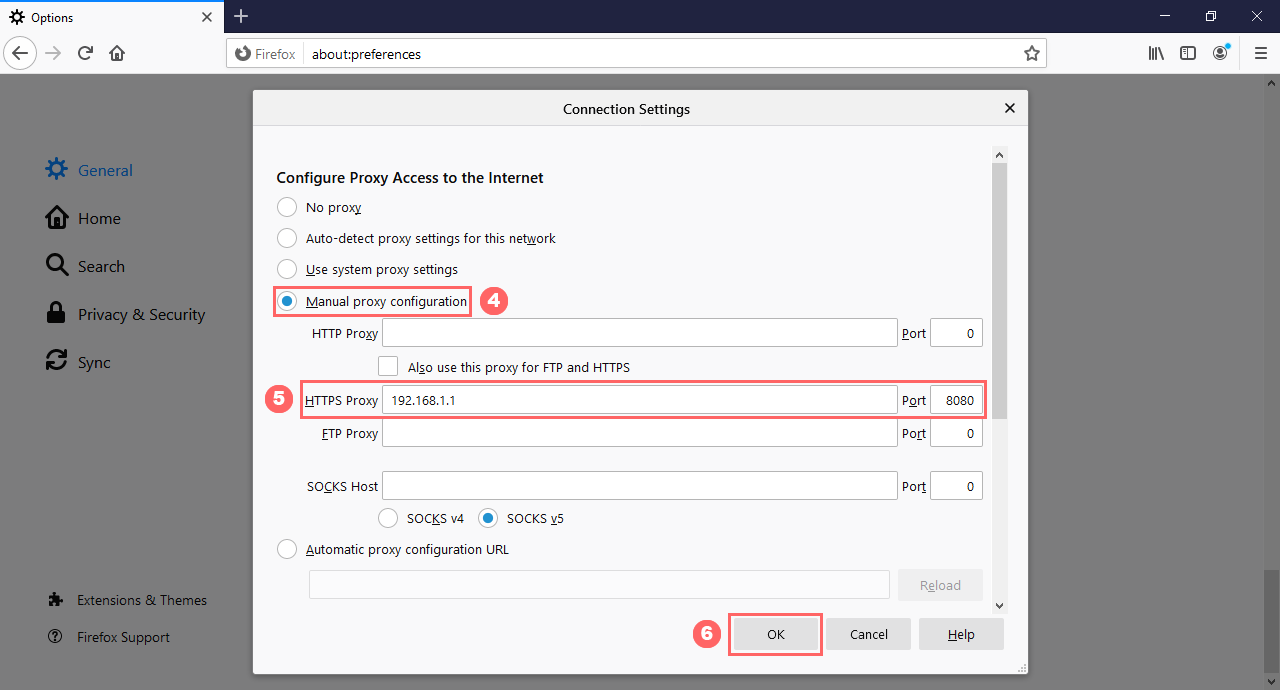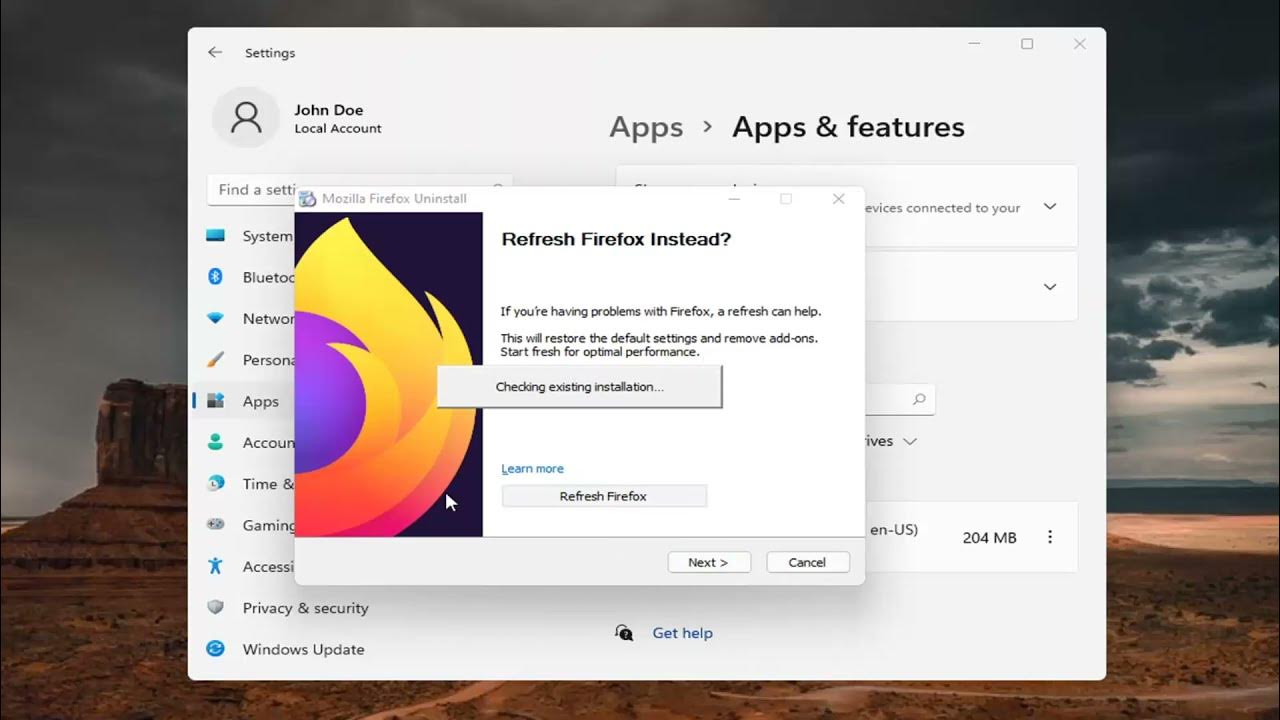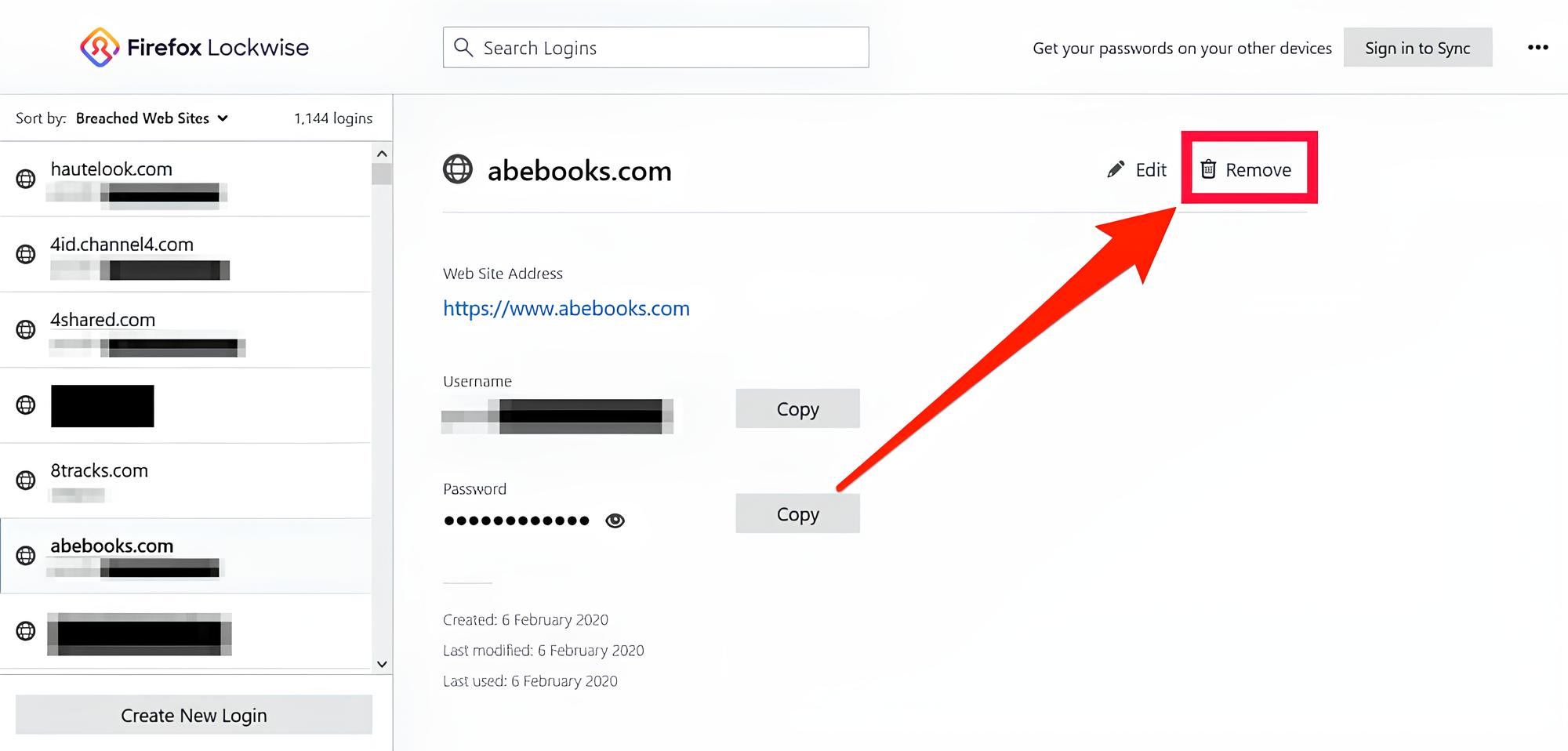Introduction
Firefox is a popular web browser known for its user-friendly interface and robust security features. One of the conveniences it offers is the ability to save passwords for various websites, eliminating the need to remember them or type them in repeatedly. This feature comes in handy, especially in today's digital age, where individuals have numerous online accounts across different platforms.
However, there are instances when users may need to access their saved passwords in Firefox. This could be due to forgetting a password, wanting to review or update saved credentials, or even transitioning to a new device. Fortunately, Firefox provides a straightforward method for users to view and manage their saved passwords, ensuring accessibility and security.
In this article, we will delve into the process of accessing saved passwords in Firefox, exploring the steps to view, edit, and delete stored credentials. Additionally, we will touch upon the importance of maintaining robust security practices when managing passwords within the browser.
By understanding how to navigate Firefox's password management features, users can effectively leverage the browser's capabilities while upholding their online security. Let's embark on this journey to uncover the intricacies of managing saved passwords in Firefox, empowering users to take control of their digital identities and safeguard their online accounts.
Accessing the Saved Passwords in Firefox
Accessing saved passwords in Firefox is a straightforward process that allows users to retrieve their stored credentials for various websites. This feature is particularly useful for individuals who may have forgotten a password or need to access their login information for a specific site. To access saved passwords in Firefox, follow these simple steps:
-
Open Firefox Browser: Launch the Firefox browser on your computer or mobile device.
-
Access the Menu: Click on the three horizontal lines located in the upper-right corner of the browser window to open the main menu.
-
Navigate to Logins and Passwords: From the main menu, select "Logins and Passwords." This will direct you to the Firefox Lockwise password manager, where all saved login credentials are stored.
-
View Saved Passwords: Within the Firefox Lockwise password manager, you will find a list of saved website logins. You can scroll through the list to locate the specific website for which you want to view the saved password.
-
Reveal Password: To view the saved password for a particular website, click on the eye icon next to the corresponding login entry. You may be prompted to enter your device's password or use biometric authentication to reveal the saved password, adding an extra layer of security.
-
Copy or Use the Password: Once the saved password is revealed, you can choose to copy it to your clipboard for immediate use or directly log in to the website using the saved credentials.
By following these steps, users can easily access their saved passwords in Firefox, providing a convenient way to retrieve login information for their favorite websites. This streamlined process ensures that users can efficiently manage their saved passwords within the browser, enhancing their overall browsing experience.
In the next section, we will explore how users can effectively manage and edit their saved passwords in Firefox, empowering them to maintain up-to-date and secure login credentials for their online accounts.
Managing and Editing Saved Passwords
In addition to accessing saved passwords, Firefox provides users with the capability to manage and edit their stored credentials, offering a seamless way to update login information for various websites. This functionality is invaluable, as it allows users to maintain accurate and secure passwords, reflecting any changes or updates made to their online accounts. Here's a detailed exploration of managing and editing saved passwords in Firefox:
Editing Saved Passwords
When a user needs to update a saved password for a specific website, Firefox offers a straightforward method to accomplish this task. To edit a saved password, follow these steps:
-
Access Firefox Lockwise: Open the Firefox browser and navigate to the main menu. Select "Logins and Passwords" to access the Firefox Lockwise password manager.
-
Locate the Saved Login: Within the password manager, scroll through the list of saved logins to find the website for which you want to edit the password.
-
Edit the Saved Password: Click on the three-dot menu next to the login entry and select "Edit." This will allow you to update the saved password for the selected website.
-
Save the Changes: After entering the new password, save the changes. Firefox will automatically update the stored credentials, ensuring that the latest password is associated with the respective website.
Managing Saved Passwords
In addition to editing saved passwords, Firefox enables users to manage their stored credentials efficiently. This includes organizing, deleting, and updating login information as needed. Here are the steps to effectively manage saved passwords in Firefox:
-
Organize Saved Logins: Within the Firefox Lockwise password manager, users can organize their saved logins into folders, making it easier to categorize and access specific sets of credentials.
-
Delete Unwanted Logins: If a user no longer requires a saved login for a particular website, they can easily delete it from the password manager. This ensures that only relevant and necessary credentials are retained.
-
Update Saved Information: Users can update other details associated with saved logins, such as usernames or website URLs, to ensure that the stored information remains accurate and up to date.
By effectively managing and editing saved passwords in Firefox, users can maintain a secure and organized repository of login credentials, enhancing their browsing experience while prioritizing online security.
In the subsequent section, we will delve into the critical aspect of security concerns and best practices related to managing saved passwords in Firefox, emphasizing the importance of safeguarding personal information in the digital realm.
Security Concerns and Best Practices
As convenient as it is to have passwords saved in Firefox for easy access, it's crucial to address the security implications and adhere to best practices to safeguard sensitive login information. Here are some key considerations and recommended best practices for managing saved passwords in Firefox:
Password Strength and Complexity
When saving passwords in Firefox, it's essential to ensure that the passwords themselves are strong and complex. Strong passwords typically consist of a combination of uppercase and lowercase letters, numbers, and special characters. By using robust passwords, users can mitigate the risk of unauthorized access to their accounts.
Device Security
Given that saved passwords are accessible within the Firefox browser, it's imperative to prioritize the security of the device itself. This includes implementing device-level security measures such as password protection, biometric authentication, and encryption to prevent unauthorized access to saved passwords in case the device is lost or stolen.
Regular Password Updates
Encouraging users to regularly update their passwords for various websites is a fundamental security practice. By periodically changing passwords, individuals can mitigate the impact of potential data breaches and unauthorized access to their accounts. Firefox's password management features facilitate the seamless updating of saved passwords, empowering users to stay proactive in enhancing their online security.
Two-Factor Authentication (2FA)
In addition to saved passwords, leveraging two-factor authentication (2FA) adds an extra layer of security to online accounts. Firefox users are encouraged to enable 2FA wherever possible, further fortifying the protection of their accounts and reducing the likelihood of unauthorized access, even if saved passwords are compromised.
Privacy and Data Encryption
Firefox prioritizes user privacy and data security, employing robust encryption measures to safeguard saved passwords within the browser. Users should be mindful of accessing saved passwords only from trusted devices and networks, ensuring that their sensitive login information remains protected from potential security threats.
By adhering to these best practices and remaining vigilant about security concerns, users can effectively manage their saved passwords in Firefox while mitigating potential risks associated with unauthorized access and data breaches.
In summary, while the convenience of saved passwords in Firefox enhances the browsing experience, it's crucial to prioritize security and adopt best practices to safeguard sensitive login information. By maintaining strong passwords, prioritizing device security, and embracing additional security measures such as 2FA, users can navigate the digital landscape with confidence, knowing that their online accounts are well-protected.
Conclusion
In conclusion, Firefox's robust password management features empower users to seamlessly access, manage, and secure their saved passwords, enhancing their overall browsing experience while prioritizing online security. By delving into the intricacies of accessing and managing saved passwords in Firefox, users can leverage the browser's capabilities to streamline their online activities and safeguard their digital identities.
The ability to access saved passwords in Firefox provides a convenient solution for individuals who may struggle to remember numerous login credentials across various websites. With a few simple steps, users can retrieve their saved passwords, eliminating the hassle of manually entering login information and ensuring a seamless browsing experience.
Furthermore, the capability to manage and edit saved passwords within Firefox's password manager offers a proactive approach to maintaining accurate and secure login credentials. Whether it's updating passwords for specific websites or organizing saved logins into folders for easy access, Firefox equips users with the tools to effectively manage their online accounts while prioritizing security.
However, it's essential to underscore the critical importance of security concerns and best practices when it comes to managing saved passwords in Firefox. By adhering to best practices such as maintaining strong and complex passwords, prioritizing device security, and embracing additional security measures like two-factor authentication (2FA), users can fortify the protection of their online accounts and mitigate potential security risks.
Ultimately, the convenience of saved passwords in Firefox is complemented by a steadfast commitment to user privacy and data security. Firefox's encryption measures and dedication to user privacy underscore the browser's commitment to safeguarding sensitive login information, instilling confidence in users as they navigate the digital landscape.
In essence, by understanding how to access, manage, and secure saved passwords in Firefox, users can harness the full potential of the browser's password management features while upholding robust security practices. This comprehensive approach not only enhances the browsing experience but also empowers users to take control of their digital identities, ensuring that their online accounts remain protected and secure.
As users continue to engage with the digital realm, Firefox's dedication to user-centric password management remains a cornerstone of its commitment to user empowerment and security, fostering a trusted and secure online environment for individuals worldwide.