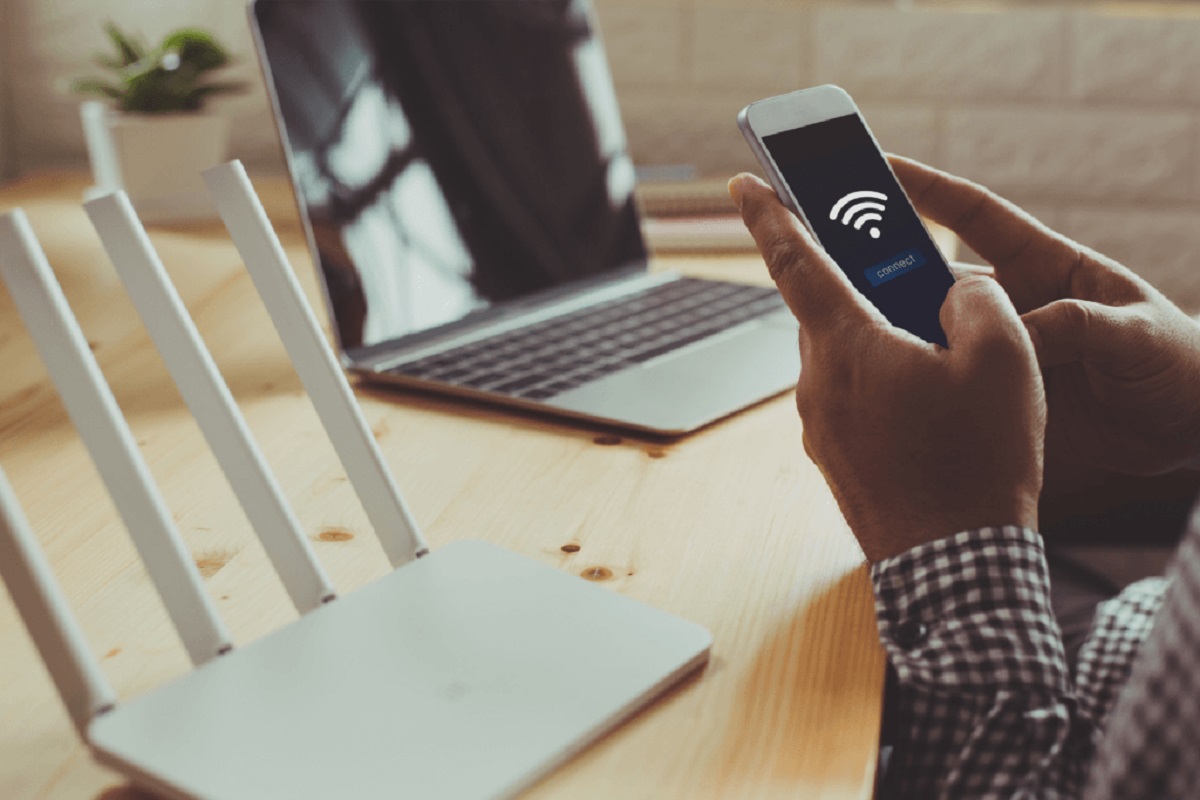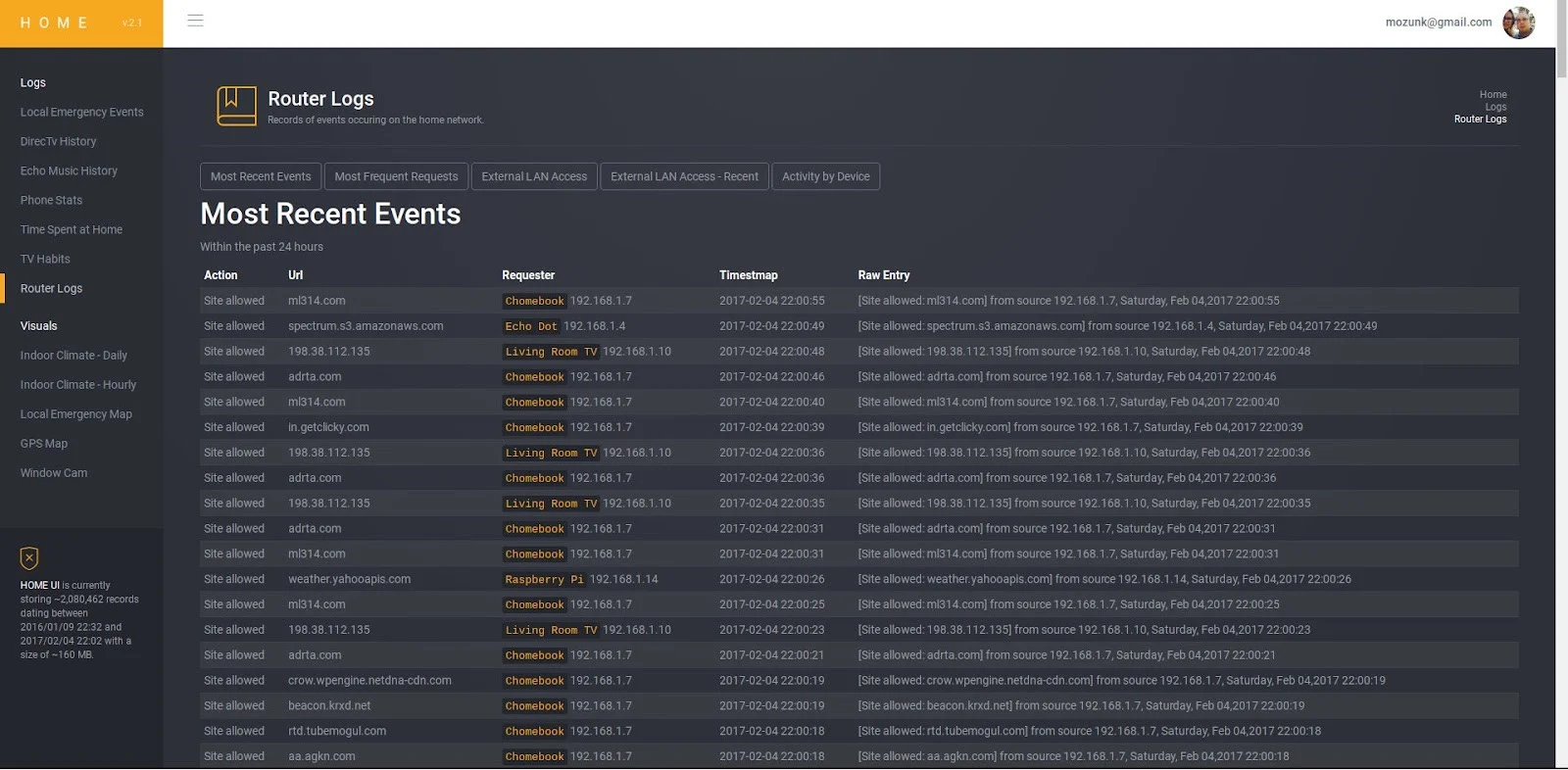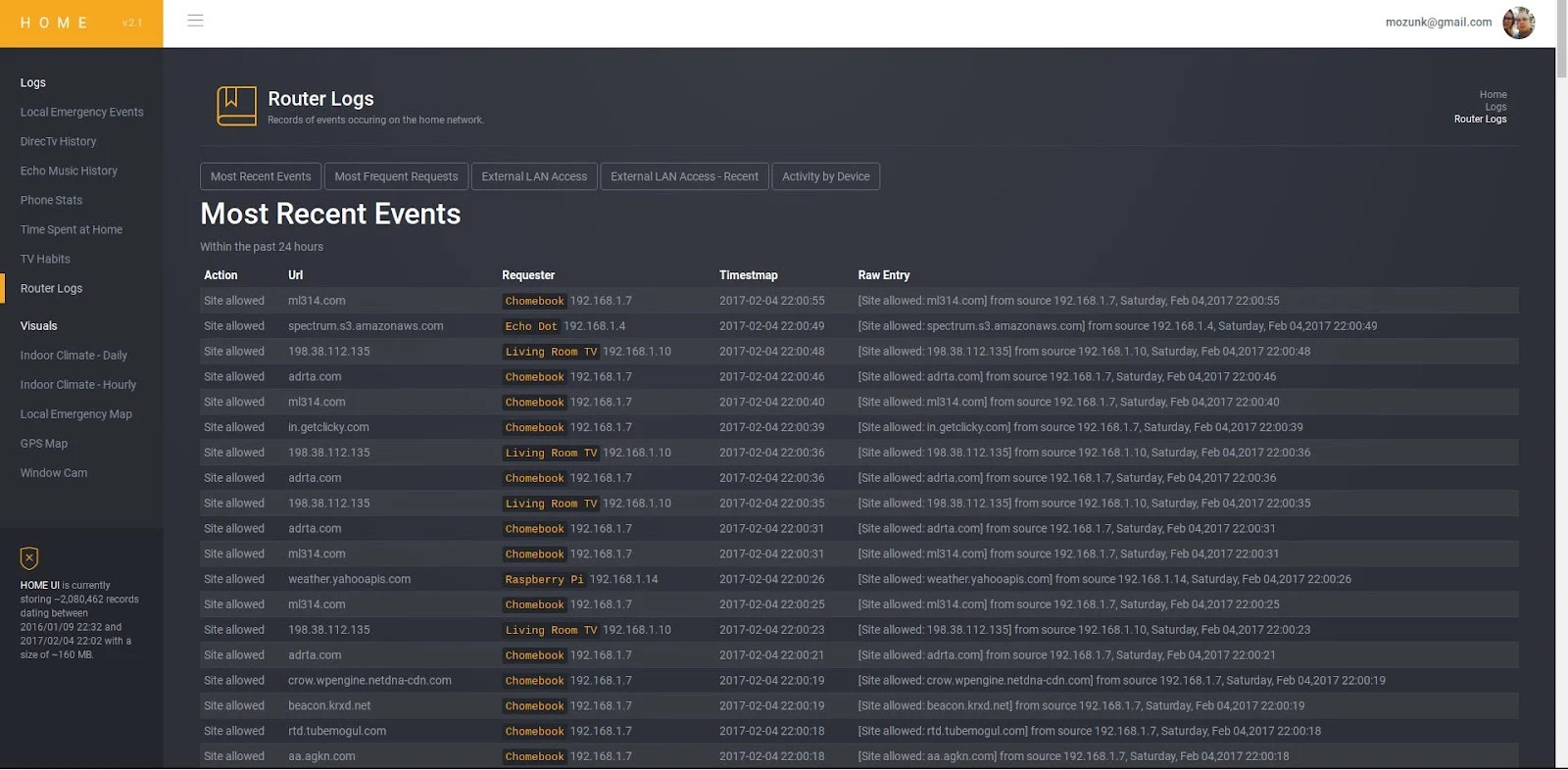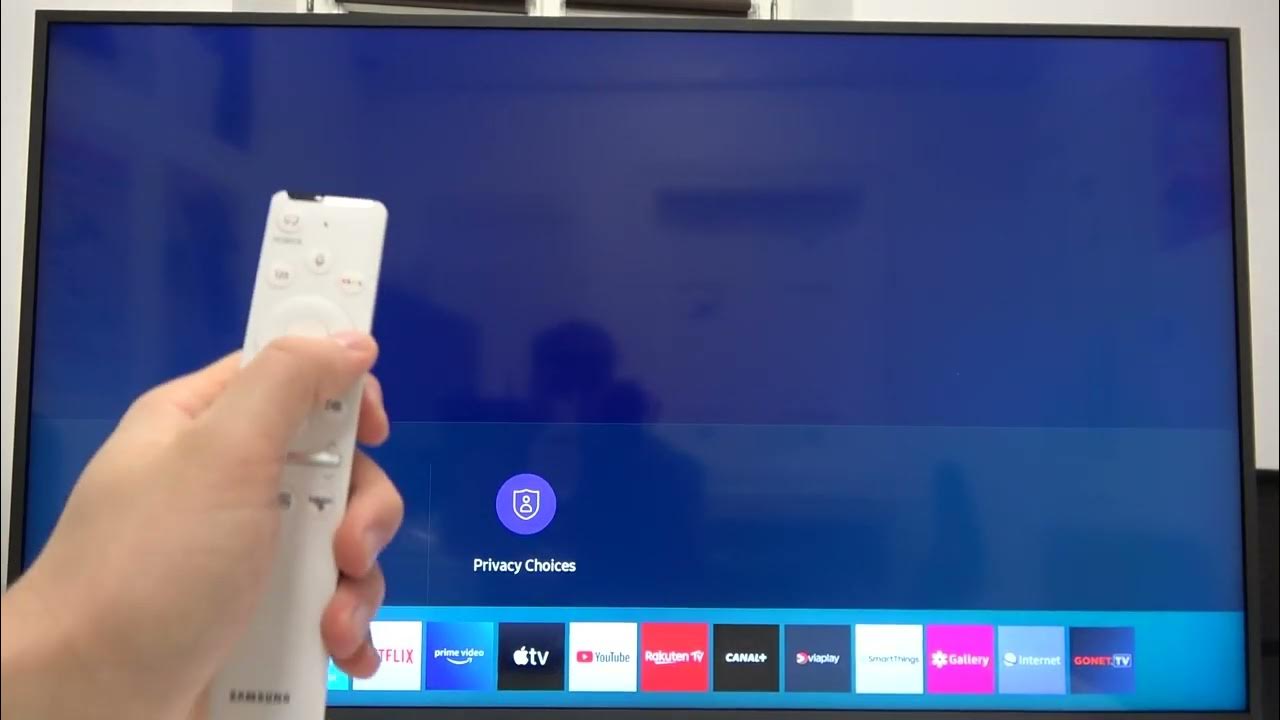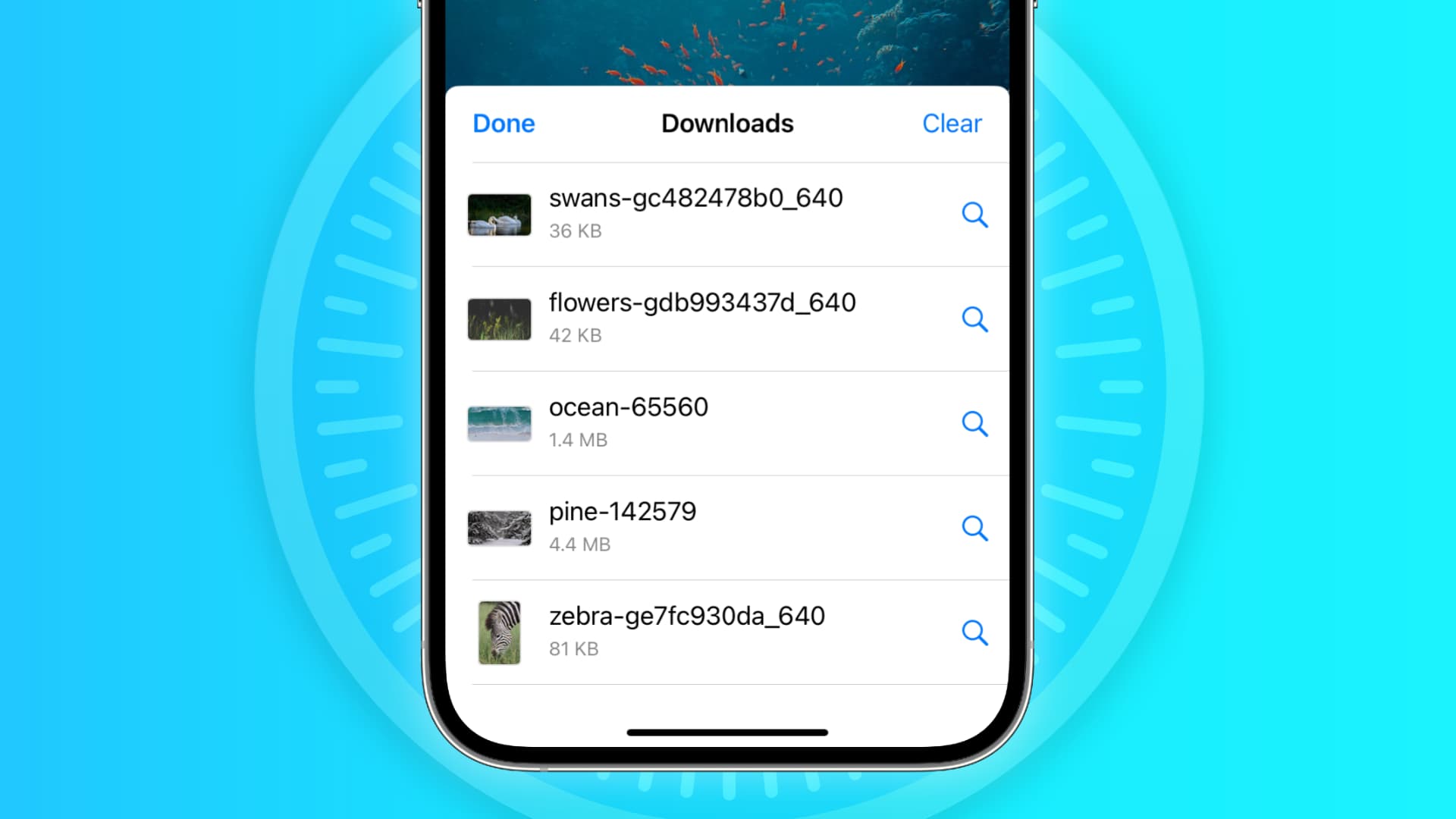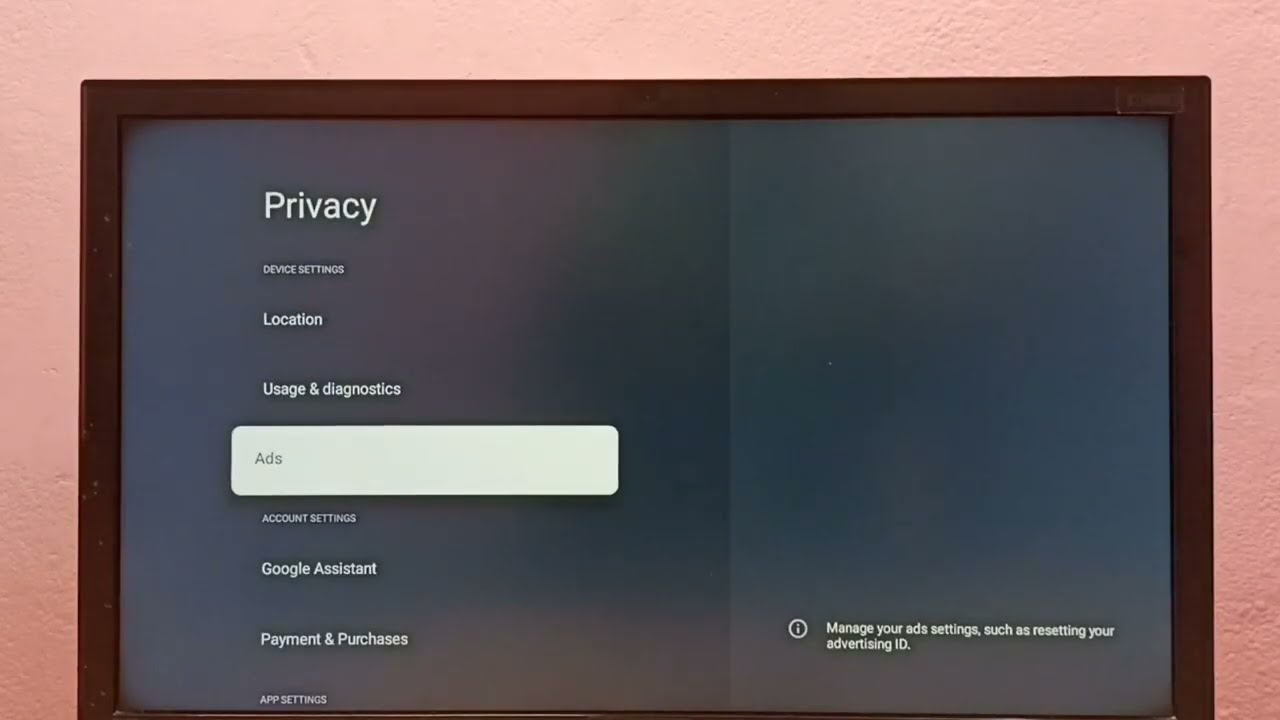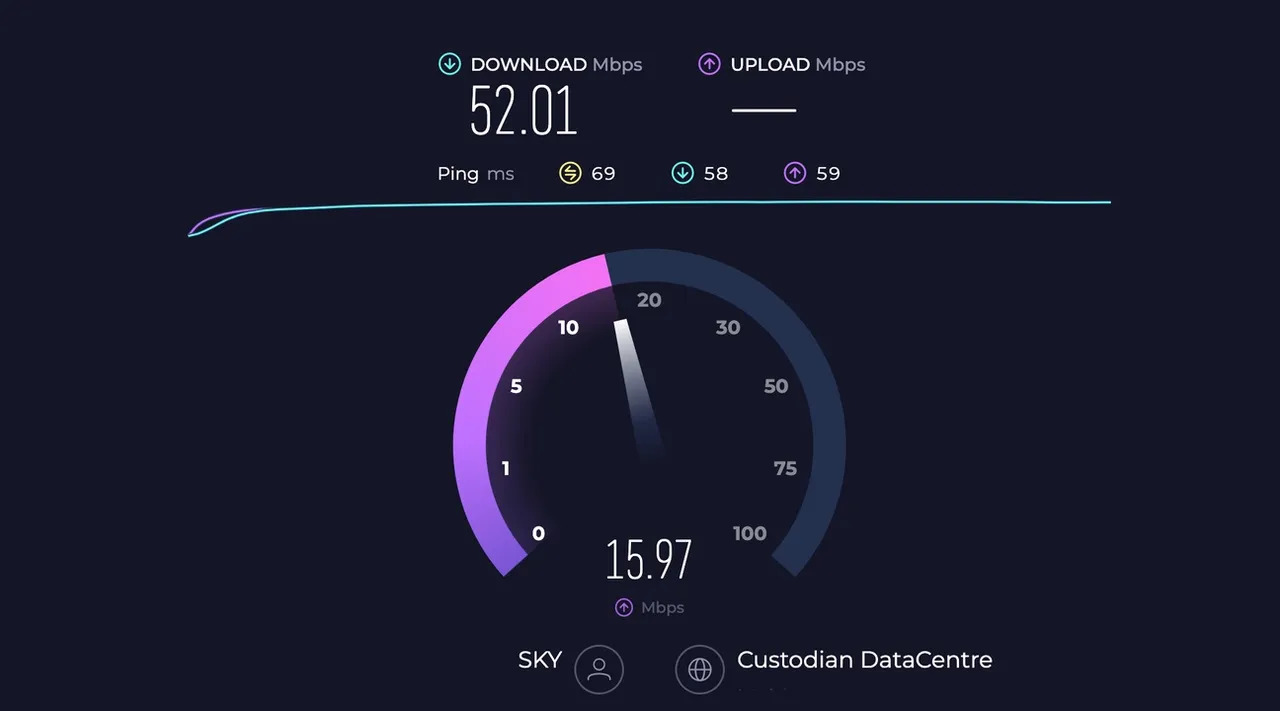Introduction
When it comes to internet browsing, privacy and security are paramount. Whether you're a concerned parent wanting to monitor your child's online activities or an individual seeking to review your own browsing history, accessing the browser history on a router can provide valuable insights. By understanding how to navigate the router's admin panel, view log files, and utilize parental control features, you can gain a comprehensive understanding of the browsing activities within your network.
Understanding the methods for accessing browser history on a router empowers you to maintain a safe and secure online environment. This knowledge can be particularly valuable for parents who wish to ensure that their children are accessing appropriate content and for individuals who want to monitor their own browsing habits. By delving into the intricacies of router management, you can gain a deeper understanding of the digital footprint left behind by the devices connected to your network.
In the following sections, we will explore various techniques for accessing browser history on a router. From navigating the router's admin panel to utilizing parental control features, each method offers unique insights into the browsing activities occurring within your network. By familiarizing yourself with these approaches, you can take proactive steps to safeguard your digital environment and gain a clearer understanding of the online behaviors of those connected to your network.
Accessing the Router's Admin Panel
Accessing the router's admin panel is the first step in gaining visibility into the browsing history on your network. The admin panel, also known as the router's web interface, provides access to a wealth of settings and information, including the ability to view connected devices, monitor network traffic, and access log files.
To access the router's admin panel, start by connecting your device to the router either via an Ethernet cable or through a Wi-Fi connection. Once connected, open a web browser such as Google Chrome, Mozilla Firefox, or Microsoft Edge. In the address bar, type the default gateway IP address of the router. This IP address is typically found on a label on the router itself or in the router's documentation. Common default gateway IP addresses include 192.168.0.1 or 192.168.1.1, but they can vary depending on the router manufacturer.
After entering the default gateway IP address in the web browser's address bar and pressing Enter, you will be prompted to enter the router's login credentials. These credentials are often found on the router's label or in the documentation provided by the manufacturer. Once logged in, you will gain access to the router's admin panel.
Within the admin panel, navigate to the appropriate section or tab that provides access to the router's log files or browsing history. This location can vary depending on the router model and firmware. Look for sections related to "Logs," "History," or "Traffic Monitoring." Once located, you may be able to view a log of websites visited, connection timestamps, and other relevant browsing data.
It's important to note that accessing the router's admin panel and viewing browsing history should be done in accordance with local laws and regulations, as privacy considerations may apply. Additionally, some routers may not log browsing history by default, or the logging feature may need to be enabled within the router's settings.
By accessing the router's admin panel, you can gain valuable insights into the browsing activities occurring within your network. This knowledge empowers you to monitor and manage the digital footprint left by devices connected to your router, ultimately contributing to a safer and more secure online environment.
Viewing the Router's Log Files
Accessing the log files on a router can provide a comprehensive overview of the browsing activities occurring within your network. Log files contain a record of network events, including websites visited, connection timestamps, and other relevant data that can offer valuable insights into the online behaviors of devices connected to the router.
To view the router's log files, start by accessing the router's admin panel as outlined in the previous section. Once within the admin panel, navigate to the section or tab that provides access to the router's log files or event history. This location may be labeled as "Logs," "History," or "Event Viewer," depending on the router's model and firmware.
Upon accessing the log files, you may encounter a chronological list of network events, including website visits, connection attempts, and other network-related activities. The log entries typically include timestamps, source IP addresses, destination IP addresses, and details of the accessed websites or services.
It's important to note that the format and level of detail contained within the log files can vary depending on the router's manufacturer and firmware. Some routers may provide detailed logs with specific URLs visited, while others may offer more generalized information about network traffic.
When reviewing the log files, pay close attention to the timestamps and the associated network events. By analyzing the timestamps, you can gain insights into the frequency and duration of website visits, helping you understand the browsing patterns of devices within your network.
Additionally, some routers offer the ability to filter and search within the log files, allowing you to narrow down specific events or activities of interest. This feature can be particularly useful when seeking to identify specific websites visited or to track the online activities of individual devices connected to the network.
It's important to approach the viewing of log files with a clear understanding of privacy considerations and legal implications. Depending on your location and local regulations, there may be restrictions on the monitoring and logging of network activities. Always ensure that your actions comply with applicable laws and respect the privacy of individuals using the network.
By accessing and reviewing the router's log files, you can gain valuable insights into the browsing activities occurring within your network. This knowledge empowers you to monitor and manage the digital footprint left by devices connected to your router, ultimately contributing to a safer and more secure online environment.
Using Parental Control Features
Parental control features offered by modern routers provide a powerful tool for managing and monitoring the online activities of devices connected to your network. These features are particularly valuable for parents seeking to create a safe and secure digital environment for their children. By leveraging parental control functionalities, you can establish restrictions, filter content, and track browsing history, thereby ensuring that the internet usage within your household aligns with your family's values and safety concerns.
To utilize parental control features, start by accessing the router's admin panel, as outlined in the previous sections. Once within the admin panel, navigate to the parental control or content filtering section, which may be labeled as "Parental Controls," "Access Restrictions," or "Content Filtering," depending on the router's model and firmware.
Within the parental control settings, you can typically set up restrictions based on specific devices or user accounts connected to the network. This allows you to tailor the level of control and monitoring to individual family members, ensuring that age-appropriate content filtering and browsing restrictions are applied accordingly.
One of the key functionalities of parental control features is the ability to block access to specific websites or categories of content deemed inappropriate or unsuitable for certain users. By creating custom filtering rules, you can restrict access to websites containing adult content, violence, or other potentially harmful material. Additionally, some routers offer the option to schedule internet access, allowing you to define specific time periods during which certain devices can or cannot connect to the internet.
Furthermore, parental control features often include the capability to monitor and track browsing history and online activities. This functionality provides insights into the websites visited by individual devices, enabling you to gain a comprehensive understanding of the online behaviors of family members. By reviewing the browsing history, you can identify potential concerns, initiate conversations about responsible internet usage, and address any inappropriate online activities.
It's important to note that parental control features should be implemented with open communication and transparency within the family. By involving children in discussions about internet safety and the reasons behind the implemented restrictions, you can foster a sense of responsibility and digital literacy. Additionally, regularly reviewing and adjusting the parental control settings in response to evolving online behaviors and maturity levels is essential for maintaining an effective and supportive digital environment.
By leveraging parental control features, you can proactively manage and monitor the online activities within your household, promoting a safe and secure internet experience for all family members. These functionalities empower parents to guide and supervise their children's online interactions, ultimately contributing to a positive and responsible approach to internet usage within the family.
Conclusion
In conclusion, gaining visibility into the browsing history on a router provides valuable insights into the online activities occurring within your network. By understanding how to access the router's admin panel, view log files, and utilize parental control features, you can proactively manage and monitor the digital footprint left by devices connected to your router.
Accessing the router's admin panel serves as the gateway to a wealth of network management capabilities. By navigating to the appropriate sections within the admin panel, you can gain access to log files and browsing history, empowering you to monitor network traffic and gain insights into the websites visited by connected devices. This knowledge is instrumental in maintaining a safe and secure online environment, particularly for parents seeking to ensure that their children are accessing appropriate content.
Furthermore, viewing the router's log files offers a comprehensive overview of network events, including website visits, connection timestamps, and other relevant data. By analyzing the log entries, you can gain insights into the browsing patterns and online behaviors of devices within your network. This understanding enables you to identify potential concerns, initiate conversations about responsible internet usage, and take proactive measures to address any inappropriate online activities.
Additionally, leveraging parental control features provides a powerful tool for managing and monitoring the online activities of devices connected to your network. By establishing restrictions, filtering content, and tracking browsing history, parents can create a safe and secure digital environment for their children. These functionalities empower parents to guide and supervise their children's online interactions, ultimately contributing to a positive and responsible approach to internet usage within the family.
It's important to approach the monitoring and management of browsing history on a router with a clear understanding of privacy considerations and legal implications. Always ensure that your actions comply with applicable laws and respect the privacy of individuals using the network.
By familiarizing yourself with the methods for accessing browser history on a router and understanding the implications of monitoring network activities, you can take proactive steps to safeguard your digital environment and gain a clearer understanding of the online behaviors of those connected to your network. This knowledge empowers you to maintain a safe and secure online environment, promoting responsible internet usage and digital literacy within your household.