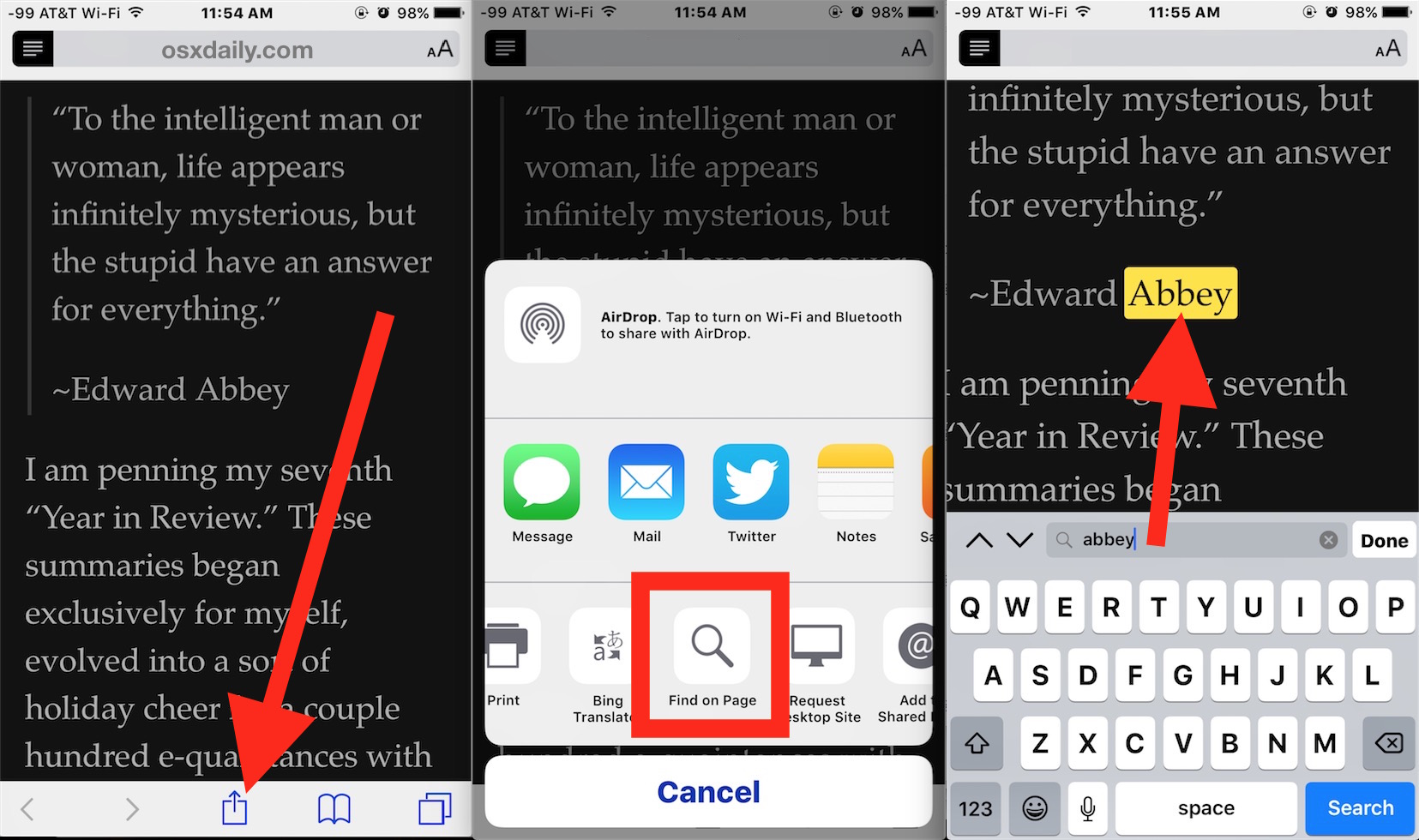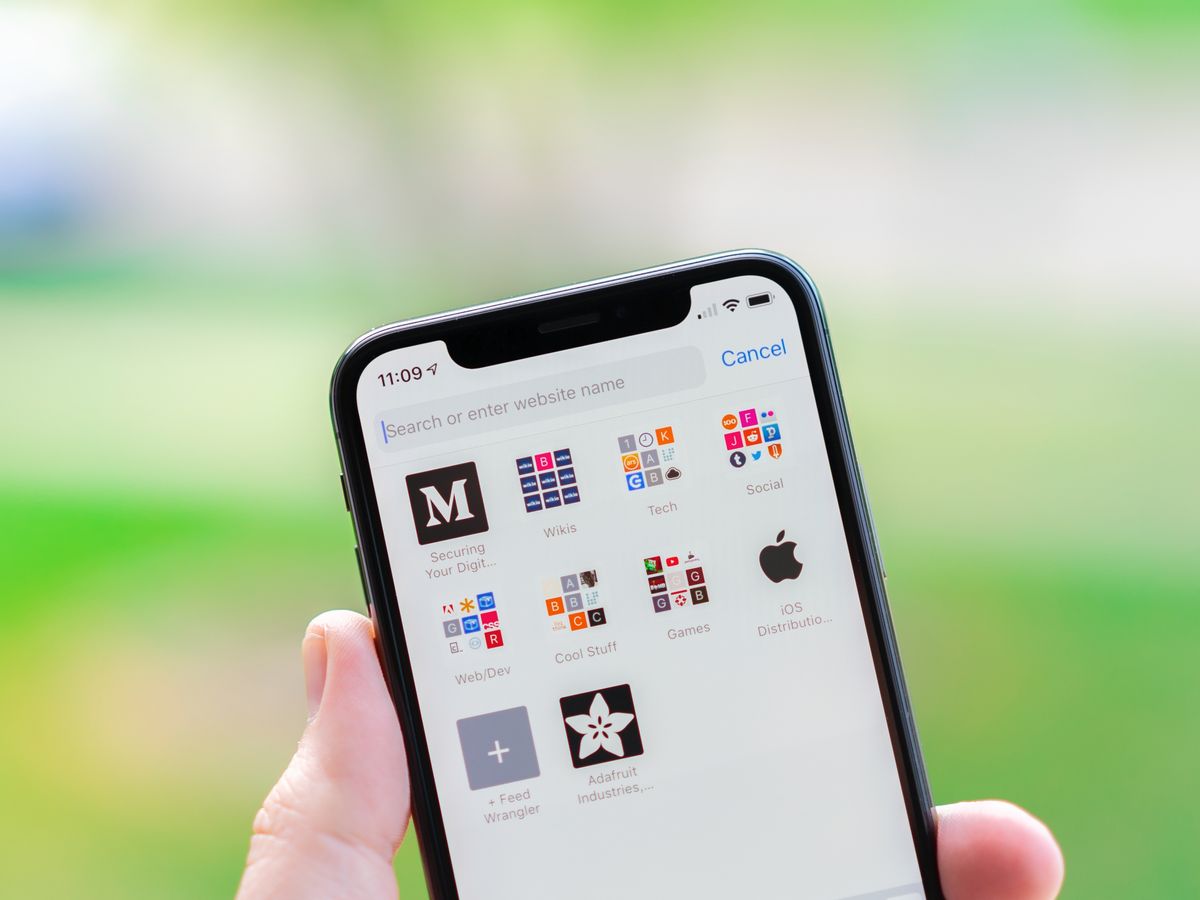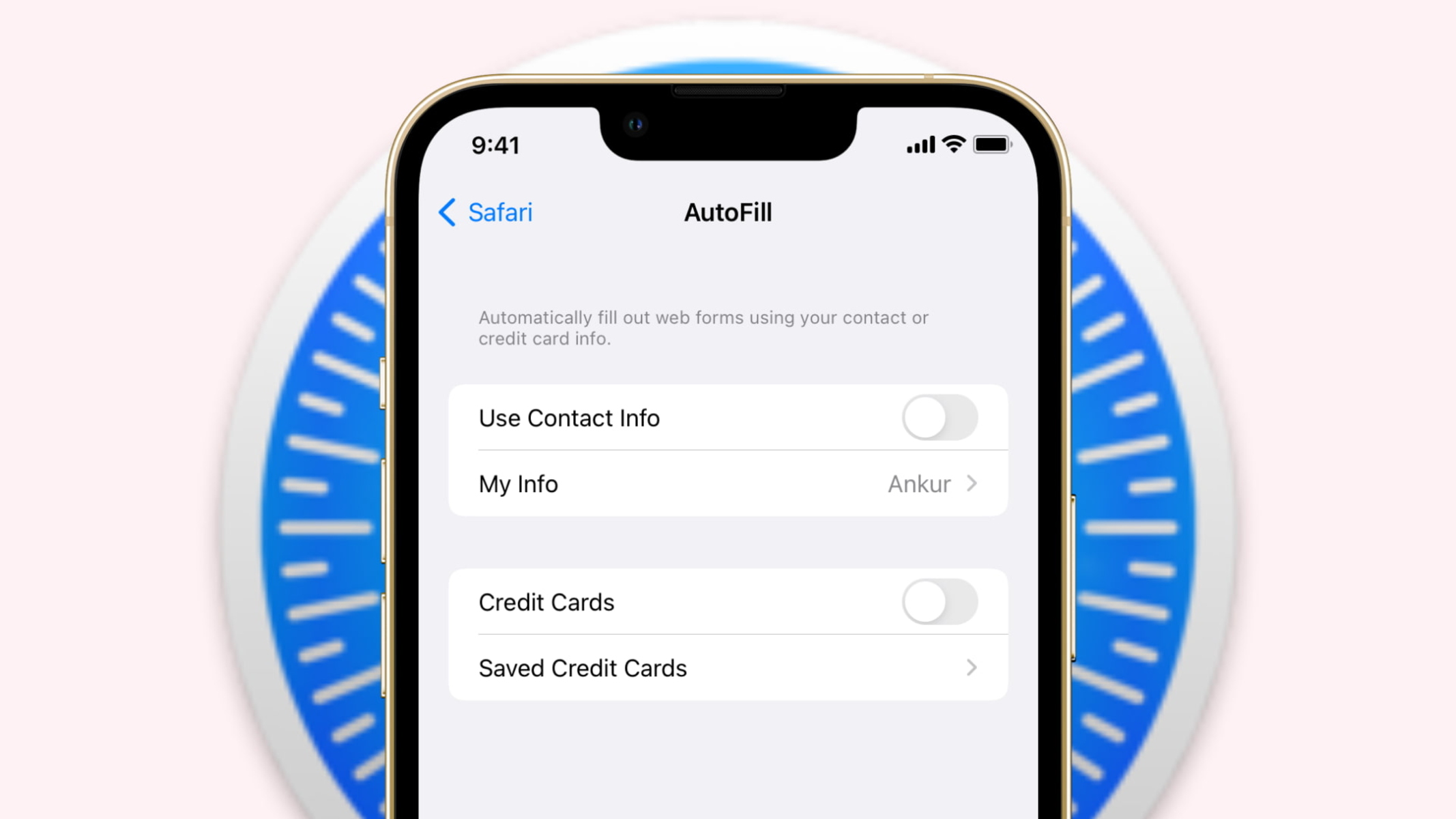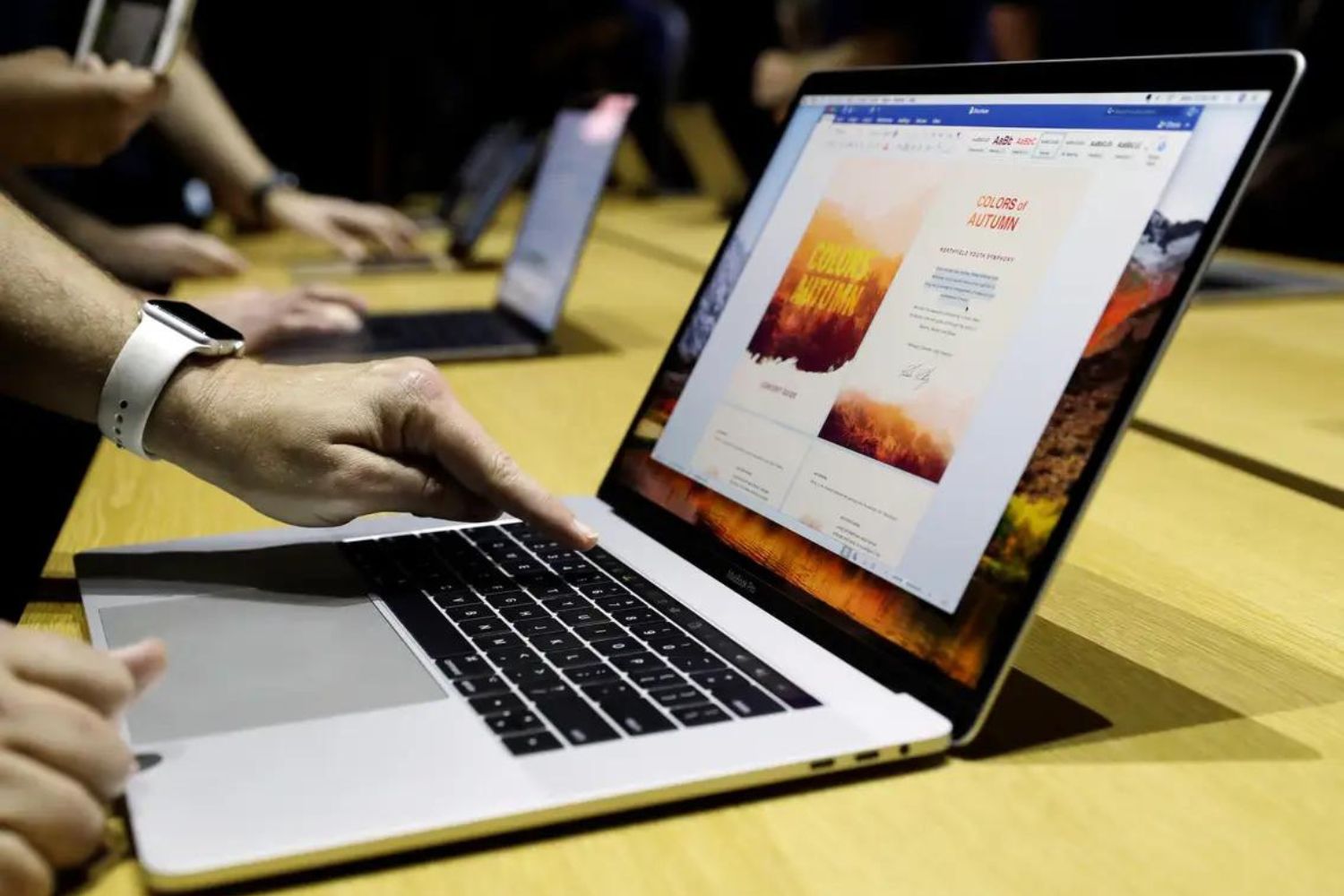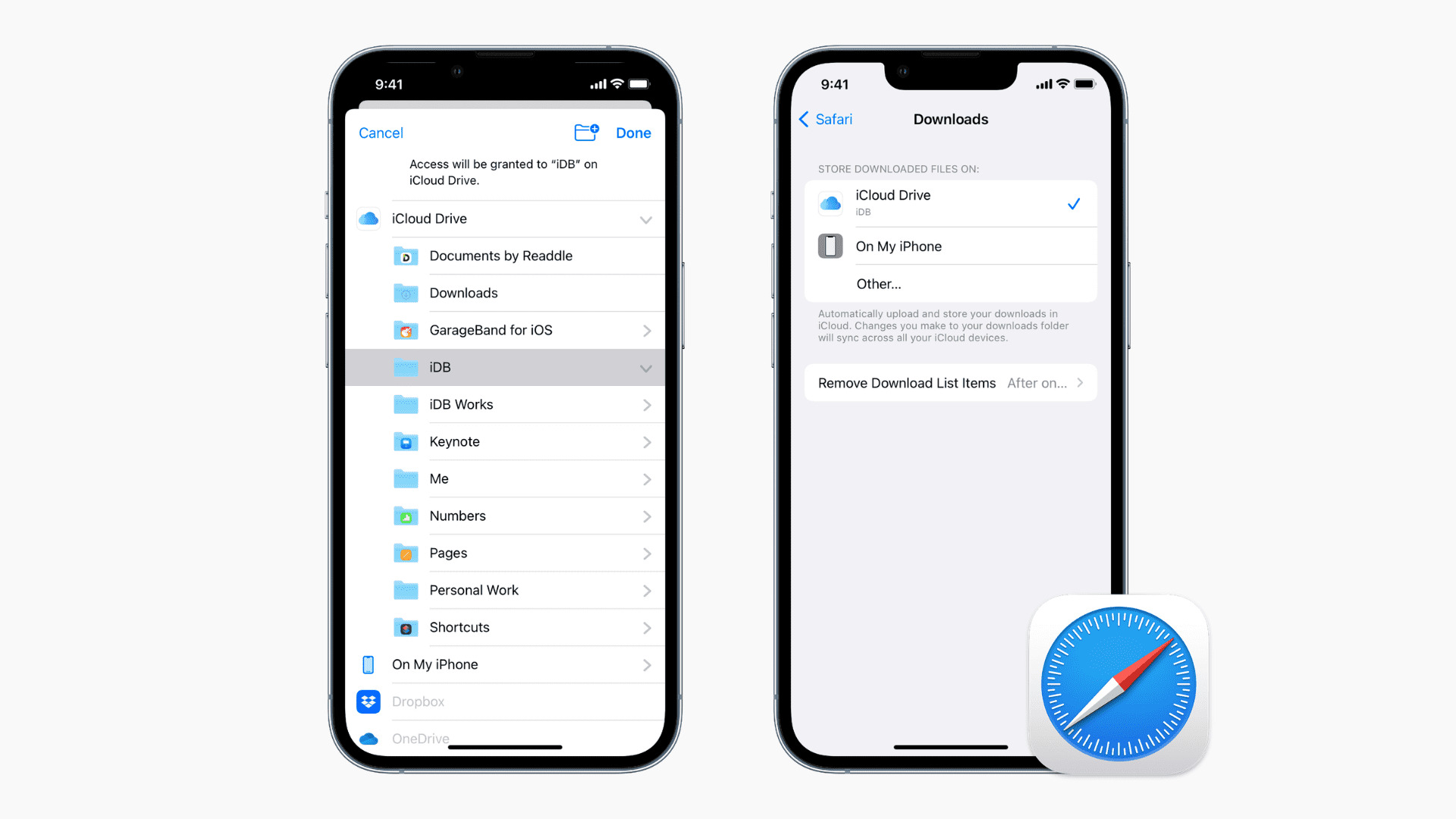Introduction
When browsing the web on your iPhone using Safari, you may encounter lengthy articles or webpages packed with information. At times, you might find yourself in a situation where you need to quickly locate a specific word or phrase within the content. Whether you're conducting research, looking for a particular piece of information, or simply trying to find your way back to a specific section, Safari offers several convenient methods to help you search for a word with ease.
In this article, we will explore various techniques to efficiently search for a word on Safari for iPhone. By mastering these methods, you can streamline your browsing experience and swiftly pinpoint the information you need. Whether you're a student, professional, or casual reader, having the ability to search for specific words can significantly enhance your productivity and comprehension while browsing the web on your iPhone.
Let's delve into the different approaches you can use to search for a word on Safari, empowering you to navigate through web content with precision and ease. Whether you're skimming through an article, conducting research, or simply looking for a specific term, Safari's features can help you quickly locate the information you need.
Using the Search Bar
Safari's search bar is a powerful tool that not only allows you to enter website addresses and conduct web searches but also facilitates quick word searches within the current webpage. When you need to find a specific word or phrase, the search bar can be your go-to option for seamless navigation through the content.
To initiate a word search using the search bar in Safari, follow these simple steps:
-
Open Safari and Navigate to the Webpage: Launch the Safari browser on your iPhone and navigate to the webpage containing the content you want to search. Once you're on the desired webpage, you're ready to utilize the search bar for your word search.
-
Access the Search Bar: At the top of the Safari interface, you'll find the search bar. Tap on the search bar to activate it, and the keyboard will appear on your screen, ready for your input.
-
Enter the Word or Phrase: With the keyboard displayed, type in the word or phrase you wish to search for within the webpage. As you start typing, Safari will dynamically display matching results from the webpage, making it easier for you to identify the occurrence of the word or phrase.
-
Navigate Through the Results: Once you've entered the word or phrase, Safari will highlight all instances of the search term on the webpage. You can navigate through the results by using the up and down arrows displayed in the search bar. These arrows allow you to move to the previous or next occurrence of the word, enabling you to efficiently locate the specific content you're looking for.
-
Review and Access the Content: As you navigate through the search results, you can review the context in which the word or phrase appears. This feature is particularly useful when you're conducting in-depth research or trying to comprehend specific details within a lengthy article or webpage.
By leveraging the search bar in Safari, you can swiftly and effectively search for words or phrases within a webpage, enabling you to pinpoint the information you need with precision and ease. This method is especially handy when you're dealing with extensive content and need to quickly locate specific terms or details.
Mastering the use of the search bar empowers you to efficiently navigate through web content, enhancing your browsing experience and enabling you to extract valuable information with ease. Whether you're a student, professional, or casual reader, the search bar in Safari is a valuable tool for seamlessly searching for words and phrases within webpages on your iPhone.
Using the Find on Page Feature
Safari's "Find on Page" feature is a powerful tool that allows you to search for specific words or phrases within the content of the current webpage. This feature is particularly useful when you're dealing with lengthy articles or webpages and need to quickly pinpoint a particular term or piece of information. By utilizing the "Find on Page" feature, you can efficiently navigate through the content and locate the specific word or phrase you're looking for.
To initiate a word search using the "Find on Page" feature in Safari, follow these simple steps:
-
Access the Find on Page Feature: After navigating to the webpage in Safari, tap the address bar at the top of the screen. Next, enter the word or phrase you want to search for. As you type, Safari will display "Find [your search term]" at the bottom of the suggested search results. Tap on this option to access the "Find on Page" feature.
-
Enter the Word or Phrase: Once you've accessed the "Find on Page" feature, enter the word or phrase you wish to search for within the webpage. As you type, Safari will dynamically display the number of matches found on the page, making it easier for you to gauge the frequency of the term.
-
Navigate Through the Results: After entering the word or phrase, Safari will highlight all instances of the search term on the webpage. You can navigate through the results by using the up and down arrows displayed in the "Find on Page" interface. These arrows allow you to move to the previous or next occurrence of the word, enabling you to efficiently locate the specific content you're looking for.
-
Review and Access the Content: As you navigate through the search results, you can review the context in which the word or phrase appears. This feature is particularly useful when you're conducting in-depth research or trying to comprehend specific details within a lengthy article or webpage.
By leveraging the "Find on Page" feature in Safari, you can swiftly and effectively search for words or phrases within a webpage, enabling you to pinpoint the information you need with precision and ease. This method is especially handy when you're dealing with extensive content and need to quickly locate specific terms or details.
Mastering the use of the "Find on Page" feature empowers you to efficiently navigate through web content, enhancing your browsing experience and enabling you to extract valuable information with ease. Whether you're a student, professional, or casual reader, the "Find on Page" feature in Safari is a valuable tool for seamlessly searching for words and phrases within webpages on your iPhone.
Using the Share Menu
In addition to the search bar and the "Find on Page" feature, Safari for iPhone offers another convenient method to search for a word or phrase within a webpage – the Share menu. This often overlooked feature provides a seamless way to search for specific terms and phrases, allowing you to efficiently navigate through web content and locate the information you need.
To initiate a word search using the Share menu in Safari, follow these simple steps:
-
Access the Share Menu: After navigating to the webpage in Safari, tap the Share icon located at the bottom of the screen. The Share menu provides a range of options for interacting with the content, including the ability to search for specific words or phrases.
-
Select the Find on Page Option: Within the Share menu, scroll through the available actions and locate the "Find on Page" option. Tap on this feature to initiate the word search process.
-
Enter the Word or Phrase: Once you've selected the "Find on Page" option, Safari will prompt you to enter the word or phrase you wish to search for within the webpage. Simply type in the term, and Safari will dynamically display the number of matches found on the page, making it easier for you to gauge the frequency of the term.
-
Navigate Through the Results: After entering the word or phrase, Safari will highlight all instances of the search term on the webpage. You can navigate through the results by using the up and down arrows displayed in the "Find on Page" interface, allowing you to move to the previous or next occurrence of the word.
-
Review and Access the Content: As you navigate through the search results, you can review the context in which the word or phrase appears. This feature is particularly useful when you're conducting in-depth research or trying to comprehend specific details within a lengthy article or webpage.
By leveraging the Share menu in Safari, you can seamlessly search for words or phrases within a webpage, enabling you to pinpoint the information you need with precision and ease. This method provides an additional avenue for conducting word searches, offering flexibility and convenience when navigating through web content on your iPhone.
Mastering the use of the Share menu empowers you to efficiently search for specific terms and phrases, enhancing your browsing experience and enabling you to extract valuable information with ease. Whether you're a student, professional, or casual reader, the Share menu in Safari is a valuable tool for seamlessly searching for words and phrases within webpages on your iPhone.
Conclusion
In conclusion, the ability to search for specific words or phrases within webpages on Safari for iPhone is a valuable feature that enhances the browsing experience and facilitates efficient information retrieval. By mastering the various methods outlined in this article, users can navigate through extensive content with precision and ease, whether they are conducting research, seeking specific details, or simply looking to comprehend complex information.
The search bar, a fundamental tool in Safari, provides a straightforward and intuitive way to search for words within a webpage. Its dynamic display of matching results and the ability to navigate through occurrences of the search term make it a versatile option for users seeking quick access to specific content.
The "Find on Page" feature offers a more focused approach to word searches, allowing users to delve into the content of a webpage and efficiently locate the occurrences of a particular word or phrase. This feature is particularly beneficial when dealing with lengthy articles or when conducting in-depth research, as it enables users to pinpoint specific details with ease.
Furthermore, the Share menu provides an additional avenue for conducting word searches, offering flexibility and convenience when navigating through web content on an iPhone. This often overlooked feature presents a seamless way to search for specific terms and phrases, further enhancing the browsing experience for Safari users.
By leveraging these methods, individuals can streamline their browsing experience, extract valuable information, and improve their overall productivity when engaging with web content on their iPhones. Whether it's for academic pursuits, professional endeavors, or personal enrichment, the ability to search for words on Safari empowers users to efficiently navigate through web content and extract the information they need.
In essence, the diverse range of features offered by Safari for iPhone equips users with the tools they need to search for specific words and phrases within webpages, ultimately enhancing their browsing experience and enabling them to extract valuable information with ease. As technology continues to evolve, these features remain essential for users seeking efficient and effective ways to interact with web content on their mobile devices.