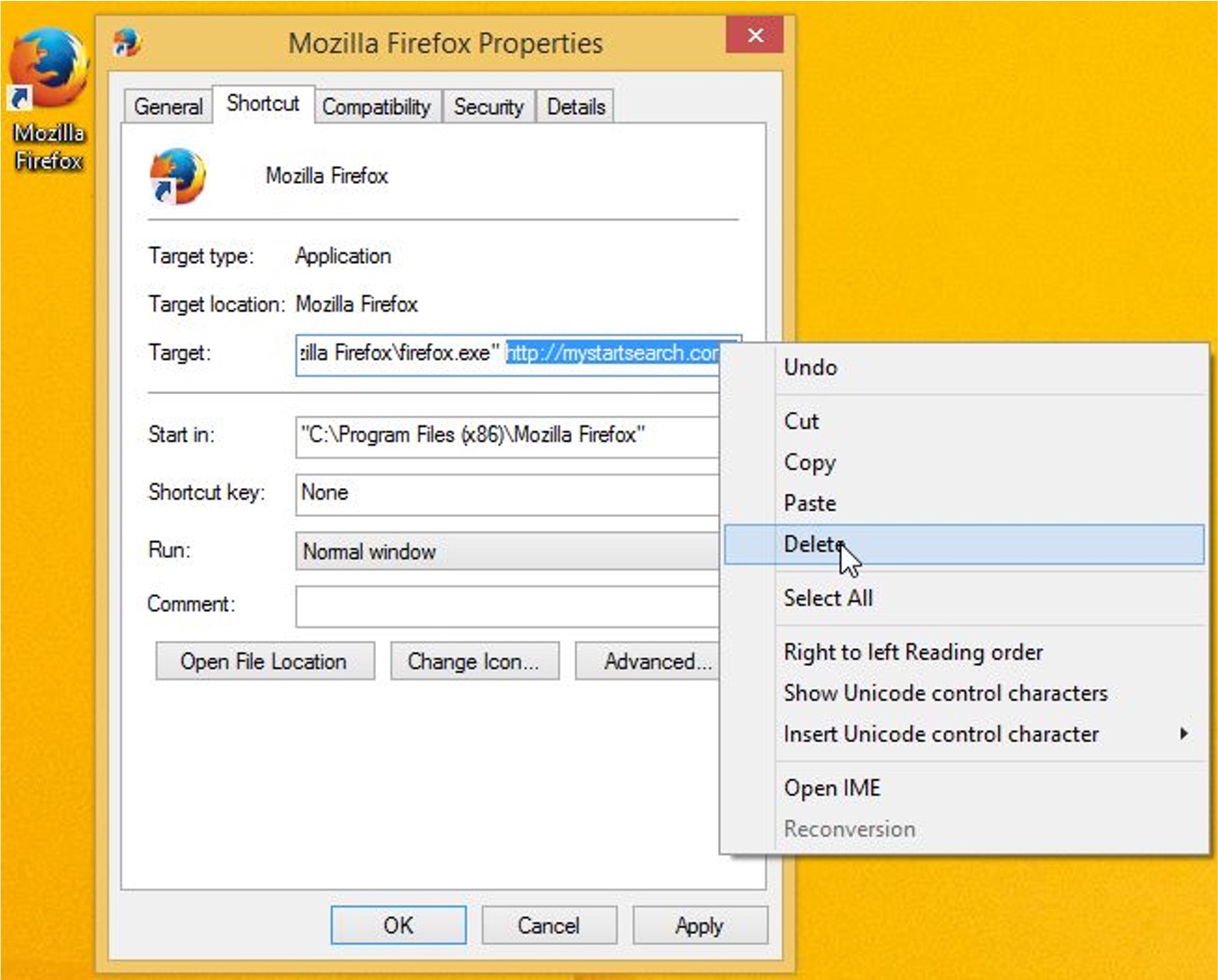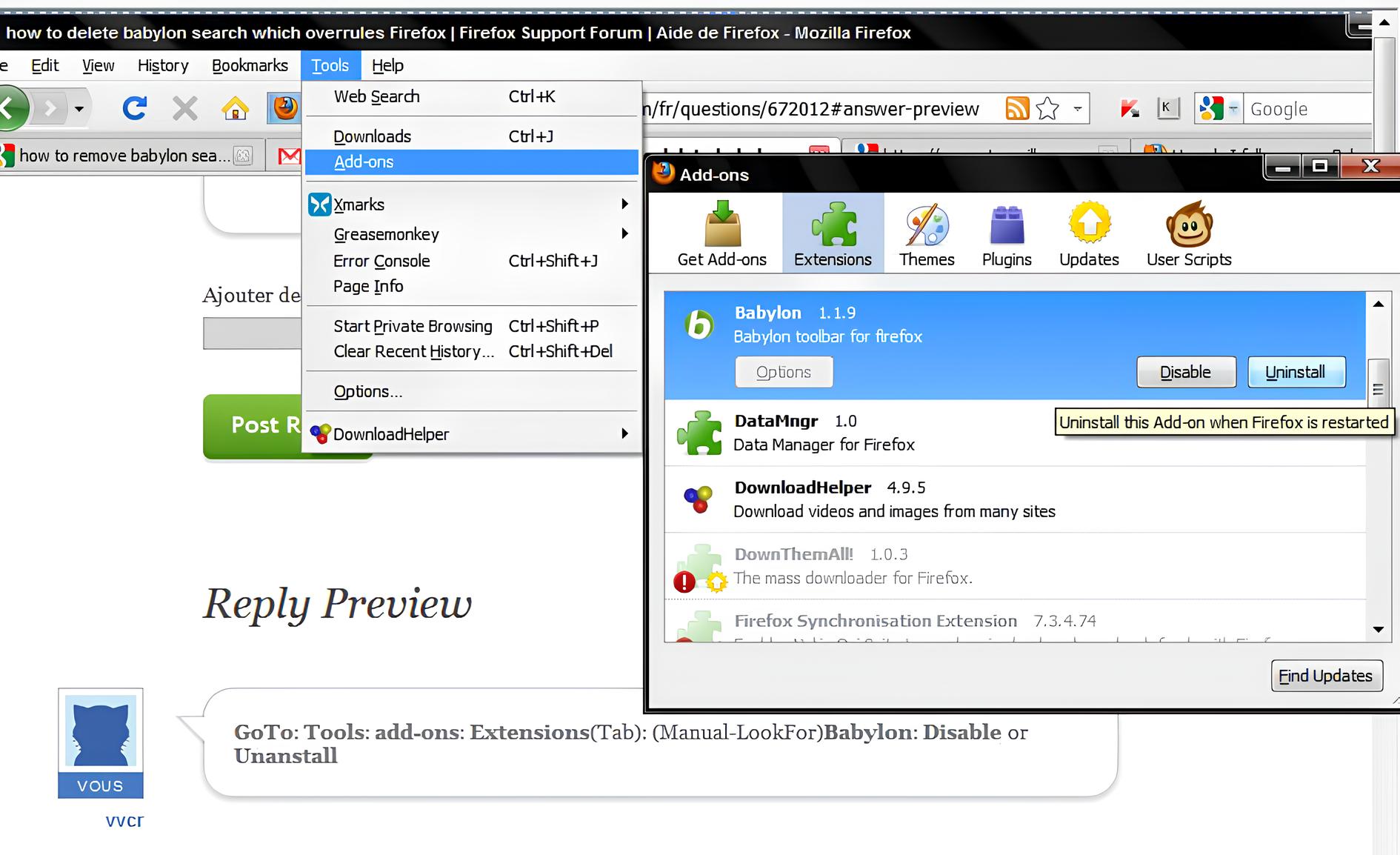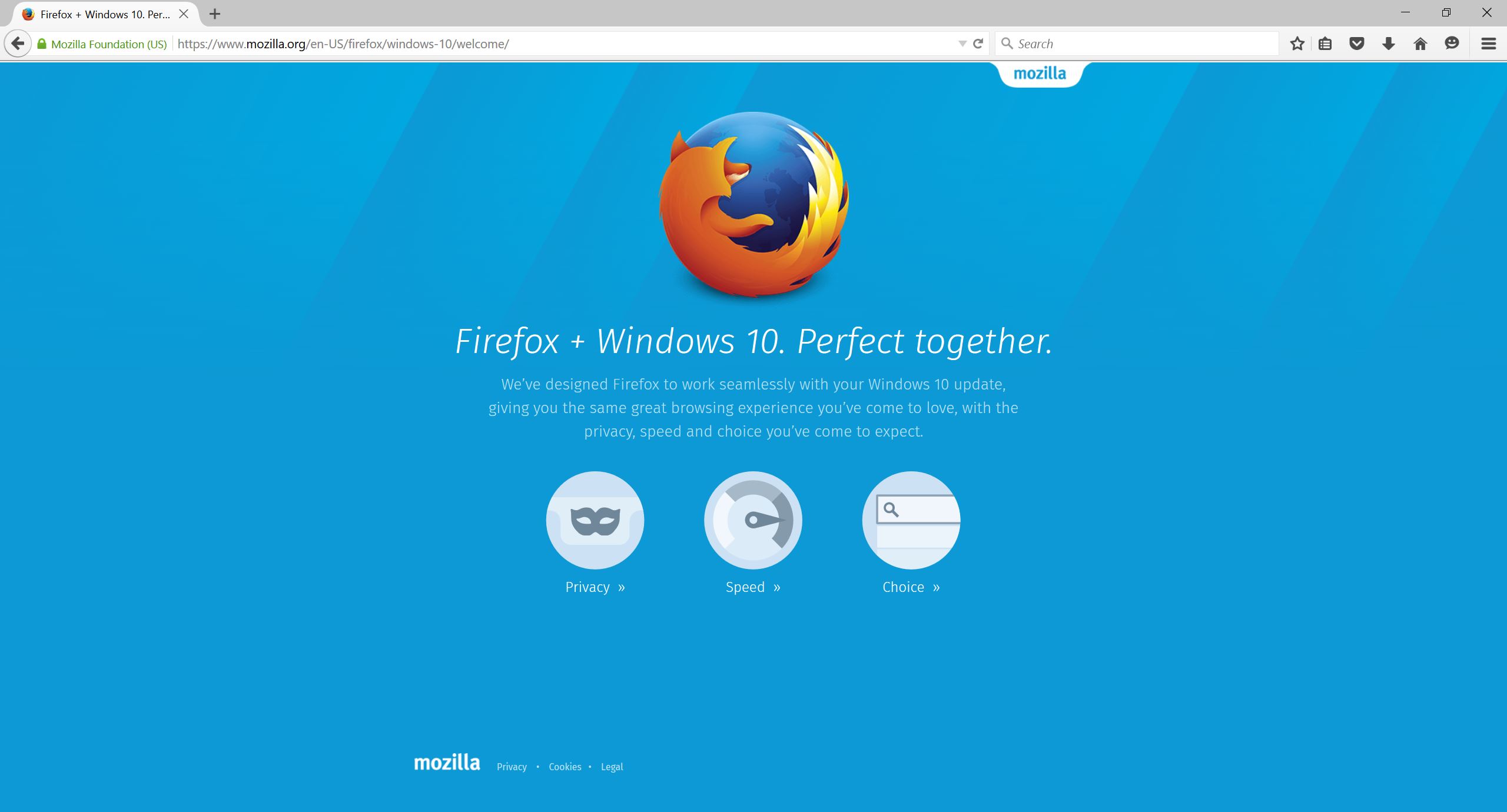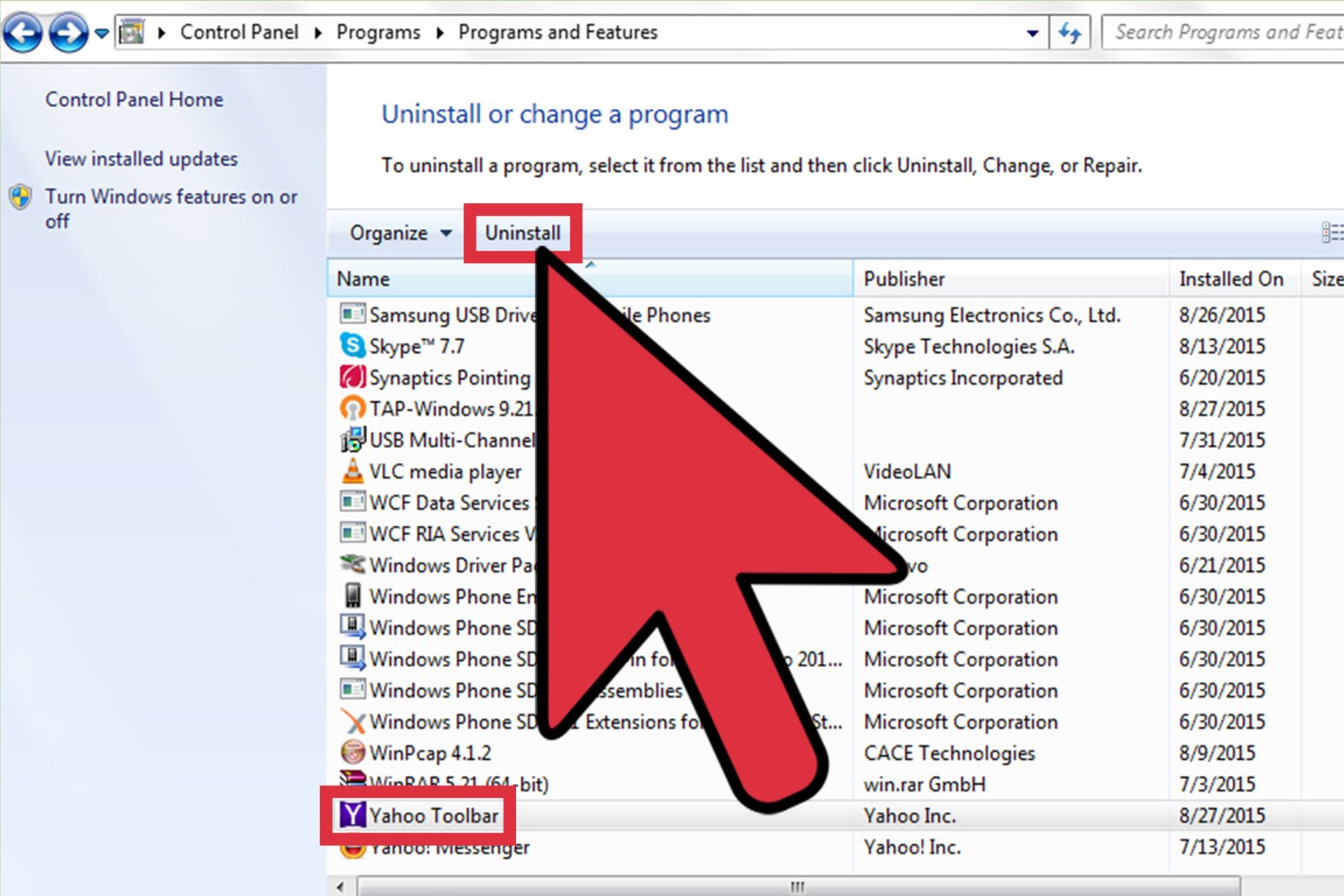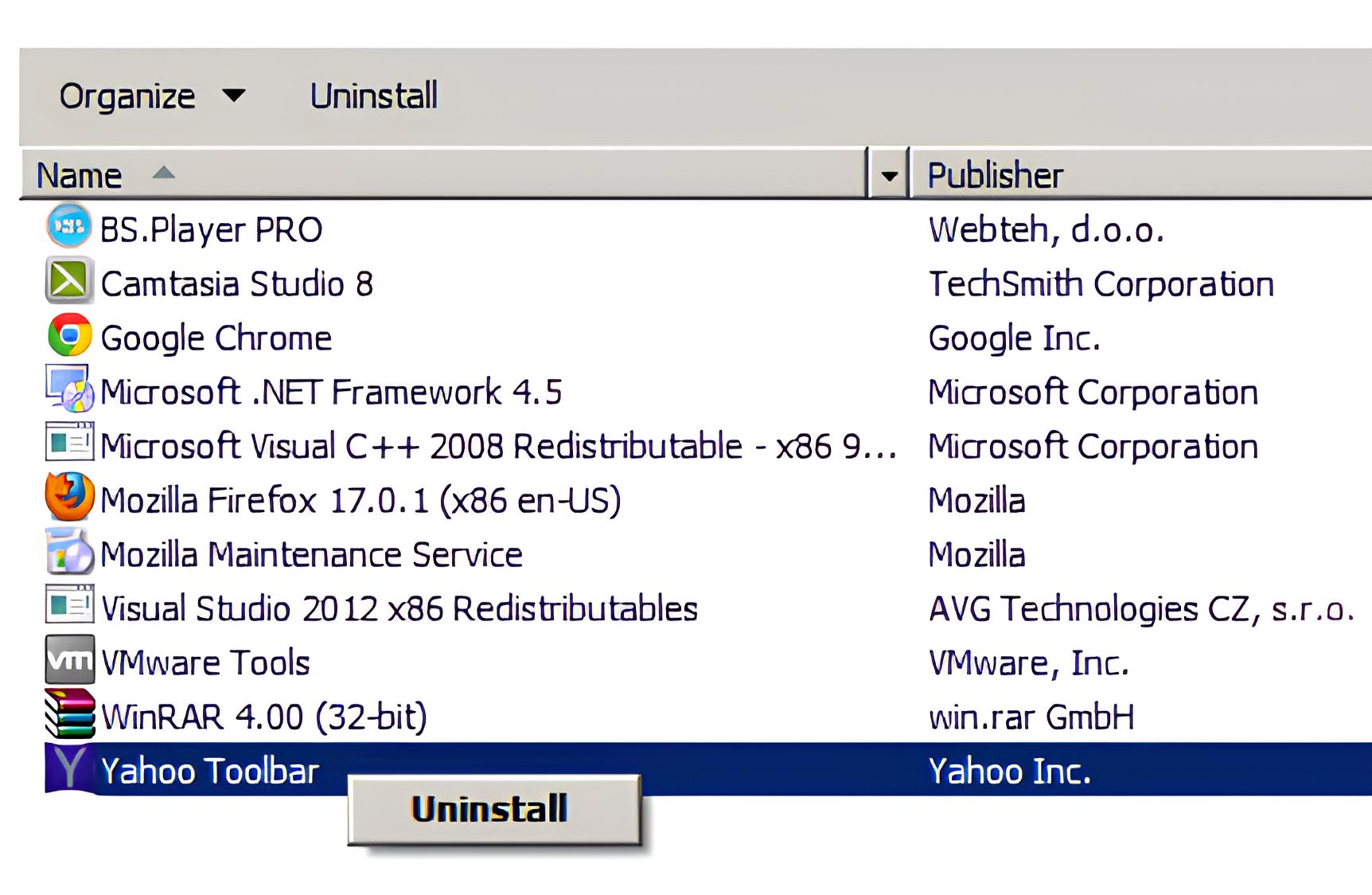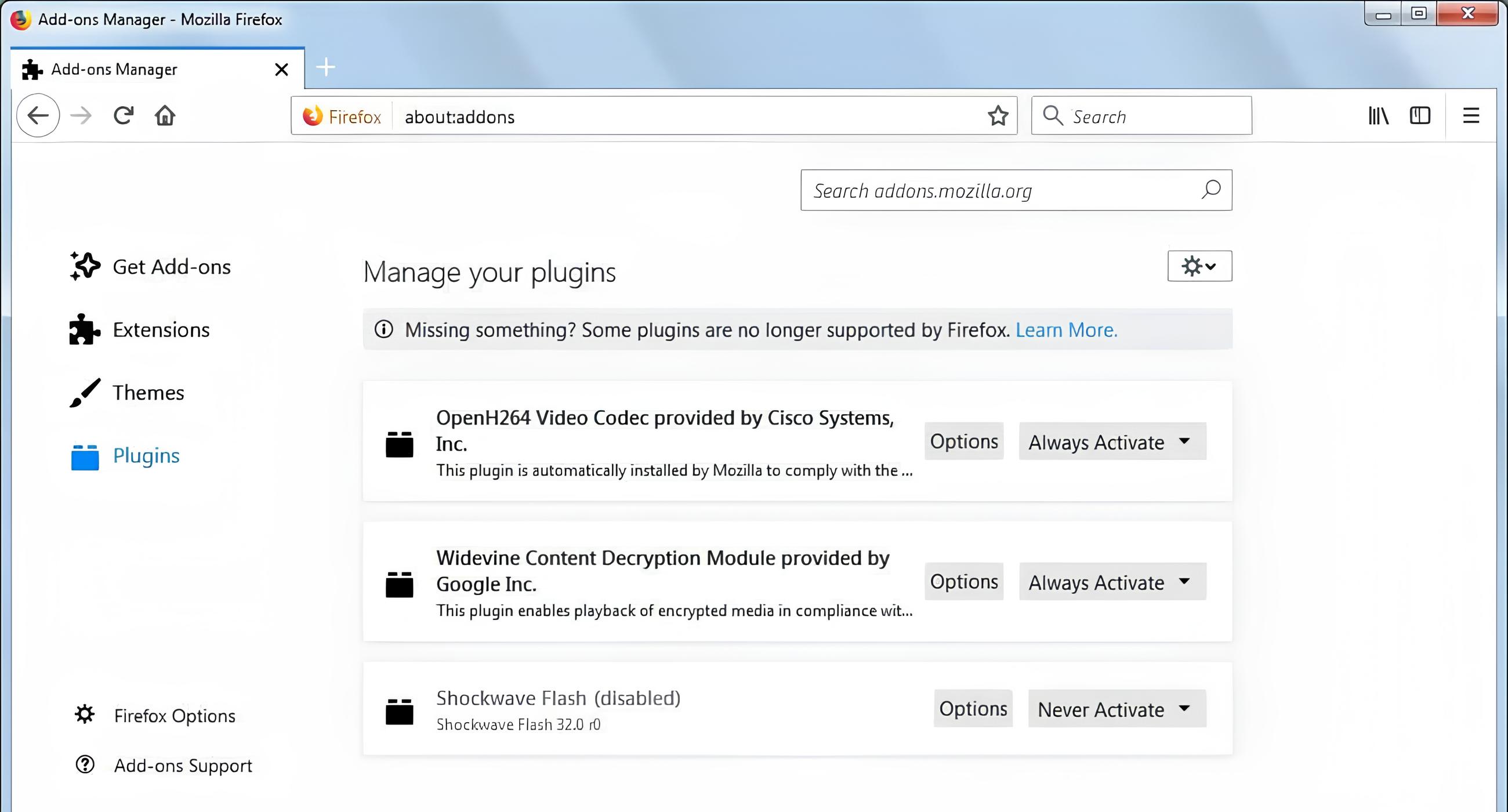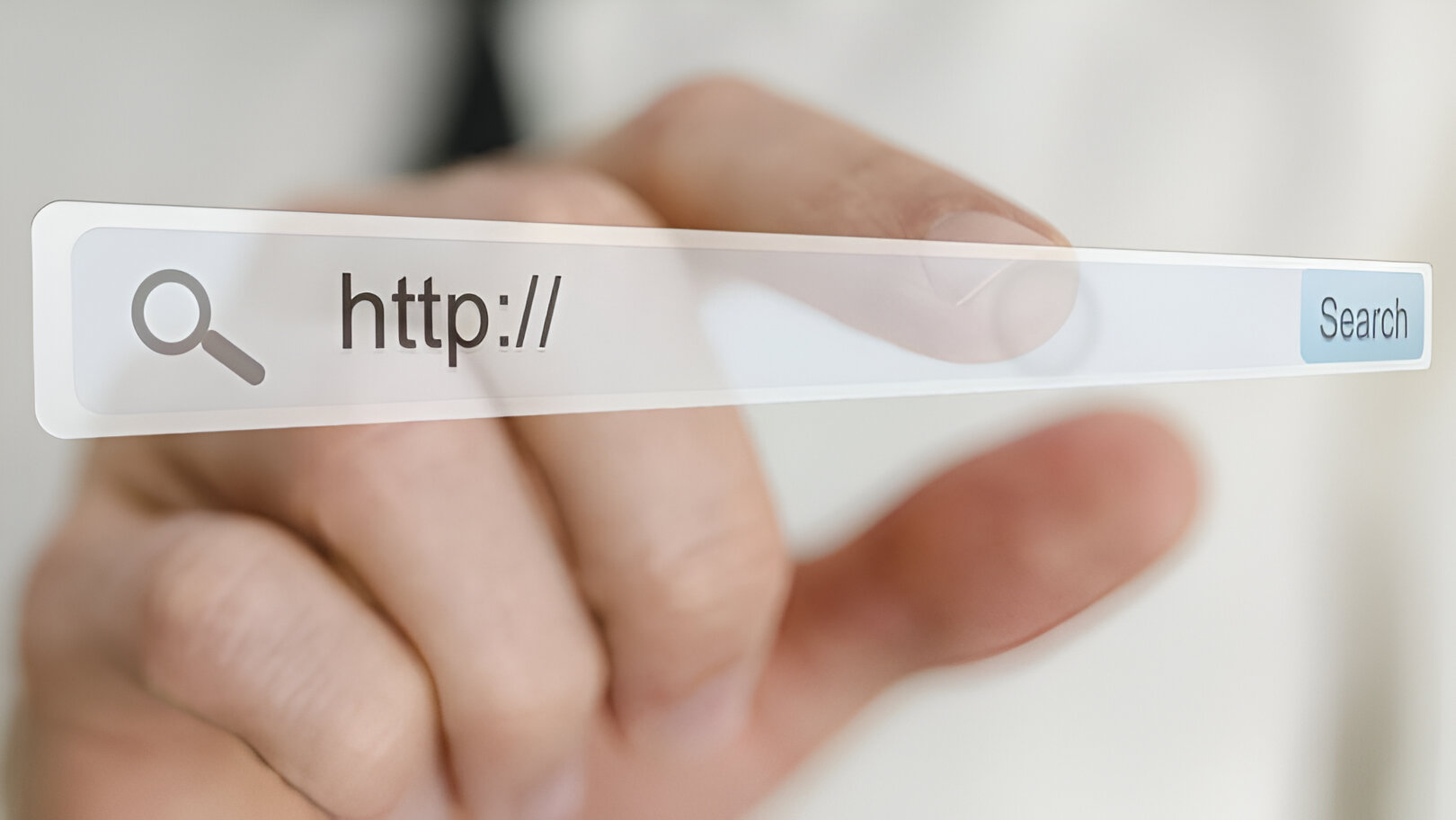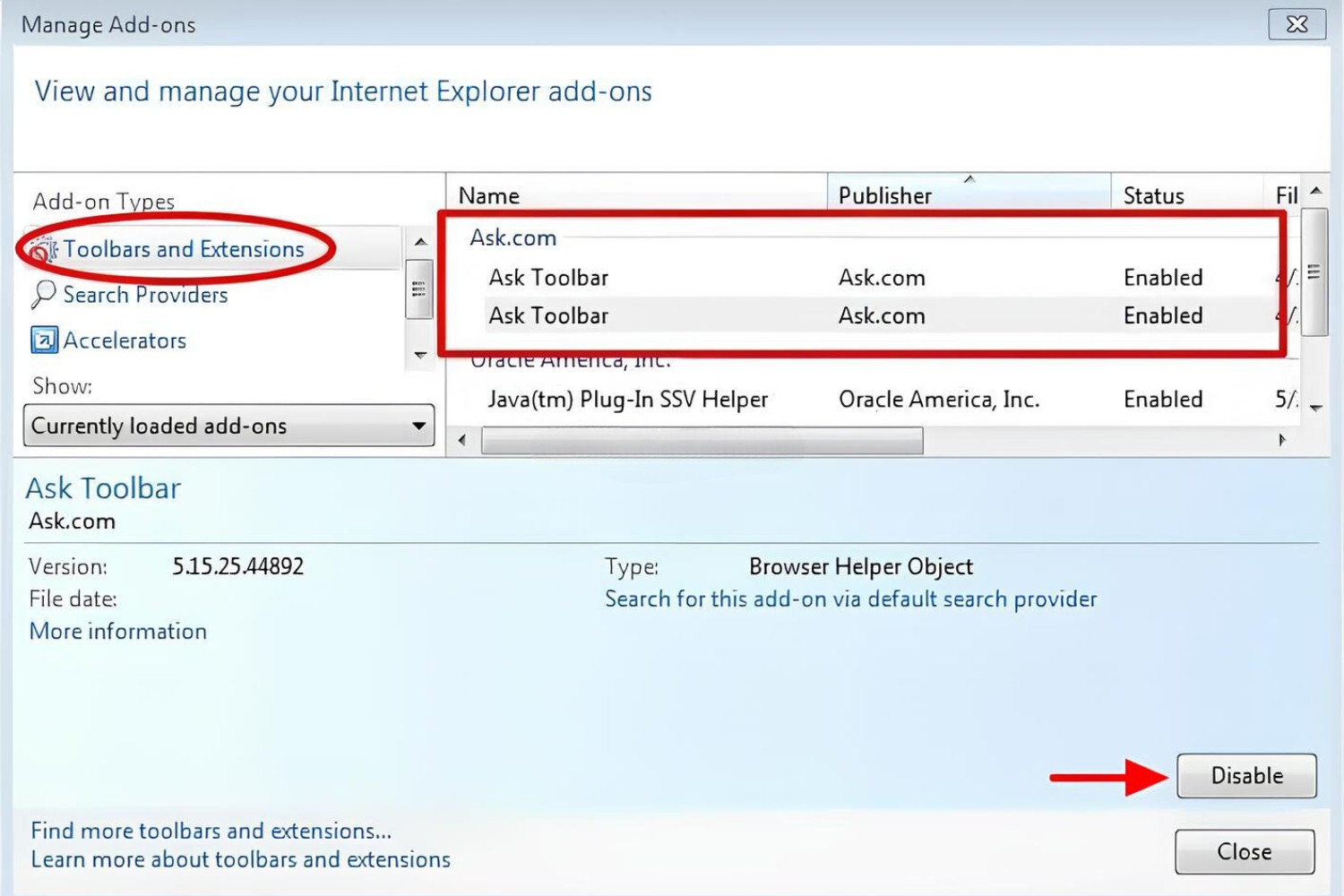Introduction
So, you've found yourself dealing with the pesky Mystartsearch browser extension on your Firefox browser. It's frustrating, isn't it? But fear not, as I'm here to guide you through the process of removing this unwanted extension and reclaiming control of your browsing experience.
Mystartsearch is a browser extension that often sneaks its way onto your Firefox browser without your consent. Once installed, it can hijack your browser settings, change your default search engine, and bombard you with unwanted ads. This intrusive behavior can disrupt your online activities and compromise your privacy.
Thankfully, removing Mystartsearch from Firefox is a straightforward process that doesn't require advanced technical skills. In the following steps, I'll walk you through the necessary actions to take back control of your browser and eliminate the nuisance of Mystartsearch.
Let's dive into the step-by-step process of accessing your Firefox add-ons, identifying the Mystartsearch extension, and effectively removing it from your browser. Once we've tackled that, I'll also guide you through the essential step of resetting your Firefox settings to ensure a clean slate for your browsing experience.
Are you ready to bid farewell to Mystartsearch and restore your Firefox browser to its optimal state? Let's embark on this journey together and reclaim the smooth, hassle-free browsing experience you deserve.
Step 1: Accessing Firefox Add-ons
Accessing the add-ons section in Firefox is the first crucial step in removing the Mystartsearch extension. Here's how to navigate to the add-ons manager and gain control over your browser's extensions:
-
Open Firefox: Launch the Firefox browser on your computer. Look for the familiar fox icon, often found on your desktop or in the taskbar, and give it a click. Once Firefox is up and running, you're ready to take the next step.
-
Navigate to the Menu: At the top-right corner of the Firefox window, you'll see three horizontal lines stacked on top of each other. This is the menu button. Click on it to reveal a dropdown menu with various options.
-
Select Add-ons: Within the dropdown menu, you'll find an option labeled "Add-ons." Click on this option to access the add-ons manager. Alternatively, you can use the keyboard shortcut by pressing "Ctrl + Shift + A" (Windows) or "Command + Shift + A" (Mac).
-
Explore Add-ons Manager: Once you've accessed the add-ons manager, you'll be presented with a window displaying your currently installed extensions, themes, and plugins. This is where you'll gain insight into the components that are enhancing or, in the case of Mystartsearch, disrupting your browsing experience.
-
Review Installed Add-ons: Take a moment to review the list of installed add-ons. Look for the entry related to Mystartsearch. It may be listed under extensions or plugins, depending on its classification. If you spot Mystartsearch or any unfamiliar or unwanted extensions, it's time to proceed to the next step and remove them from your browser.
By successfully accessing the Firefox add-ons manager, you've taken the initial step toward regaining control of your browsing environment. With this essential groundwork in place, you're now prepared to move on to the next phase of removing the intrusive Mystartsearch extension from your Firefox browser.
Step 2: Removing Mystartsearch from Firefox
Now that you've accessed the Firefox add-ons manager and identified the unwanted Mystartsearch extension, it's time to take decisive action and remove this intrusive element from your browser. Follow these steps to effectively eliminate Mystartsearch and restore the integrity of your Firefox browsing experience:
-
Select the Unwanted Extension: Within the add-ons manager, locate the entry corresponding to the Mystartsearch extension. It may be listed under the "Extensions" or "Plugins" tab, depending on its classification. Once you've identified Mystartsearch, it's essential to proceed with caution and ensure that you're targeting the correct extension for removal.
-
Click on Remove: After identifying the Mystartsearch extension, you'll typically find an option to remove or uninstall it. This action may be represented by a button, link, or icon associated with the extension entry. Click on the designated removal option to initiate the process of eliminating Mystartsearch from your Firefox browser.
-
Confirm the Removal: Upon clicking the removal option, you may be prompted to confirm your decision to uninstall the Mystartsearch extension. This confirmation step serves as a safeguard against accidental removal and provides you with the opportunity to verify your intent to proceed with the removal process.
-
Restart Firefox: Once you've successfully removed the Mystartsearch extension, it's advisable to restart your Firefox browser. This step ensures that the changes take effect and that your browser is free from the disruptive influence of Mystartsearch. After restarting Firefox, take a moment to verify that the unwanted extension has been completely eradicated from your browser.
By following these steps, you've effectively removed the intrusive Mystartsearch extension from your Firefox browser, reclaiming control over your browsing environment and eliminating the disruptive effects of this unwanted element. With Mystartsearch successfully eradicated, you're now poised to proceed to the final crucial step of resetting your Firefox settings to ensure a clean and optimized browsing experience.
Now that you've successfully removed Mystartsearch from your Firefox browser, it's time to proceed to the next essential step of resetting your Firefox settings to ensure a clean slate for your browsing experience. Let's dive into the final step and ensure that your Firefox browser is optimized for a seamless and hassle-free browsing experience.
Step 3: Resetting Firefox Settings
Resetting your Firefox settings can serve as a powerful antidote to the lingering effects of unwanted browser extensions like Mystartsearch. By initiating a reset, you can effectively restore Firefox to its default state, undoing any alterations caused by intrusive extensions and ensuring a clean slate for your browsing experience. Follow these steps to reset your Firefox settings and rejuvenate your browser:
-
Access Firefox Options: Start by opening your Firefox browser and locating the menu button at the top-right corner of the window. Click on the menu button to reveal a dropdown menu, and then select "Options" from the list. This will lead you to the Firefox Options page, where you can make essential adjustments to your browser settings.
-
Navigate to the Privacy & Security Section: Within the Firefox Options page, you'll find a series of tabs on the left-hand side. Click on the "Privacy & Security" tab to access the privacy and security settings for your browser.
-
Scroll Down to the Bottom: As you navigate through the Privacy & Security tab, scroll down to the bottom of the page. Here, you'll find the "Refresh Firefox" section, which offers a convenient option for resetting your browser to its default state.
-
Initiate the Refresh Process: Within the "Refresh Firefox" section, you'll encounter a button labeled "Refresh Firefox." Click on this button to initiate the refresh process. A confirmation window will appear, providing you with an overview of the changes that will occur as a result of the refresh.
-
Confirm the Refresh: After reviewing the information presented in the confirmation window, proceed by clicking on the "Refresh Firefox" button. This action will trigger the reset process, restoring Firefox to its default settings while preserving your essential information such as bookmarks, browsing history, and saved passwords.
-
Completion and Verification: Once the refresh process is complete, Firefox will reopen with a clean slate, free from the lingering effects of intrusive extensions like Mystartsearch. Take a moment to verify that your browser settings have been reset to their default state and that any unwanted alterations caused by Mystartsearch have been effectively eradicated.
By following these steps to reset your Firefox settings, you've taken a proactive approach to rejuvenating your browser and ensuring a clean, optimized browsing experience. With Firefox restored to its default state, you can now enjoy a seamless and hassle-free browsing environment, free from the disruptive influence of unwanted extensions like Mystartsearch.
Conclusion
Congratulations! By following the step-by-step guide outlined above, you've successfully removed the intrusive Mystartsearch extension from your Firefox browser and reset your browser settings to ensure a clean and optimized browsing experience. As a result of your proactive efforts, you've effectively reclaimed control over your online activities and eliminated the disruptive effects of unwanted browser extensions.
The process of removing Mystartsearch from Firefox began with accessing the add-ons manager, where you gained insight into the installed extensions and identified the unwanted presence of Mystartsearch. By navigating through the add-ons manager and carefully selecting the unwanted extension for removal, you took the crucial first step toward restoring the integrity of your browser.
With precision and caution, you proceeded to remove Mystartsearch from your Firefox browser, ensuring that the intrusive extension no longer exerts its disruptive influence on your browsing experience. By confirming the removal and restarting your browser, you verified that Mystartsearch had been effectively eradicated, paving the way for a smoother and more streamlined browsing environment.
Furthermore, the decision to reset your Firefox settings served as a proactive measure to undo any lingering effects of unwanted extensions and restore your browser to its default state. By initiating the refresh process and confirming the reset, you rejuvenated your browser, ensuring that it operates optimally and free from the unwanted alterations caused by Mystartsearch.
As a result of these concerted efforts, you can now enjoy a hassle-free and optimized browsing experience on your Firefox browser. The removal of Mystartsearch and the subsequent reset of your browser settings have positioned you to explore the web with confidence, free from the intrusive influence of unwanted extensions.
Remember, maintaining a clean and secure browsing environment is essential for a seamless online experience. Regularly reviewing your browser's extensions and taking proactive steps to remove unwanted elements can significantly enhance your online security and privacy.
With Mystartsearch successfully removed and your Firefox browser reset, you're now empowered to explore the web with renewed confidence and peace of mind. Embrace the freedom of a clutter-free browsing experience and revel in the seamless performance of your Firefox browser.
Here's to a future of uninterrupted browsing, free from the disruptions of unwanted extensions. Happy browsing!