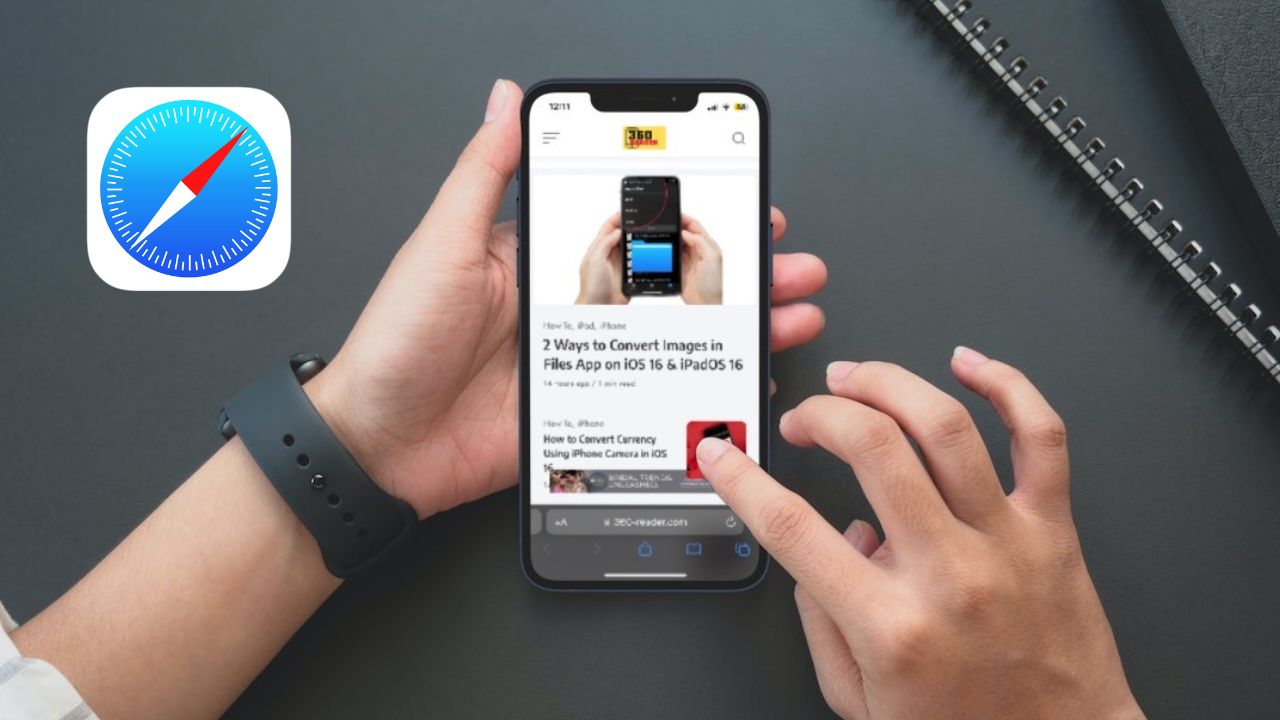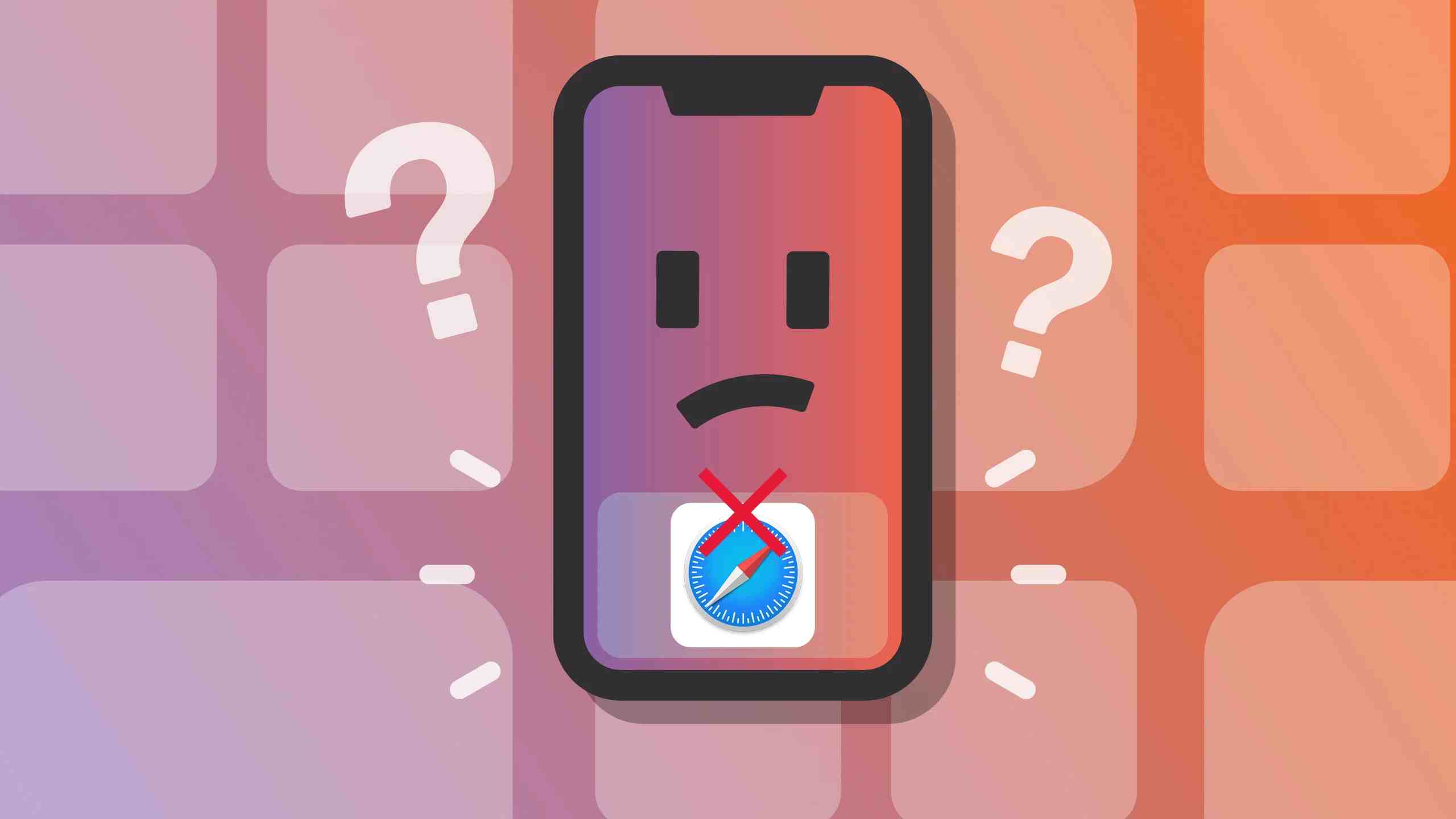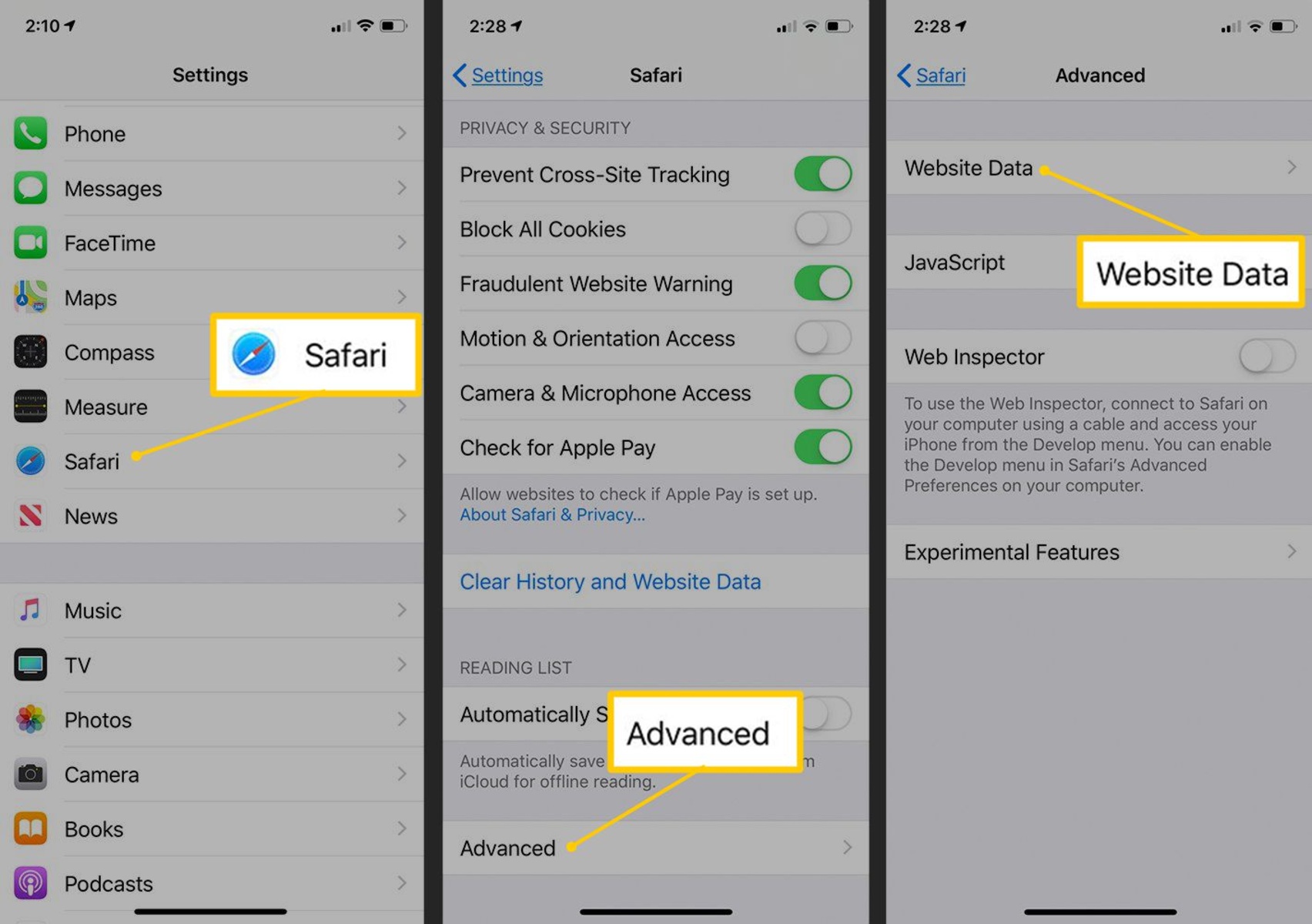Introduction
Safari is the default web browser for Apple devices, including the iPhone. It offers a seamless and intuitive browsing experience, with a range of customizable settings to enhance user privacy, security, and overall browsing experience. Accessing and navigating Safari settings on your iPhone allows you to tailor the browser to your preferences, ensuring a personalized and secure online experience.
In this article, we will explore the process of accessing Safari settings on your iPhone, as well as provide insights into the various options available within the settings menu. Whether you're looking to adjust privacy and security settings, manage website preferences, or customize the browsing experience, understanding how to navigate Safari settings is essential for optimizing your web browsing on iOS devices.
By delving into the intricacies of Safari settings, you can gain a deeper understanding of the features and functionalities that contribute to a more tailored and secure browsing experience. From managing cookies and website data to enabling content blockers and adjusting search engine preferences, Safari settings offer a wealth of options to cater to individual preferences and requirements.
Understanding how to access and navigate Safari settings on your iPhone empowers you to take control of your browsing experience, ensuring that it aligns with your privacy, security, and usability preferences. So, let's embark on this journey to uncover the various facets of Safari settings and equip ourselves with the knowledge to make informed customizations for a more personalized and secure browsing experience on your iPhone.
Accessing Safari Settings on iPhone
Accessing Safari settings on your iPhone is a straightforward process that allows you to customize and optimize your browsing experience. To access the Safari settings, follow these simple steps:
-
Open Settings: Begin by unlocking your iPhone and locating the "Settings" app on your home screen. The Settings app is represented by a gear icon and is typically found on the first page of your apps.
-
Scroll Down and Tap Safari: Once you've opened the Settings app, scroll down until you see the list of installed apps. Tap on "Safari" to access the browser's specific settings.
-
Explore Safari Settings: Upon tapping on Safari, you will be presented with a range of options and settings that you can customize to suit your preferences. These settings cover various aspects of the browsing experience, including privacy, security, and general preferences.
By following these steps, you can easily access the Safari settings on your iPhone and begin exploring the customization options available to enhance your browsing experience.
Accessing Safari settings on your iPhone is the first step towards tailoring your browsing experience to align with your preferences and requirements. Once you've accessed the settings, you can delve into the various options available to customize the browser according to your individual needs. Whether you're looking to enhance privacy, manage website preferences, or optimize security settings, accessing Safari settings empowers you to take control of your browsing experience on your iPhone.
Navigating Safari Settings
Once you've accessed the Safari settings on your iPhone, you'll find a plethora of options that allow you to customize and tailor your browsing experience. Navigating through these settings empowers you to make informed choices that align with your preferences and requirements. Let's delve into the various facets of Safari settings and explore the options available for customization.
General Settings
Under the "General" section, you'll encounter a range of options that influence the overall browsing experience. Here, you can adjust settings such as the default search engine, which determines where Safari fetches search results from. Additionally, you can enable or disable the ability to open links in new tabs, customize the browser's homepage, and manage the behavior of the browser when new tabs are opened.
Privacy & Security
The "Privacy & Security" section is crucial for managing your online privacy and security while using Safari. Within this section, you can manage settings related to content blockers, which allow you to control the types of content that are displayed while browsing. You can also manage website tracking, block pop-ups, and manage your preferences for cookies and website data. These settings provide granular control over your online privacy and security, allowing you to tailor the browsing experience to your preferences.
Search Engine Preferences
Safari settings also include options to manage search engine preferences. You can choose your preferred search engine from a list of available options, including popular search engines such as Google, Yahoo, Bing, and DuckDuckGo. This allows you to customize your browsing experience by selecting a search engine that aligns with your search habits and preferences.
Website Preferences
Navigating through Safari settings also allows you to manage website-specific preferences. You can view and manage website data, including stored cookies and cached files, for individual websites. This level of customization enables you to control how Safari interacts with specific websites, providing a tailored approach to managing your browsing data.
Advanced Settings
Within the "Advanced" section, you'll find additional options to further customize your browsing experience. Here, you can manage settings related to the browser's behavior, including the ability to enable or disable JavaScript, manage website data, and access experimental features that may enhance your browsing experience.
By navigating through these various sections and options within Safari settings, you can gain a comprehensive understanding of the customization options available to tailor your browsing experience. Understanding and leveraging these settings empowers you to take control of your online privacy, security, and overall browsing experience on your iPhone.
Making Changes in Safari Settings
Making changes in Safari settings empowers you to tailor your browsing experience to align with your preferences and requirements. The customization options available within Safari settings allow you to make informed choices that enhance privacy, security, and overall usability. Let's explore the process of making changes in Safari settings and the various options available for customization.
General Settings
Under the "General" section, you can make a range of changes that influence the overall browsing experience. You can customize the default search engine, enabling you to choose a search engine that aligns with your preferences. Additionally, you can enable or disable the ability to open links in new tabs, customize the browser's homepage, and manage the behavior of the browser when new tabs are opened. These changes allow you to personalize the browsing experience to suit your preferences and habits.
Privacy & Security
The "Privacy & Security" section offers crucial options for managing online privacy and security while using Safari. You can make changes to content blockers, allowing you to control the types of content that are displayed during browsing. Managing website tracking, blocking pop-ups, and customizing preferences for cookies and website data are essential changes that provide granular control over your online privacy and security. These changes enable you to create a secure and personalized browsing environment.
Search Engine Preferences
Safari settings include options to make changes to search engine preferences. You can choose your preferred search engine from a list of available options, including popular search engines such as Google, Yahoo, Bing, and DuckDuckGo. Making changes to your preferred search engine allows you to tailor your browsing experience to align with your search habits and preferences.
Website Preferences
Making changes in Safari settings also allows you to manage website-specific preferences. You can view and make changes to website data, including stored cookies and cached files, for individual websites. This level of customization empowers you to control how Safari interacts with specific websites, providing a tailored approach to managing your browsing data.
Advanced Settings
Within the "Advanced" section, you can make additional changes to further customize your browsing experience. You can manage settings related to the browser's behavior, including the ability to enable or disable JavaScript, manage website data, and access experimental features that may enhance your browsing experience. These changes offer a deeper level of customization, allowing you to fine-tune the browser's behavior to suit your preferences.
By making changes in Safari settings, you can tailor your browsing experience to align with your individual preferences and requirements. Understanding and leveraging these customization options empower you to take control of your online privacy, security, and overall browsing experience on your iPhone.
Conclusion
In conclusion, mastering the art of navigating and customizing Safari settings on your iPhone is a pivotal step towards creating a personalized and secure browsing experience. By accessing the Safari settings through the Settings app on your iPhone, you gain the ability to tailor the browser to align with your preferences, habits, and security requirements.
The process of accessing Safari settings is straightforward, requiring you to open the Settings app, scroll down to locate the Safari settings, and explore the range of customization options available. Once within the Safari settings, you can navigate through various sections, including General, Privacy & Security, Search Engine Preferences, Website Preferences, and Advanced Settings, each offering a wealth of options for customization.
Navigating through these settings empowers you to make informed choices that enhance your online privacy, security, and overall browsing experience. From customizing the default search engine and managing website-specific preferences to enabling content blockers and fine-tuning advanced browser behaviors, Safari settings provide a comprehensive toolkit for tailoring your browsing experience.
Making changes in Safari settings allows you to personalize the browser to suit your individual preferences and requirements. Whether it's customizing the default search engine, managing content blockers, or fine-tuning advanced browser behaviors, the customization options within Safari settings empower you to take control of your online experience.
By understanding and leveraging the customization options within Safari settings, you can create a browsing environment that aligns with your privacy, security, and usability preferences. This level of control ensures that your browsing experience on your iPhone is tailored to suit your individual needs, providing a seamless and secure online journey.
In essence, mastering the art of navigating and customizing Safari settings on your iPhone equips you with the knowledge and tools to create a browsing experience that is uniquely yours. By delving into the intricacies of Safari settings, you can harness the power to tailor your online journey, ensuring that it aligns with your preferences and security requirements. So, unlock the potential of Safari settings on your iPhone and embark on a journey towards a personalized and secure browsing experience.