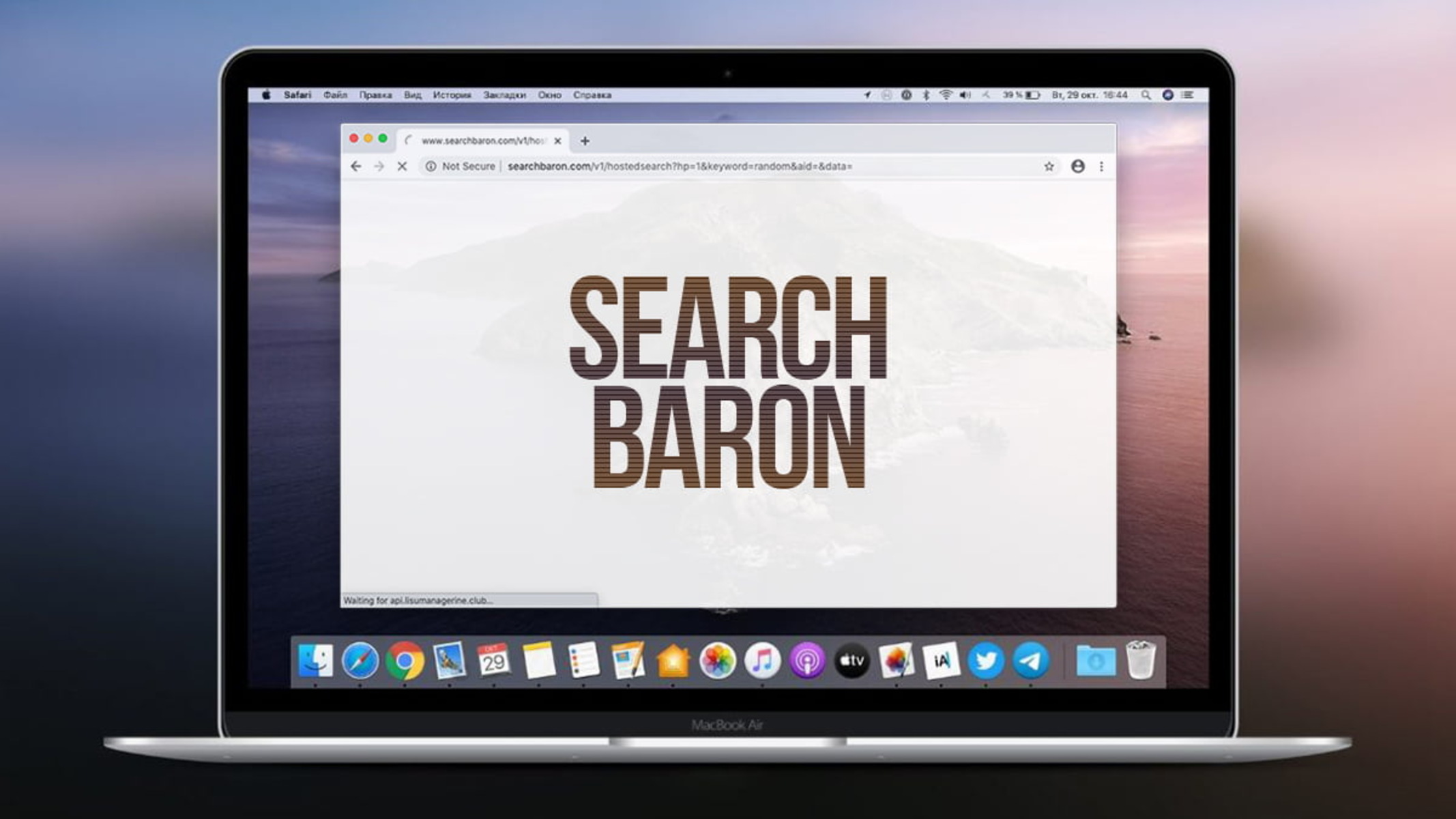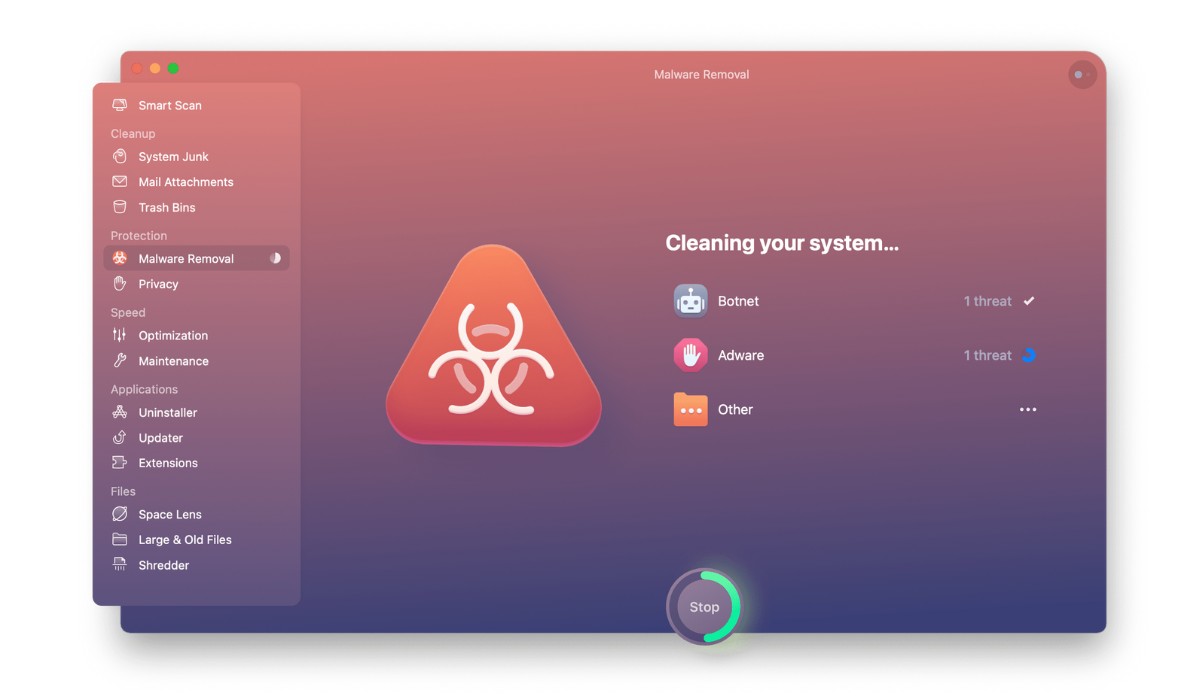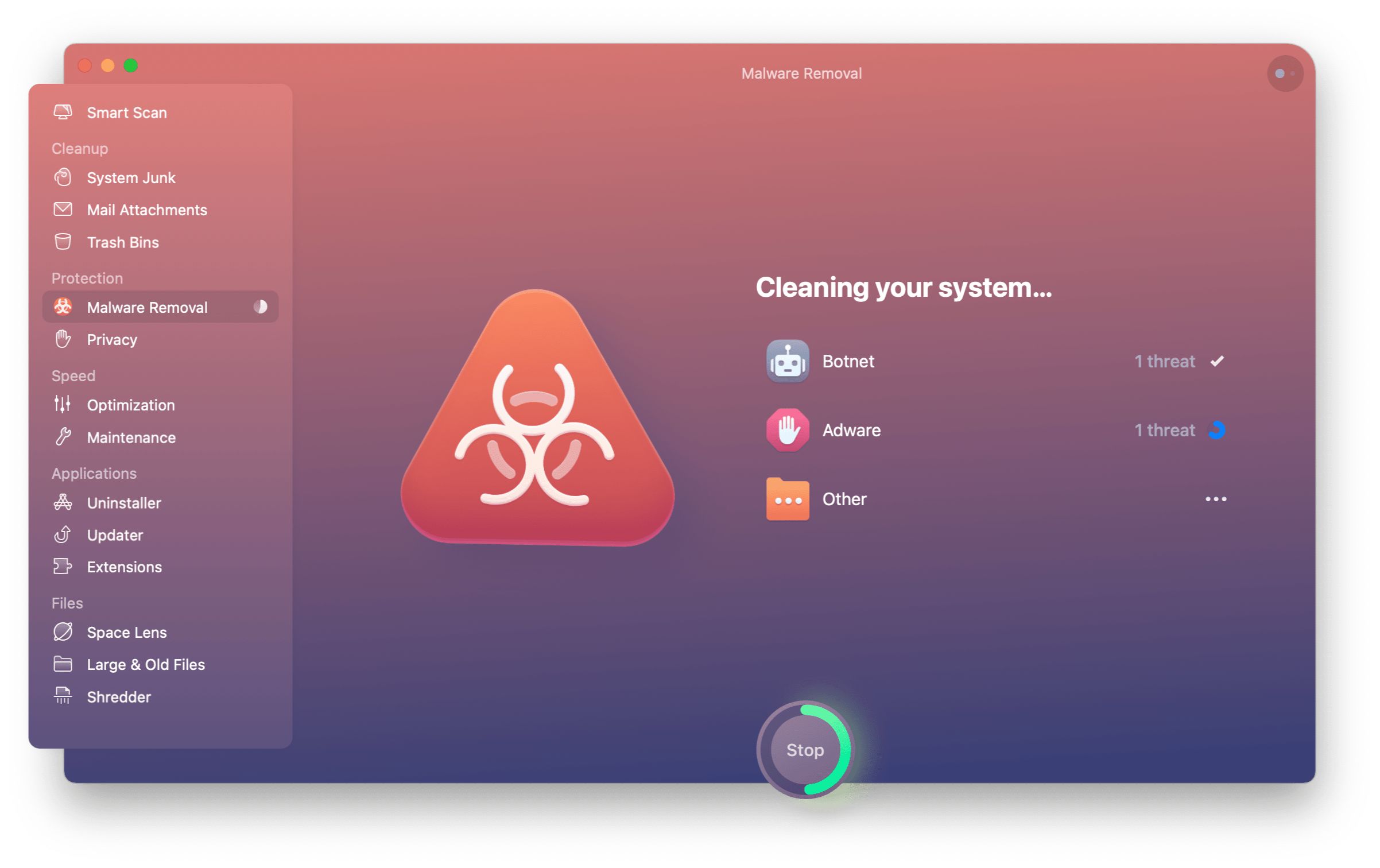Introduction
Are you experiencing unexpected changes in your Mac's Chrome browser, such as altered search engine settings and intrusive pop-up ads? If so, you may have encountered a potentially unwanted program (PUP) known as Search Baron. This pesky software can disrupt your browsing experience and compromise your online security. However, fear not, as I'm here to guide you through the process of removing Search Baron from your Mac's Chrome browser.
In this comprehensive guide, we'll delve into the intricacies of Search Baron, understand how it affects your Mac and Chrome browser, and explore the steps to effectively eliminate this unwanted software. Additionally, I'll provide you with valuable tips to safeguard your Mac and Chrome browser from similar threats in the future.
So, if you're ready to bid farewell to the nuisance of Search Baron and restore your browsing peace of mind, let's embark on this journey together. By the end of this guide, you'll be equipped with the knowledge and tools to reclaim control of your Mac's Chrome browser and keep it secure from potential threats.
Understanding Search Baron
Search Baron is a potentially unwanted program (PUP) that targets Mac users, specifically those who use the Chrome browser. This intrusive software is categorized as a browser hijacker, meaning it can modify the browser's settings without the user's consent. Once installed, Search Baron typically alters the default search engine and homepage settings in Chrome, redirecting users to its own search portal or other sponsored websites.
The primary objective of Search Baron is to generate web traffic and display targeted advertisements to users. By manipulating the browser's settings, it can force users to interact with specific search results and sponsored links, thereby increasing ad revenue for the entities behind the PUP. This aggressive behavior not only disrupts the user's browsing experience but also raises concerns about data privacy and online security.
Search Baron often infiltrates Mac systems through deceptive methods, such as bundled software installations, fake updates, or misleading download links. Users may inadvertently install the PUP while attempting to download legitimate software or media from unverified sources. Once inside the system, Search Baron establishes persistence by modifying browser settings and evading traditional uninstallation methods, making it challenging for users to remove it without specific intervention.
Furthermore, Search Baron's presence on a Mac can lead to performance issues, including slower browsing speeds, increased system resource utilization, and a higher risk of encountering malicious content. This underscores the urgency of addressing the situation promptly to mitigate potential risks and restore the browser to its intended functionality.
In essence, understanding Search Baron involves recognizing its intrusive nature, its impact on browsing behavior, and the underlying risks it poses to the user's online security and privacy. By gaining insight into the workings of this PUP, users can take informed steps to remove it from their Mac's Chrome browser and prevent similar threats from compromising their digital well-being in the future.
How Search Baron Affects Your Mac and Chrome
Search Baron's impact on your Mac and Chrome browser extends beyond mere inconvenience, delving into the realms of privacy infringement and compromised browsing experience. Here's a detailed look at how this potentially unwanted program (PUP) affects your system and browser:
1. Altered Browser Settings:
Upon infiltrating your Mac, Search Baron manipulates the settings of your Chrome browser, often changing the default search engine and homepage to redirect your searches and browsing activities. This unauthorized modification disrupts your accustomed browsing routine and can lead to frustration and confusion.
2. Intrusive Advertisements:
Search Baron thrives on displaying targeted advertisements to users, often in the form of pop-ups, banners, or injected sponsored links within search results. These intrusive ads not only disrupt your browsing flow but also pose a risk of exposing you to potentially malicious content, thereby compromising your online safety.
3. Privacy Concerns:
By controlling your browsing behavior and redirecting you to specific websites, Search Baron raises significant privacy concerns. It can track your online activities, including search queries and visited websites, potentially compromising your sensitive information and online privacy.
4. Performance Degradation:
The presence of Search Baron on your Mac can lead to performance degradation, manifesting as slower browsing speeds, increased system resource consumption, and overall sluggishness in your browsing experience. This can be particularly frustrating for users accustomed to a smooth and efficient browsing environment.
5. Increased Vulnerability:
As a browser hijacker, Search Baron exposes your system to increased vulnerability by redirecting your searches and controlling your browsing behavior. This can potentially lead to encounters with malicious websites, phishing attempts, or other online threats, putting your Mac and personal data at risk.
In essence, Search Baron's impact on your Mac and Chrome browser encompasses a range of adverse effects, from altered settings and intrusive advertisements to privacy concerns and performance degradation. Recognizing these implications underscores the urgency of removing this unwanted software from your system and taking proactive measures to safeguard your online security and browsing experience.
Steps to Remove Search Baron from Mac Chrome
-
Identify and Uninstall Suspicious Applications:
Begin by identifying any suspicious applications that may be associated with Search Baron. Navigate to the "Applications" folder on your Mac and look for unfamiliar or potentially unwanted programs. If you find any such applications, drag them to the Trash and empty it to uninstall them from your system. -
Remove Search Baron Extension from Chrome:
Launch the Chrome browser and access the "Preferences" from the Chrome menu. Navigate to the "Extensions" section and look for any extensions related to Search Baron. If found, click on "Remove" next to the extension to uninstall it from Chrome. -
Reset Chrome Settings:
To ensure complete removal of Search Baron's influence, reset the Chrome browser settings. In Chrome, go to "Settings" and scroll down to click on "Advanced." Then, navigate to the "Reset and clean up" section and select "Restore settings to their original defaults." Confirm the action to reset Chrome. -
Scan for Malware with Antivirus Software:
Conduct a thorough scan of your Mac using reputable antivirus or anti-malware software. This can help identify and eliminate any remaining traces of Search Baron or other potentially harmful elements that may have infiltrated your system. -
Clear Browser Data and Cache:
After removing Search Baron, it's advisable to clear your browser's cache, cookies, and browsing history. This can help eliminate any residual data associated with the PUP and ensure a clean browsing environment. -
Update and Secure Your System:
Ensure that your Mac's operating system and all installed applications, including the Chrome browser, are up to date. Regular updates help patch security vulnerabilities and strengthen your system's defenses against potential threats. -
Implement Safe Browsing Practices:
Moving forward, practice caution when downloading and installing software, extensions, or updates. Stick to trusted sources and avoid clicking on suspicious links or pop-up ads to minimize the risk of encountering similar unwanted programs in the future.
By following these comprehensive steps, you can effectively remove Search Baron from your Mac's Chrome browser and restore a secure and unhindered browsing experience. Taking proactive measures to safeguard your system and adopting safe browsing practices can help prevent the recurrence of such unwanted intrusions, ensuring a safer and more enjoyable online environment for your Mac and Chrome browsing activities.
Additional Tips for Keeping Your Mac and Chrome Browser Secure
In addition to removing Search Baron from your Mac's Chrome browser, implementing proactive measures to enhance the security of your system and browsing activities is crucial. Here are some additional tips to fortify the defenses of your Mac and Chrome browser against potential threats:
1. Install Reliable Security Software:
Consider installing reputable antivirus and anti-malware software specifically designed for Mac systems. These security tools can provide real-time protection against various forms of malware, including browser hijackers, adware, and other potentially unwanted programs. Regularly update the security software to ensure it can effectively identify and neutralize emerging threats.
2. Enable Browser Security Features:
Take advantage of built-in security features offered by the Chrome browser, such as Safe Browsing and Enhanced Safe Browsing. These features help identify and block potentially dangerous websites, phishing attempts, and malicious downloads, bolstering your defense against online threats while browsing the web.
3. Exercise Caution with Downloads and Links:
Exercise caution when downloading software, browser extensions, or any files from the internet. Stick to reputable sources and avoid downloading content from unverified or suspicious websites. Additionally, refrain from clicking on unfamiliar links or pop-up ads, as they may lead to the inadvertent installation of unwanted software or expose you to malicious content.
4. Keep Your System and Software Updated:
Regularly update your Mac's operating system, as well as the Chrome browser and other installed applications. Software updates often include security patches that address known vulnerabilities, reducing the risk of exploitation by malware and enhancing the overall security posture of your system.
5. Review App Permissions and Settings:
Periodically review the permissions granted to installed applications on your Mac, including those within the Chrome browser. Ensure that only necessary permissions are granted, and revoke access for any suspicious or unnecessary privileges that could potentially compromise your system's security and privacy.
6. Educate Yourself on Online Security Best Practices:
Stay informed about the latest online security best practices and common tactics used by cyber threats. By educating yourself and staying vigilant, you can better recognize potential risks and take proactive measures to mitigate them, thereby enhancing the overall security of your Mac and Chrome browsing experience.
By incorporating these additional tips into your security strategy, you can create a robust defense against potential threats, safeguarding your Mac and Chrome browser from unwanted intrusions and ensuring a secure and seamless browsing experience. Remember, proactive measures and informed decision-making are key to maintaining a secure digital environment for your Mac and Chrome activities.