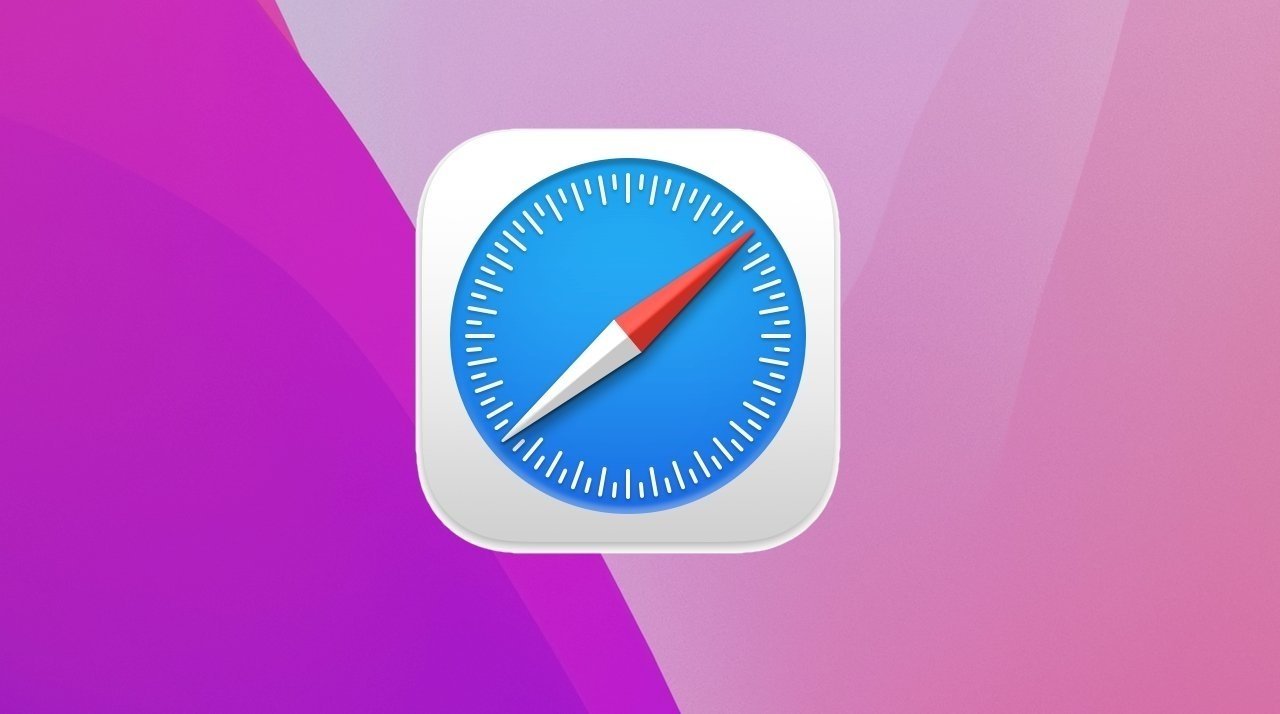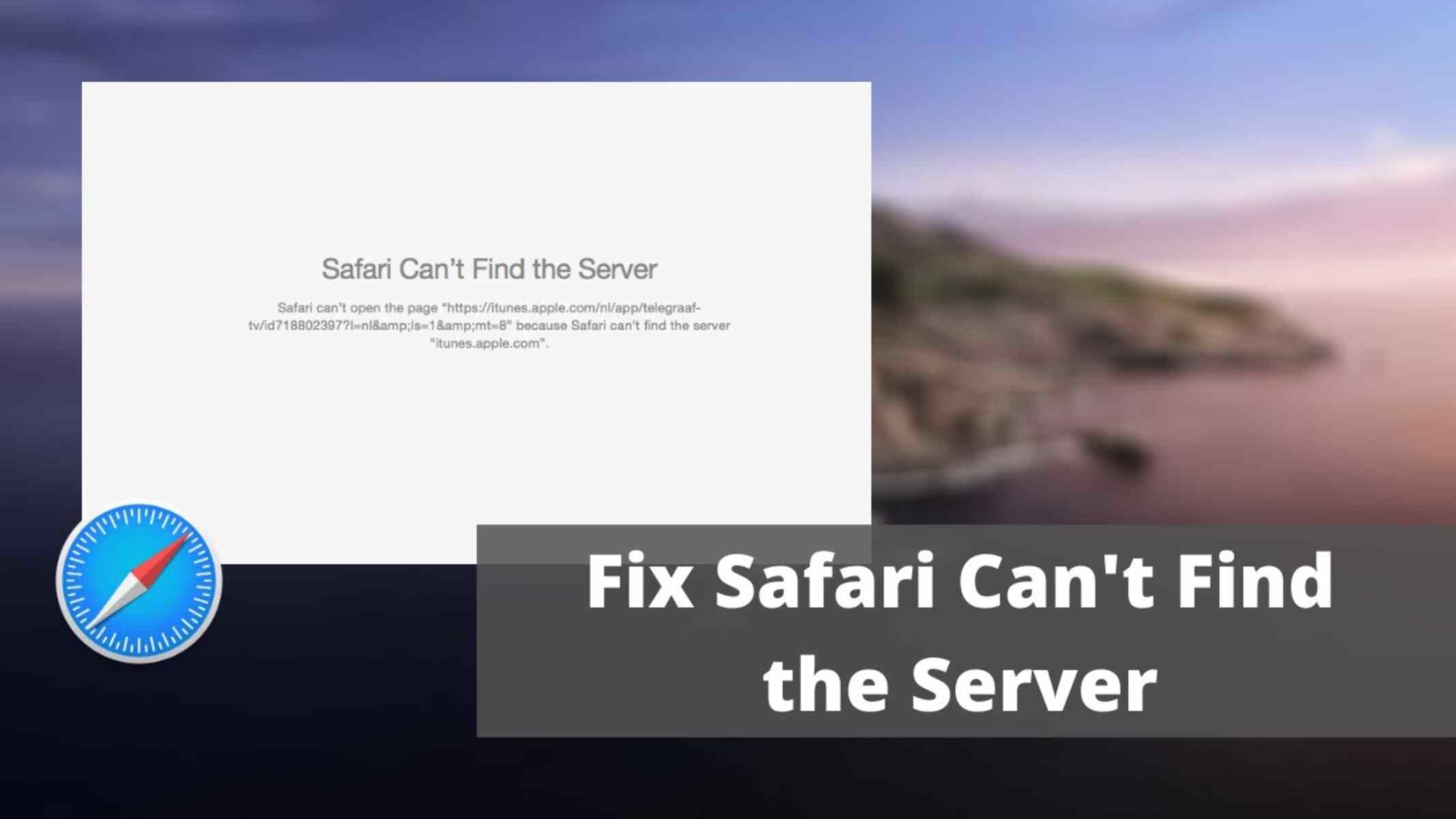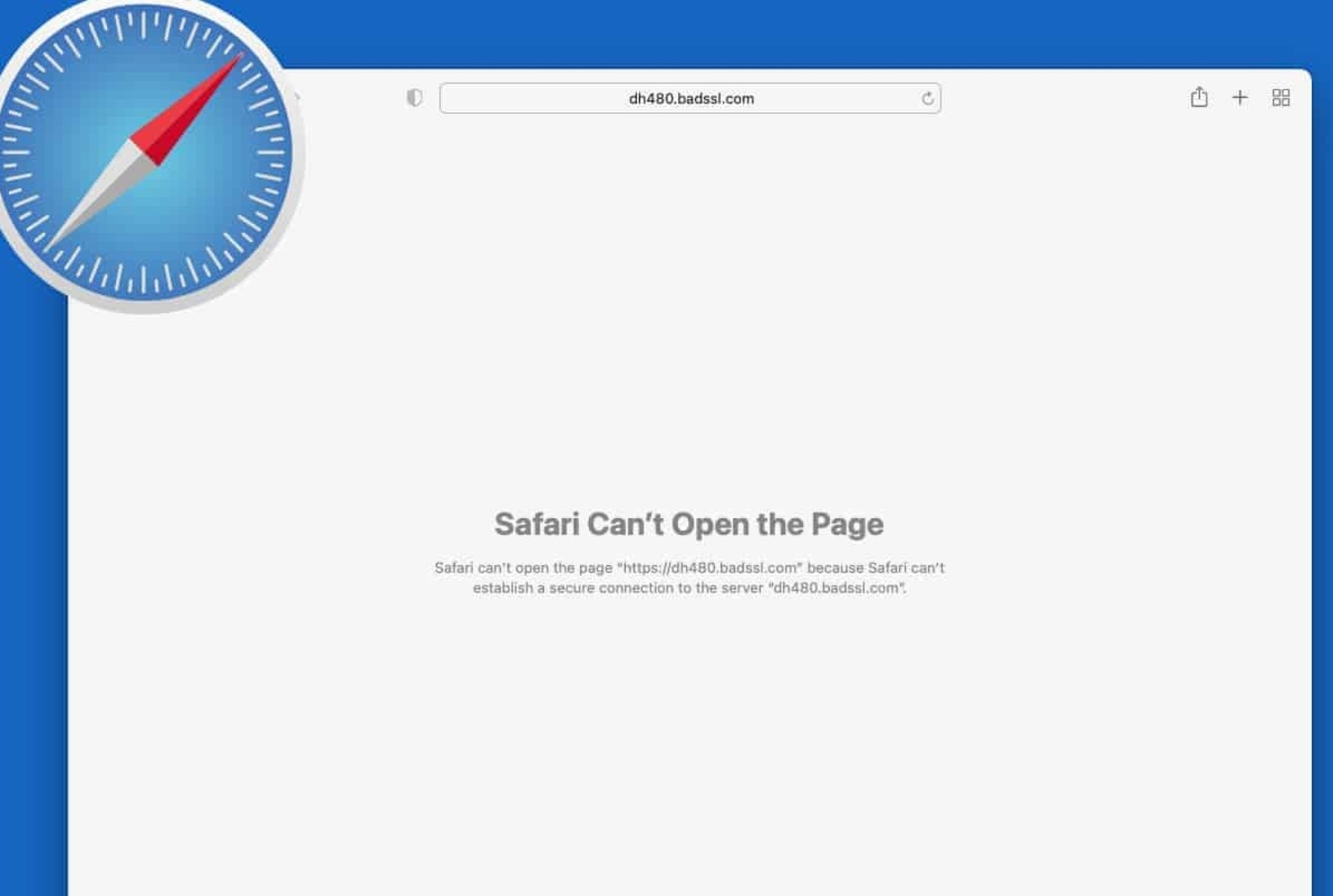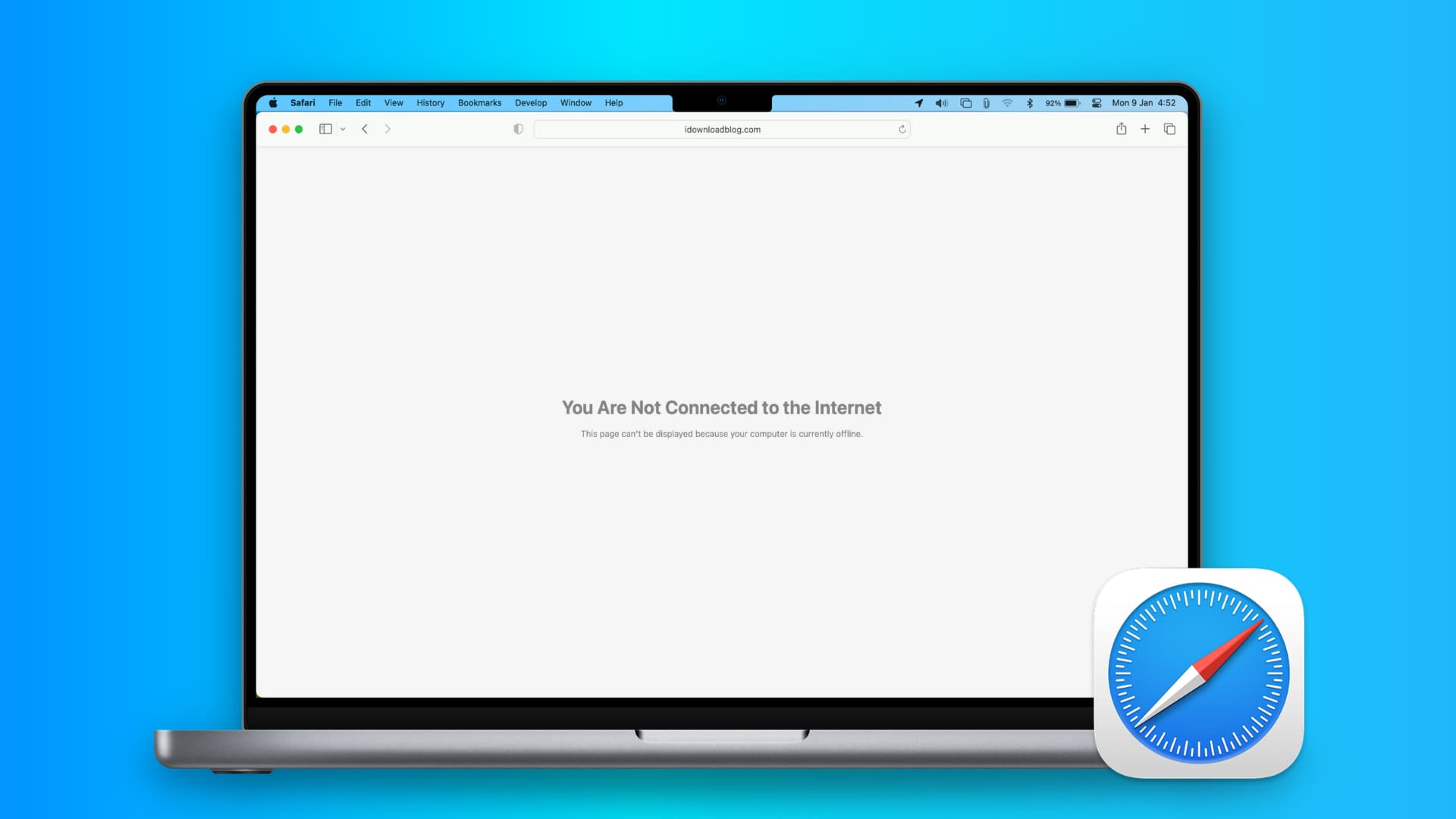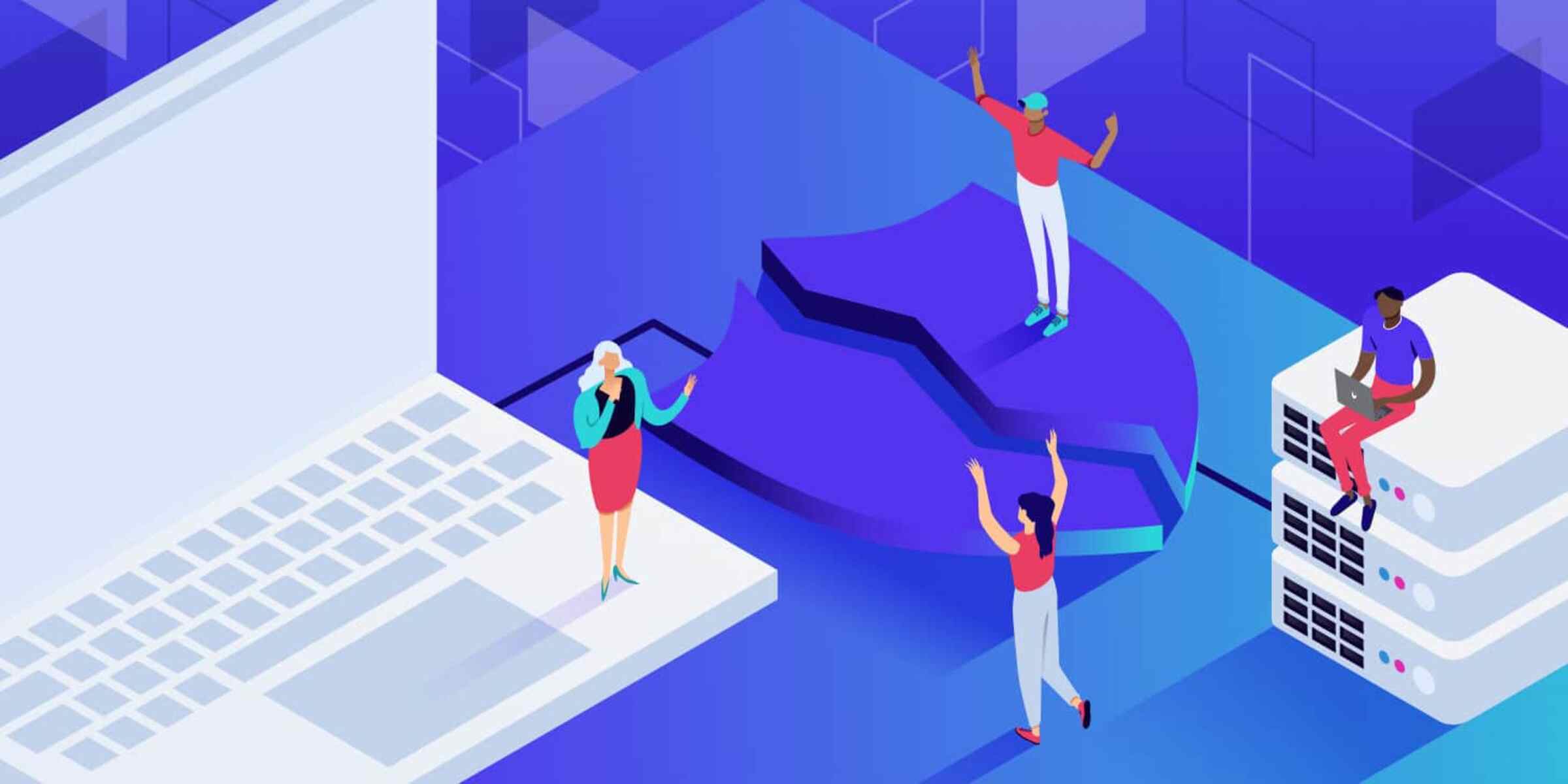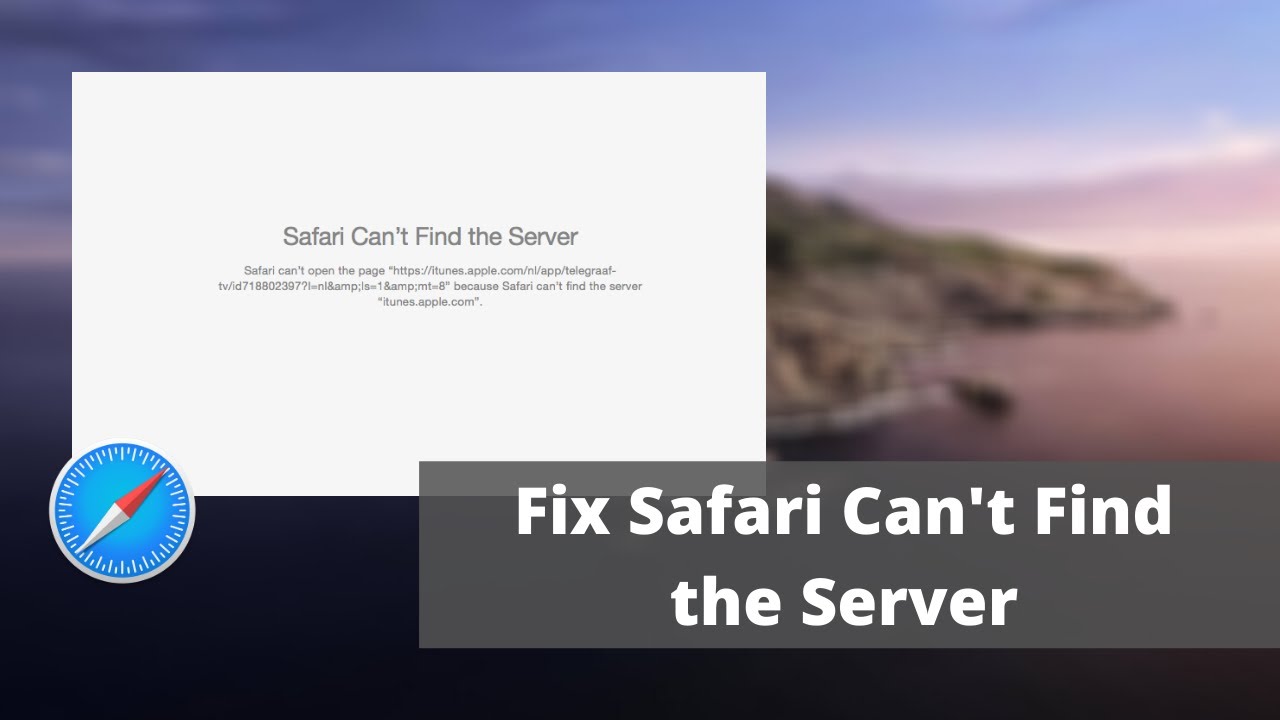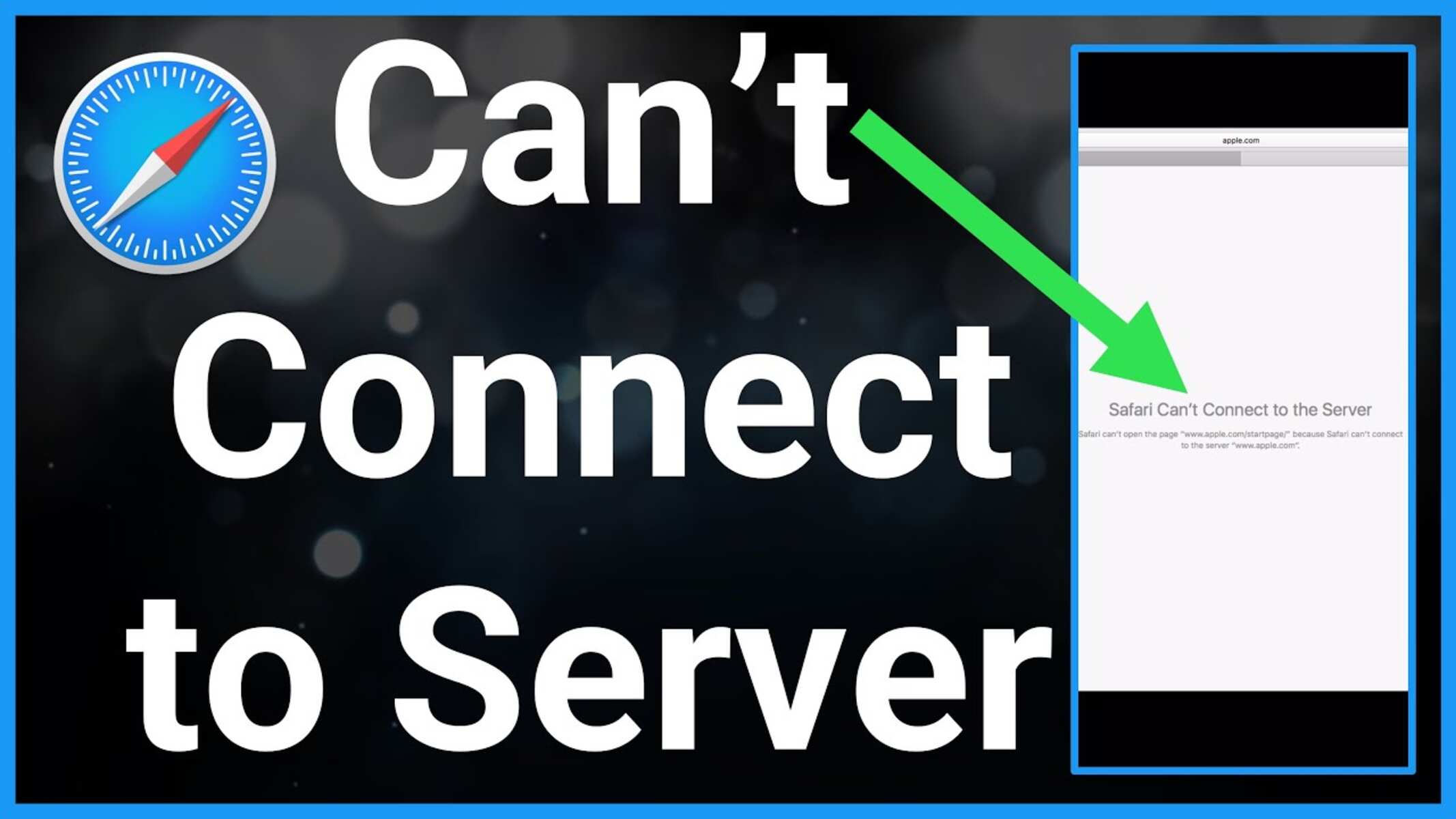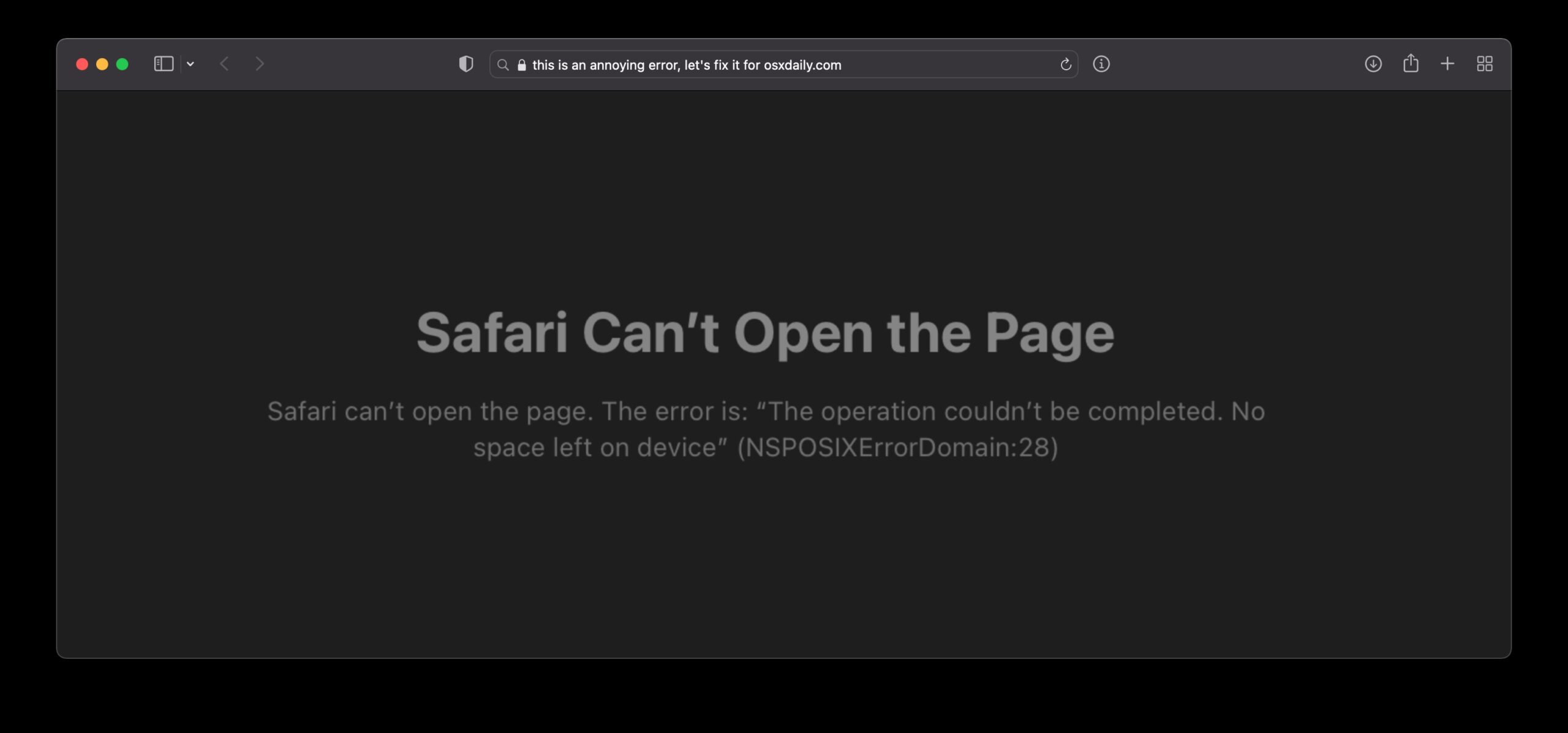Introduction
In today's digital age, safeguarding your online activities is paramount. Whether you're browsing the web, accessing sensitive information, or making online transactions, establishing a secure connection is crucial to protect your data from prying eyes and potential threats. When it comes to using the Safari browser, ensuring a secure connection is essential for a safe and worry-free online experience.
Safari, known for its sleek interface and seamless user experience, offers robust features to enhance security and privacy. By understanding how to establish a secure connection on Safari, you can fortify your online presence and minimize the risk of unauthorized access to your personal information.
In this comprehensive guide, we will delve into the intricacies of establishing a secure connection on Safari. From understanding the fundamentals of secure connections to enabling and verifying secure connections, we will equip you with the knowledge and tools to navigate the digital landscape with confidence. Additionally, we will address common troubleshooting issues to ensure that you can overcome any obstacles that may arise in the process.
By the end of this guide, you will be empowered to harness the full potential of Safari's security features, allowing you to browse the web, communicate, and transact online with peace of mind. Let's embark on this enlightening journey to fortify your online security and privacy with Safari's secure connection capabilities.
Understanding Secure Connection
A secure connection, often indicated by a padlock icon in the address bar of your browser, is a fundamental aspect of online security. It serves as a protective barrier that encrypts the data exchanged between your device and the websites you visit. This encryption ensures that sensitive information, such as login credentials, financial details, and personal data, remains inaccessible to unauthorized entities.
When you establish a secure connection, the data transmitted between your device and the website is encrypted using cryptographic protocols. This encryption process scrambles the information, making it indecipherable to anyone attempting to intercept or eavesdrop on the communication. As a result, even if a malicious actor manages to intercept the data, they would be unable to decipher its contents without the encryption key.
One of the most widely used encryption protocols for secure connections is SSL (Secure Sockets Layer) or its successor, TLS (Transport Layer Security). These protocols create a secure channel between your device and the website, ensuring that the data remains confidential and integral during transmission.
To identify a secure connection, look for the padlock icon in the address bar of your browser. Additionally, the URL of the website should begin with "https://" instead of "http://". The "s" in "https" stands for secure, indicating that the website has a valid SSL/TLS certificate and that the connection is encrypted.
By understanding the significance of a secure connection, you can make informed decisions when sharing sensitive information online. Whether you're logging into your online banking account, making a purchase, or accessing confidential documents, a secure connection is your first line of defense against potential cyber threats.
In the next sections, we will explore how to enable and verify secure connections specifically on the Safari browser, empowering you to take control of your online security and privacy.
Enabling Secure Connection on Safari
Enabling a secure connection on Safari involves configuring the browser to prioritize encrypted communication with websites, thereby enhancing your online security. Follow these steps to ensure that your browsing sessions are safeguarded by secure connections:
-
Update Safari: Keeping your browser up to date is crucial for accessing the latest security features. Ensure that you are using the latest version of Safari to benefit from the most robust security enhancements.
-
Enable HTTPS: Safari allows you to enforce the use of HTTPS for all website connections. To do this, go to Safari Preferences, select the "Privacy" tab, and check the box next to "Website use of location services." This setting ensures that websites use secure connections whenever possible, bolstering your protection against potential security threats.
-
Manage Security Preferences: Safari provides granular control over security settings. Navigate to Safari Preferences, then click on the "Security" tab. Here, you can customize settings such as enabling fraud website warnings, blocking pop-up windows, and managing website settings for plugins and content blockers. By fine-tuning these preferences, you can fortify your browsing experience and mitigate security risks.
-
Utilize Content Blockers: Safari offers the option to install content blockers, which can enhance your privacy and security by preventing certain types of content from loading on webpages. These blockers can help mitigate the risk of encountering malicious scripts or unwanted tracking elements, contributing to a more secure browsing environment.
-
Consider Privacy Settings: Safari's privacy settings allow you to manage website tracking, cookies, and website data. By configuring these settings according to your preferences, you can exert greater control over your online privacy and reduce the likelihood of unauthorized tracking or data collection by websites.
By following these steps, you can proactively strengthen the security of your browsing activities on Safari. Enabling secure connections and fine-tuning security and privacy settings empowers you to navigate the web with confidence, knowing that your online interactions are shielded by robust security measures.
In the next section, we will delve into the crucial process of verifying secure connections, ensuring that you can confidently identify and trust secure websites while using Safari.
Verifying Secure Connection
Verifying a secure connection is an essential practice to ensure that the websites you visit are employing robust encryption protocols, thereby safeguarding your sensitive data. In the context of Safari, it is crucial to be able to identify and trust secure websites. Here's how you can verify secure connections while using Safari:
1. Check for the Padlock Icon
When visiting a website, look for the padlock icon in the address bar of Safari. The presence of the padlock indicates that the website is secured with a valid SSL/TLS certificate, and the connection between your device and the website is encrypted. Clicking on the padlock icon allows you to view detailed information about the website's security status, including the validity of the certificate and the encryption protocols in use.
2. Verify the URL
Inspect the URL of the website you are visiting. A secure website's URL should begin with "https://" instead of "http://". The addition of the "s" in "https" signifies that the website is using a secure connection. Additionally, Safari may display the entire URL in green text to further indicate the secure status of the website.
3. Examine Certificate Details
Safari allows you to view the details of a website's SSL/TLS certificate. By clicking on the padlock icon and selecting "Show Certificate," you can access information about the certificate's issuer, expiration date, and cryptographic algorithms used for encryption. Verifying the certificate details can help you ensure that the website's security credentials are valid and up to date.
4. Pay Attention to Security Warnings
Safari may display security warnings when encountering websites with expired or invalid certificates, or those that pose potential security risks. Take heed of these warnings and exercise caution when proceeding with interactions on such websites. Safari's built-in security features are designed to alert users to potential security threats, providing an additional layer of protection during web browsing.
5. Use Security Extensions
Consider leveraging security extensions and add-ons for Safari, such as ad blockers, anti-tracking tools, and security-focused plugins. These extensions can augment Safari's native security capabilities, providing enhanced protection against malicious websites, phishing attempts, and other online threats. Be sure to install extensions from reputable sources to ensure their reliability and effectiveness.
By diligently verifying secure connections and leveraging Safari's built-in security features, you can confidently navigate the web while prioritizing your online security and privacy. These practices empower you to make informed decisions about the websites you interact with, mitigating the risk of potential security breaches and unauthorized access to your sensitive information.
In the subsequent section, we will address common troubleshooting issues related to secure connections on Safari, equipping you with the knowledge to overcome potential obstacles and maintain a secure browsing experience.
Troubleshooting Secure Connection Issues
Encountering issues with secure connections while using Safari can be a frustrating experience, potentially compromising your online security and privacy. However, with a systematic approach to troubleshooting, you can effectively address and resolve common secure connection issues. Here are some essential steps to troubleshoot secure connection issues on Safari:
1. Clear Browser Cache and Cookies
Over time, accumulated cache and cookies in your browser can lead to conflicts that affect secure connections. Clearing the cache and cookies in Safari can help resolve such issues. To do this, navigate to Safari Preferences, select the Privacy tab, and click on "Manage Website Data." From there, you can remove stored data for specific websites or clear all browsing data.
2. Check Date and Time Settings
Inaccurate date and time settings on your device can interfere with secure connections, leading to certificate validation errors. Ensure that your device's date and time settings are accurate and set to the correct time zone. This simple adjustment can often resolve issues related to secure connections.
3. Update Safari and Operating System
Outdated software can contribute to security vulnerabilities and compatibility issues with secure connections. Verify that you are using the latest version of Safari and that your operating system is up to date. Updating to the latest software releases can address known security-related bugs and improve the overall stability of secure connections.
4. Disable Browser Extensions
Certain browser extensions or plugins may conflict with secure connections, causing unexpected errors. Temporarily disable all extensions in Safari and then attempt to establish secure connections. If the issues are resolved, re-enable the extensions one by one to identify the specific extension causing the problem.
5. Verify Network Connectivity
Unstable or unreliable network connections can disrupt secure connections. Ensure that your device is connected to a stable and secure network, and that there are no network-related issues impacting your browsing experience. Troubleshoot network connectivity problems to rule out potential causes of secure connection issues.
6. Check for System-wide Security Software
If you have security software or firewall applications installed on your device, they may interfere with secure connections in Safari. Review the settings of your security software and ensure that they are not inadvertently blocking secure connections. Adjust the configuration as necessary to allow secure connections through the security software.
By systematically addressing these troubleshooting steps, you can effectively identify and resolve secure connection issues on Safari, restoring the integrity of your browsing experience and reinforcing your online security. These proactive measures empower you to overcome obstacles related to secure connections, enabling you to navigate the web with confidence and peace of mind.
Incorporating these troubleshooting strategies into your routine maintenance of Safari can help you preemptively address potential secure connection issues, ensuring a seamless and secure browsing experience.
Conclusion
In conclusion, establishing a secure connection on Safari is a fundamental aspect of safeguarding your online activities. By prioritizing secure connections, you fortify your online security and privacy, mitigating the risk of unauthorized access to your sensitive data. Throughout this guide, we have explored the intricacies of secure connections, delved into the process of enabling and verifying secure connections on Safari, and addressed common troubleshooting issues to ensure a seamless and secure browsing experience.
By understanding the significance of a secure connection and the encryption protocols that underpin it, you gain valuable insights into the mechanisms that protect your data during online interactions. The use of SSL/TLS encryption, indicated by the padlock icon and the "https://" prefix in the URL, serves as a hallmark of secure connections, providing assurance that your communication with websites is shielded from prying eyes.
Enabling secure connections on Safari involves proactive steps such as updating the browser, enforcing the use of HTTPS, managing security preferences, utilizing content blockers, and configuring privacy settings. These measures empower you to take control of your online security, creating a fortified environment for your browsing activities.
Furthermore, the ability to verify secure connections equips you with the discernment to identify and trust secure websites. By checking for the padlock icon, scrutinizing the URL, examining certificate details, and leveraging security extensions, you can confidently navigate the web, knowing that your interactions with secure websites are underpinned by robust encryption and authentication mechanisms.
In the event of encountering secure connection issues, the troubleshooting strategies outlined in this guide provide a systematic approach to identifying and resolving potential obstacles. By addressing factors such as browser cache, date and time settings, software updates, browser extensions, network connectivity, and security software, you can effectively troubleshoot and restore the integrity of secure connections on Safari.
Incorporating these practices into your routine usage of Safari empowers you to navigate the digital landscape with confidence, knowing that your online security and privacy are fortified by secure connections. By staying informed about the nuances of secure connections and leveraging Safari's security features, you can embrace a worry-free online experience, free from the concerns of unauthorized access and data breaches.
In essence, the knowledge and practices shared in this guide serve as a cornerstone for establishing and maintaining a secure browsing environment on Safari. By embracing these principles, you can harness the full potential of Safari's security capabilities, ensuring that your online interactions are shielded by robust encryption and authentication, thereby fostering a secure and empowering digital experience.