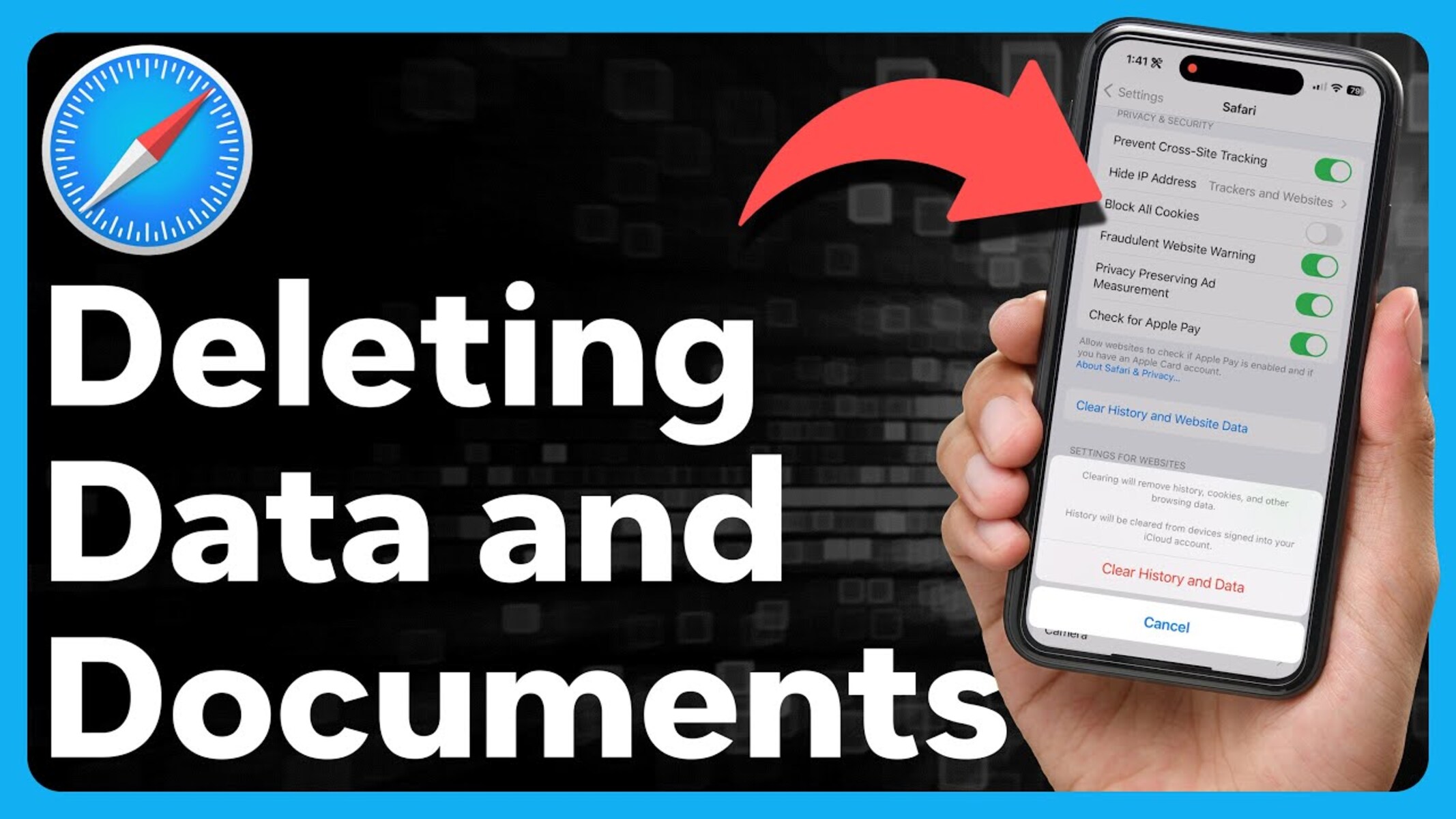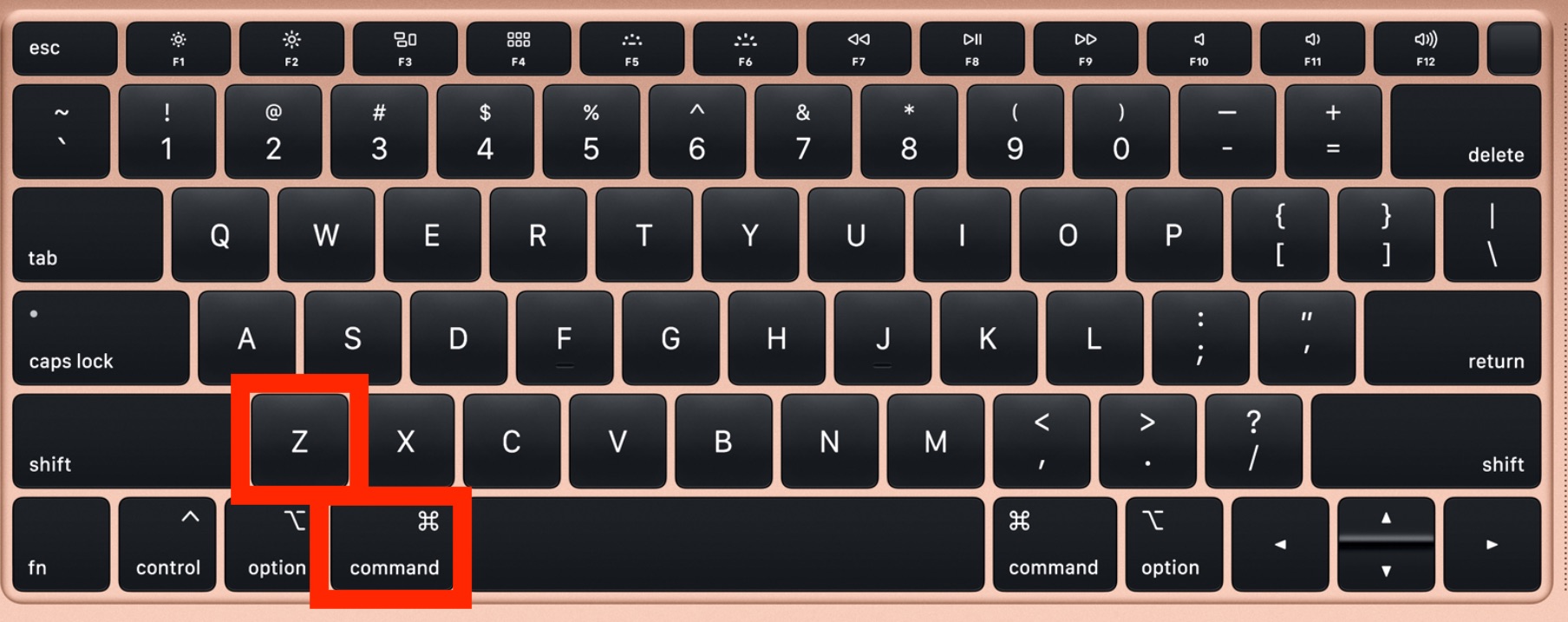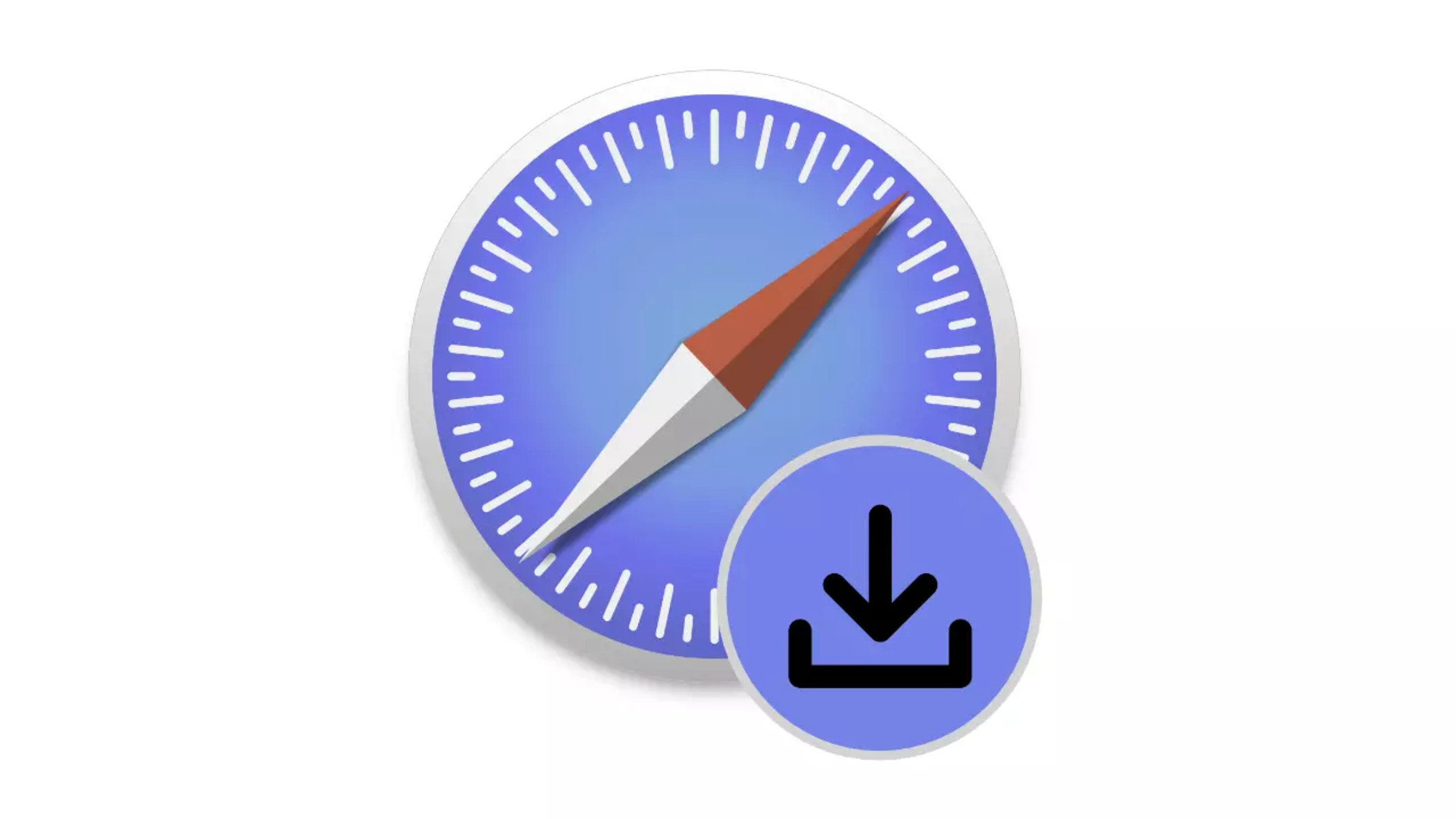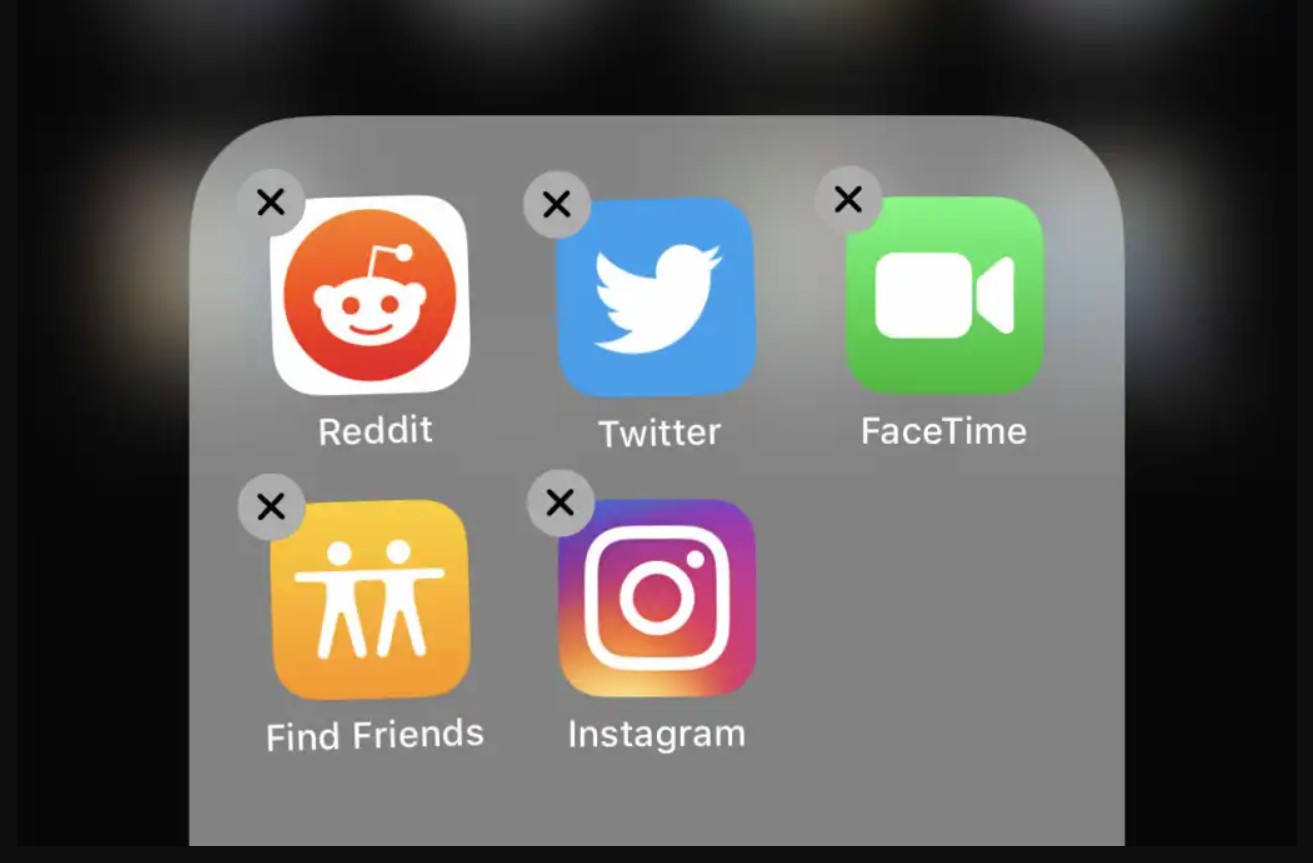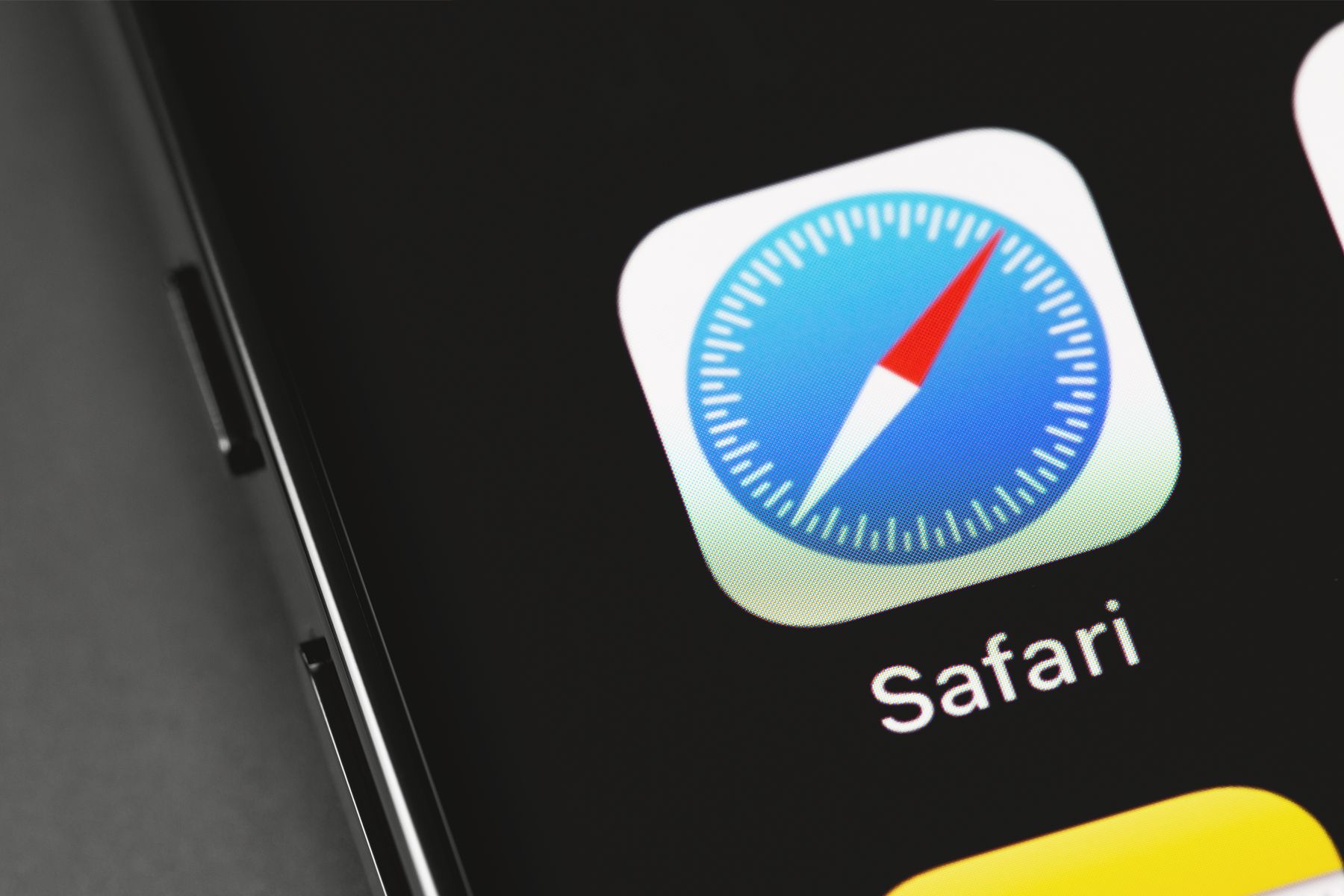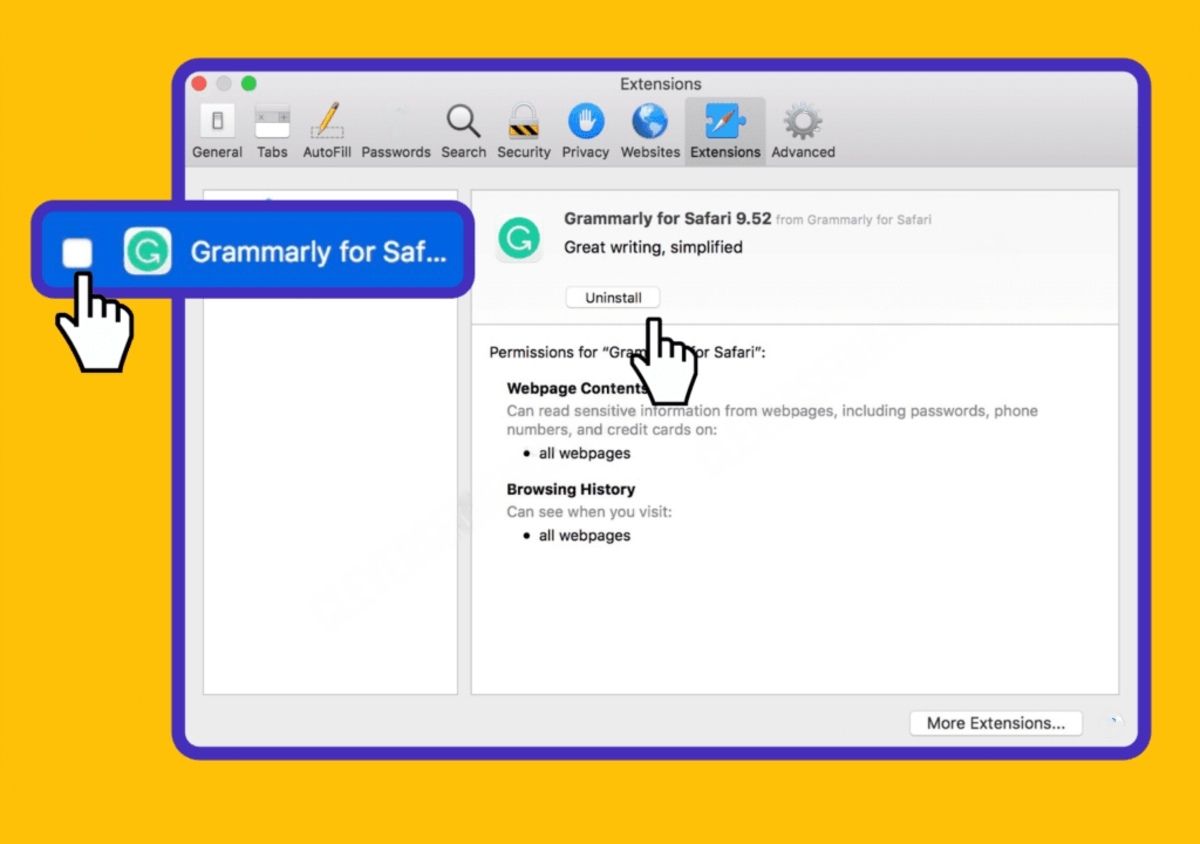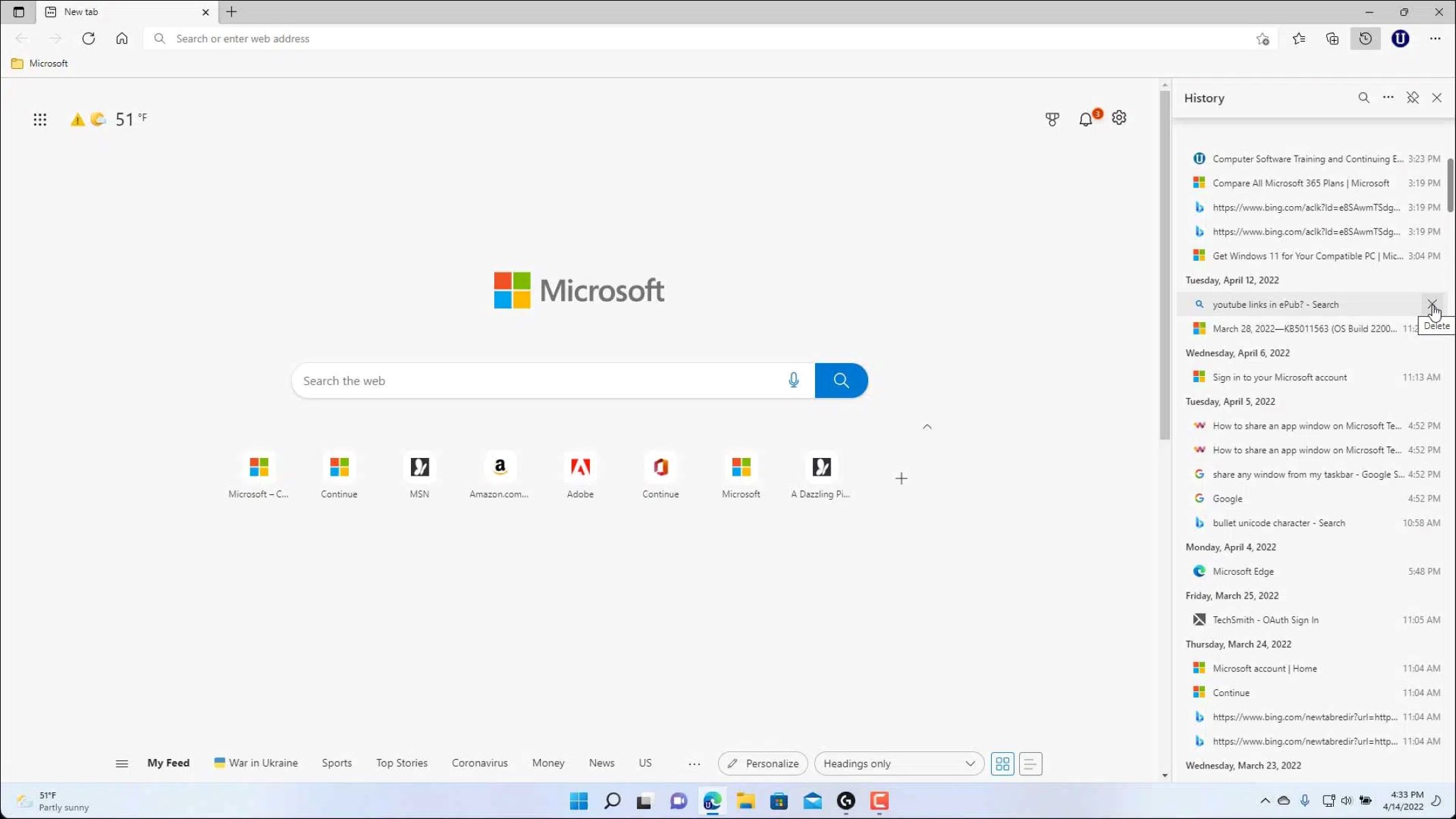Introduction
Safari is a popular web browser known for its sleek interface and seamless user experience. However, over time, Safari may accumulate a cache of "Documents and Data," which can include website history, cookies, caches, and other browsing-related information. While these files can enhance browsing speed and convenience, they can also consume valuable storage space on your device.
In this article, we will delve into the concept of "Documents and Data" in Safari and provide you with a comprehensive guide on how to effectively manage and delete these files. By understanding the significance of these files and learning the steps to remove them, you can optimize your browsing experience and free up valuable storage space on your device.
Whether you are using Safari on your Mac, iPhone, or iPad, the process of managing Documents and Data remains crucial for maintaining the performance and efficiency of your device. By following the steps outlined in this article, you will gain valuable insights into managing your browsing data effectively, ensuring that your Safari browser operates at its optimal level.
Let's embark on this journey to uncover the intricacies of Documents and Data in Safari and equip ourselves with the knowledge and tools to streamline our browsing experience. Whether you are a tech-savvy individual or a casual user, the information provided here will empower you to take control of your browsing data and maximize the potential of Safari.
Understanding Documents and Data in Safari
When using Safari, you may have encountered the term "Documents and Data," which refers to a collection of files stored by the browser. These files encompass a wide range of browsing-related information, including website history, cookies, caches, and other temporary data generated during your online activities. While these files serve various purposes, such as improving browsing speed and facilitating a personalized user experience, they can also accumulate over time, consuming valuable storage space on your device.
The "Documents and Data" in Safari play a crucial role in enhancing your browsing experience. For instance, cookies are small pieces of data that websites store on your device to remember your preferences and login information, thereby streamlining your interactions with those sites. Additionally, caches help Safari load frequently visited web pages more quickly by storing elements of those pages for future access. While these functionalities are beneficial, the accumulation of excessive Documents and Data can lead to performance issues and storage constraints.
It's important to recognize that the size of the Documents and Data cache can vary based on your browsing habits and the frequency of clearing this data. For instance, if you frequently visit websites with multimedia content, the cache size may increase significantly over time. Similarly, if you use Safari across multiple devices, the synchronization of browsing data can contribute to the accumulation of Documents and Data.
Understanding the nature of Documents and Data in Safari is essential for effectively managing your browsing experience. By gaining insights into the types of files stored and their impact on your device, you can make informed decisions about when and how to clear this data. Moreover, being aware of the benefits and potential drawbacks of retaining or deleting Documents and Data enables you to strike a balance between optimizing browsing performance and managing storage space.
In the next section, we will explore the steps to delete Documents and Data from Safari, empowering you to take control of your browsing data and optimize the performance of your browser. By understanding the significance of managing Documents and Data in Safari, you are poised to make informed choices that align with your browsing preferences and device storage requirements.
Steps to Delete Documents and Data from Safari
Managing the Documents and Data in Safari is essential for optimizing the performance of your browser and reclaiming valuable storage space on your device. Follow these steps to effectively delete Documents and Data from Safari:
On iPhone or iPad:
-
Open Settings: Navigate to the "Settings" app on your iPhone or iPad.
-
Scroll Down and Tap Safari: Scroll down the settings menu and tap on "Safari" to access the browser's specific settings.
-
Tap "Clear History and Website Data": Within the Safari settings, tap on "Clear History and Website Data." A confirmation prompt will appear, asking if you want to clear history and data. Tap "Clear History and Data" to proceed.
-
Confirm the Action: After tapping "Clear History and Data," Safari will remove all browsing history, cookies, and other browsing-related data from your device.
On Mac:
-
Open Safari Preferences: Launch Safari and click on "Safari" in the top menu bar. From the drop-down menu, select "Preferences."
-
Navigate to Privacy Tab: In the Preferences window, navigate to the "Privacy" tab, which contains options for managing website data, cookies, and other browsing information.
-
Click on "Manage Website Data": Within the Privacy tab, click on "Manage Website Data" to view the stored website data and cookies.
-
Remove All Website Data: To delete all website data and cookies, click on "Remove All" at the bottom of the window. Confirm the action when prompted.
By following these steps, you can effectively delete the accumulated Documents and Data from Safari, thereby optimizing the performance of your browser and freeing up storage space on your device. It's important to note that clearing this data will also log you out of websites and remove any stored preferences associated with your browsing activities.
Additional Considerations:
-
Regular Maintenance: Consider incorporating the deletion of Documents and Data into your regular device maintenance routine to prevent the accumulation of unnecessary browsing data.
-
Impact on Browsing Experience: Keep in mind that clearing Documents and Data may log you out of websites and reset certain preferences, impacting your browsing experience temporarily.
By proactively managing the Documents and Data in Safari, you can ensure that your browsing experience remains efficient and your device storage is utilized optimally. These steps empower you to take control of your browsing data and maintain the performance of your Safari browser across your devices.
Additional Tips for Managing Documents and Data in Safari
In addition to the fundamental steps for deleting Documents and Data from Safari, there are several supplementary tips that can further enhance your browsing experience and streamline the management of browsing-related information. These additional tips encompass proactive measures and best practices for maintaining the efficiency of Safari while optimizing storage utilization on your device.
Enable Private Browsing
Consider utilizing the Private Browsing mode in Safari when engaging in sensitive online activities. Private Browsing prevents Safari from storing browsing history, cookies, and other data, ensuring that your online activities leave minimal traces on your device. By enabling Private Browsing, you can mitigate the accumulation of browsing data, thereby reducing the need for frequent clearing of Documents and Data.
Utilize iCloud Tabs Wisely
If you use iCloud Tabs to access open tabs across your Apple devices, be mindful of the potential impact on Documents and Data. While iCloud Tabs offer seamless access to your browsing sessions, they can contribute to the synchronization of browsing data across devices. By selectively utilizing iCloud Tabs and periodically reviewing and closing unnecessary tabs, you can manage the flow of browsing data and prevent excessive synchronization.
Explore Third-Party Cleaning Tools
Consider exploring third-party cleaning tools designed to optimize the performance of Safari and manage browsing data efficiently. These tools often provide advanced features for clearing caches, cookies, and other browsing-related files, offering a comprehensive approach to maintaining the cleanliness of your browsing data. However, exercise caution and ensure that the selected cleaning tool is reputable and compatible with your device and Safari version.
Review Website Permissions
Periodically review the permissions granted to websites in Safari to assess their impact on Documents and Data. Websites may request permission to store cookies, location data, and other browsing-related information. By reviewing and managing these permissions in Safari settings, you can control the extent to which websites store data on your device, thereby influencing the accumulation of Documents and Data.
Educate Yourself on Safari Settings
Take the time to familiarize yourself with the various settings and options available in Safari to gain a deeper understanding of how browsing data is managed. Explore the preferences, privacy settings, and advanced options within Safari to uncover additional features for managing Documents and Data. By leveraging the full spectrum of Safari settings, you can tailor your browsing experience to align with your preferences and storage requirements.
By incorporating these additional tips into your browsing routine, you can proactively manage Documents and Data in Safari, ensuring that your browsing experience remains efficient and storage utilization is optimized. These tips empower you to take a proactive approach to browsing data management, enabling you to maintain the performance of Safari across your Apple devices while minimizing the accumulation of unnecessary data.
Conclusion
In conclusion, the effective management of "Documents and Data" in Safari is paramount for optimizing the browsing experience across Apple devices. By understanding the nature of these files and the impact of their accumulation, users can make informed decisions regarding the maintenance of their browsing data. The steps outlined for deleting Documents and Data from Safari provide a clear pathway to reclaiming valuable storage space and enhancing the performance of the browser.
It is essential to recognize that while clearing Documents and Data offers immediate benefits in terms of storage optimization and browsing efficiency, it also entails certain considerations. Users should be mindful of the temporary impact on their browsing experience, such as being logged out of websites and the resetting of certain preferences. However, these temporary inconveniences are outweighed by the long-term advantages of a streamlined and optimized browsing environment.
Furthermore, the additional tips provided for managing Documents and Data in Safari offer proactive strategies for maintaining browsing efficiency. Enabling Private Browsing, selectively utilizing iCloud Tabs, exploring third-party cleaning tools, reviewing website permissions, and familiarizing oneself with Safari settings collectively contribute to a comprehensive approach to browsing data management.
By integrating these strategies into their browsing routine, users can take control of their browsing data, ensuring that their Safari browser operates at its optimal level. This proactive approach not only enhances browsing efficiency but also aligns with the broader objective of optimizing device storage utilization.
Ultimately, the knowledge and tools presented in this guide empower users to navigate the intricacies of Documents and Data in Safari with confidence. Whether it's clearing browsing history and website data on an iPhone, managing website data on a Mac, or implementing proactive measures to streamline browsing data, users are equipped to make informed choices that align with their browsing preferences and storage requirements.
As technology continues to evolve, the ability to manage browsing data effectively becomes increasingly vital. By embracing the insights and strategies outlined in this guide, users can embark on a journey towards a more efficient and streamlined browsing experience, where the performance of Safari aligns seamlessly with their individual preferences and device storage needs.