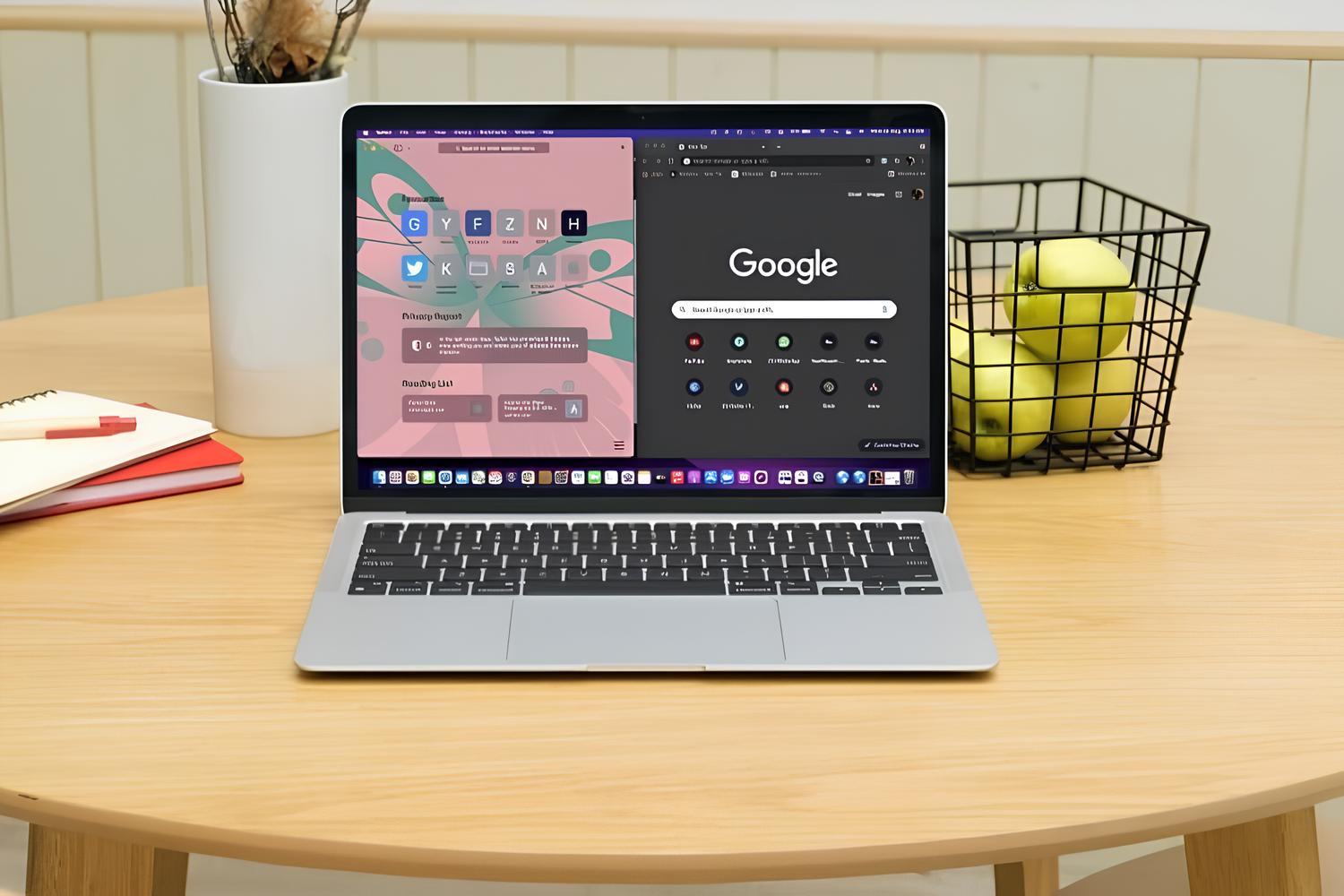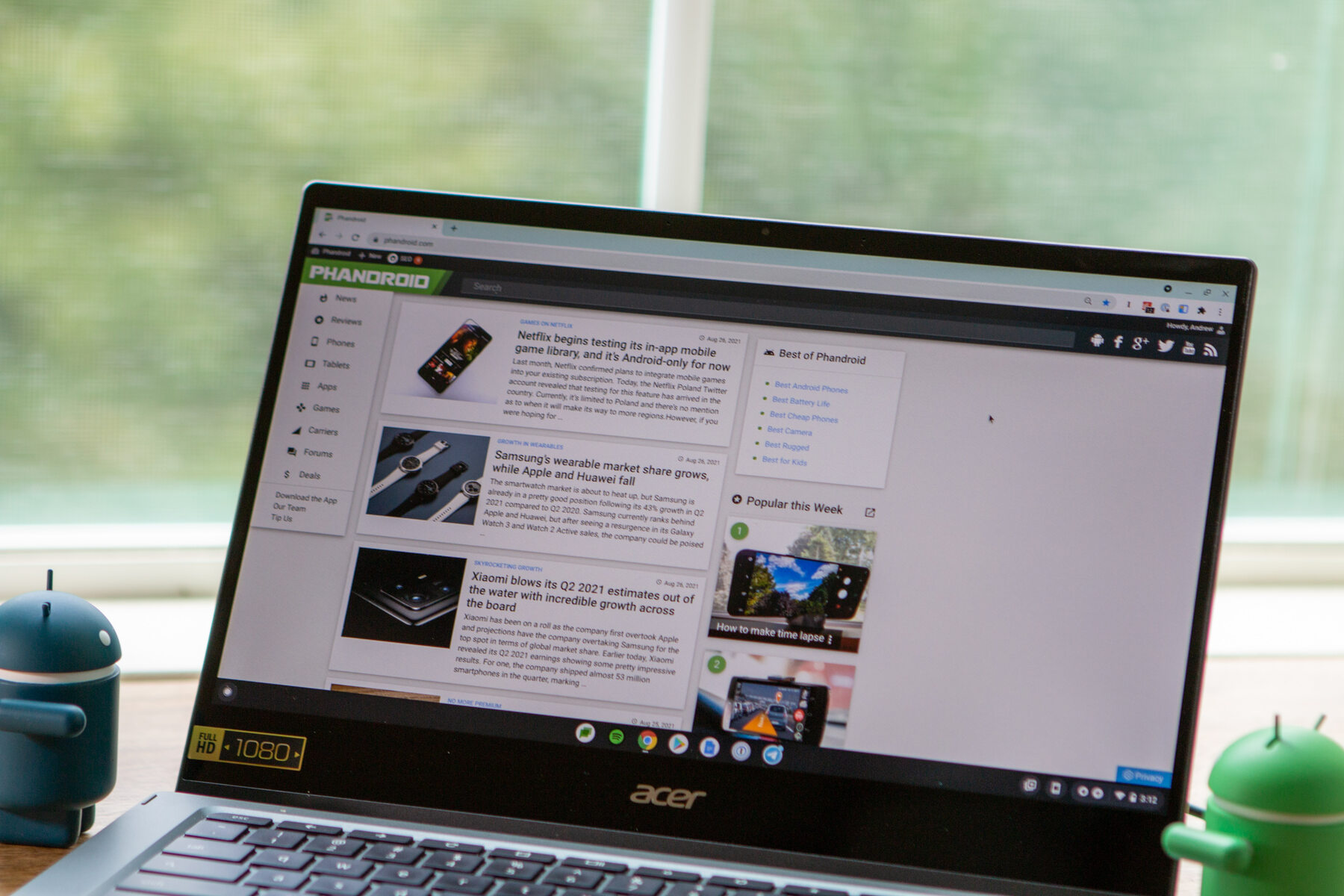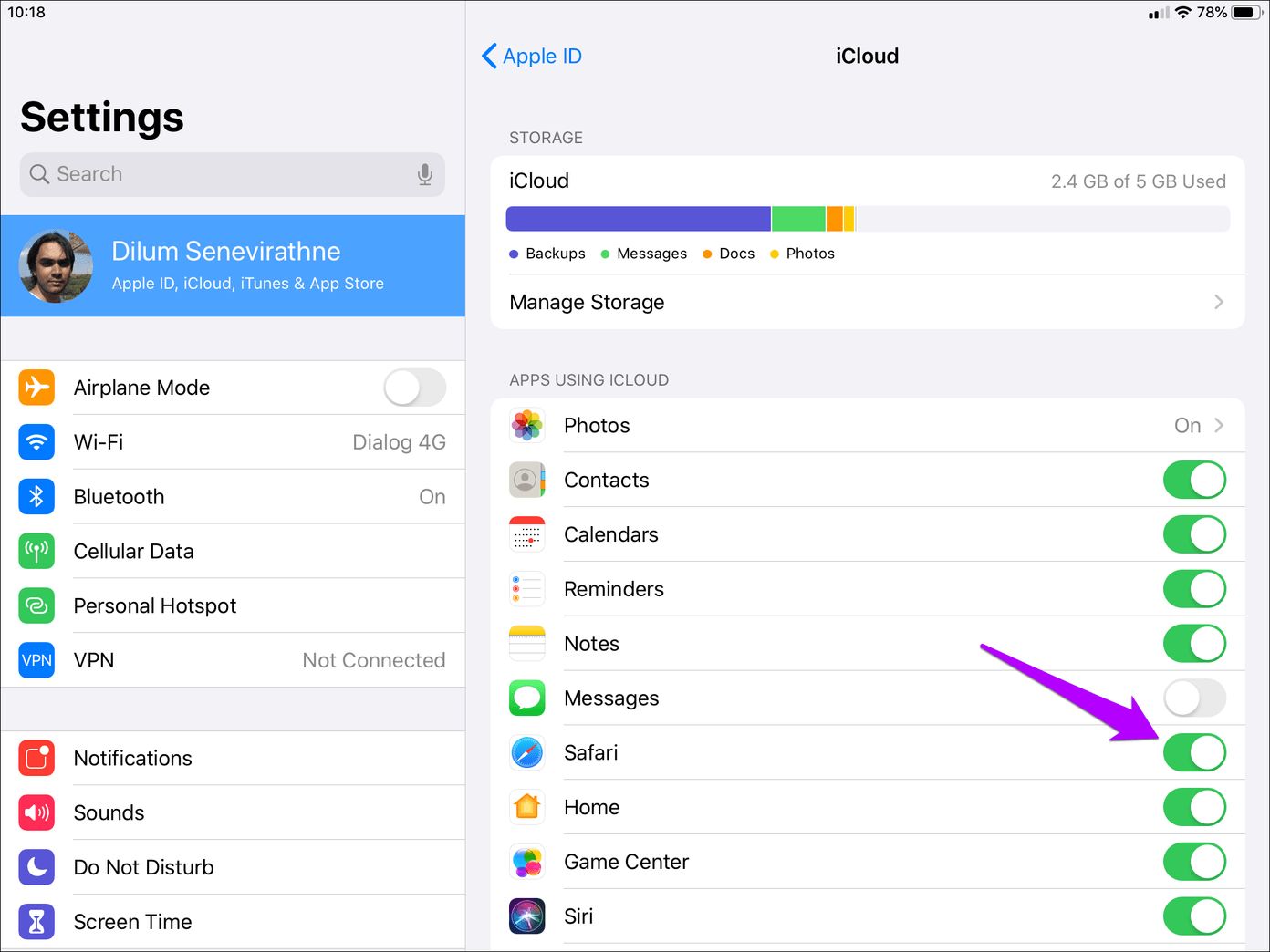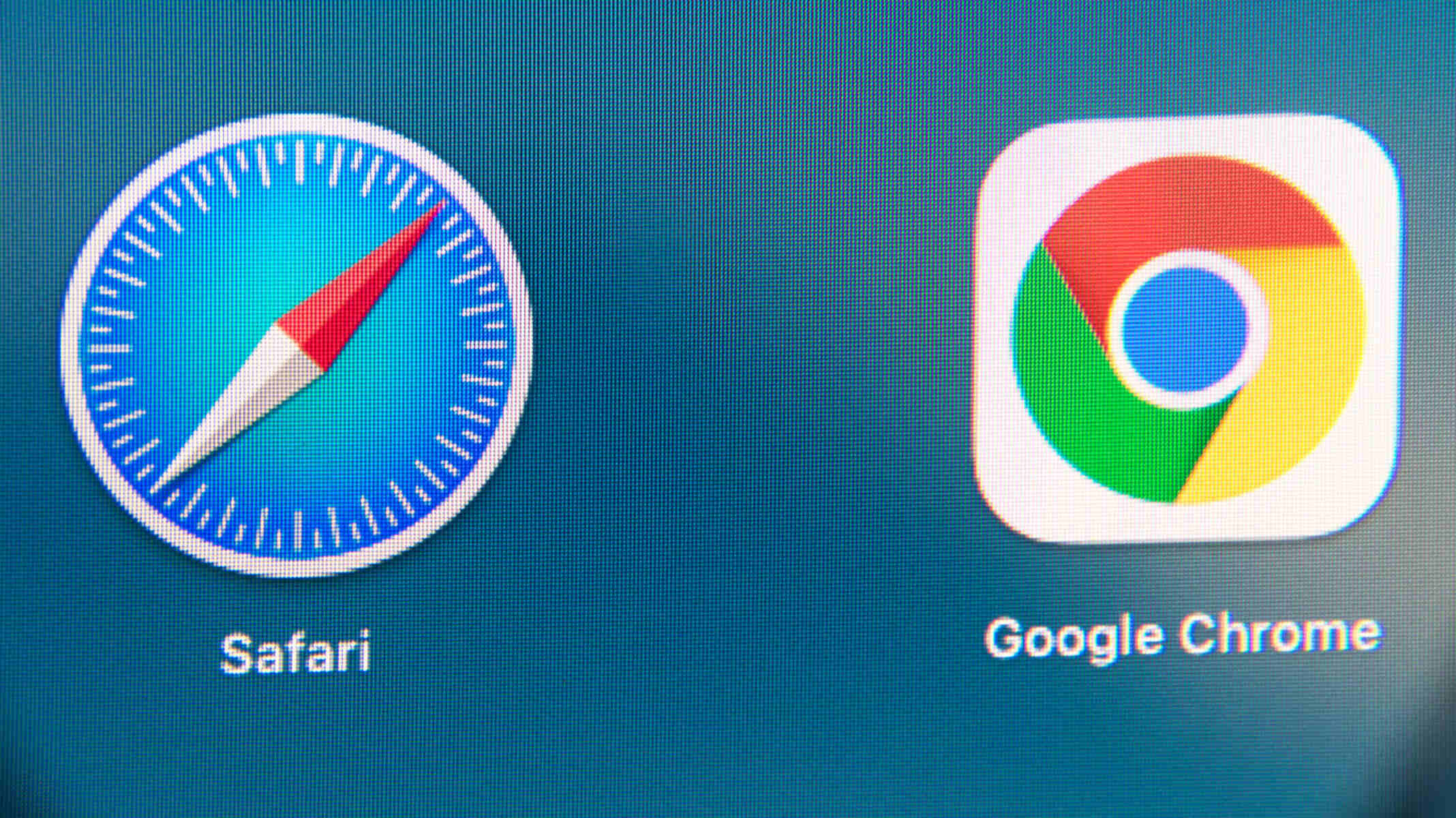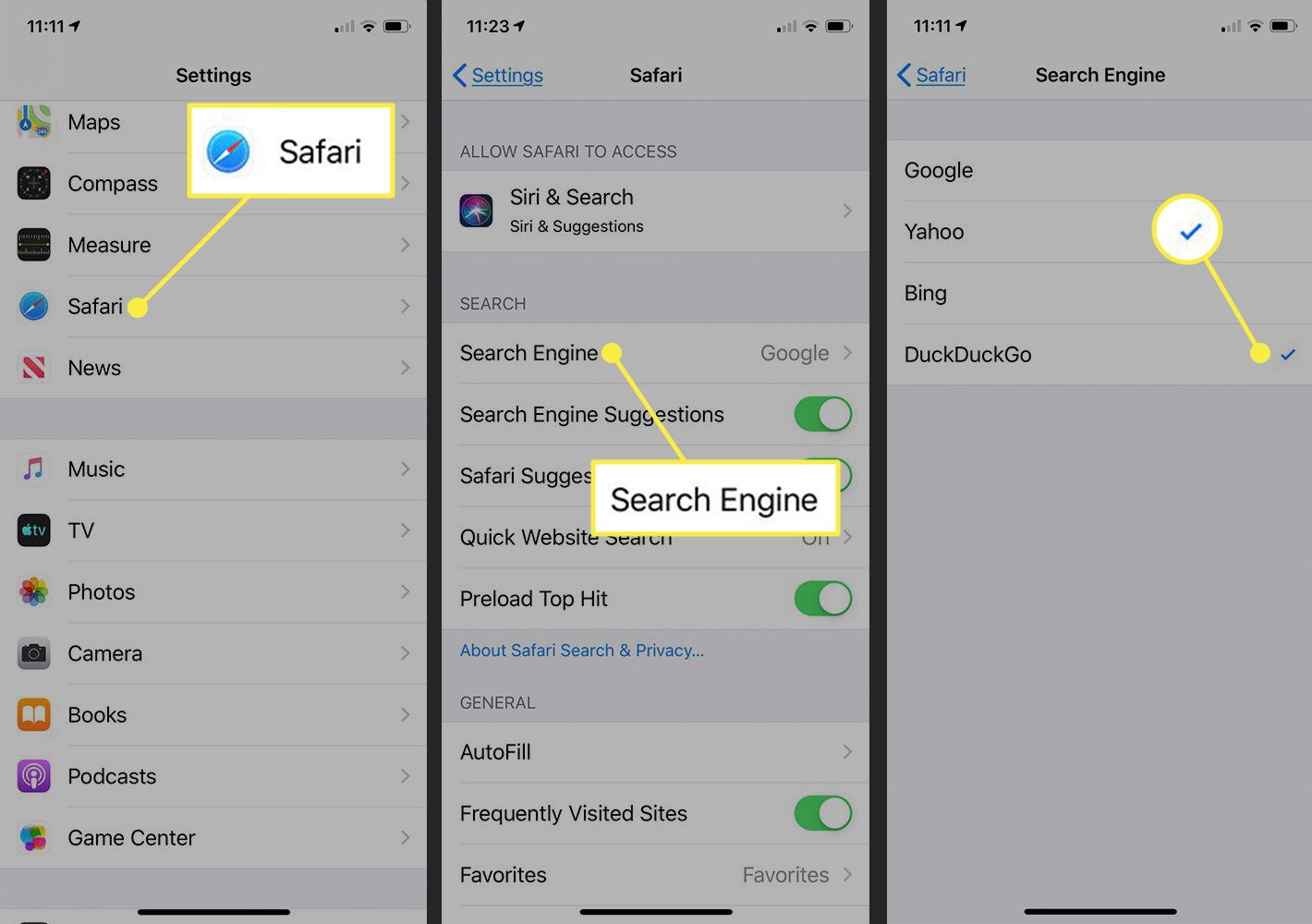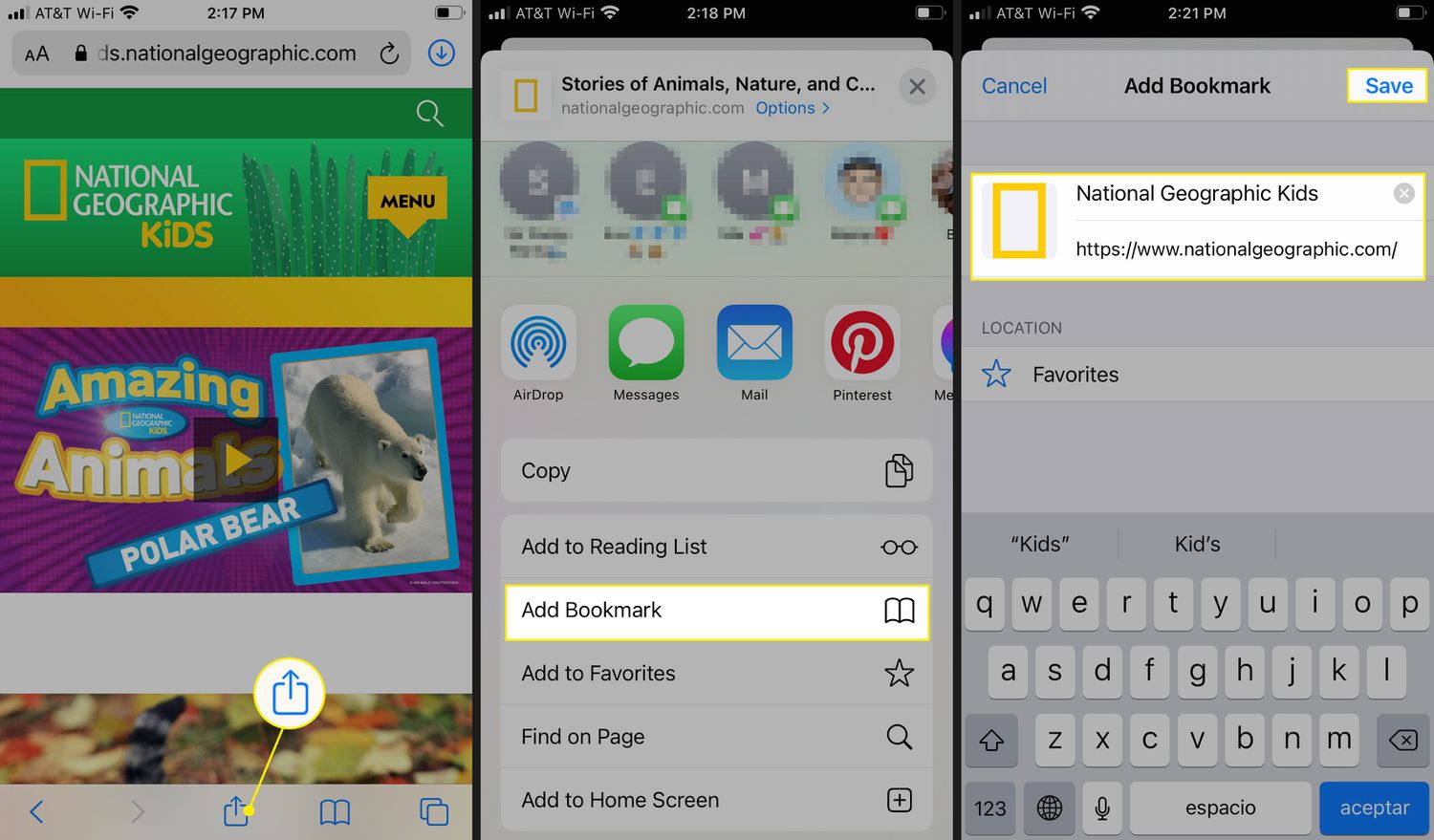Introduction
Moving from one web browser to another can be a daunting task, especially when it comes to transferring your bookmarks. Whether you're making the switch from Safari to Chrome for its speed, versatility, or seamless integration with other Google services, the process of migrating your bookmarks doesn't have to be a headache. In this guide, we'll walk you through the steps to effortlessly copy your bookmarks from Safari to Chrome, ensuring that your favorite websites and resources are readily accessible in your new browser.
As you embark on this journey, it's essential to understand that bookmarks are more than just saved URLs. They represent a curated collection of valuable online destinations, each holding a unique significance in your browsing history. From informative articles and inspiring blogs to essential tools and entertaining websites, your bookmarks reflect your digital footprint and the wealth of knowledge and experiences you've gathered over time.
By seamlessly transferring your bookmarks from Safari to Chrome, you're not just moving data; you're preserving a part of your online identity. This transition marks a new chapter in your browsing experience, where familiar bookmarks serve as guiding stars in the vast expanse of the internet. With Chrome's advanced features and user-friendly interface, you can look forward to exploring your favorite online destinations with enhanced speed, security, and convenience.
In the following steps, we'll delve into the intricacies of exporting bookmarks from Safari and importing them into Chrome. By following these straightforward instructions, you'll ensure a smooth and efficient transfer of your cherished bookmarks, allowing you to seamlessly transition to Chrome without leaving behind the digital treasures you've accumulated. Let's embark on this journey together and unlock the potential of your browsing experience with Chrome.
Step 1: Exporting Bookmarks from Safari
Exporting bookmarks from Safari is a crucial initial step in the process of transitioning to Chrome. By following these simple instructions, you can ensure that your valuable collection of bookmarks is safely transferred to your new browser.
-
Open Safari: Launch the Safari browser on your Mac or iOS device. Ensure that you are using the latest version of Safari to access the most advanced features and compatibility options.
-
Access the Bookmarks: In the Safari menu bar, navigate to the "Bookmarks" option. Click on "Show All Bookmarks" to open the Bookmarks Library. This will display a comprehensive list of all your saved bookmarks and bookmark folders.
-
Export Bookmarks: Within the Bookmarks Library, select "File" from the menu bar and then choose "Export Bookmarks." Safari will prompt you to specify a location to save the exported bookmarks file. Choose a convenient location on your device, such as the desktop or a dedicated folder, and click "Save."
-
Choose File Format: Safari allows you to export bookmarks in various file formats. The default format is HTML, which is widely supported and compatible with most web browsers, including Chrome. Ensure that the file format is set to HTML to facilitate a seamless import into Chrome.
-
Verify Export: Once the export process is complete, navigate to the location where you saved the bookmarks file. Confirm that the file is successfully exported and readily accessible. This step ensures that your valuable bookmarks are securely stored and ready for the next phase of the migration process.
By diligently following these steps, you can effectively export your bookmarks from Safari, preserving your curated collection of valuable online destinations. With the bookmarks safely stored in an accessible file, you are now prepared to proceed to the next phase of the migration process: importing your cherished bookmarks into Chrome.
Step 2: Importing Bookmarks into Chrome
With your cherished bookmarks securely exported from Safari, the next crucial step is to seamlessly import them into Chrome. By following these straightforward instructions, you can ensure that your browsing experience in Chrome is enriched with the familiar and valuable online destinations you've curated over time.
-
Open Chrome: Launch the Chrome browser on your Mac or Windows computer. Ensure that you are using the latest version of Chrome to leverage its advanced features and seamless import capabilities.
-
Access the Bookmark Manager: In the Chrome menu, navigate to the "Bookmarks" option. From the drop-down menu, select "Bookmark Manager." This will open the Bookmark Manager interface, providing you with a comprehensive view of your current bookmarks and bookmark folders.
-
Access the Import Option: Within the Bookmark Manager, locate the "Organize" option. Click on "Organize" to reveal a list of additional actions. From this list, select "Import Bookmarks." This action will prompt Chrome to initiate the import process.
-
Select the Bookmarks File: Upon selecting the "Import Bookmarks" option, Chrome will prompt you to choose the bookmarks file you exported from Safari. Navigate to the location where the exported bookmarks file is saved, select the file, and click "Open." Chrome will then proceed to import the bookmarks from the selected file.
-
Verify Import: Once the import process is complete, navigate to the bookmark bar and folders within Chrome. Confirm that your imported bookmarks are seamlessly integrated into Chrome, appearing alongside any existing bookmarks you may have. This step ensures that your valuable collection of online destinations is readily accessible within Chrome, enriching your browsing experience with familiar and cherished resources.
By diligently following these steps, you can effortlessly import your exported bookmarks from Safari into Chrome, ensuring a seamless transition to your new browser. With your curated collection of valuable online destinations now seamlessly integrated into Chrome, you can embark on your browsing journey with the assurance that your favorite websites and resources are readily accessible, preserving the essence of your digital footprint as you embrace the advanced features and user-friendly interface of Chrome.
Conclusion
In conclusion, the process of copying bookmarks from Safari to Chrome marks a significant milestone in your browsing journey. By seamlessly transitioning your cherished bookmarks to Chrome, you are not just transferring data; you are preserving a part of your digital identity. The familiar online destinations and valuable resources that constitute your bookmark collection serve as guiding stars in the vast expanse of the internet, reflecting your unique browsing history and the wealth of knowledge and experiences you've gathered over time.
As you embark on this transition, it's essential to recognize the seamless integration of your curated bookmarks into Chrome as a testament to the continuity of your digital footprint. The effortless import of your bookmarks ensures that your browsing experience in Chrome is enriched with the familiar and cherished resources that have accompanied you on your online endeavors.
Furthermore, the migration to Chrome opens up a world of possibilities, offering advanced features, enhanced speed, and seamless integration with other Google services. With Chrome's user-friendly interface and robust capabilities, you can explore your favorite online destinations with unparalleled convenience and security, empowering you to navigate the digital landscape with confidence and efficiency.
The journey of migrating bookmarks from Safari to Chrome is not just a technical process; it's a symbolic transition that signifies the evolution of your browsing experience. It represents a seamless shift to a browser that aligns with your evolving needs and preferences, offering a platform where your digital identity is seamlessly preserved and your browsing journey is enriched with advanced functionalities and intuitive features.
In essence, the process of copying bookmarks from Safari to Chrome is a testament to the continuity of your digital narrative, ensuring that your online identity transcends the boundaries of web browsers. With your cherished bookmarks seamlessly integrated into Chrome, you can embark on a new chapter of your browsing journey, empowered by the familiarity of your curated collection and the advanced capabilities of Chrome. This transition marks a pivotal moment where the essence of your digital footprint is preserved, and your browsing experience is elevated to new heights, guided by the familiar online destinations that define your unique online narrative.