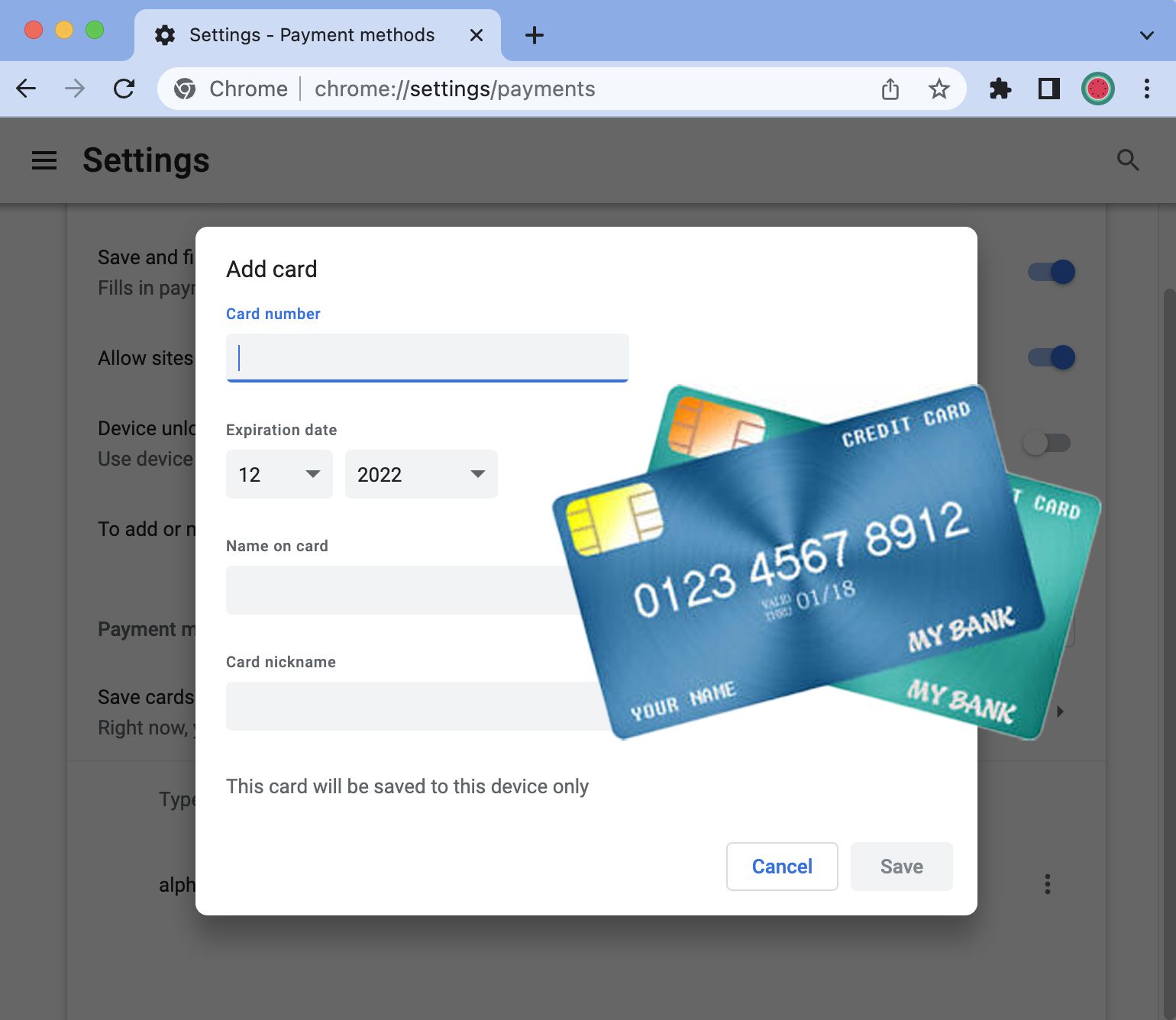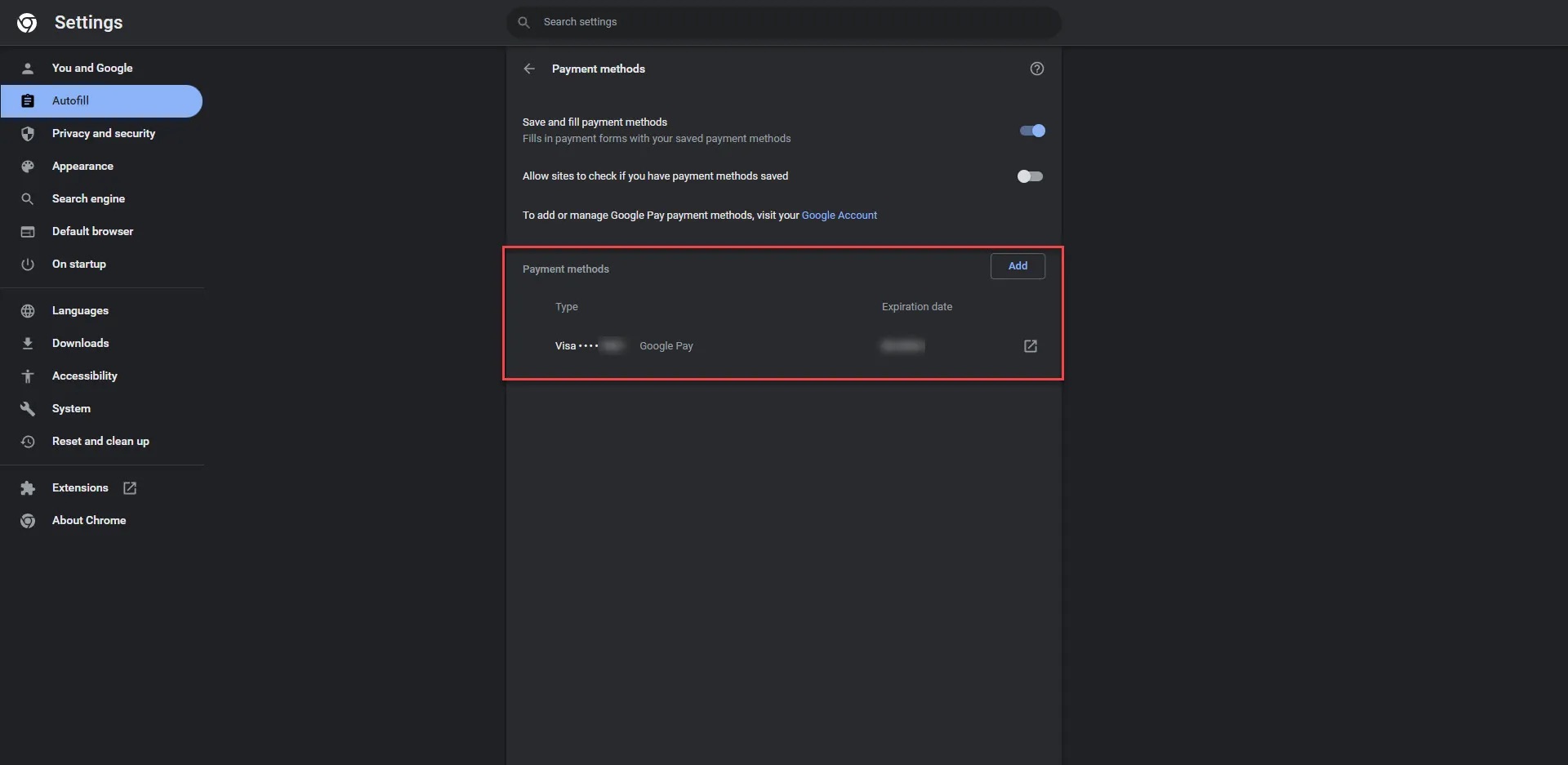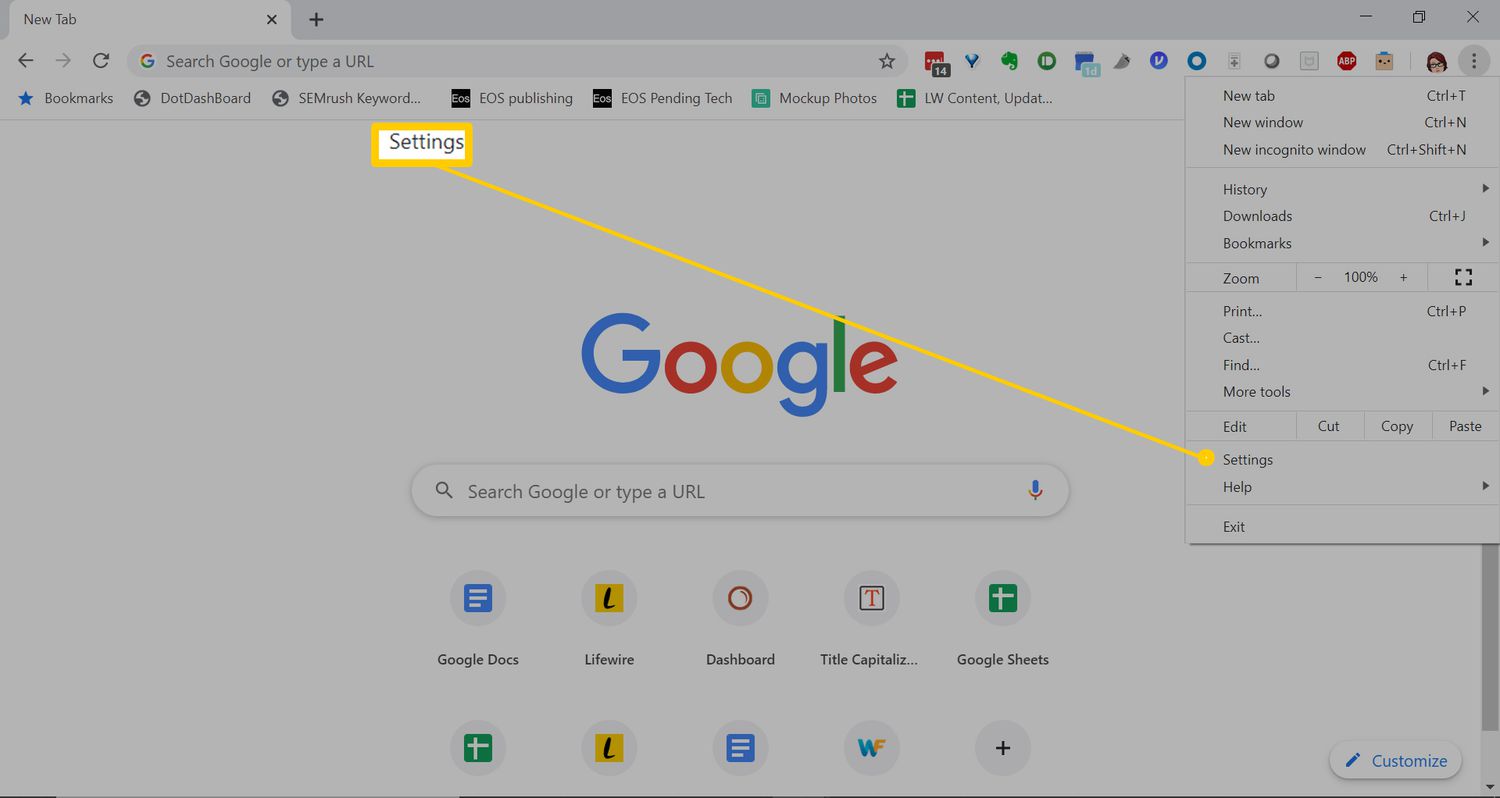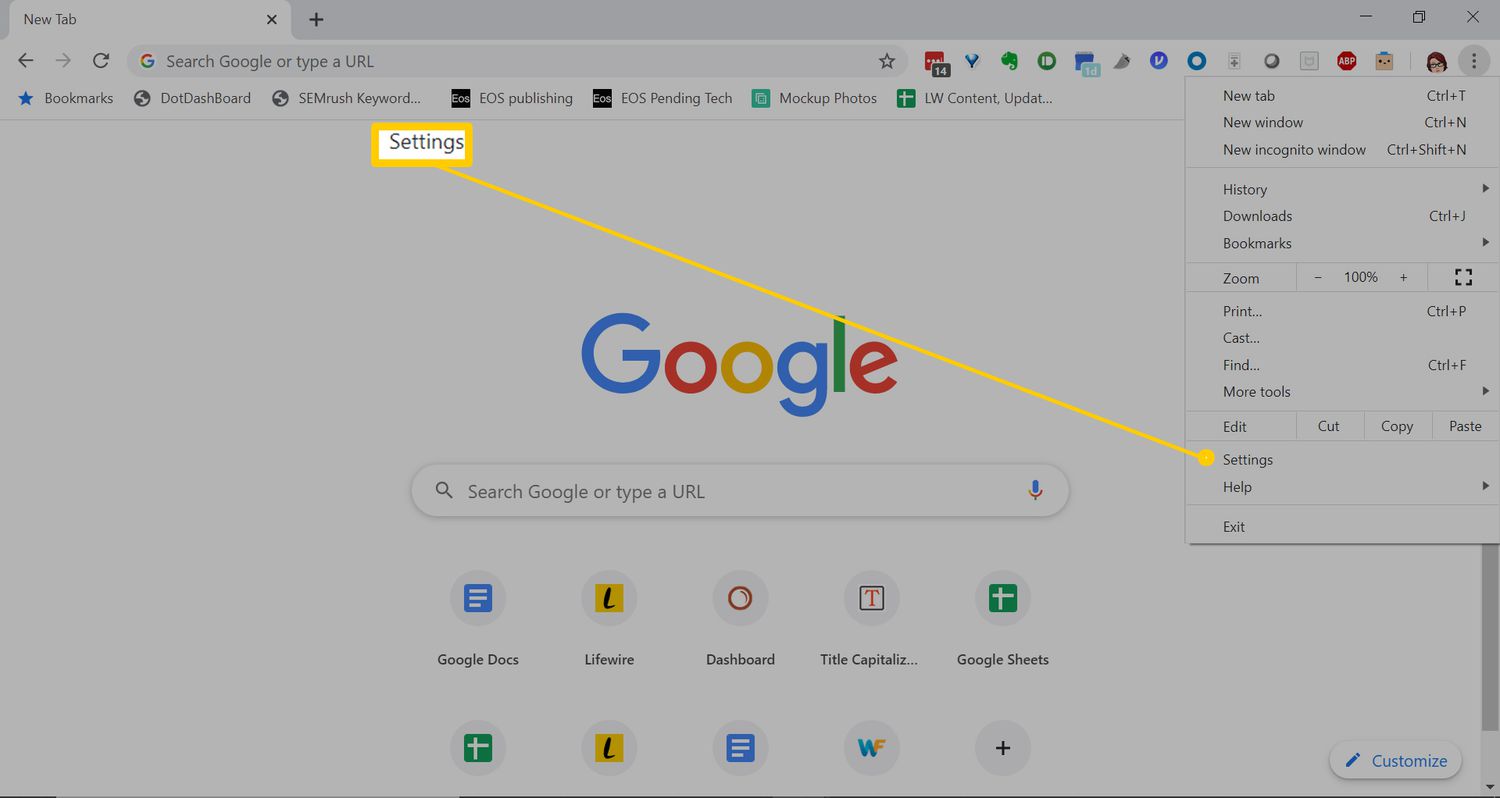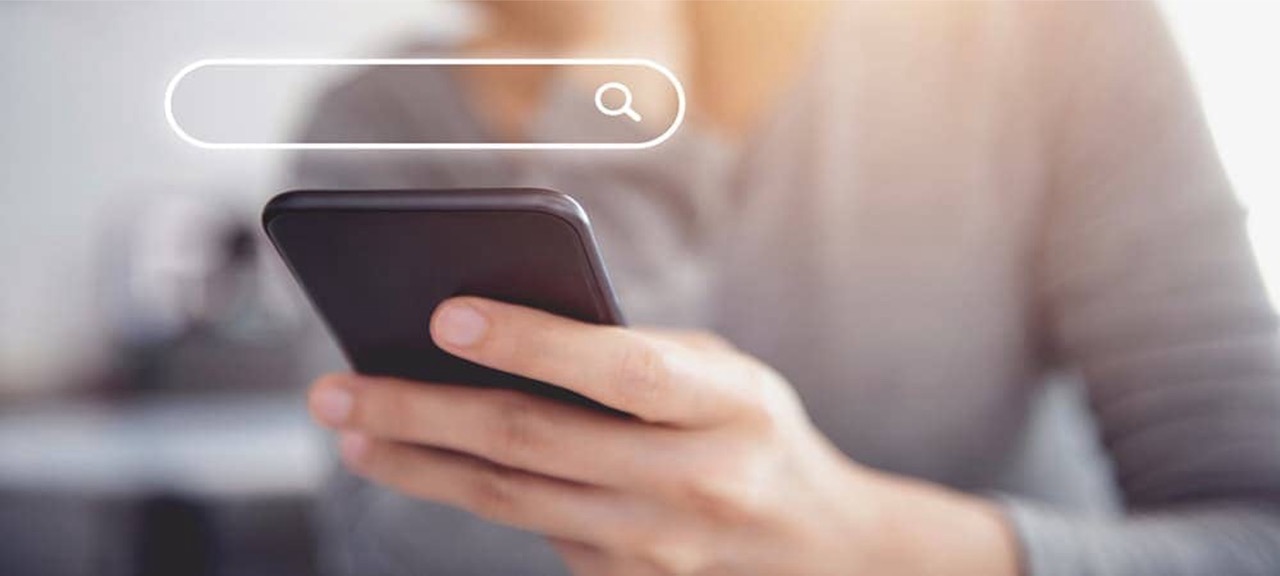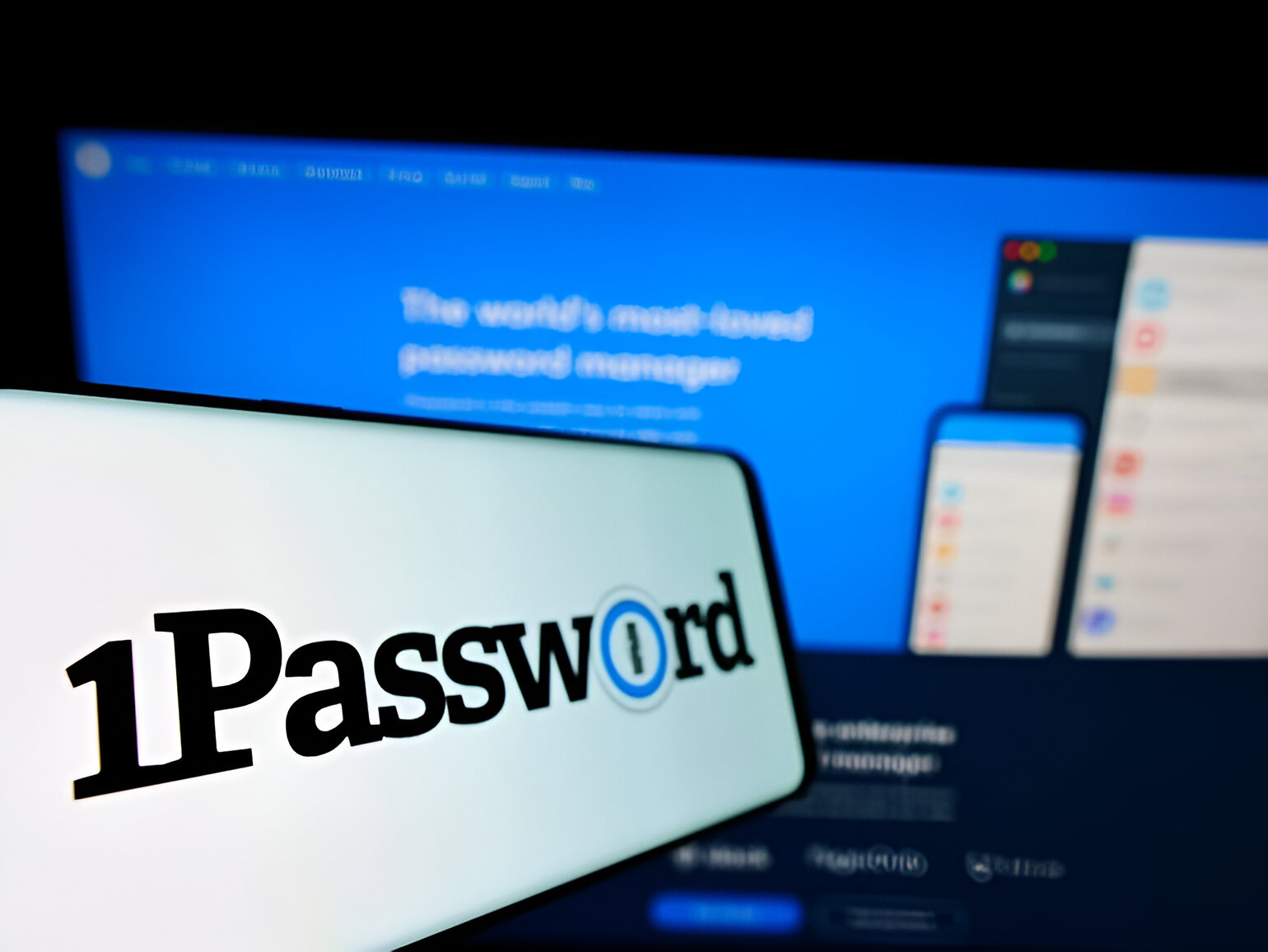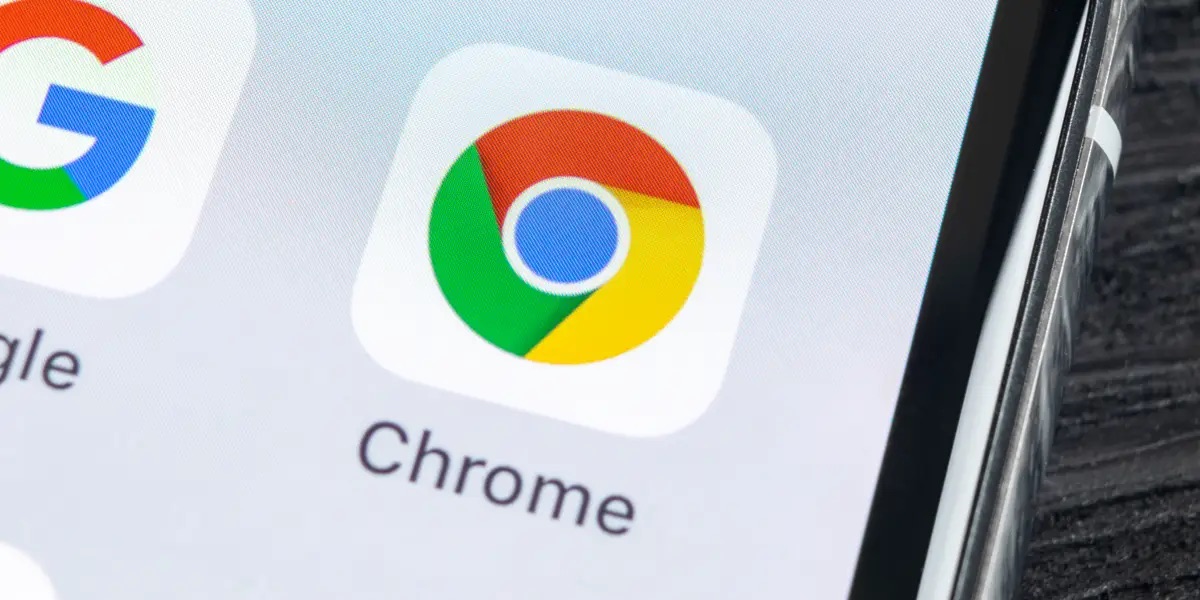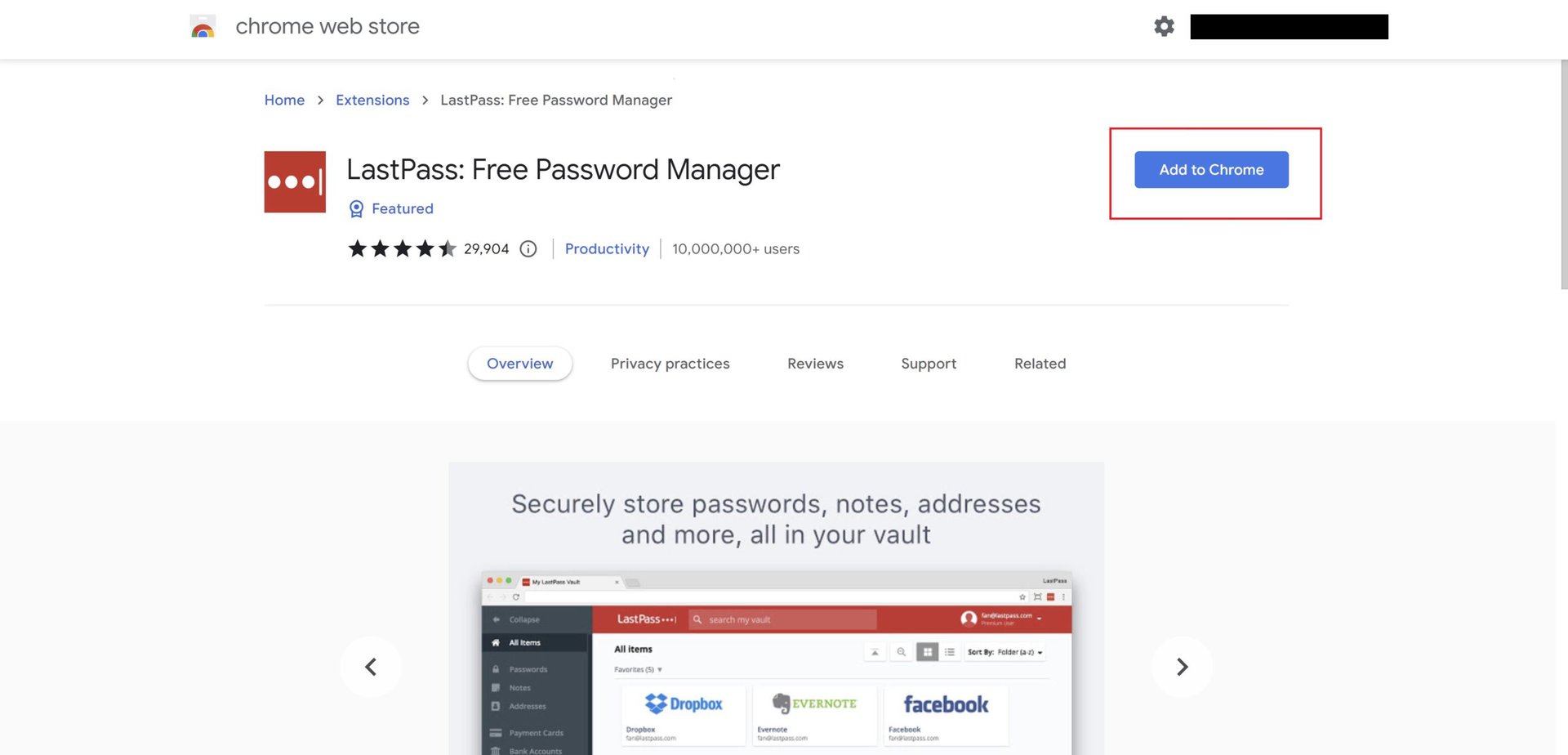Introduction
Google Chrome is one of the most popular web browsers, known for its user-friendly interface and a wide range of features. One such feature that enhances user convenience is the ability to save credit card information for easy access during online transactions. This functionality eliminates the need to manually enter credit card details each time a purchase is made, streamlining the checkout process and saving valuable time.
In this article, we will explore how to check saved credit cards on Chrome. Whether you want to view the credit cards you've stored for quick reference or manage the existing saved cards, Chrome provides a straightforward method to access and control this sensitive information. Understanding how to navigate Chrome's settings to review and manage saved credit cards can help users maintain control over their digital payment data and ensure a secure online shopping experience.
By following the steps outlined in this guide, you can gain insight into the credit card information stored within Chrome and take proactive measures to update, remove, or add new cards as needed. This knowledge empowers users to maintain the security of their financial details while leveraging the convenience of stored payment information.
Let's delve into the process of accessing Chrome's settings to uncover the saved credit cards and explore the options available for managing this vital information.
Accessing Chrome Settings
Accessing Chrome settings is the initial step towards uncovering the saved credit card information. Chrome provides a user-friendly interface, making it easy to navigate through the browser's settings to access various features, including the management of saved credit cards.
To access Chrome settings, follow these simple steps:
-
Open Chrome Browser: Launch the Google Chrome browser on your computer or mobile device. Ensure that you are running the latest version of Chrome to access the most up-to-date features and security enhancements.
-
Click on the Three-Dot Menu: Located in the top-right corner of the browser window, you will find a three-dot menu icon. Click on this icon to reveal a dropdown menu containing various options and settings for Chrome.
-
Select "Settings": Within the dropdown menu, locate and click on the "Settings" option. This action will redirect you to the Chrome settings page, where you can customize and manage a wide range of browser features.
-
Navigate to "Payment Methods": Once you are in the Chrome settings, navigate to the "Payment methods" section. This is where you can access and manage the saved credit card information within Chrome.
-
View Saved Credit Cards: Within the "Payment methods" section, you will find the option to view the saved credit cards. Click on this option to reveal the list of credit cards that have been stored within Chrome for convenient use during online transactions.
By following these steps, you can easily access Chrome settings and navigate to the "Payment methods" section to view the saved credit cards. This straightforward process allows users to gain insight into the credit card information stored within Chrome, empowering them to take control of their digital payment data.
Next, let's explore how to view the saved credit cards within Chrome, providing a clear understanding of the stored payment information and the options available for managing this vital data.
Viewing Saved Credit Cards
Upon navigating to the "Payment methods" section within Chrome settings, you will be presented with the option to view the saved credit cards. This feature provides a comprehensive overview of the credit card information stored within Chrome, offering transparency and control to users.
When you select the "View saved credit cards" option, a list of the saved credit cards will be displayed, including the cardholder's name, card number, expiration date, and the associated billing address. This concise presentation allows users to easily reference and verify the stored credit card details, ensuring accuracy and facilitating informed decision-making during online transactions.
By viewing the saved credit cards within Chrome, users can quickly identify the cards that are available for use, enabling them to streamline the checkout process when making online purchases. Additionally, this visibility into the stored credit card information empowers users to detect any outdated or inaccurate details that may require updating, contributing to the overall accuracy and security of their digital payment data.
Furthermore, the ability to view saved credit cards within Chrome fosters a sense of control and awareness regarding the stored payment information. Users can confidently assess the credit cards stored within Chrome, gaining a clear understanding of the available options for completing online transactions. This transparency enhances user confidence and convenience, aligning with Chrome's commitment to providing a seamless and secure browsing experience.
In essence, the process of viewing saved credit cards within Chrome offers users a valuable opportunity to review and validate the stored payment information, ensuring that it aligns with their current preferences and requirements. This visibility into the saved credit cards lays the foundation for informed decision-making and proactive management of digital payment data, ultimately contributing to a secure and efficient online shopping experience.
As we've explored the process of viewing saved credit cards within Chrome, it's essential to understand the options available for managing this vital information. Let's proceed to delve into the methods for managing saved credit cards within Chrome, empowering users to maintain control over their digital payment data.
Managing Saved Credit Cards
Managing saved credit cards within Chrome encompasses a range of actions that empower users to maintain control over their digital payment data. By leveraging the intuitive features provided by Chrome, users can efficiently update, remove, or add new credit cards, ensuring that their stored payment information aligns with their current preferences and requirements.
Updating Saved Credit Cards
Chrome offers a straightforward method for updating saved credit card details, allowing users to ensure the accuracy and relevance of their stored payment information. Upon accessing the list of saved credit cards, users can select the specific card they wish to update and proceed to modify the relevant details, such as the card number, expiration date, or billing address. This seamless process enables users to keep their stored credit card information up to date, reflecting any changes in their financial or personal details.
Removing Saved Credit Cards
In scenarios where a saved credit card is no longer in use or requires removal for security reasons, Chrome provides a simple mechanism for users to delete the outdated card from their saved payment methods. By selecting the option to remove a saved credit card, users can effectively declutter their list of stored cards, promoting a tidy and accurate repository of payment information within Chrome.
Adding New Credit Cards
For users looking to expand their stored payment options within Chrome, the ability to add new credit cards is a valuable feature. By selecting the option to add a new credit card, users can input the relevant card details, including the card number, expiration date, and billing address, to seamlessly integrate the new card into their saved payment methods. This functionality streamlines the process of adding new cards, enhancing user convenience and flexibility during online transactions.
By actively managing saved credit cards within Chrome, users can uphold the security and accuracy of their digital payment data, fostering a sense of control and confidence in their online shopping endeavors. This proactive approach to managing saved credit cards aligns with Chrome's commitment to providing a secure and user-centric browsing experience, empowering users to tailor their stored payment information to suit their individual needs.
In essence, the ability to update, remove, and add new credit cards within Chrome's saved payment methods offers users a comprehensive toolkit for maintaining their digital payment data, ultimately contributing to a secure and efficient online shopping experience.
Conclusion
In conclusion, the process of checking saved credit cards on Chrome offers users valuable insight into their stored payment information, empowering them to maintain control over their digital financial data. By accessing Chrome settings and navigating to the "Payment methods" section, users can effortlessly view the saved credit cards, gaining transparency and awareness regarding the stored payment information.
The ability to view the saved credit cards within Chrome provides users with a clear understanding of the available payment options for online transactions. This visibility fosters confidence and convenience, allowing users to streamline the checkout process and make informed decisions when completing purchases on the web.
Furthermore, the intuitive features within Chrome enable users to actively manage their saved credit cards, including updating, removing, and adding new cards as needed. This proactive approach to managing stored payment methods contributes to the accuracy and security of users' digital payment data, aligning with Chrome's commitment to providing a secure and user-centric browsing experience.
By leveraging the functionality to update, remove, and add new credit cards within Chrome, users can tailor their stored payment information to suit their individual preferences and requirements. This level of control enhances user confidence and convenience during online shopping, ultimately contributing to a secure and efficient browsing experience.
In essence, the process of checking and managing saved credit cards on Chrome reflects the browser's dedication to empowering users with transparent and secure payment methods. By offering a seamless and intuitive platform for accessing and controlling stored credit card information, Chrome reinforces its position as a user-friendly and secure web browser, prioritizing the convenience and security of its users' digital payment data.