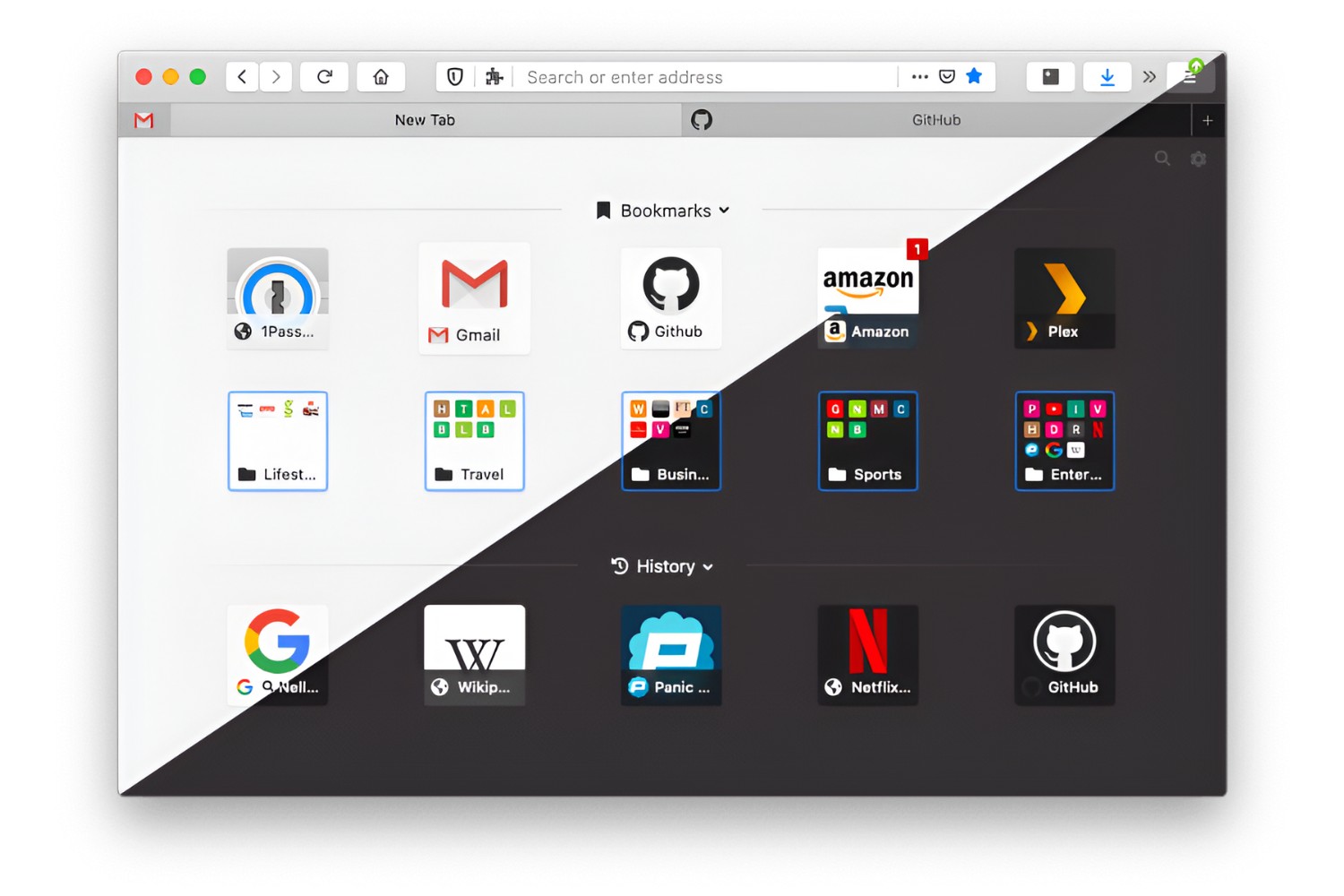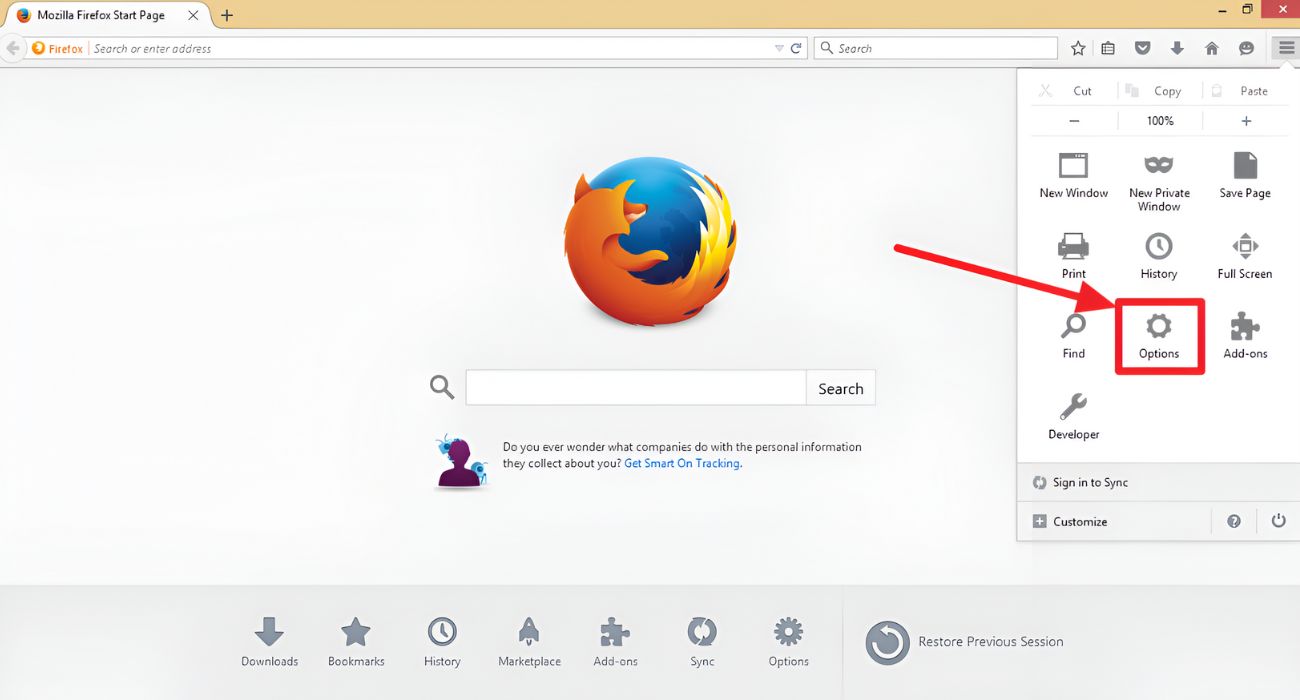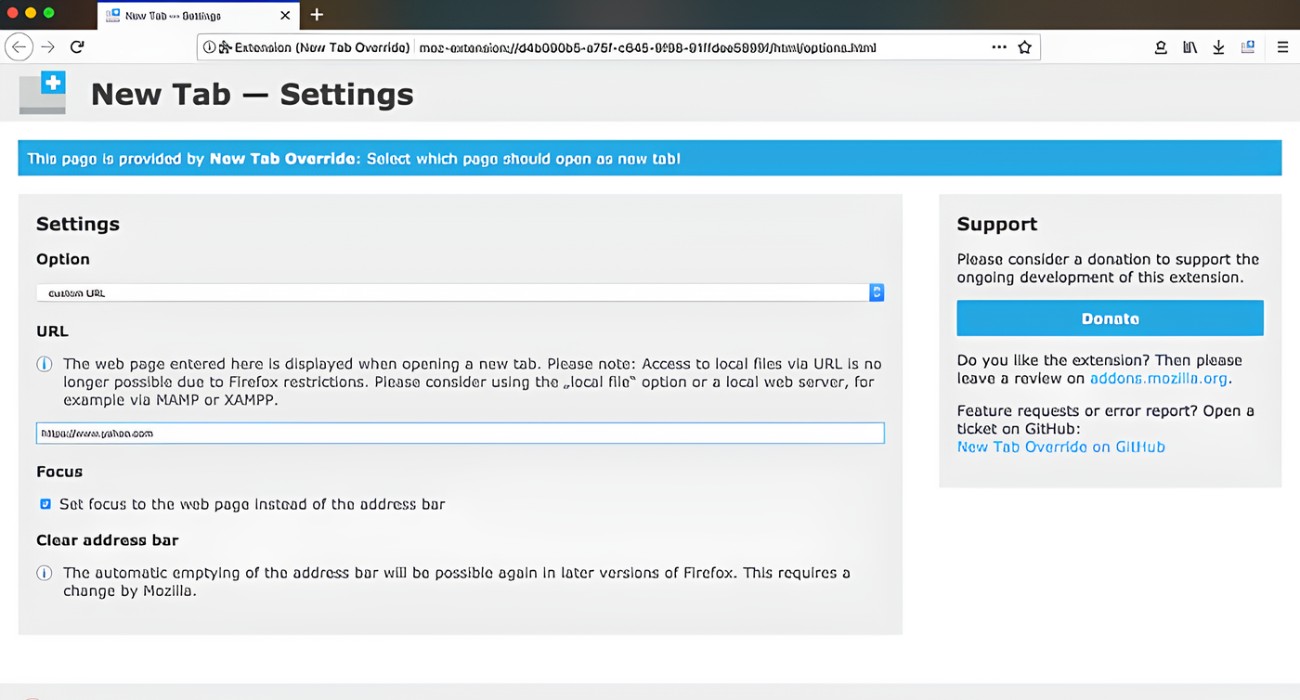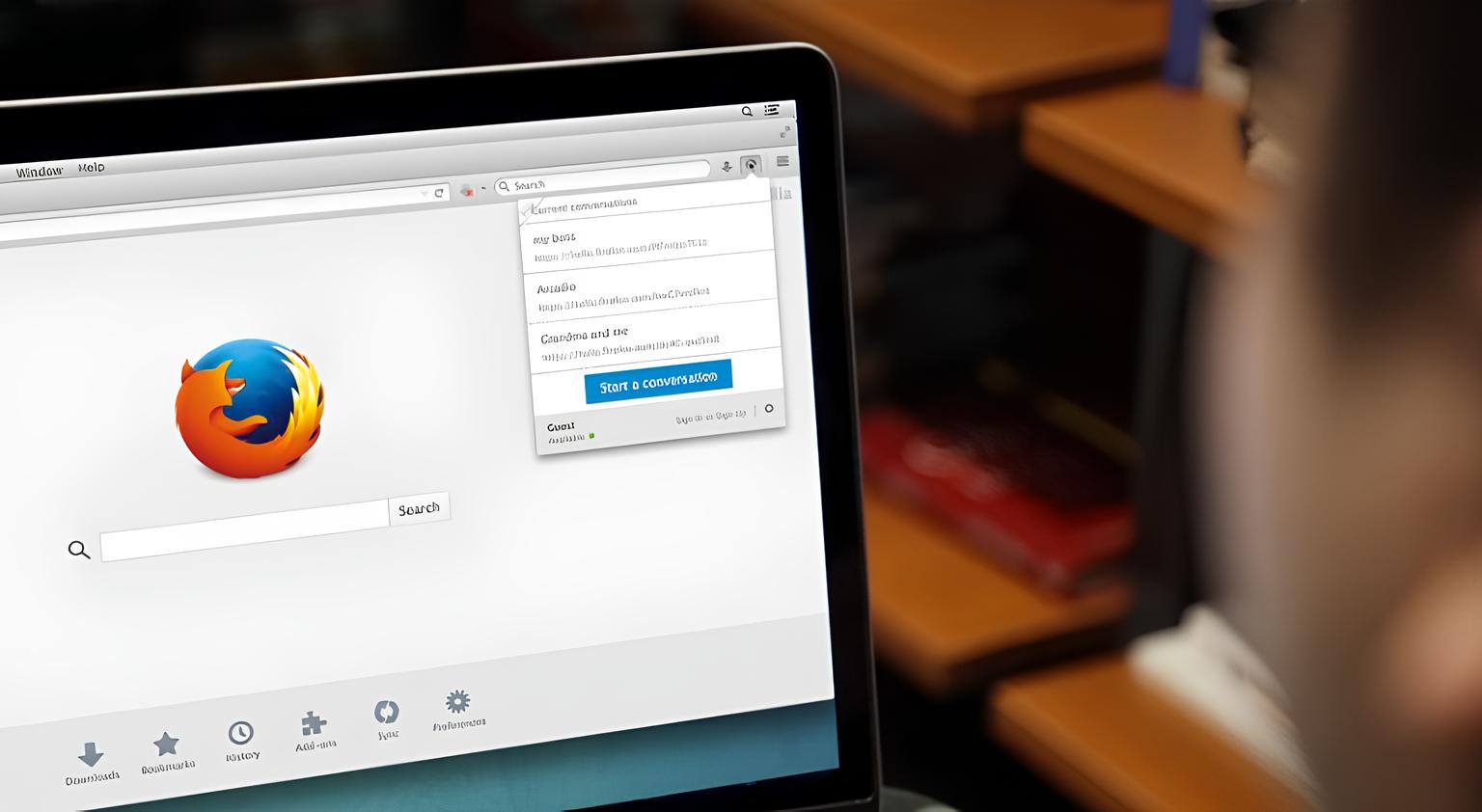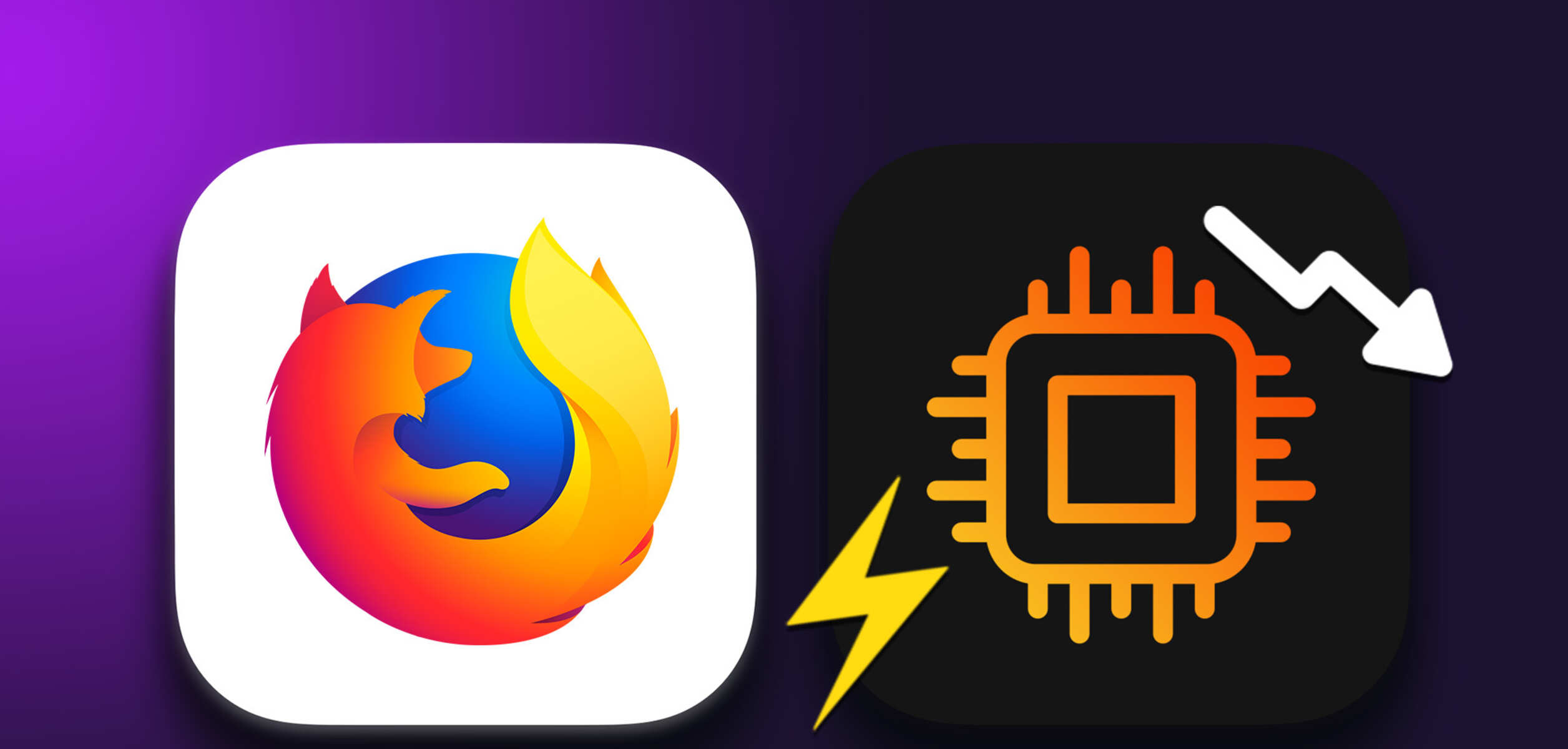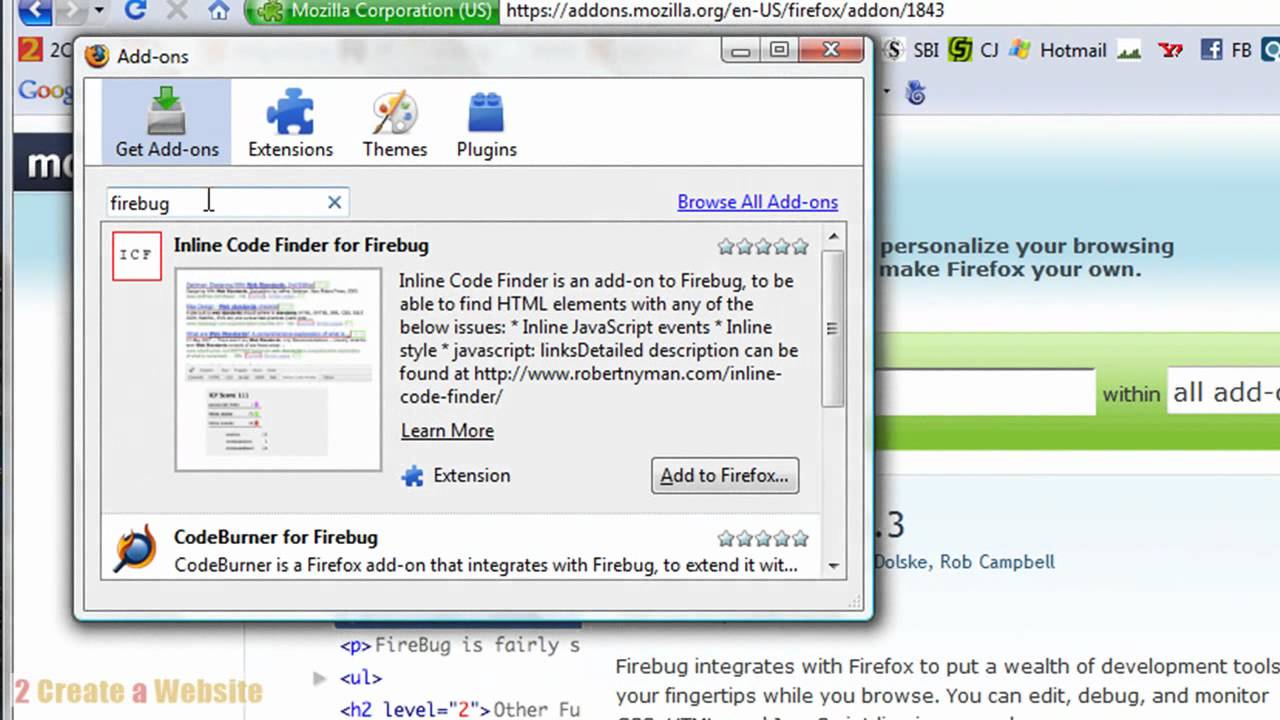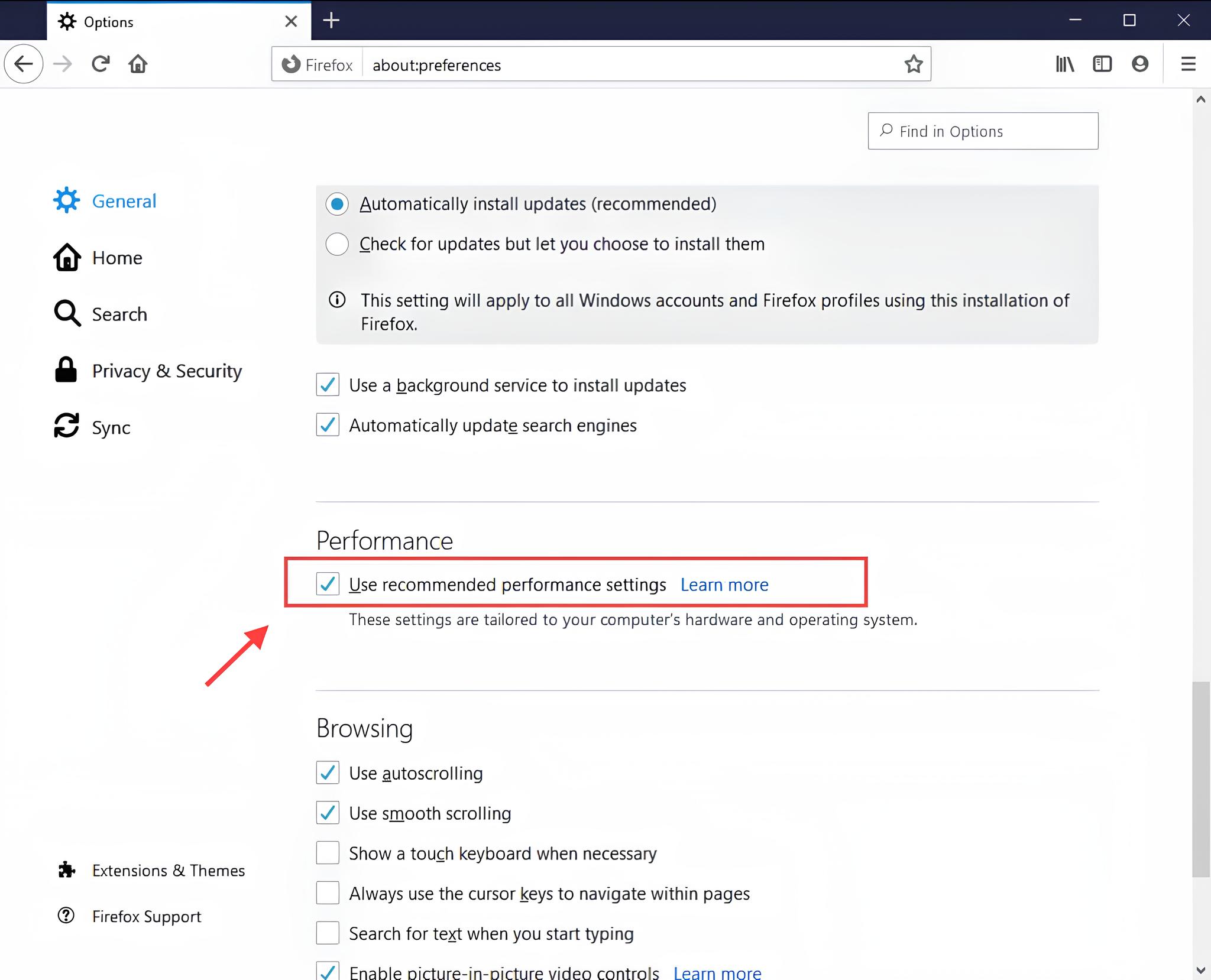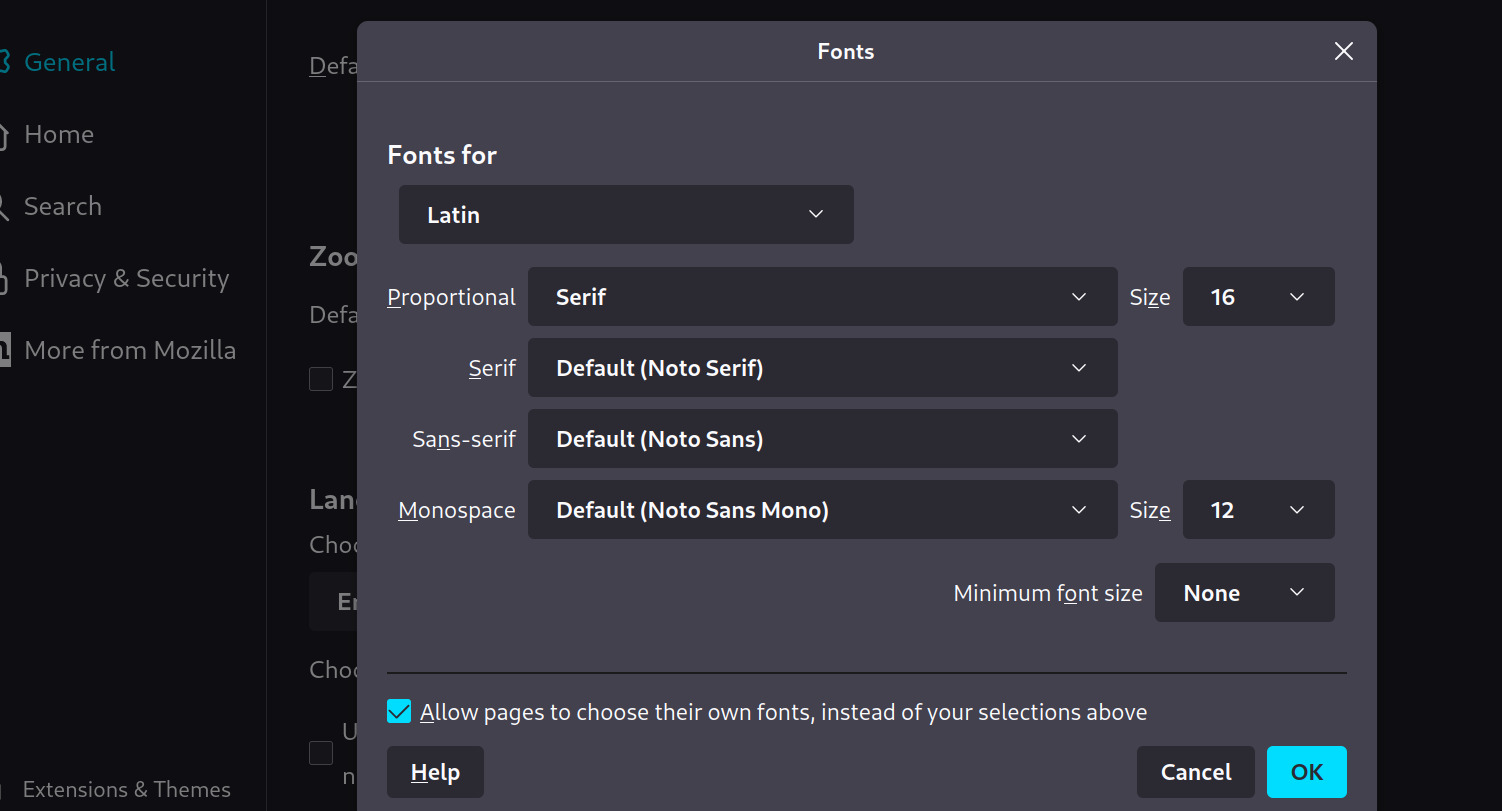Introduction
When you open a new tab in your web browser, what do you see? For many of us, the default new tab page is a familiar sight, often displaying a grid of frequently visited websites or a search bar. However, did you know that you can personalize this page to better suit your browsing habits and preferences? In this guide, we'll explore how to change the new tab page in Firefox, one of the most popular web browsers worldwide. By customizing this page, you can enhance your browsing experience and streamline access to your favorite websites and resources.
The new tab page serves as a gateway to the internet, offering a glimpse into your digital world each time you open a new tab. Whether you're a casual user, a professional, or a student, tailoring this page to your needs can save time and make your browsing sessions more efficient. From displaying a custom background to organizing quick links and widgets, the possibilities for personalization are vast. By taking control of your new tab page, you can transform it into a personalized dashboard that reflects your unique online routine and interests.
In the following steps, we'll delve into the process of customizing the new tab page in Firefox. Whether you're looking to add functionality, streamline your workflow, or simply add a touch of personal flair to your browsing experience, this guide will walk you through the necessary steps. By the end, you'll have the knowledge and tools to make your new tab page a reflection of your individuality and browsing habits. Let's embark on this journey to unlock the potential of your new tab page in Firefox.
Step 1: Open Firefox and go to the New Tab Page
To begin the process of customizing the new tab page in Firefox, the first step is to open the web browser. Upon launching Firefox, you will be greeted by the default homepage or the last page you visited. To access the new tab page, simply click on the plus sign (+) located at the top of the browser window. Alternatively, you can use the keyboard shortcut by pressing Ctrl+T (Command+T on Mac). This action will instantly open a new tab, revealing the default new tab page layout.
Upon reaching the new tab page, you will notice a clean and minimalist interface, typically featuring a search bar, a grid of frequently visited websites, and sometimes additional widgets or recommendations. This page serves as a convenient starting point for launching new browsing sessions or accessing commonly visited websites. It provides a snapshot of your browsing history and offers quick access to popular websites and search functionality.
The new tab page in Firefox is designed to be intuitive and user-friendly, allowing for seamless navigation and quick access to essential browsing tools. Whether you're a seasoned Firefox user or new to the browser, the new tab page serves as a central hub for initiating new online activities and exploring the web. By familiarizing yourself with this page, you can gain a better understanding of its layout and functionality, setting the stage for the subsequent steps in customizing and optimizing your browsing experience.
As you navigate to the new tab page, take a moment to observe its layout and the available features. Familiarizing yourself with the default appearance of this page will provide a baseline for the upcoming steps, allowing you to appreciate the changes and enhancements as you tailor the new tab page to better suit your preferences and browsing habits.
With Firefox open and the new tab page displayed, you're ready to proceed to the next step in the process of customizing this pivotal aspect of your browsing experience. Let's delve into the subsequent steps to unlock the full potential of the new tab page in Firefox and transform it into a personalized gateway to the web.
Step 2: Click on the gear icon
At the top-right corner of the new tab page in Firefox, you will notice a small gear icon, symbolizing settings and customization options. This unassuming yet powerful icon serves as the gateway to a world of possibilities for personalizing your new tab page. By clicking on the gear icon, you can access a menu of customization tools and settings, allowing you to tailor the new tab page to your specific preferences and browsing habits.
Upon clicking the gear icon, a dropdown menu will appear, presenting a range of options for customizing the new tab page. These options may include layout settings, background customization, and the ability to add or remove specific elements from the page. The menu provides a user-friendly interface for seamlessly adjusting the appearance and functionality of the new tab page, empowering you to create a browsing environment that aligns with your unique needs and preferences.
One of the key features accessible through the gear icon menu is the ability to change the layout of the new tab page. This feature allows you to select from different layout options, such as a grid of frequently visited sites, a more streamlined and minimalist layout, or a customizable layout that enables you to add specific widgets and shortcuts. By choosing a layout that resonates with your browsing style, you can optimize the new tab page to serve as an efficient and personalized launchpad for your online activities.
In addition to layout options, the gear icon menu may also offer background customization settings. This feature enables you to set a custom background for the new tab page, adding a touch of personalization and visual appeal to your browsing experience. Whether you prefer a serene landscape, a vibrant pattern, or a motivational quote, the ability to customize the background allows you to infuse the new tab page with your unique style and personality.
Furthermore, the gear icon menu may provide options for adding or removing specific elements from the new tab page. This could include the ability to customize the quick links displayed on the page, add widgets for weather updates or news headlines, or integrate productivity tools for quick access. By fine-tuning the elements present on the new tab page, you can create a tailored browsing environment that aligns with your interests and enhances your productivity.
By clicking on the gear icon and exploring the menu of customization options, you gain the power to transform the new tab page in Firefox into a personalized and functional gateway to the web. This simple yet impactful action opens the door to a world of customization possibilities, allowing you to curate a browsing environment that reflects your individuality and optimizes your online experience. With the gear icon as your guide, you can embark on a journey of customization and personalization, shaping the new tab page to align with your unique browsing habits and preferences.
Step 3: Select a new page layout
Upon clicking the gear icon on the new tab page in Firefox, you will be presented with a range of layout options, each offering a distinct visual and functional arrangement for your browsing environment. The ability to select a new page layout empowers you to tailor the appearance and functionality of the new tab page to better suit your browsing habits and preferences.
One of the layout options available through the customization menu is the traditional grid layout, which displays a collection of frequently visited websites in a visually organized grid format. This layout is ideal for users who prefer quick access to their most visited sites, providing a convenient launchpad for initiating browsing sessions and accessing familiar online destinations.
In addition to the grid layout, you may encounter a more streamlined and minimalist layout option. This layout presents a cleaner and less cluttered interface, focusing on essential elements such as the search bar and a simplified display of frequently visited sites. The minimalist layout is well-suited for users who prioritize simplicity and efficiency in their browsing experience, offering a distraction-free environment for launching new tabs and navigating the web.
Furthermore, the customization menu may include an option to select a customizable layout, allowing you to add specific widgets, shortcuts, or personalized elements to the new tab page. This versatile layout empowers you to curate a browsing environment that aligns with your unique needs, whether it involves integrating productivity tools, displaying personalized widgets, or organizing quick access to essential resources.
By selecting a new page layout that resonates with your browsing style, you can optimize the new tab page to serve as an efficient and personalized gateway to the web. Whether you prioritize quick access to frequently visited sites, a minimalist and streamlined interface, or a customizable layout tailored to your specific needs, the ability to choose a new page layout empowers you to shape your browsing environment according to your preferences.
As you explore the available layout options, consider your browsing habits, workflow preferences, and visual preferences to select a layout that enhances your overall browsing experience. The chosen layout will serve as the foundation for the visual and functional aspects of your new tab page, setting the stage for a personalized and efficient browsing environment tailored to your unique needs and preferences.
Selecting a new page layout is a pivotal step in the process of customizing the new tab page in Firefox, offering the opportunity to transform the default layout into a personalized and functional launchpad for your online activities. With the ability to choose a layout that aligns with your browsing habits and preferences, you can optimize the new tab page to reflect your individuality and streamline your access to essential online resources.
Step 4: Customize the new tab page
After selecting a new page layout that aligns with your browsing style, the next step in customizing the new tab page in Firefox involves fine-tuning the page to reflect your individual preferences and browsing habits. This step is where you can add a personal touch to the new tab page, optimizing it to serve as a tailored gateway to the web.
One of the key aspects of customization is the ability to set a custom background for the new tab page. By personalizing the background, you can infuse the page with your unique style and visual preferences. Whether you opt for a serene landscape, an inspiring quote, or a captivating artwork, the custom background adds a touch of personality to your browsing environment. This visual customization not only enhances the aesthetic appeal of the new tab page but also creates a more engaging and personalized browsing experience.
In addition to background customization, you may have the option to add specific elements to the new tab page, such as widgets for weather updates, news headlines, or productivity tools. These widgets can provide valuable information at a glance, allowing you to stay informed and productive directly from the new tab page. By integrating these elements, you can transform the new tab page into a multifunctional dashboard, offering quick access to essential resources and updates.
Furthermore, the ability to customize the quick links displayed on the new tab page allows you to organize shortcuts to your favorite websites and frequently accessed resources. This feature streamlines your browsing experience, enabling you to launch directly into your preferred online destinations with a single click. By arranging the quick links according to your priorities and preferences, you can optimize the new tab page for efficient navigation and seamless access to essential web destinations.
As you delve into the customization options, consider your browsing routine, interests, and workflow requirements to tailor the new tab page to your specific needs. Whether you prioritize visual aesthetics, productivity tools, or quick access to favorite websites, the customization features empower you to create a browsing environment that reflects your individuality and enhances your overall online experience.
By customizing the new tab page in Firefox, you can transform it into a personalized and functional gateway to the web, aligning it with your unique browsing habits and preferences. The combination of layout selection, background customization, widget integration, and quick link organization allows you to curate a browsing environment that optimizes your productivity and reflects your individual style. With these customization tools at your disposal, the new tab page becomes more than just a launching point for browsing sessions – it becomes a reflection of your digital identity and a tailored portal to your online world.
Conclusion
In conclusion, the new tab page in Firefox holds the potential to be more than just a default landing spot for new browsing sessions. By following the steps outlined in this guide, you can transform this page into a personalized gateway to the web, tailored to your unique browsing habits and preferences.
The process begins with opening Firefox and navigating to the new tab page, where you can familiarize yourself with the default layout and available features. Clicking on the gear icon unlocks a world of customization options, allowing you to select a new page layout that resonates with your browsing style. Whether you prefer a grid of frequently visited sites, a minimalist interface, or a customizable layout, the choice is yours.
The customization journey continues with the ability to fine-tune the new tab page, adding a personal touch through background customization, widget integration, and the organization of quick links. These features empower you to curate a browsing environment that aligns with your interests, workflow, and visual preferences, creating a tailored experience each time you open a new tab.
By customizing the new tab page, you can optimize it to serve as a multifunctional dashboard, offering quick access to essential resources, productivity tools, and personalized elements. This transformation elevates the new tab page from a standard browser feature to a reflection of your digital identity, enhancing your browsing experience and streamlining your access to the web.
In essence, the new tab page in Firefox becomes a personalized launchpad, designed to align with your unique browsing habits and preferences. By taking advantage of the customization options, you can infuse this page with your individuality, creating a browsing environment that not only reflects your style but also enhances your productivity and engagement with the online world.
As you embark on the journey of customizing the new tab page in Firefox, remember that the power to shape your browsing experience lies at your fingertips. By leveraging the customization tools and features, you can transform the new tab page into a reflection of your digital identity, optimizing it to serve as a personalized and efficient gateway to the web.