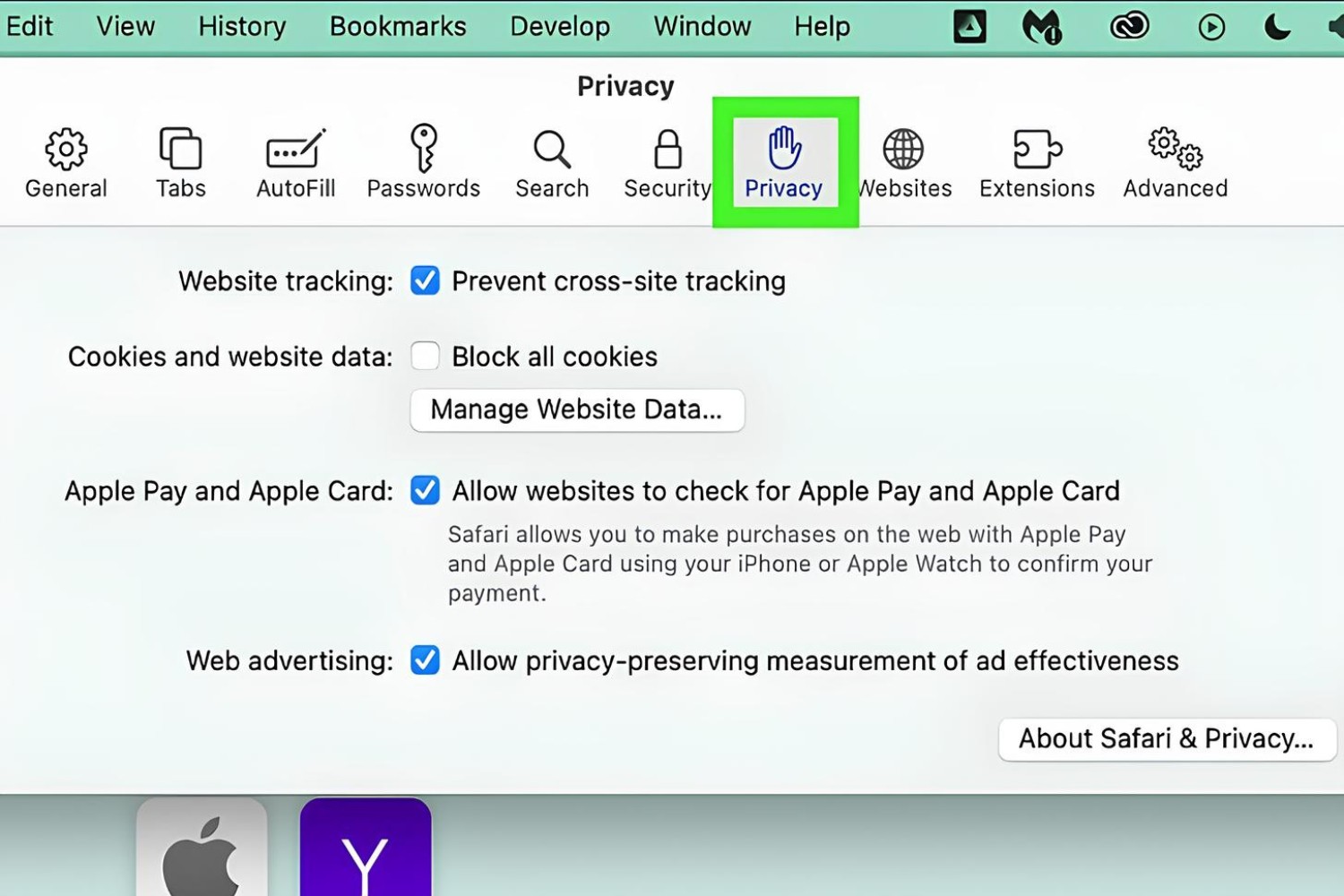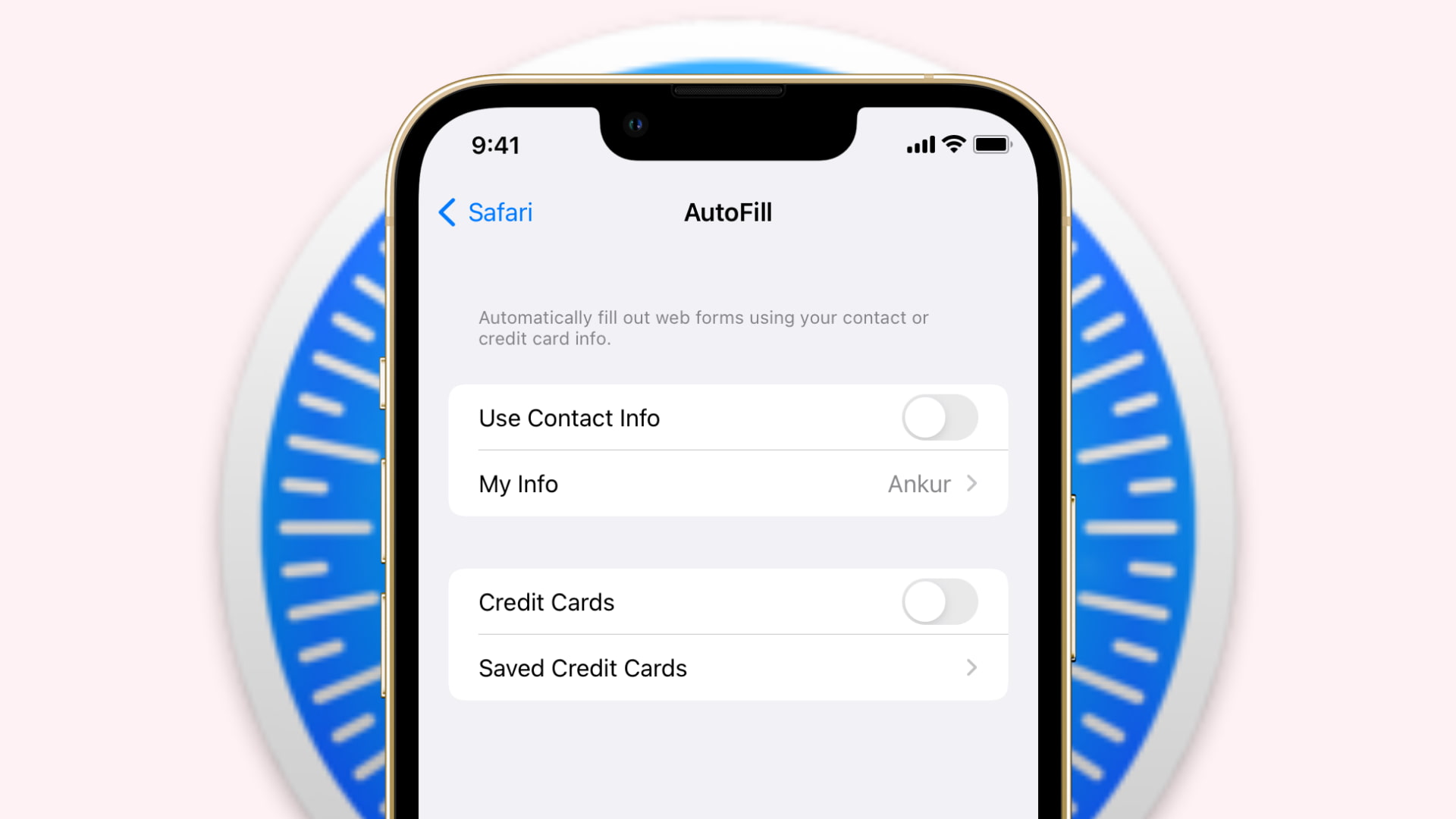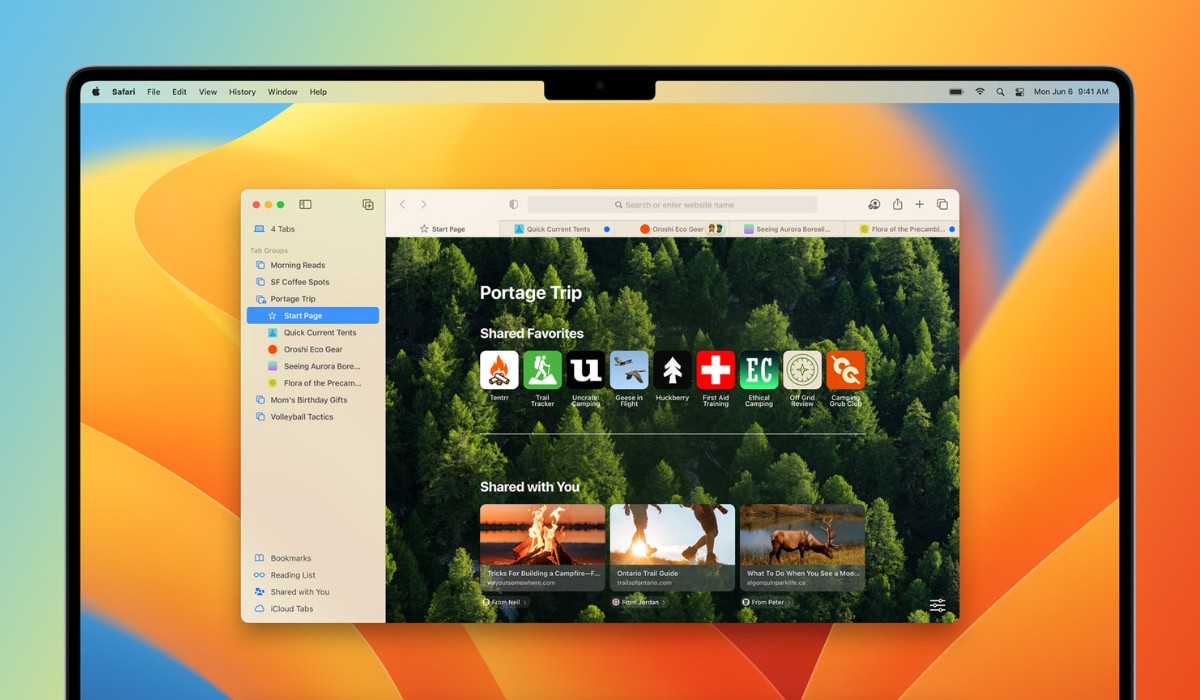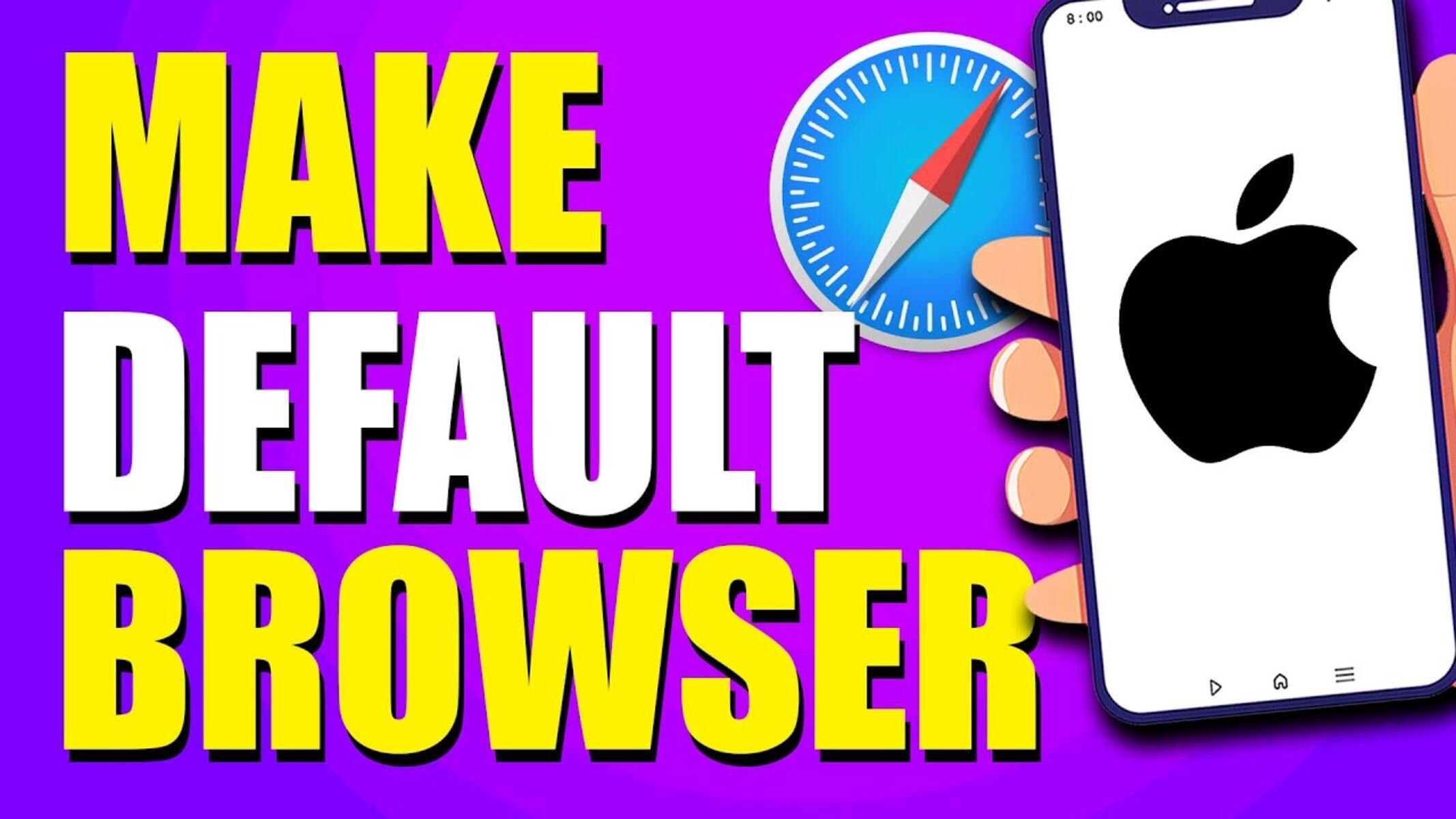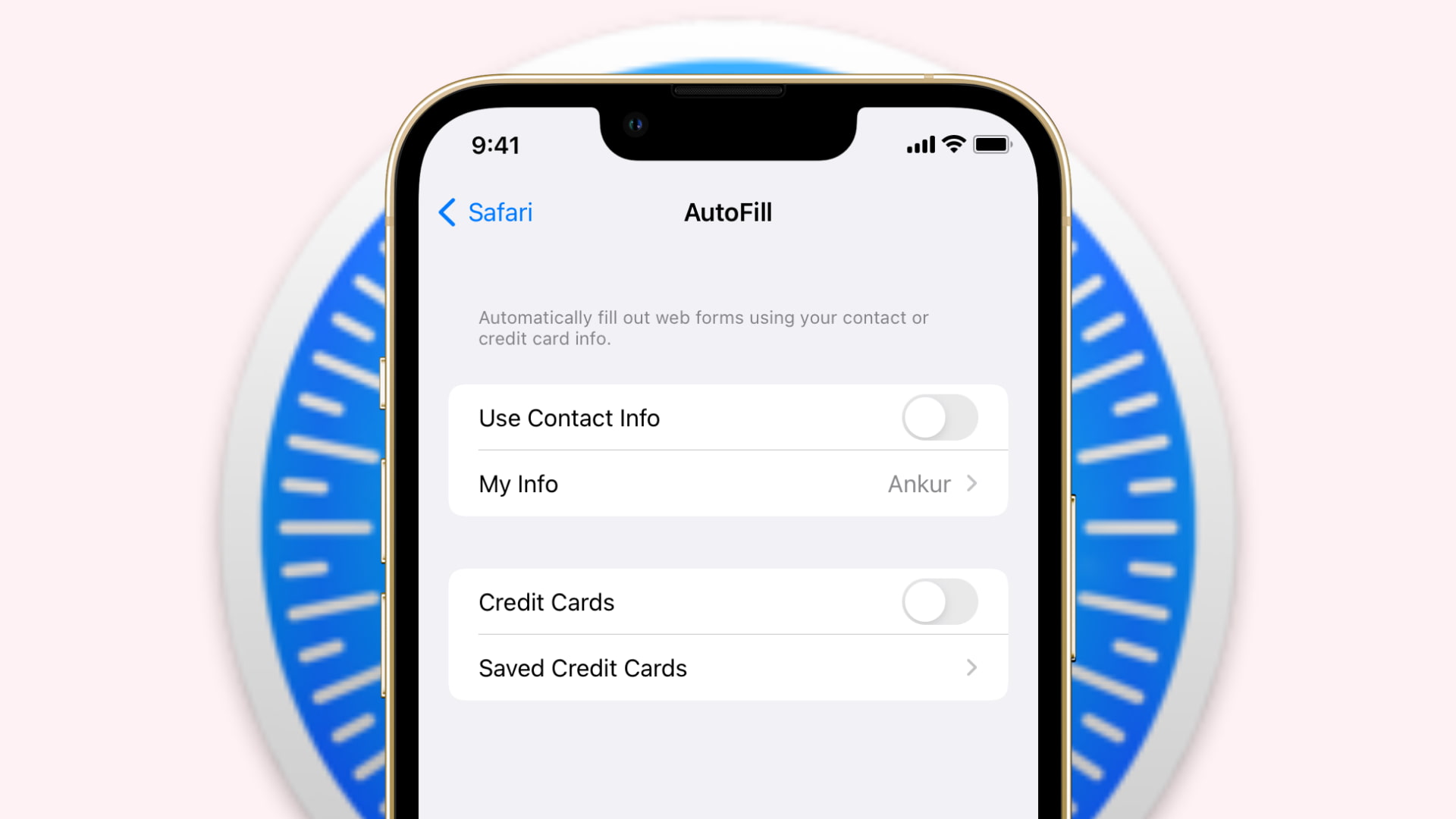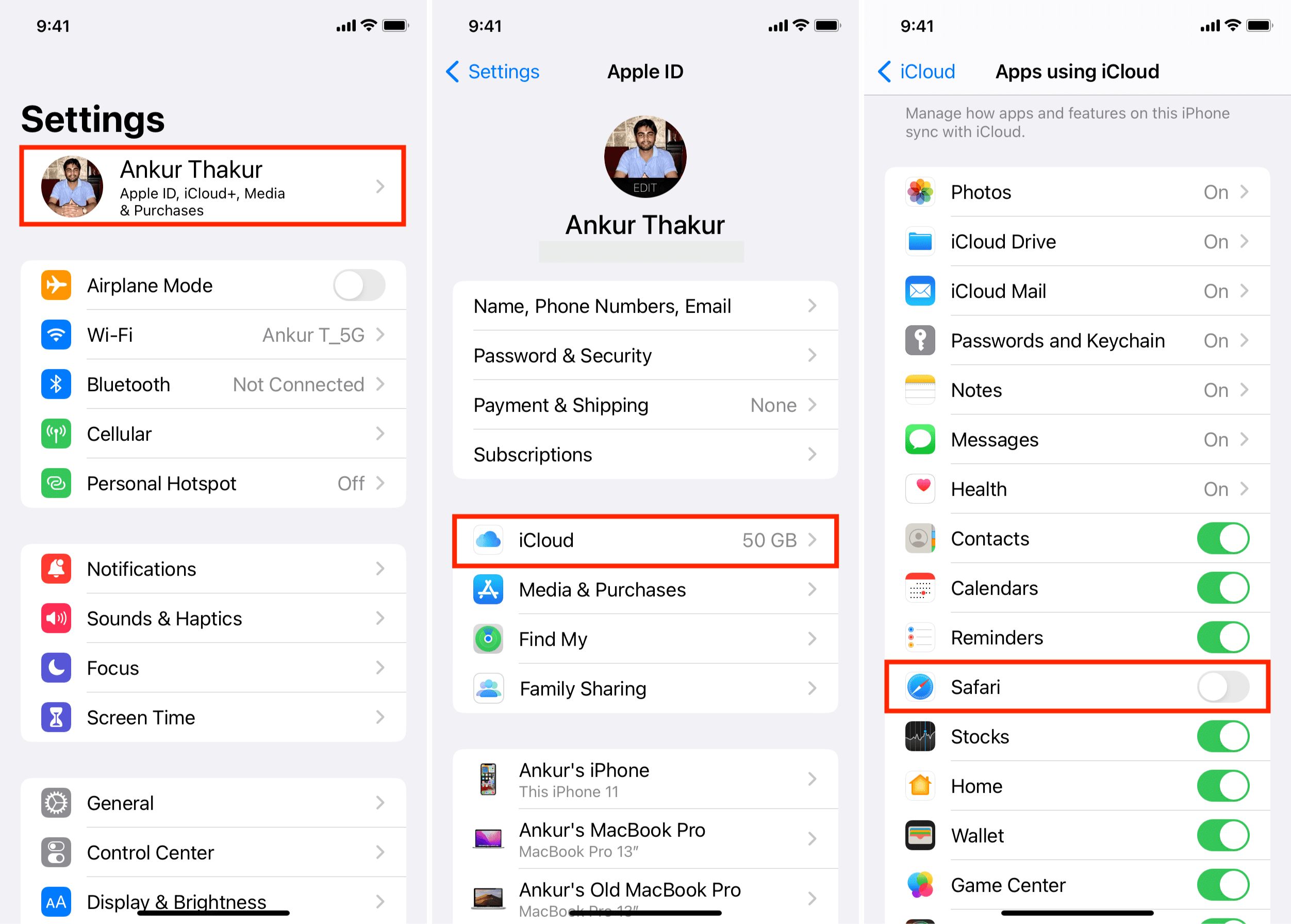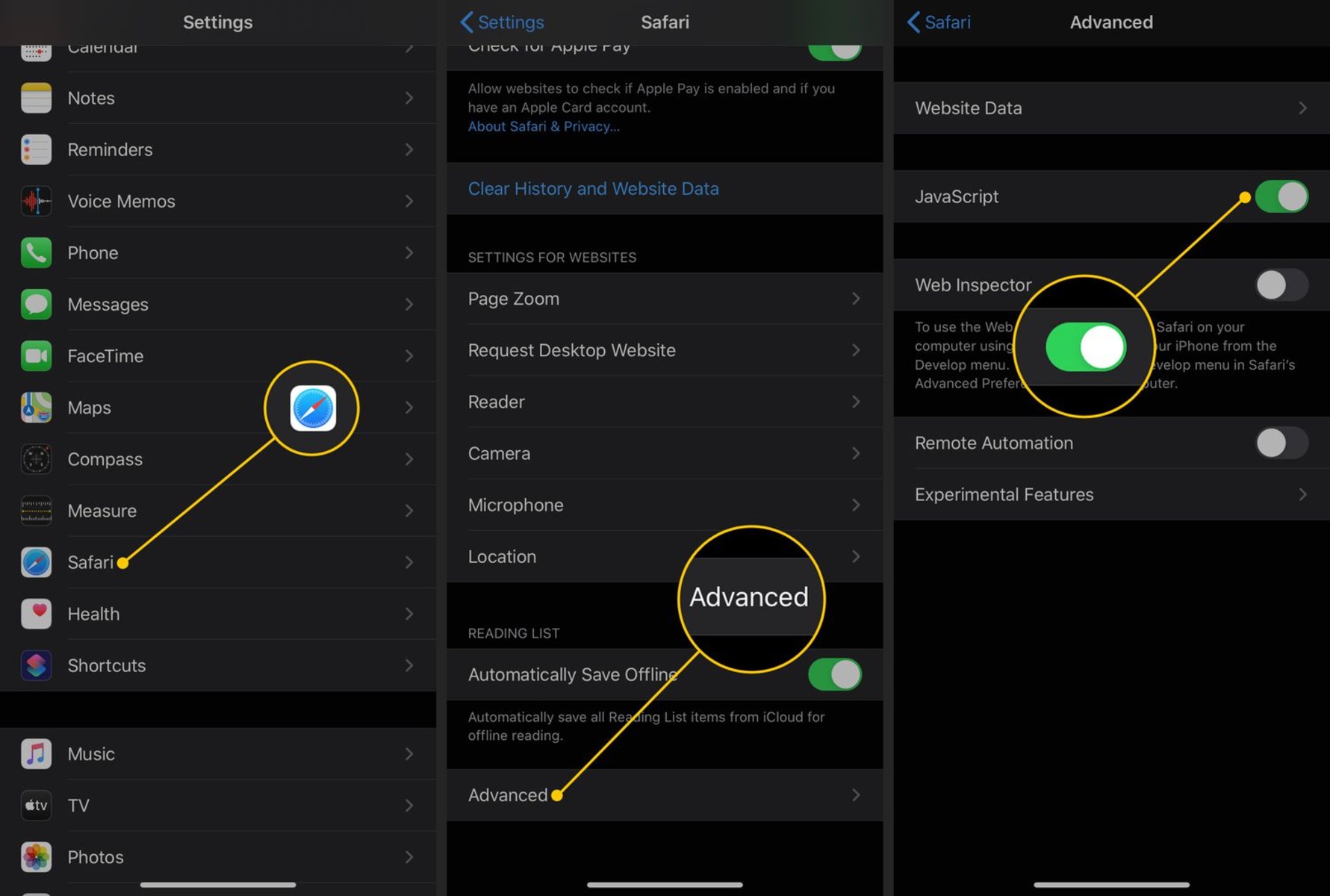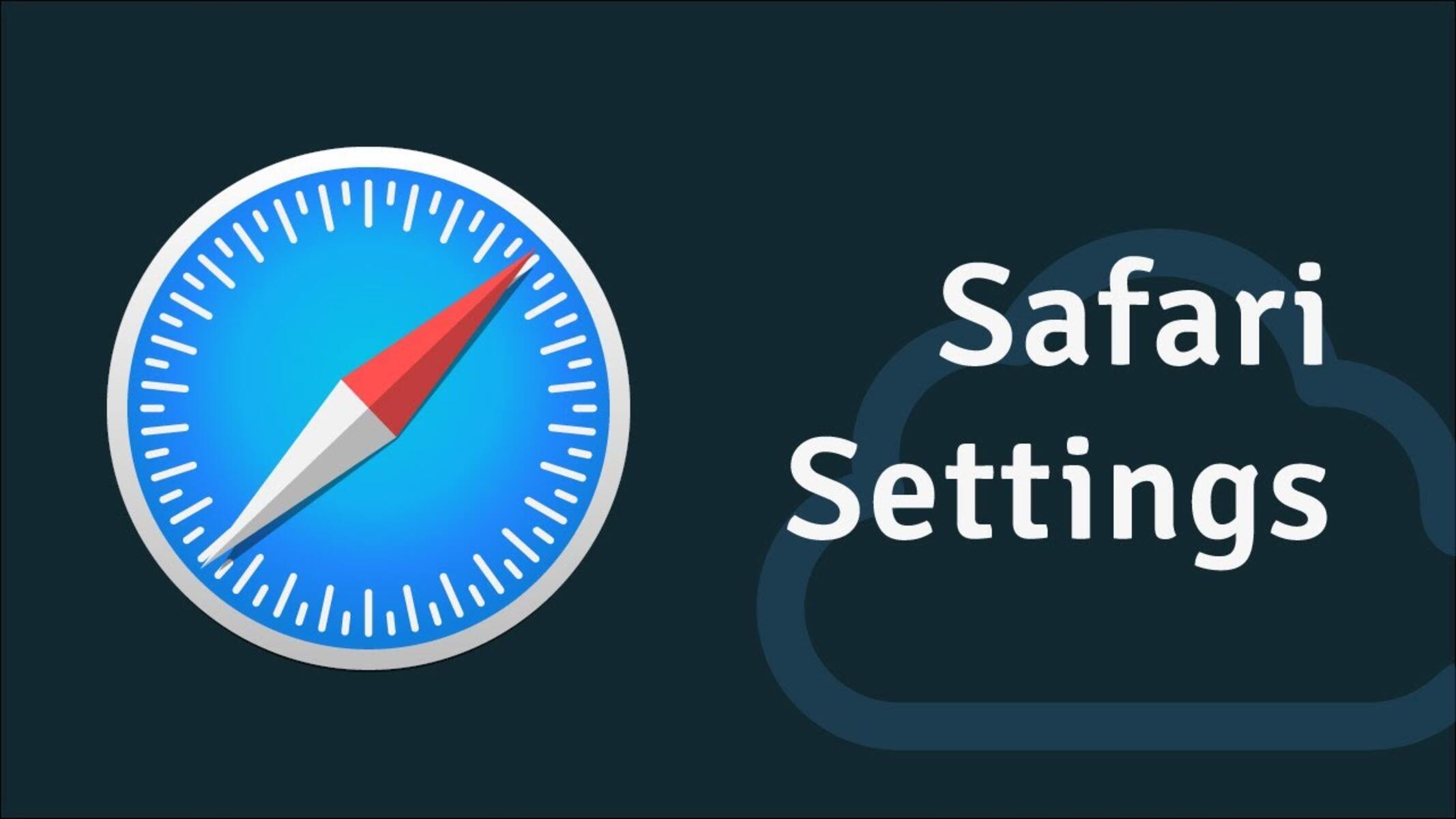Introduction
Safari, the default web browser for Mac, is renowned for its sleek interface, robust performance, and advanced privacy features. As users navigate the vast landscape of the internet, safeguarding their online privacy becomes increasingly crucial. Fortunately, Safari offers a plethora of privacy settings that empower users to customize their browsing experience and protect their sensitive information from prying eyes.
In this comprehensive guide, we will delve into the intricacies of Safari's privacy settings on Mac, equipping you with the knowledge and tools to navigate the digital realm with confidence. From managing website data to controlling access to your camera and microphone, Safari's privacy settings provide a multifaceted approach to fortifying your online privacy.
Whether you're a privacy-conscious individual, a business professional handling sensitive data, or a parent concerned about your child's online safety, understanding and harnessing Safari's privacy settings is paramount. By the end of this guide, you will possess the expertise to tailor Safari's privacy features to your specific needs, ensuring a secure and seamless browsing experience.
Let's embark on this enlightening journey through Safari's privacy settings, unraveling the nuances of online privacy and empowering you to take control of your digital footprint. Together, we will navigate the intricate web of privacy options, unveiling the tools that Safari provides to safeguard your personal information and enhance your browsing privacy. So, without further ado, let's dive into the world of Safari's privacy settings and unlock the full potential of your browsing experience.
Accessing Safari Privacy Settings
Accessing Safari's privacy settings on your Mac is a straightforward process that empowers you to customize your browsing experience and fortify your online privacy. To begin this journey, launch Safari, the default web browser on your Mac, by clicking on its icon in the dock or locating it in the Applications folder.
Once Safari is open, navigate to the top-left corner of your screen and click on "Safari" in the menu bar. A drop-down menu will appear, presenting a range of options. From this menu, select "Preferences." Alternatively, you can use the keyboard shortcut "Command," and the comma key (Command + ,) to access the Preferences window swiftly.
Upon selecting "Preferences," a new window will emerge, unveiling a plethora of customization options for Safari. Within this window, you will find a series of tabs at the top, including "General," "Tabs," "Search," "Security," "Privacy," "Websites," "Extensions," and "Advanced." To access Safari's privacy settings, click on the "Privacy" tab, which is represented by a shield icon.
By clicking on the "Privacy" tab, you will gain access to a myriad of privacy settings that allow you to manage website data, block pop-up windows, enable Do Not Track, and control access to location services, camera, microphone, and notifications. This centralized hub of privacy options empowers you to tailor Safari's behavior according to your preferences, ensuring a secure and personalized browsing experience.
In summary, accessing Safari's privacy settings on your Mac is a seamless process that grants you the power to customize your browsing privacy and security. By navigating to the "Privacy" tab within Safari's Preferences window, you can unlock a treasure trove of privacy features, enabling you to safeguard your personal information and enhance your digital privacy while traversing the vast landscape of the internet.
Managing Website Data
Managing website data is a pivotal aspect of maintaining your privacy and security while browsing the internet. Safari empowers users to have granular control over the data stored by websites, including cookies, cache, and local storage. By managing website data, you can mitigate tracking, enhance browsing speed, and protect your sensitive information from unauthorized access.
To embark on the journey of managing website data in Safari, navigate to the "Privacy" tab within the Preferences window, as outlined in the previous section. Once in the "Privacy" tab, locate and click on the "Manage Website Data" button. This action will unveil a comprehensive list of websites that have stored data on your Mac.
Within the "Manage Website Data" window, you have the ability to view detailed information about the stored data, including the website's name, the amount of data stored, and when it was last modified. This transparency empowers you to make informed decisions about which websites have access to your data and to what extent.
Furthermore, Safari provides the option to remove website data selectively. By selecting a specific website from the list and clicking the "Remove" button, you can purge the stored data associated with that particular website. This level of control ensures that you can manage your digital footprint effectively, eradicating any unnecessary or intrusive data stored by websites.
In addition to selective removal, Safari offers the convenience of clearing all website data in one fell swoop. By clicking the "Remove All" button, you can expunge all stored website data, providing a fresh start and bolstering your privacy and security measures.
By managing website data in Safari, you can curate a browsing experience that aligns with your privacy preferences. Whether it's decluttering accumulated data, preventing tracking, or safeguarding sensitive information, Safari's robust tools for managing website data empower you to navigate the digital realm with confidence and peace of mind.
Blocking Pop-up Windows
Safari's ability to block pop-up windows is a fundamental feature that enhances the browsing experience by preventing intrusive and distracting pop-ups from disrupting your online activities. These pop-ups, often used for advertising or malicious purposes, can not only hinder your browsing but also pose security risks. Safari's robust pop-up blocking functionality ensures a seamless and secure browsing experience.
To access the pop-up blocking settings in Safari, navigate to the "Privacy" tab within the Preferences window, as detailed earlier. Within the "Privacy" tab, you will find the option to "Block pop-up windows." By enabling this feature, Safari will effectively prevent pop-ups from appearing while you browse the web, allowing you to focus on the content without interruptions.
Safari's pop-up blocking feature is designed to discern between legitimate pop-ups, such as those generated by trusted websites for specific functionalities, and intrusive or potentially harmful pop-ups. This intelligent approach ensures that essential pop-ups, such as those for login screens or interactive elements, are not indiscriminately blocked, preserving the functionality of legitimate websites.
By default, Safari's pop-up blocking feature strikes a balance between thwarting intrusive pop-ups and preserving the essential functionality of websites. However, users have the flexibility to customize the pop-up blocking settings according to their preferences. For instance, Safari allows users to create exceptions for specific websites, ensuring that essential pop-ups from trusted sources are not inadvertently blocked.
The ability to block pop-up windows in Safari contributes to a streamlined and secure browsing experience, shielding users from disruptive and potentially harmful pop-ups while preserving the essential functionality of legitimate websites. This proactive approach to pop-up management underscores Safari's commitment to empowering users with robust privacy and security features, ensuring a seamless and uninterrupted browsing experience.
In summary, Safari's pop-up blocking functionality is a cornerstone of its privacy features, providing users with the means to mitigate distractions and security risks associated with intrusive pop-ups. By leveraging Safari's pop-up blocking capabilities, users can navigate the digital landscape with confidence, knowing that their browsing experience is safeguarded against disruptive and potentially harmful pop-ups.
Enabling Do Not Track
Enabling the "Do Not Track" feature in Safari is a proactive step towards asserting your privacy preferences while navigating the digital realm. This feature serves as a signal to websites and online services, conveying your preference to opt out of online behavioral tracking. By activating "Do Not Track," you assert your desire for privacy and signal to websites that you do not wish to be tracked across the internet for targeted advertising or data collection purposes.
To enable "Do Not Track" in Safari, begin by accessing the "Privacy" tab within the Preferences window, as outlined in the earlier sections. Within the "Privacy" tab, you will find the option to "Ask websites not to track me." By enabling this feature, Safari will transmit a "Do Not Track" request to websites, expressing your preference for privacy and non-tracking.
It's important to note that while enabling "Do Not Track" sends a clear signal of your privacy preference, its effectiveness relies on websites and online services honoring this request. Not all websites and online platforms adhere to "Do Not Track" requests, and the decision to respect this preference ultimately lies with the individual websites and their privacy policies.
Safari's "Do Not Track" feature aligns with the broader industry efforts to empower users with privacy controls and transparency regarding online tracking practices. By activating this feature, users can assert their privacy preferences and contribute to shaping a digital landscape that respects individual privacy rights.
In summary, enabling "Do Not Track" in Safari is a proactive step towards asserting your privacy preferences and signaling to websites your desire to opt out of online behavioral tracking. While its effectiveness depends on website compliance, the "Do Not Track" feature in Safari aligns with the broader industry push for enhanced privacy controls and transparency in online tracking practices. By activating this feature, users can take a stand for their privacy rights and contribute to fostering a more privacy-centric digital ecosystem.
Managing Location Services
Safari's capability to manage location services provides users with a pivotal tool to safeguard their privacy and control the access to their geographical information while browsing the web. Location services, often utilized by websites and web applications, can offer tailored content based on a user's geographic location. However, this functionality also raises privacy concerns, as it involves sharing sensitive location data. Safari's robust privacy settings empower users to manage location services according to their preferences, ensuring a balance between personalized experiences and privacy protection.
To manage location services in Safari, navigate to the "Privacy" tab within the Preferences window, as detailed earlier. Within the "Privacy" tab, you will find the option to manage location services under "Website use of location services." By default, Safari prompts users when a website requests access to their location. This proactive approach ensures that users have the opportunity to grant or deny access to their geographical information based on individual preferences and trust in the requesting website.
Safari's granular control over location services extends to the ability to customize permissions for specific websites. Upon visiting a website that requests access to your location, Safari presents a prompt, allowing you to choose whether to grant one-time access, deny access, or enable location sharing for that particular website. This level of control empowers users to make informed decisions about sharing their location data, enhancing their privacy and security while browsing the web.
Furthermore, Safari provides the option to manage location access for individual websites after the initial prompt. By accessing the "Security" tab within the "Preferences" window and clicking on "Website Settings," users can review and modify location access permissions for specific websites. This flexibility ensures that users can revisit and adjust their location sharing preferences based on evolving trust levels and privacy considerations.
By managing location services in Safari, users can navigate the digital landscape with confidence, knowing that their geographical information is protected and shared only when deemed necessary and trustworthy. This proactive approach to location services aligns with Safari's commitment to empowering users with robust privacy controls, ensuring that personalized experiences are balanced with privacy protection.
In summary, Safari's comprehensive tools for managing location services provide users with the means to control access to their geographical information, fostering a privacy-centric browsing experience. By leveraging Safari's granular control over location services, users can navigate the web with confidence, knowing that their privacy and security are prioritized without compromising the personalized features offered by location-based content.
Managing Camera and Microphone Access
Safari's robust privacy settings extend to the management of camera and microphone access, providing users with essential controls to safeguard their privacy and regulate the usage of these sensitive hardware components while browsing the web.
When it comes to managing camera and microphone access in Safari, users can navigate to the "Privacy" tab within the Preferences window, as detailed earlier. Within the "Privacy" tab, the option to manage camera and microphone access is prominently featured. This pivotal feature empowers users to control which websites have permission to access their camera and microphone, ensuring that these hardware components are utilized only when explicitly authorized.
Upon visiting a website that requests access to the camera or microphone, Safari prompts users, seeking their consent before enabling access to these hardware components. This proactive approach ensures that users have the opportunity to grant or deny access based on their trust in the requesting website and the specific context of the access request.
Safari's granular control over camera and microphone access further extends to the ability to customize permissions for specific websites. Users can revisit and modify camera and microphone access permissions for individual websites by accessing the "Security" tab within the "Preferences" window and clicking on "Website Settings." This level of flexibility ensures that users can tailor their permissions based on evolving trust levels and privacy considerations, thereby maintaining a proactive stance in protecting their privacy.
By providing users with the means to manage camera and microphone access, Safari reinforces its commitment to empowering users with robust privacy controls, ensuring that sensitive hardware components are utilized responsibly and with explicit user consent. This proactive approach aligns with Safari's overarching mission to prioritize user privacy and security without compromising the functionality and interactivity offered by websites and web applications.
In summary, Safari's comprehensive tools for managing camera and microphone access offer users the essential controls to regulate the usage of these hardware components, fostering a privacy-centric browsing experience. By leveraging Safari's granular control over camera and microphone access, users can navigate the web with confidence, knowing that their privacy and security are prioritized without compromising the interactive features that utilize these hardware components.
Managing Notifications
Safari's privacy settings extend to the management of notifications, providing users with essential controls to regulate the display of notifications from websites. Notifications, while serving as a means for websites to engage users with timely updates and alerts, can also pose privacy concerns if not managed effectively. Safari's robust tools for managing notifications empower users to strike a balance between staying informed and protecting their privacy.
To manage notifications in Safari, users can navigate to the "Privacy" tab within the Preferences window, as detailed earlier. Within the "Privacy" tab, the option to manage website notifications is prominently featured. This pivotal feature empowers users to control which websites have permission to display notifications, ensuring that notifications are presented only from trusted sources.
Upon visiting a website that seeks to display notifications, Safari prompts users, seeking their consent before allowing the website to show notifications. This proactive approach ensures that users have the opportunity to grant or deny notification permissions based on their trust in the website and the relevance of the notifications.
Safari's granular control over notifications further extends to the ability to customize permissions for specific websites. Users can revisit and modify notification permissions for individual websites by accessing the "Security" tab within the "Preferences" window and clicking on "Website Settings." This level of flexibility ensures that users can tailor their notification preferences based on evolving trust levels and privacy considerations, thereby maintaining a proactive stance in protecting their privacy.
By providing users with the means to manage notifications, Safari reinforces its commitment to empowering users with robust privacy controls, ensuring that notifications are displayed responsibly and with explicit user consent. This proactive approach aligns with Safari's overarching mission to prioritize user privacy and security without compromising the functionality and engagement offered by websites.
In summary, Safari's comprehensive tools for managing notifications offer users essential controls to regulate the display of notifications, fostering a privacy-centric browsing experience. By leveraging Safari's granular control over notifications, users can navigate the web with confidence, knowing that their privacy and security are prioritized without compromising the timely updates and alerts offered by websites.
Conclusion
In conclusion, Safari's privacy settings on Mac offer a comprehensive suite of tools and controls that empower users to navigate the digital landscape with confidence, ensuring that their online privacy and security are prioritized without compromising the functionality and interactivity offered by websites and web applications. By delving into the intricacies of Safari's privacy settings, users can tailor their browsing experience to align with their privacy preferences, mitigating tracking, preventing intrusive pop-ups, and controlling access to sensitive hardware components.
The ability to manage website data provides users with the means to curate their digital footprint, declutter accumulated data, and safeguard sensitive information from unauthorized access. Safari's robust pop-up blocking functionality ensures a seamless and uninterrupted browsing experience, shielding users from disruptive and potentially harmful pop-ups while preserving the essential functionality of legitimate websites.
Enabling the "Do Not Track" feature in Safari serves as a proactive step towards asserting privacy preferences and signaling to websites a desire to opt out of online behavioral tracking. While its effectiveness depends on website compliance, the "Do Not Track" feature aligns with the broader industry push for enhanced privacy controls and transparency in online tracking practices.
Safari's granular control over location services, camera, microphone access, and notifications empowers users to regulate the sharing of sensitive information, ensuring that access is granted only to trusted sources and based on individual preferences. This proactive approach underscores Safari's commitment to prioritizing user privacy and security, fostering a browsing experience that balances personalized features with robust privacy protection.
In essence, Safari's privacy settings on Mac embody a user-centric approach to online privacy, providing users with the essential tools and controls to navigate the digital realm with confidence and peace of mind. By leveraging Safari's privacy features, users can assert their privacy preferences, mitigate tracking, and safeguard their sensitive information, thereby shaping a digital landscape that respects individual privacy rights and prioritizes user empowerment.