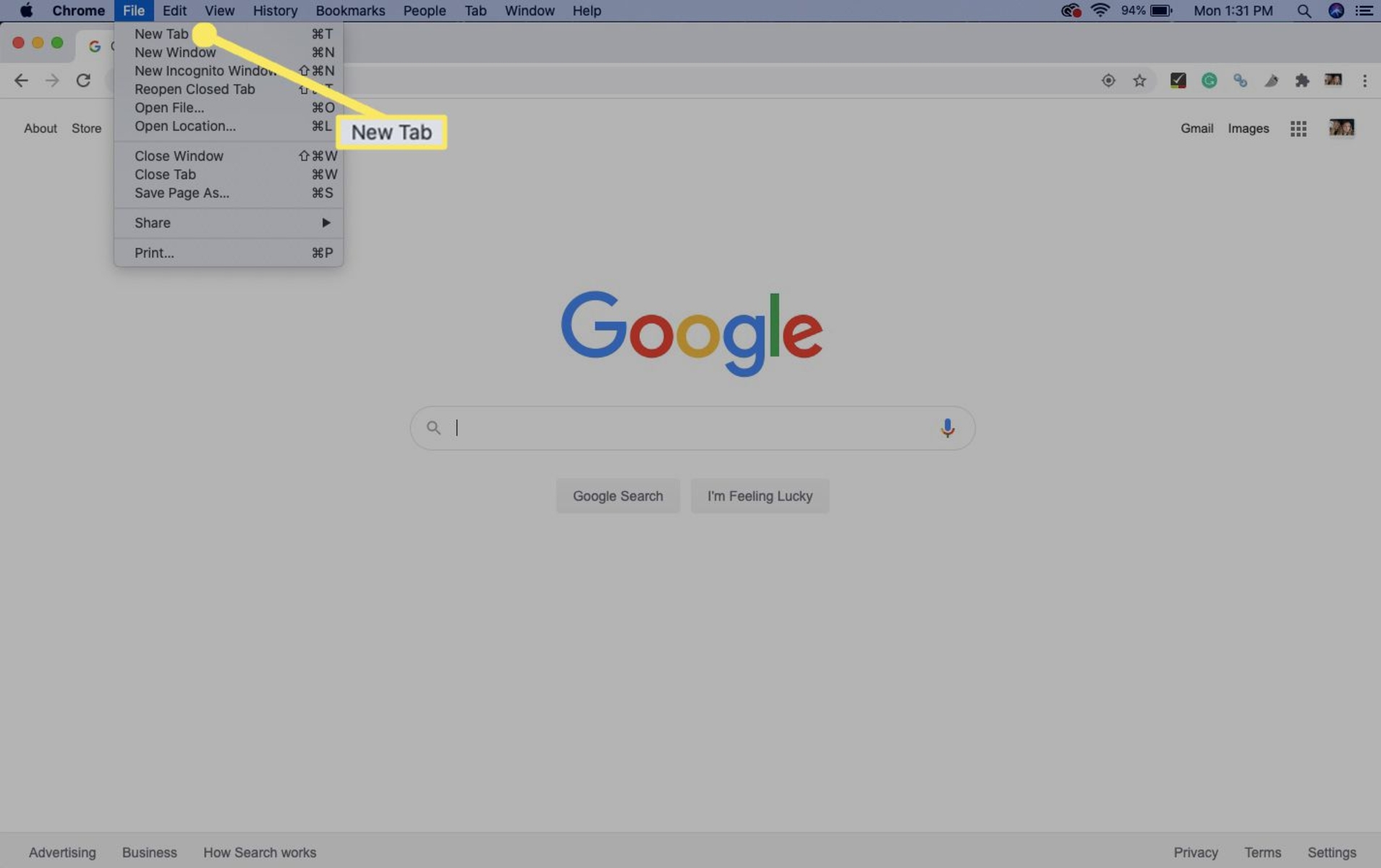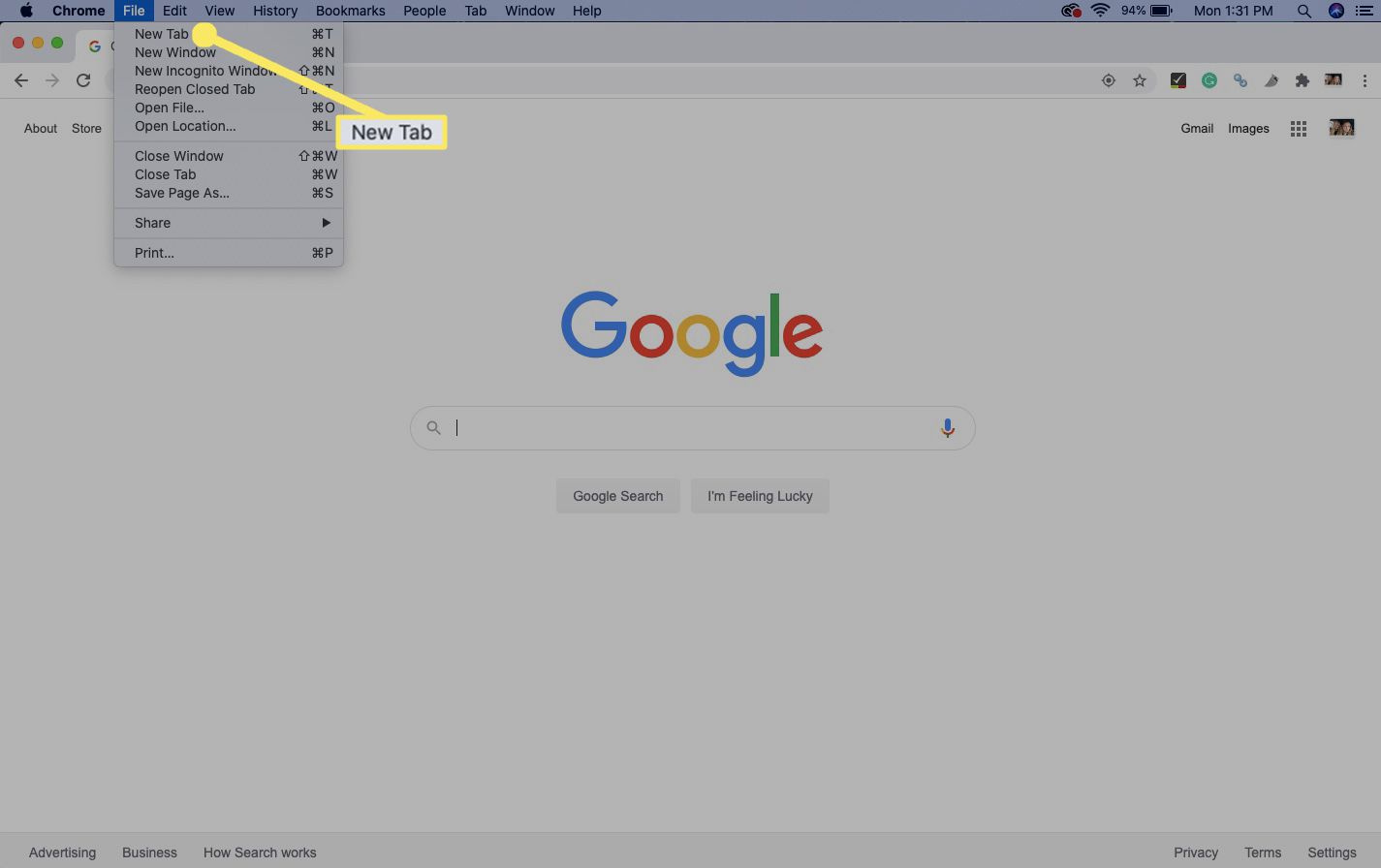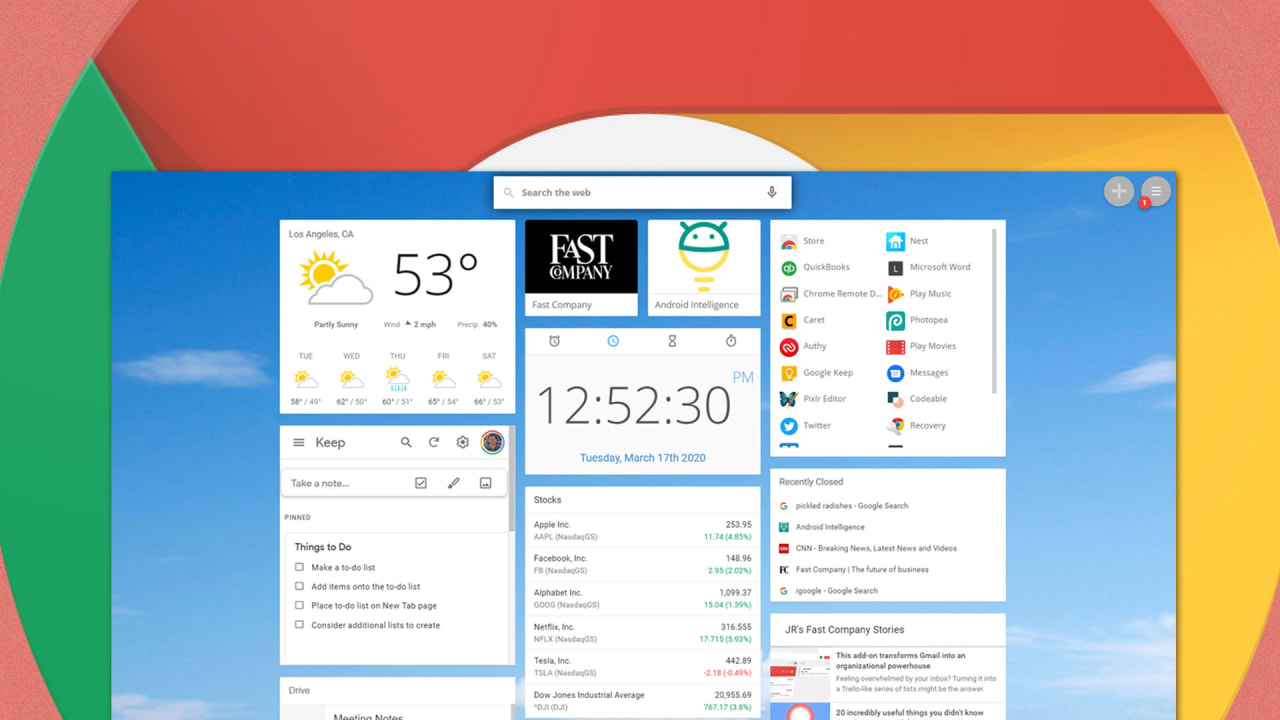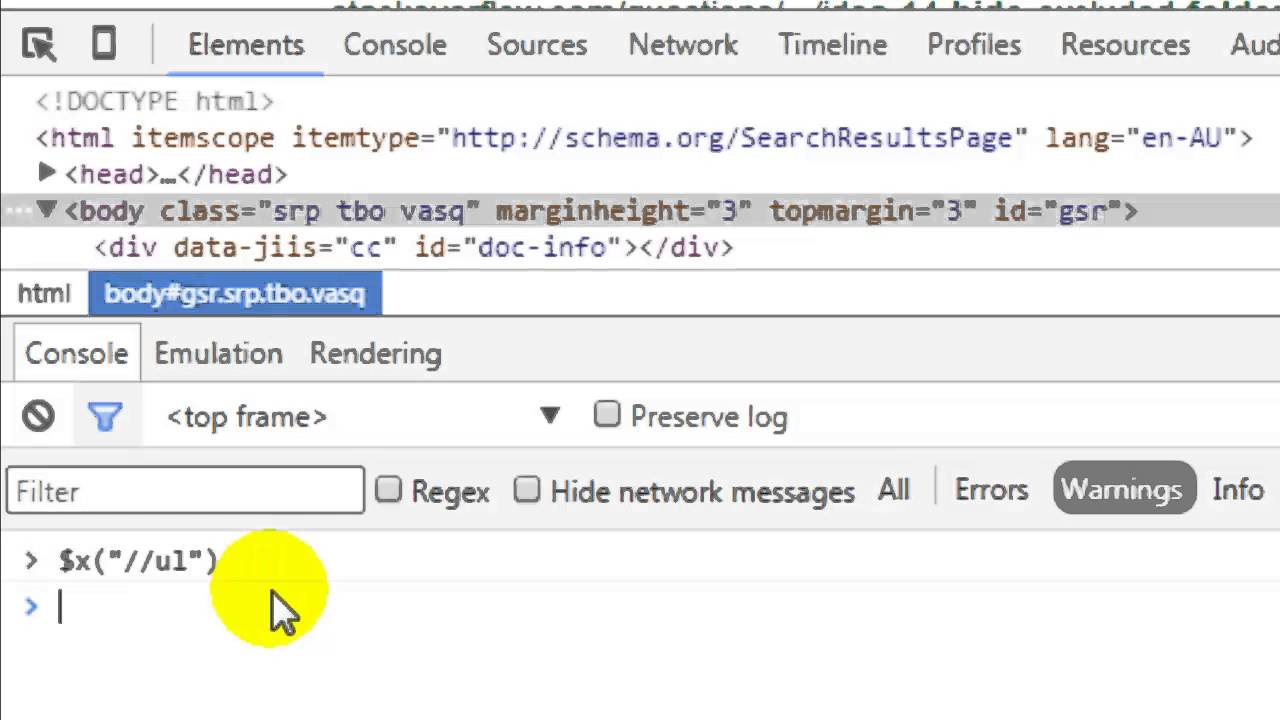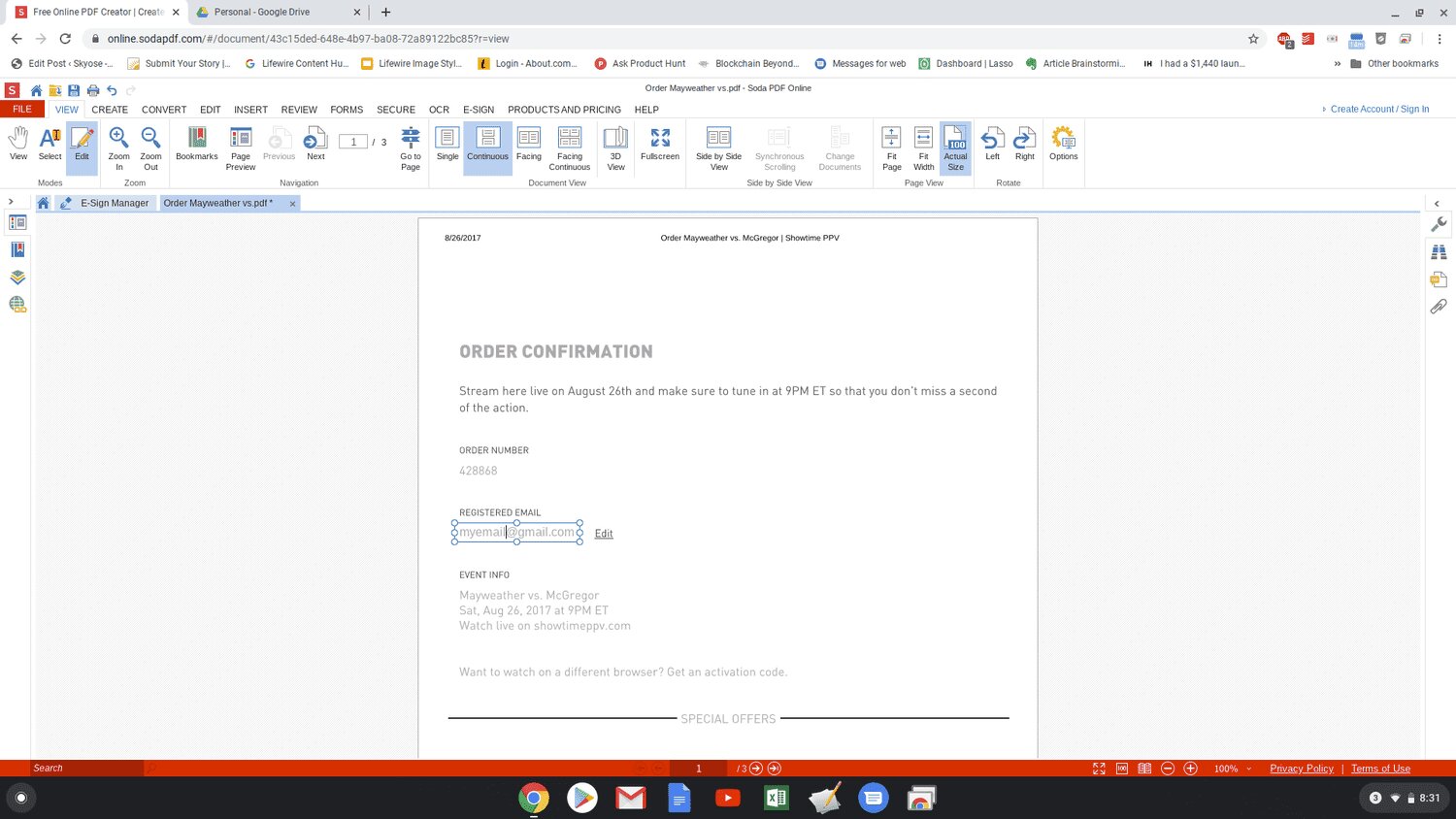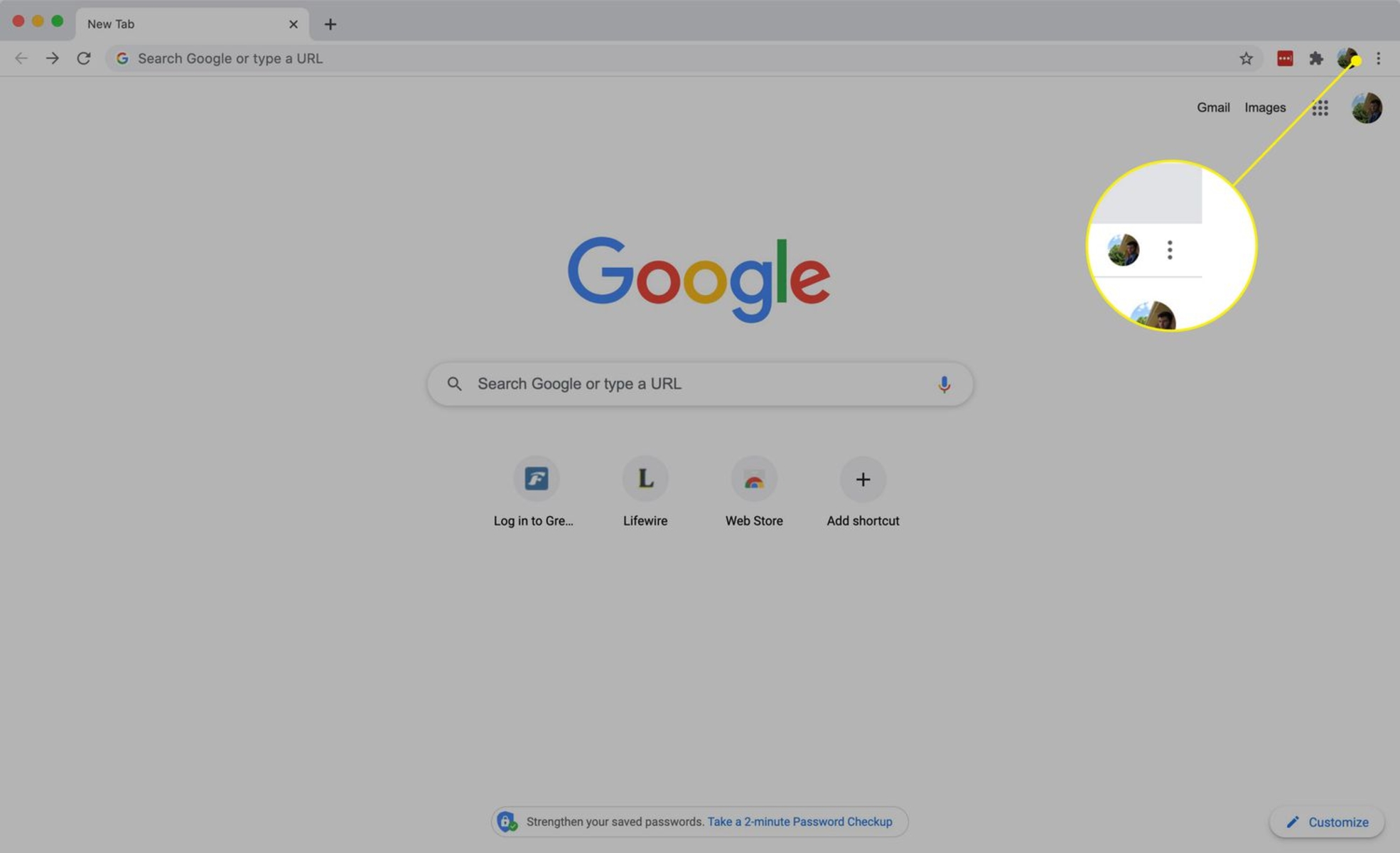Introduction
The new tab page in Google Chrome serves as a gateway to the internet, greeting users with a blank canvas ready to be filled with possibilities. While the default new tab page offers quick access to frequently visited sites and a Google search bar, many users seek to personalize this space to better suit their needs and preferences. Fortunately, Chrome provides several methods to change the new tab page, allowing users to transform this blank canvas into a more functional and visually appealing environment.
Whether you wish to streamline your browsing experience, enhance productivity, or simply add a touch of personality to your browser, the ability to customize the new tab page empowers you to curate an online space that resonates with your unique style and browsing habits. From utilizing built-in Chrome settings to exploring a myriad of extensions and even creating a custom new tab page from scratch, the options are as diverse as the users themselves.
In this article, we will delve into three distinct methods for changing the new tab page in Chrome. We will explore the built-in settings that Chrome offers, delve into the world of extensions that can revolutionize your browsing experience, and even guide you through the process of crafting a custom new tab page tailored to your specific preferences. By the end of this journey, you will be equipped with the knowledge and tools to transform your new tab page into a personalized digital oasis that reflects your individuality and enhances your browsing experience. So, let's embark on this exploration and unlock the potential of the new tab page in Google Chrome.
Method 1: Using Chrome Settings
Google Chrome offers built-in settings that allow users to customize their new tab page without the need for additional extensions or third-party tools. This method provides a straightforward approach to tailor the new tab page to suit individual preferences and browsing habits.
Customizing the New Tab Page Layout
To begin, open Google Chrome and navigate to a new tab. In the bottom-right corner of the new tab page, you will find a "Customize" button. Clicking on this button will reveal a menu with various layout options for the new tab page. Users can choose from a selection of layouts, including the Focused, Inspirational, and Informational layouts, each designed to cater to different browsing preferences.
Selecting Content Suggestions
Chrome also allows users to personalize their new tab page by selecting content suggestions based on their interests. By clicking the gear icon in the bottom-right corner of the new tab page and selecting "Customize this page," users can enable or disable content suggestions such as articles, weather updates, and more. This feature enables users to curate a new tab page that not only provides quick access to frequently visited sites but also delivers relevant and engaging content.
Managing Shortcuts and Widgets
Furthermore, Chrome settings empower users to manage shortcuts and widgets displayed on the new tab page. By clicking the "Edit shortcuts" option, users can add, remove, or rearrange shortcuts to their favorite websites, ensuring quick and convenient access to frequently visited sites directly from the new tab page. Additionally, users can explore a variety of widgets, including the Google Search bar, a To-Do list, and a Notepad, to further enhance the functionality of their new tab page.
Enabling Dark Mode
For users who prefer a darker interface, Chrome settings offer the option to enable Dark Mode for the new tab page. This feature not only reduces eye strain during nighttime browsing but also provides a sleek and modern aesthetic to the new tab page.
By leveraging the built-in settings provided by Google Chrome, users can effortlessly personalize their new tab page to align with their browsing habits, interests, and visual preferences. This method offers a convenient and intuitive approach to transforming the new tab page into a tailored space that enhances productivity and enjoyment while browsing the web.
Method 2: Using Chrome Extensions
In addition to the built-in settings provided by Google Chrome, users can further expand the customization options for their new tab page by leveraging a wide array of Chrome extensions. These extensions offer a diverse range of features and functionalities, allowing users to personalize their new tab page according to their specific needs and preferences.
Exploring Extension Options
Chrome Web Store is a treasure trove of extensions designed to enhance the browsing experience, and this includes a plethora of extensions dedicated to transforming the new tab page. From productivity tools and customizable dashboards to visually stunning backgrounds and inspirational quotes, the extension marketplace offers something for every user.
Productivity-Focused Extensions
For users seeking to boost productivity, extensions such as Momentum and Toby provide a wealth of features to optimize the new tab page. Momentum offers a serene and customizable dashboard with features like a to-do list, weather updates, and a daily focus prompt, while Toby allows users to organize and manage their bookmarks, tabs, and to-do lists directly from the new tab page.
Visual Customization Extensions
Those inclined towards visual customization can explore extensions like Earth View from Google Earth, which showcases stunning satellite imagery of Earth with each new tab, or Unsplash Instant, which presents a curated collection of high-resolution photographs as the background of the new tab page. These extensions not only add aesthetic appeal but also offer a refreshing visual experience with every new tab opened.
Personalized Dashboard Extensions
Furthermore, extensions like Infinity New Tab and Speed Dial 2 provide users with customizable dashboards, enabling them to add widgets, notes, and quick access links to websites of their choice. These extensions transform the new tab page into a personalized hub, tailored to the user's browsing habits and organizational preferences.
Seamless Installation and Configuration
Installing and configuring Chrome extensions for the new tab page is a straightforward process. Users can simply navigate to the Chrome Web Store, browse the available extensions, and with a few clicks, add their chosen extension to Chrome. Once installed, many extensions offer intuitive customization options, allowing users to tailor the new tab page to their liking with ease.
By harnessing the power of Chrome extensions, users can elevate their new tab page into a dynamic and personalized space that aligns with their unique browsing habits and preferences. Whether aiming to enhance productivity, indulge in visual inspiration, or create a tailored dashboard, the diverse selection of extensions empowers users to curate a new tab page that resonates with their individuality and enriches their browsing experience.
Method 3: Creating a Custom New Tab Page
For users seeking the utmost level of personalization and control over their browsing experience, creating a custom new tab page offers an unparalleled opportunity to craft a digital space that perfectly aligns with their unique preferences and needs. While Google Chrome provides built-in settings and a vast array of extensions, some users may desire a completely bespoke new tab page that reflects their individuality and serves as a functional and visually captivating gateway to the web.
Designing with HTML, CSS, and JavaScript
Creating a custom new tab page involves leveraging web development skills to design and implement a unique interface using HTML, CSS, and JavaScript. Users can start by conceptualizing the layout, visual elements, and interactive features they wish to incorporate into their custom new tab page. This may include personalized widgets, dynamic backgrounds, quick access links, and tailored content sections.
Utilizing Chrome Extension APIs
To integrate the custom new tab page into the Chrome browser, users can leverage the Chrome Extension APIs to replace the default new tab page with their custom creation. By developing a Chrome extension that overrides the new tab page, users can seamlessly integrate their custom design into their browsing experience, ensuring that their personalized new tab page becomes the default landing page when opening a new tab.
Tailoring Functionality and Interactivity
One of the key advantages of creating a custom new tab page is the ability to tailor its functionality and interactivity to suit individual needs. Users can implement features such as live weather updates, integrated to-do lists, RSS feeds, and interactive elements that provide a seamless and enriching browsing experience directly from the new tab page.
Showcasing Personalization and Creativity
Crafting a custom new tab page is an opportunity for users to showcase their creativity and design prowess. Whether aiming for a minimalist, information-rich, or visually immersive new tab page, users can bring their vision to life and infuse their browsing experience with a touch of personalization that extends beyond what traditional settings and extensions offer.
By embarking on the journey of creating a custom new tab page, users can unleash their creativity, technical skills, and individuality to fashion a digital space that not only serves as a gateway to the web but also reflects their unique style, interests, and browsing habits. This method empowers users to transcend the boundaries of pre-set options and embark on a personalized browsing experience that begins with the opening of a new tab.
Conclusion
In conclusion, the new tab page in Google Chrome serves as a canvas for personalization and productivity, offering users the opportunity to tailor their browsing experience to align with their unique preferences and needs. Throughout this exploration, we have delved into three distinct methods for changing the new tab page, each offering its own set of advantages and opportunities for customization.
By utilizing the built-in settings provided by Google Chrome, users can effortlessly customize the layout, content suggestions, shortcuts, and widgets on their new tab page. This method offers a convenient and intuitive approach to transforming the new tab page into a tailored space that enhances productivity and enjoyment while browsing the web.
Furthermore, the vast array of Chrome extensions available in the Chrome Web Store empowers users to expand the customization options for their new tab page. Whether aiming to boost productivity, indulge in visual inspiration, or create a personalized dashboard, the diverse selection of extensions enables users to curate a new tab page that resonates with their individuality and enriches their browsing experience.
For those seeking the utmost level of personalization and control, creating a custom new tab page using HTML, CSS, and JavaScript presents an unparalleled opportunity to craft a digital space that perfectly aligns with their unique preferences and needs. This method allows users to showcase their creativity and design prowess, infusing their browsing experience with a touch of personalization that extends beyond what traditional settings and extensions offer.
In essence, the ability to change the new tab page in Google Chrome empowers users to transform a blank canvas into a personalized digital oasis that reflects their individuality and enhances their browsing experience. Whether seeking streamlined productivity, visual inspiration, or complete bespoke customization, the methods explored in this article provide users with the knowledge and tools to curate a new tab page that resonates with their unique style and browsing habits.
As users embark on the journey of customizing their new tab page, they are invited to explore, experiment, and express their individuality, ultimately transforming the act of opening a new tab into a personalized and enriching experience that sets the stage for their online adventures.