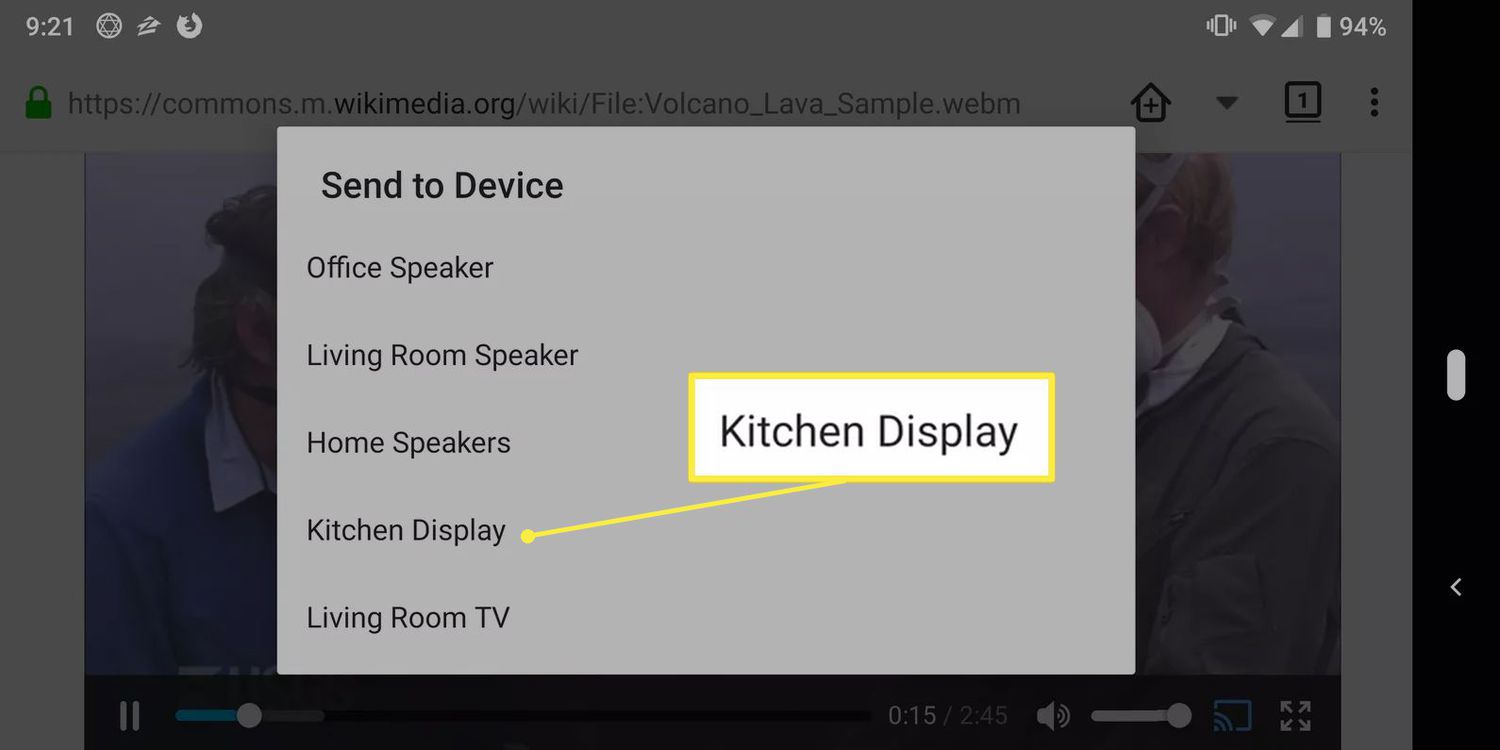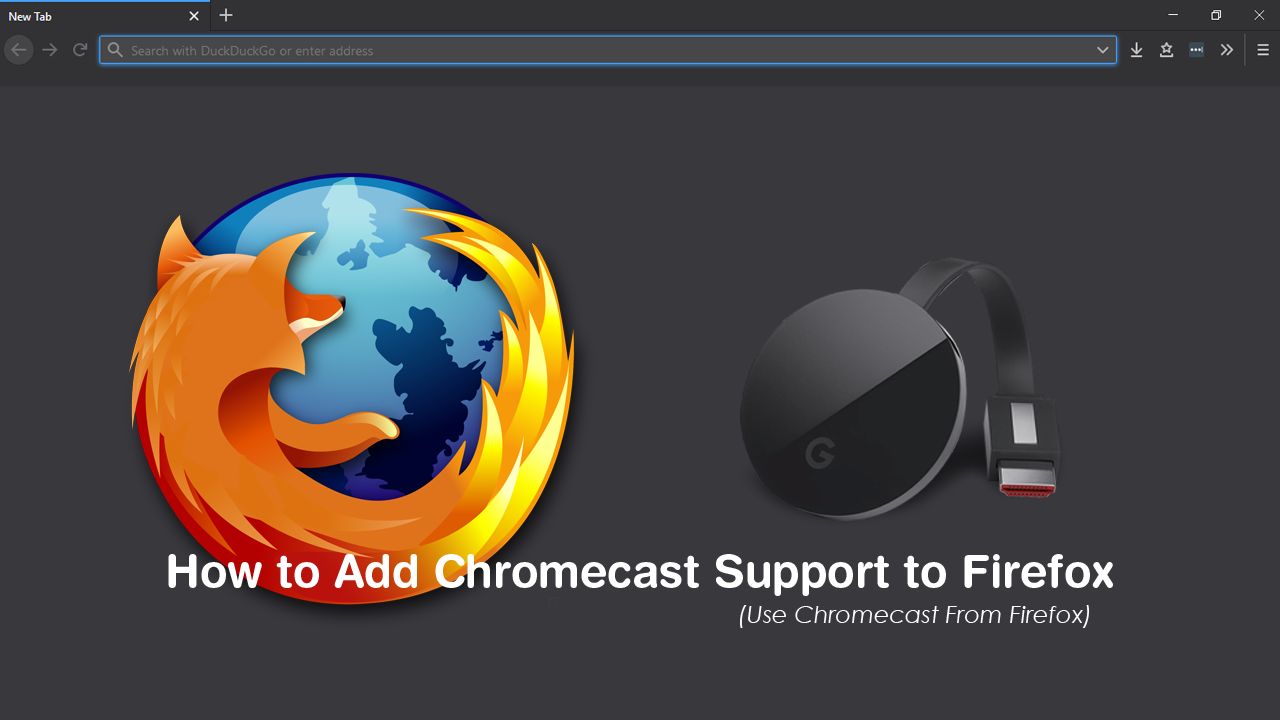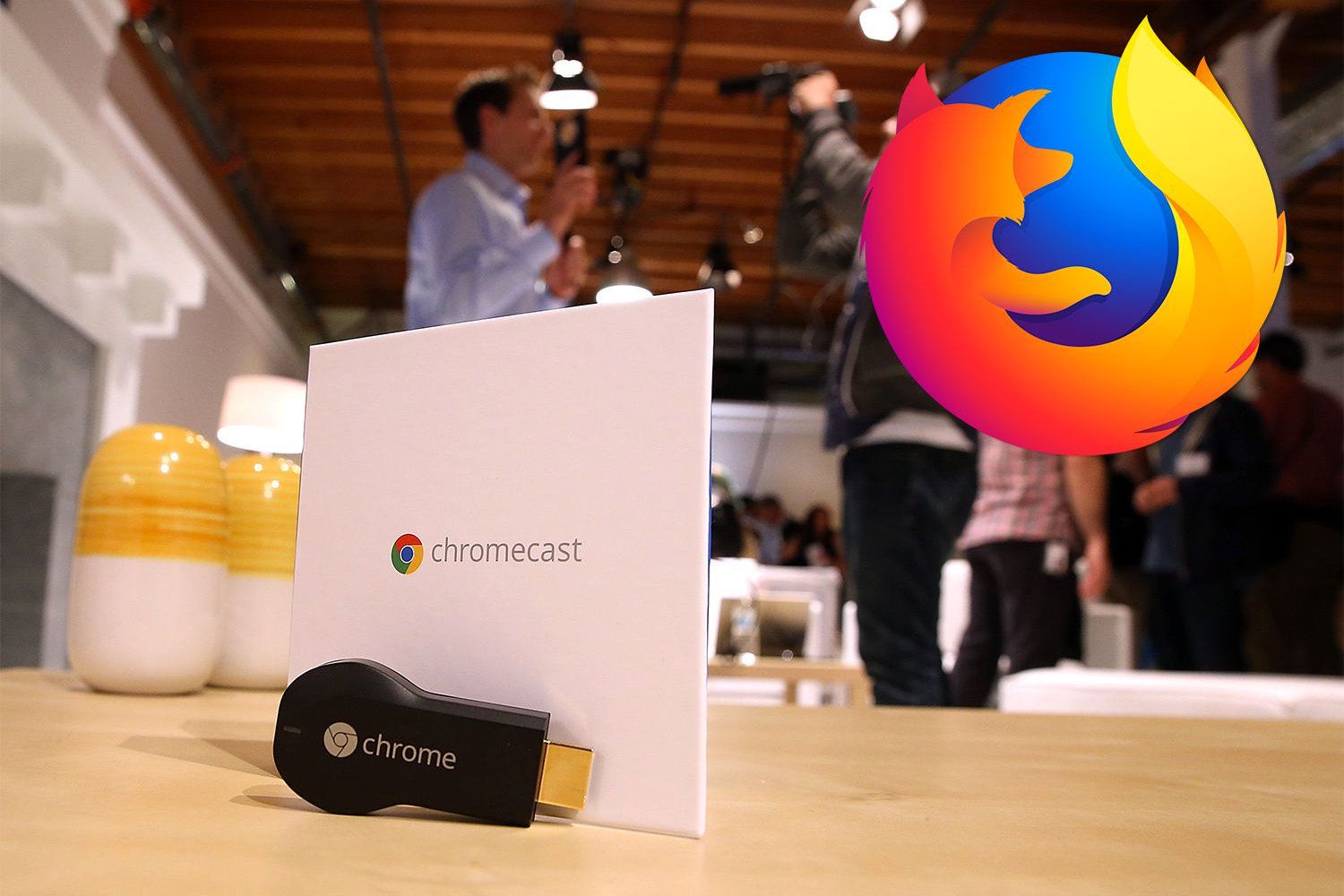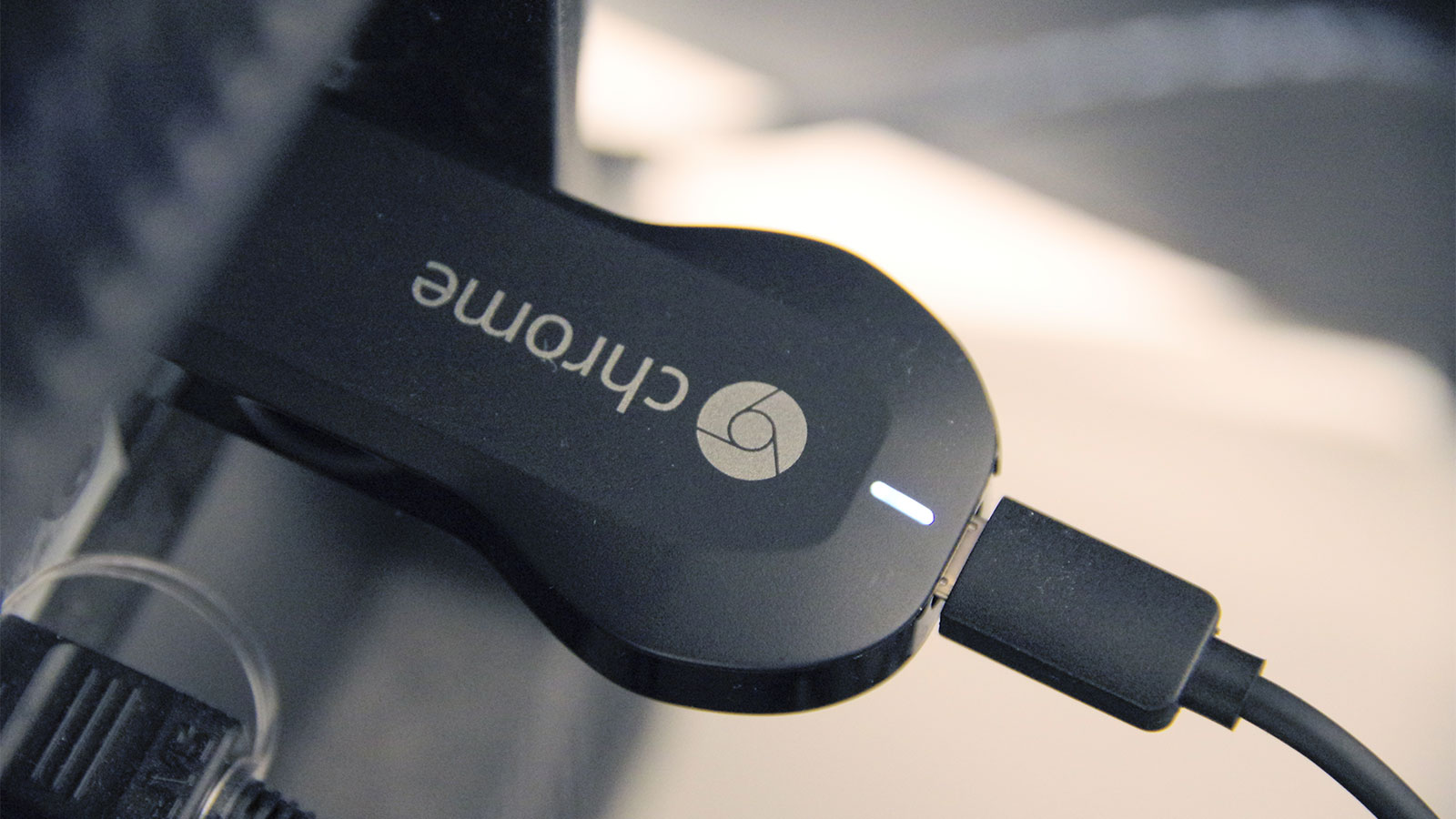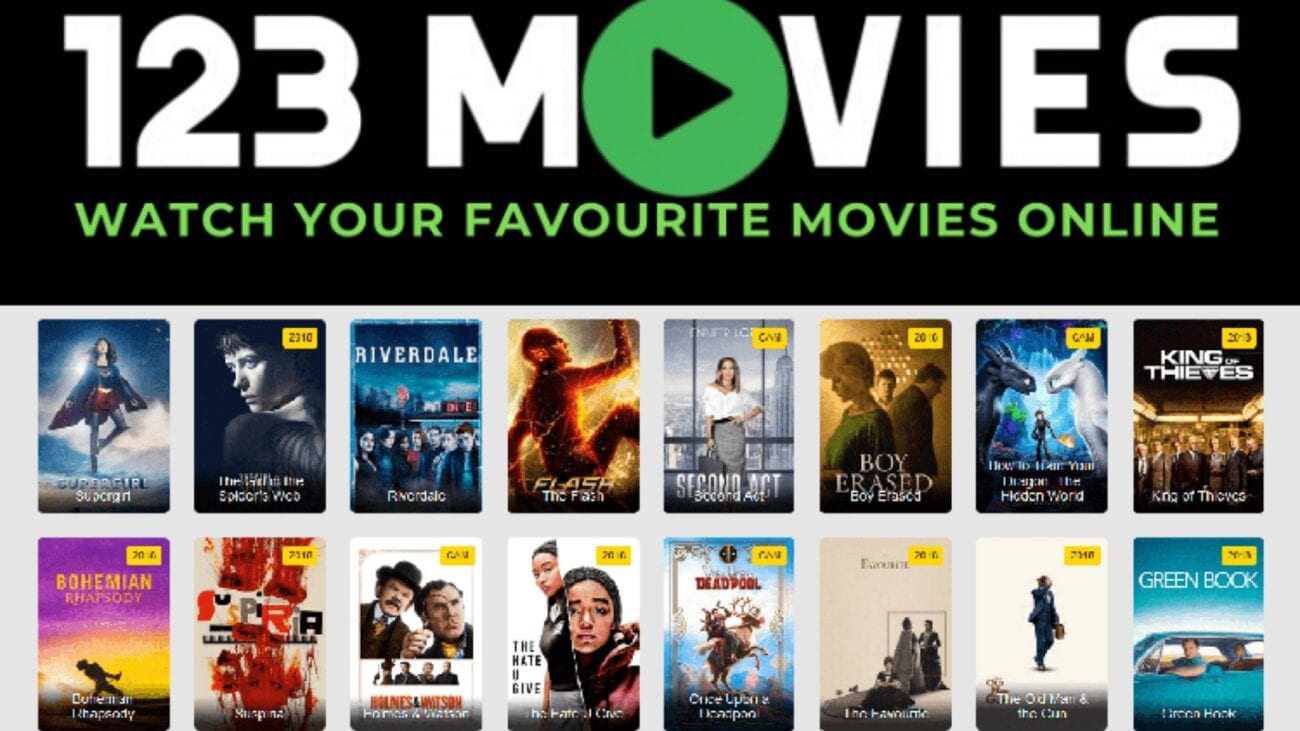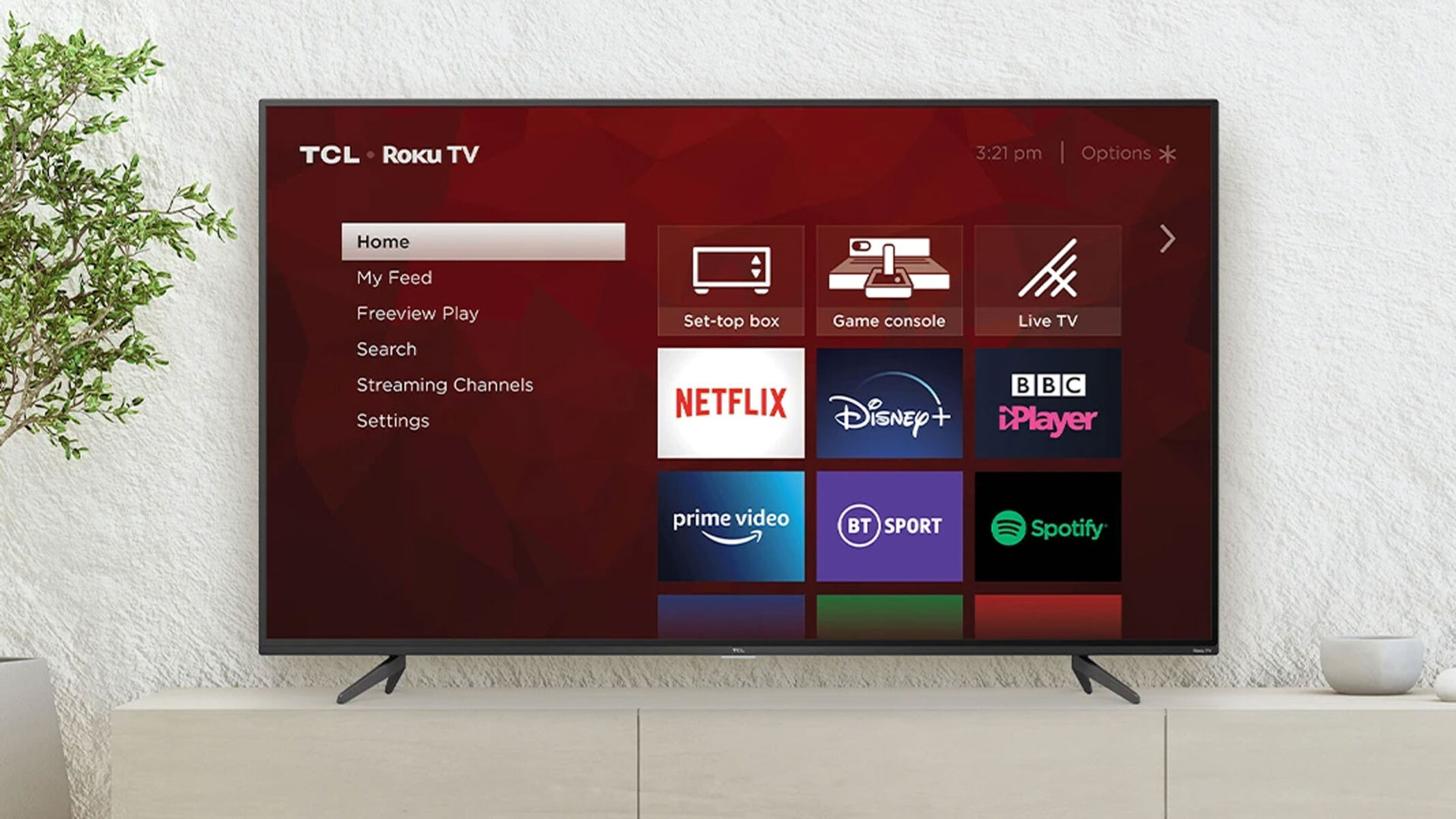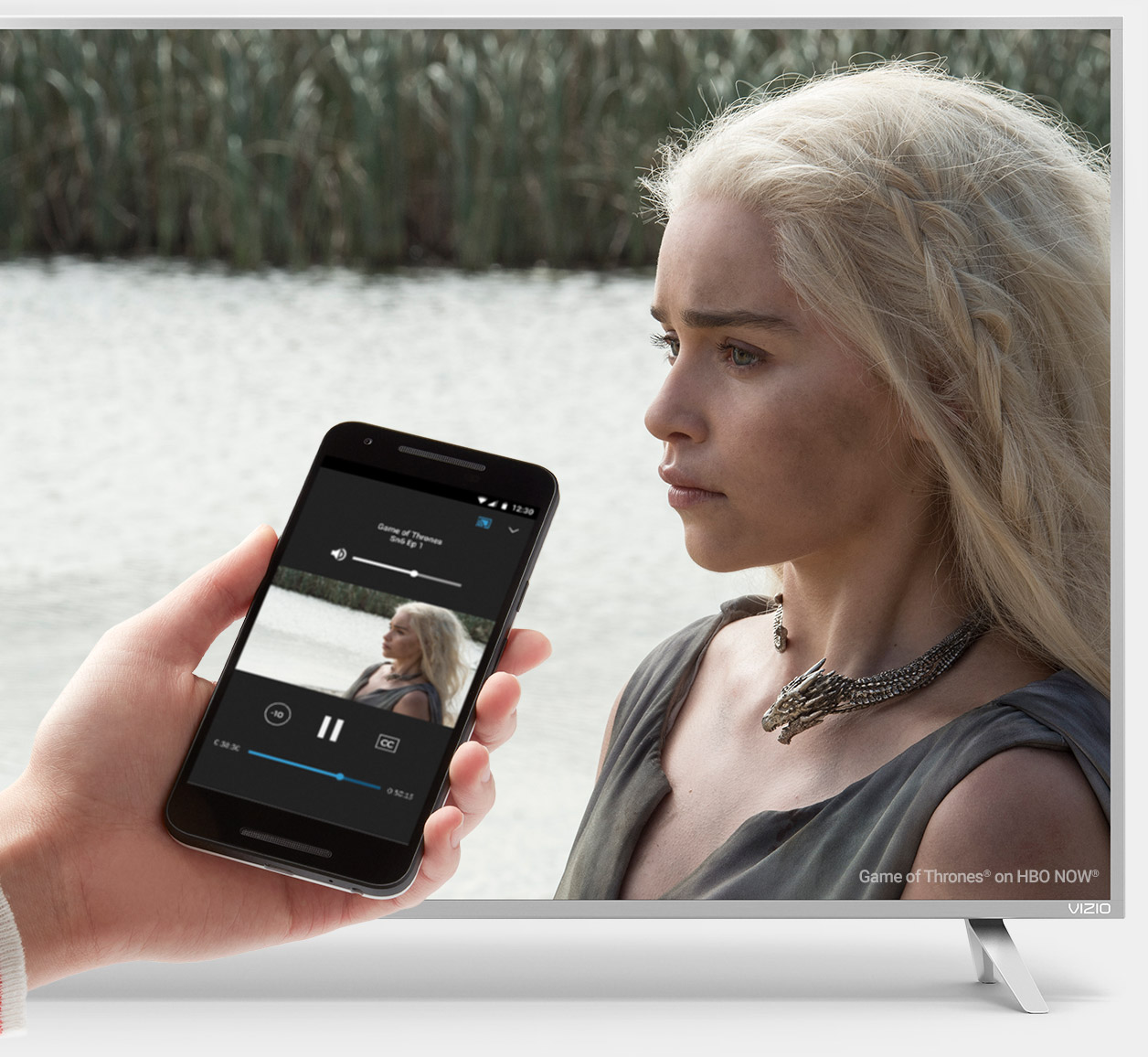Introduction
Casting from your Firefox browser to your Chromecast device opens up a world of possibilities, allowing you to seamlessly stream your favorite content from the web onto your TV screen. Whether it's a captivating YouTube video, a thrilling sports match, or a gripping movie, the ability to cast from Firefox to Chromecast enhances your viewing experience and brings entertainment to a whole new level.
By leveraging the power of technology, you can transform your living room into a personal theater, immersing yourself in high-quality visuals and audio. This seamless integration between your Firefox browser and Chromecast device eliminates the need for cumbersome cables and allows you to enjoy content from popular streaming platforms with unparalleled convenience.
In this guide, we will delve into the process of setting up your Chromecast, installing the Cast from Firefox extension, and effortlessly casting your desired content from Firefox to Chromecast. Additionally, we will explore troubleshooting tips to address any potential challenges that may arise, ensuring a smooth and enjoyable casting experience.
So, grab your favorite snacks, settle into your comfiest spot, and get ready to unlock the full potential of your entertainment setup as we embark on this journey to master the art of casting from Firefox to Chromecast.
Setting Up Chromecast
Setting up your Chromecast is the crucial first step in the seamless integration of your Firefox browser with your TV screen. This process involves a few simple yet essential steps to ensure that your Chromecast device is ready to receive content from your Firefox browser.
-
Unboxing and Physical Setup: Upon unboxing your Chromecast, you will find the compact yet powerful device along with a power cable and an HDMI extender. Begin by plugging the Chromecast into an available HDMI port on your TV. If the space around the HDMI port is limited, using the HDMI extender can provide flexibility and ease of access. Next, connect the power cable to the Chromecast and plug it into a power outlet. Once powered on, your Chromecast will display a welcome screen, indicating that it is ready for setup.
-
Connecting to Wi-Fi: Using your smartphone, tablet, or computer, navigate to the Google Home app and follow the on-screen instructions to connect your Chromecast to your Wi-Fi network. This step is essential as it establishes the communication link between your Chromecast and your home network, enabling seamless connectivity with your Firefox browser.
-
Device Naming and Settings: During the setup process, you will have the opportunity to give your Chromecast a unique name, making it easier to identify and manage multiple devices if necessary. Additionally, you can explore and customize various settings within the Google Home app to tailor the Chromecast experience to your preferences.
-
Firmware Updates: It's advisable to ensure that your Chromecast is running the latest firmware to benefit from performance enhancements and new features. The Google Home app will prompt you if any updates are available, guiding you through the process of updating your Chromecast to the latest firmware version.
By following these straightforward steps, you can successfully set up your Chromecast, laying the foundation for a seamless casting experience from your Firefox browser to your TV screen. With the physical and network connections established, you are now ready to proceed to the next phase of the setup process: installing the Cast from Firefox extension.
Now that your Chromecast is primed and ready, let's delve into the process of installing the Cast from Firefox extension to unlock the full potential of your casting capabilities.
Installing the Cast from Firefox Extension
The seamless integration of your Firefox browser with your Chromecast device hinges on the installation of the Cast from Firefox extension. This essential add-on empowers your Firefox browser with the capability to cast a wide array of content, including videos, music, and more, directly to your Chromecast-connected TV. The process of installing the Cast from Firefox extension is straightforward and can be accomplished in just a few simple steps.
-
Accessing the Firefox Add-ons Store: To initiate the installation process, open your Firefox browser and navigate to the official Firefox Add-ons Store. This can be done by clicking on the menu icon in the top-right corner of the browser window and selecting "Add-ons" from the dropdown menu. Alternatively, you can type "about:addons" in the address bar and press Enter to access the Add-ons Manager directly.
-
Search for the Cast from Firefox Extension: Once you are within the Add-ons Store, utilize the search bar to look for the "Cast from Firefox" extension. This powerful extension is designed to seamlessly integrate with your Firefox browser, enabling you to cast content to your Chromecast device with ease.
-
Click on "Add to Firefox": Upon locating the Cast from Firefox extension in the Add-ons Store, click on the "Add to Firefox" button to initiate the installation process. A confirmation prompt will appear, asking for your consent to add the extension to your browser. Click "Add" to proceed with the installation.
-
Confirmation and Integration: After clicking "Add," the Cast from Firefox extension will be seamlessly integrated into your browser, enhancing its capabilities and enabling the casting functionality. You may notice a new Cast icon in the toolbar or menu of your Firefox browser, indicating that the installation was successful.
-
Verification and Customization: To verify that the Cast from Firefox extension is successfully installed, you can navigate to a webpage containing media content, such as a video or audio file. Upon accessing compatible content, the Cast icon should become active, allowing you to initiate the casting process to your Chromecast-connected TV.
By following these steps, you can effortlessly install the Cast from Firefox extension, unlocking the ability to cast a diverse range of content from your Firefox browser to your Chromecast device. With the installation complete, you are now poised to explore the exciting realm of casting from Firefox to Chromecast, bringing your favorite online content to the big screen with unparalleled convenience and simplicity.
Casting from Firefox to Chromecast
Casting from your Firefox browser to your Chromecast device is a seamless and exhilarating experience that elevates your entertainment possibilities. Once you have set up your Chromecast and installed the Cast from Firefox extension, you are ready to embark on the captivating journey of casting your favorite content from Firefox to your TV screen.
To initiate the casting process, ensure that your Chromecast-connected TV is powered on and displaying the home screen. Next, navigate to a webpage containing the content you wish to cast, such as a video, music playlist, or online presentation. As you explore the content, keep an eye out for the Cast icon, which typically appears in the toolbar or menu of your Firefox browser when compatible media is detected.
Upon spotting the Cast icon, click on it to reveal a list of available casting destinations, including your Chromecast device. Select your Chromecast from the list, and within moments, the selected content will begin streaming on your TV screen, creating a captivating visual and auditory experience.
The seamless integration between your Firefox browser and Chromecast device ensures that you can effortlessly control the playback of the casted content directly from your browser. This includes the ability to play, pause, adjust volume, and even seek to specific moments within the content, all from the convenience of your Firefox interface.
Whether you are indulging in a captivating YouTube video, streaming your favorite music playlist, or sharing a memorable slideshow, the process of casting from Firefox to Chromecast enhances your viewing experience and brings your chosen content to life on the big screen. The fluidity and convenience of this process eliminate the need for cumbersome cables and allow you to immerse yourself in high-quality visuals and audio with unparalleled ease.
As you revel in the seamless casting experience, take a moment to appreciate the seamless integration of technology that has transformed your living room into a personalized entertainment hub. With the power of casting at your fingertips, you can explore a vast array of online content and effortlessly bring it to life on your Chromecast-connected TV, creating memorable moments and enhancing your overall viewing experience.
By mastering the art of casting from Firefox to Chromecast, you have unlocked a world of entertainment possibilities, seamlessly bridging the gap between your online content and your TV screen. Embrace the convenience, flexibility, and immersive experience that casting from Firefox to Chromecast offers, and elevate your entertainment journey to new heights.
Troubleshooting and Tips
While casting from Firefox to Chromecast is generally a seamless and enjoyable experience, there may be instances where you encounter minor hiccups or seek to optimize your casting capabilities. To ensure a smooth and uninterrupted casting experience, consider the following troubleshooting tips and valuable insights:
Network Stability:
- Optimize Wi-Fi Signal: Ensure that your Wi-Fi signal is strong and stable, as interruptions in the network connection can impact the casting experience. Positioning your router closer to the Chromecast device and minimizing interference from other electronic devices can enhance network stability.
Device Compatibility:
- Browser and Device Updates: Regularly update your Firefox browser and Chromecast device to the latest versions to benefit from performance enhancements and compatibility improvements. Keeping both the browser and device firmware up to date can mitigate potential compatibility issues.
Casting Reliability:
- Clear Cache and Cookies: Periodically clearing the cache and cookies in your Firefox browser can optimize its performance and resolve potential casting-related issues. This simple maintenance task can refresh the browser's functionality and enhance the casting process.
Audio and Video Quality:
- Adjust Playback Settings: Explore the playback settings within your Firefox browser to ensure that the audio and video quality align with your preferences. Adjusting the playback resolution and audio output settings can optimize the casting experience, delivering enhanced visual and auditory immersion.
Troubleshooting Tools:
- Diagnostic Tools: Leverage built-in diagnostic tools within your Firefox browser and Chromecast device to identify and address any potential issues. These tools can provide valuable insights into network connectivity, device performance, and casting functionality, enabling you to troubleshoot with precision.
Tips for Enhanced Casting:
-
Explore Cast-Enabled Websites: Discover websites and online platforms that are optimized for casting, offering a seamless and immersive experience when streaming content to your Chromecast-connected TV. Many popular streaming services and media platforms provide native support for casting, enhancing the overall viewing experience.
-
Utilize Tab Casting: Experiment with tab casting in your Firefox browser to cast specific tabs or web content to your Chromecast device. This feature allows you to share a wide range of online content, including presentations, articles, and more, directly onto your TV screen, expanding the versatility of your casting capabilities.
-
Optimal Viewing Environment: Create an optimal viewing environment by adjusting the lighting and seating arrangement in your living space. Enhancing the ambiance and comfort of your viewing area can elevate the overall casting experience, allowing you to fully immerse yourself in the content being casted from your Firefox browser.
By incorporating these troubleshooting tips and valuable insights into your casting routine, you can optimize the performance and reliability of casting from Firefox to Chromecast, ensuring a seamless and enjoyable entertainment experience. Embrace the flexibility and convenience of casting, and unlock the full potential of your entertainment setup with confidence and ease.