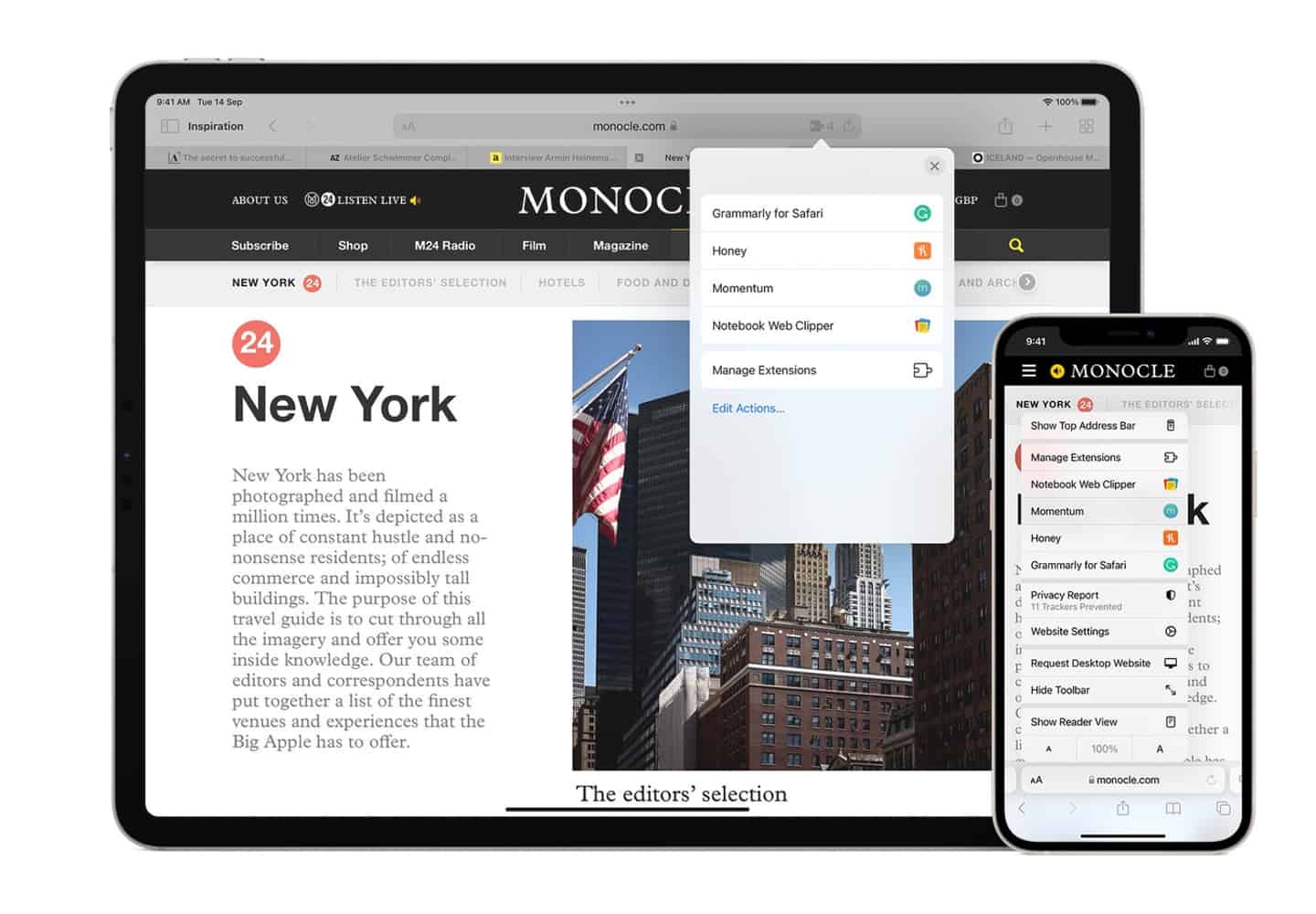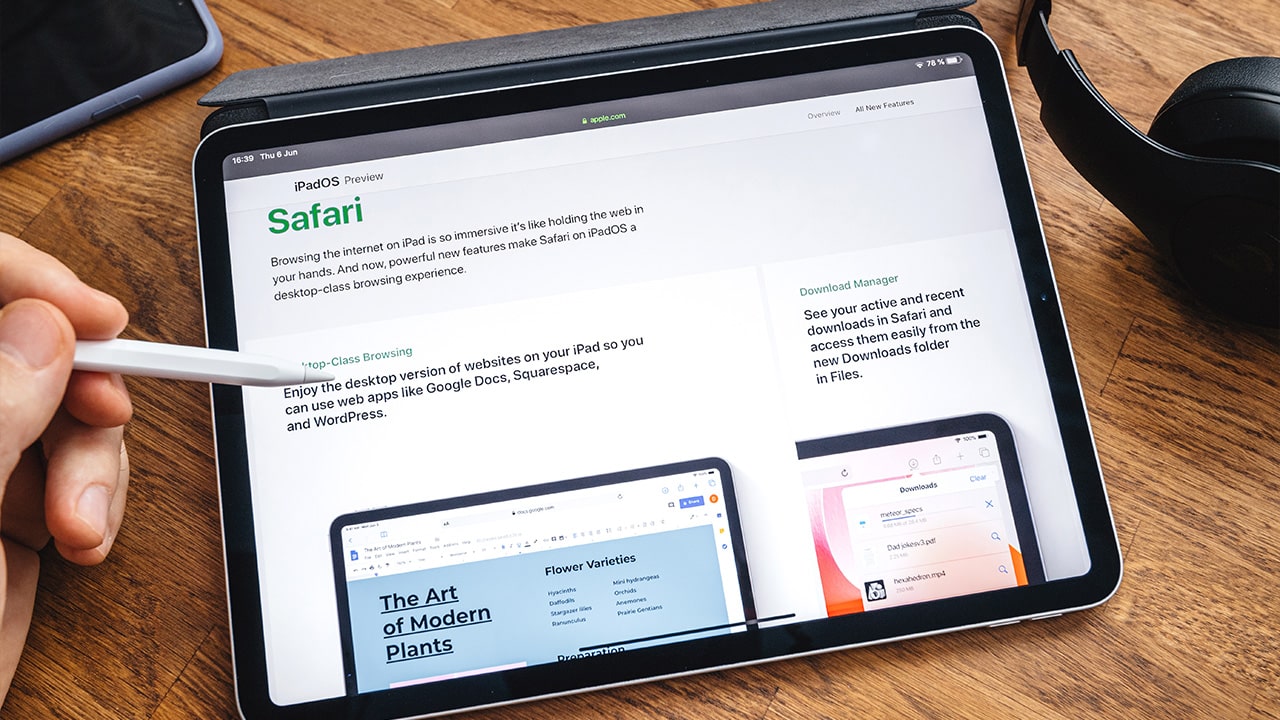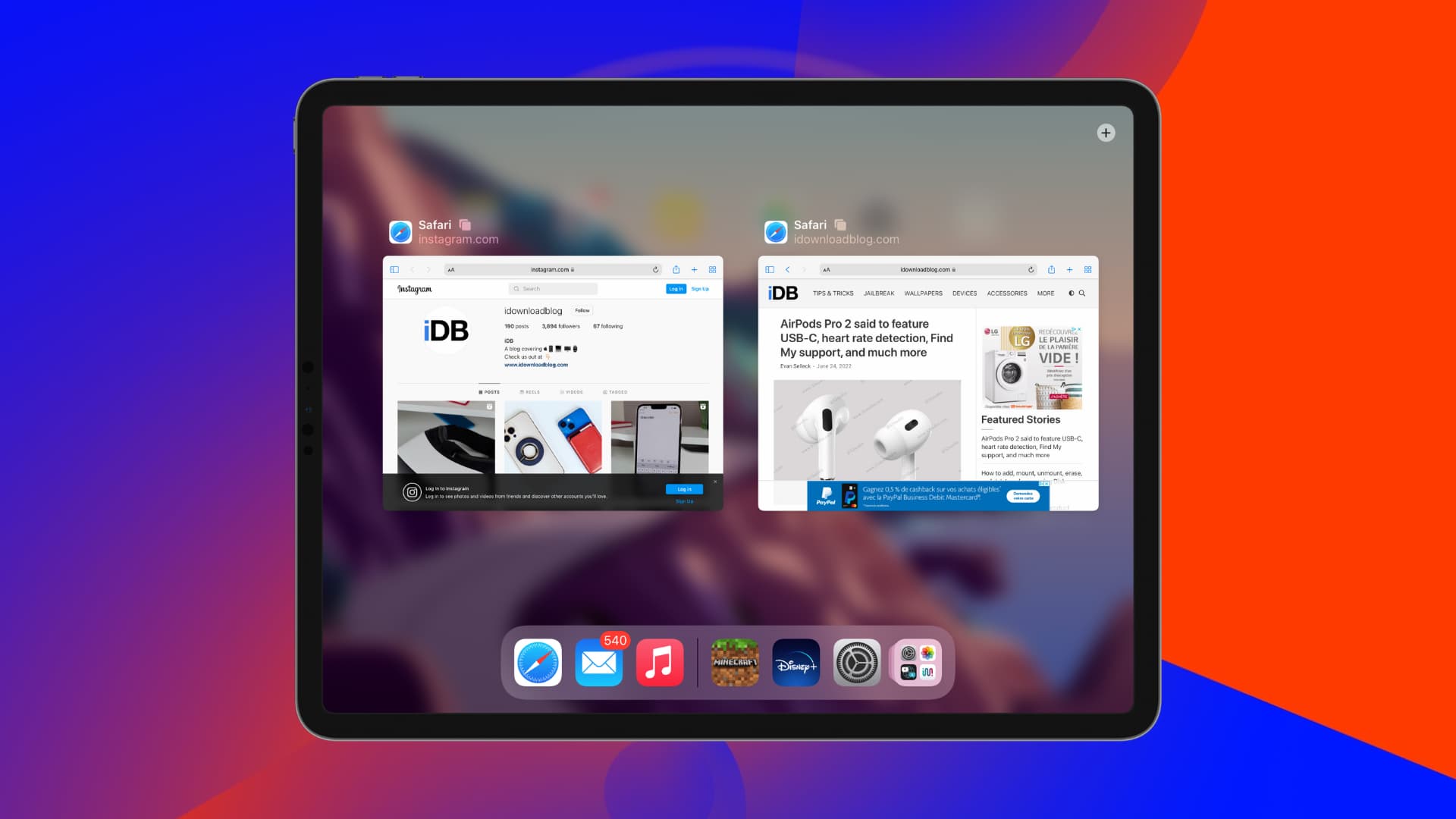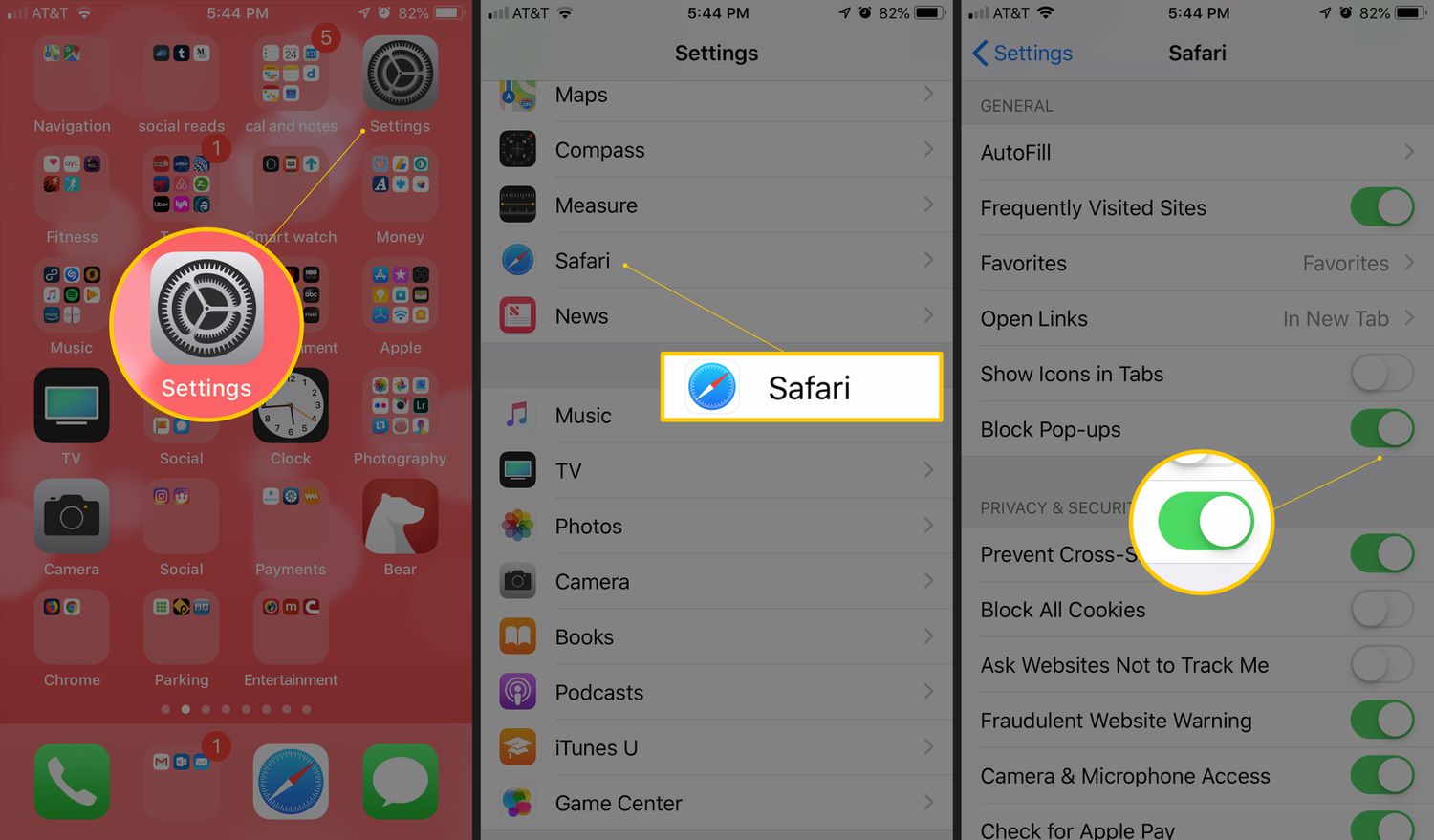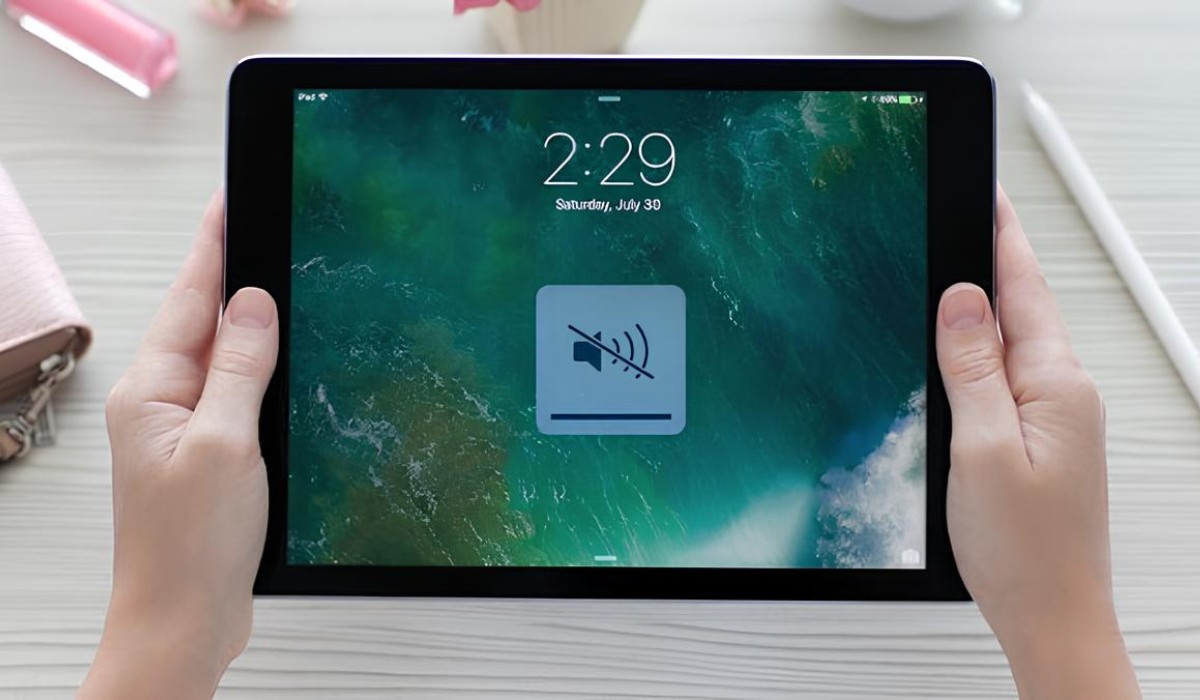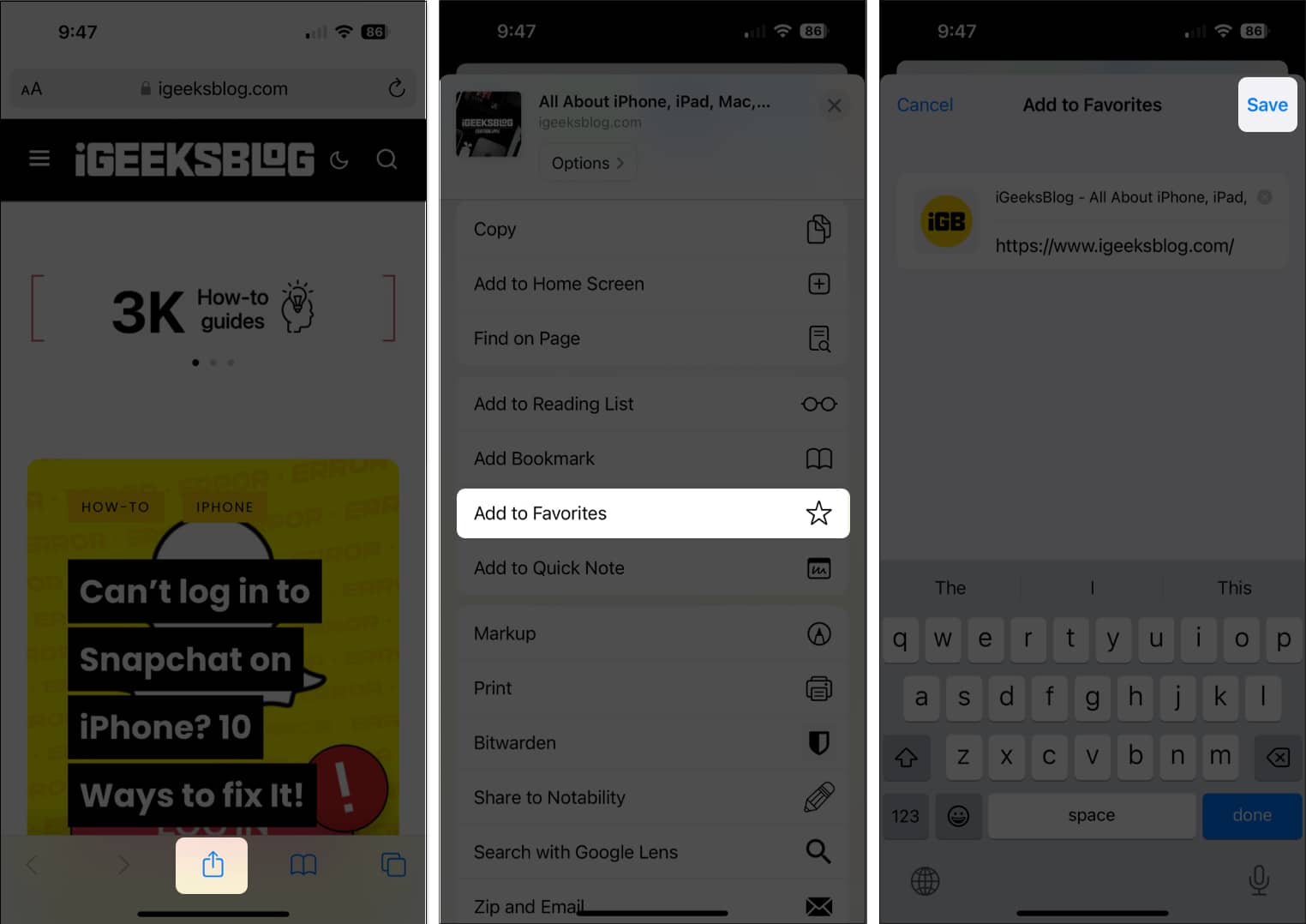Introduction
Updating Safari on your iPad is essential to ensure that you have the latest features, security patches, and performance improvements. As the default web browser on Apple devices, Safari plays a crucial role in providing a seamless and secure browsing experience. Whether you use your iPad for work, entertainment, or staying connected with friends and family, keeping Safari up to date is vital for optimal functionality.
By staying current with Safari updates, you can benefit from enhanced browsing speed, improved privacy features, and compatibility with the latest web technologies. Additionally, updating Safari can address any known issues or vulnerabilities, thereby safeguarding your online activities and personal data.
In this article, we will explore the various methods for updating Safari on your iPad. Whether you prefer manual updates through the App Store or rely on automatic updates, we will guide you through the process, ensuring that you can enjoy the best browsing experience on your iPad.
Let's delve into the steps for checking for updates and updating Safari through the App Store, as well as understanding how automatic updates work. By the end of this guide, you will have the knowledge and confidence to keep Safari on your iPad up to date, ensuring a smooth and secure browsing experience.
Checking for Updates
To ensure that your Safari browser is running the latest version on your iPad, it's important to regularly check for updates. Here's how you can do this:
-
Open Settings: Begin by tapping the "Settings" app on your iPad's home screen. This is where you can access various settings and configurations for your device.
-
Navigate to General: Within the Settings menu, scroll down and tap on "General." This section contains essential settings that impact the overall functionality of your iPad.
-
Select Software Update: Under the General settings, tap on "Software Update." This will prompt your iPad to check for any available updates for the operating system as well as Safari.
-
Check for Updates: Your iPad will now search for available updates. If there are updates for Safari, they will be listed here. You can then choose to download and install the updates.
-
Follow the Prompts: If updates are available, follow the on-screen prompts to initiate the download and installation process. Ensure that your iPad is connected to a stable Wi-Fi network and has sufficient battery life to complete the update.
By following these steps, you can easily check for updates for Safari on your iPad. It's important to perform this check regularly to ensure that you are benefiting from the latest features, security enhancements, and performance improvements that come with each update.
Regularly updating Safari on your iPad not only ensures that you have access to the latest browsing capabilities but also helps in maintaining the security and stability of your device. With the ever-evolving landscape of web technologies and potential security threats, staying up to date with Safari updates is crucial for a safe and enjoyable browsing experience on your iPad.
Updating Safari through App Store
Updating Safari through the App Store is a straightforward process that ensures you have the latest version of the browser on your iPad. Here's a step-by-step guide to updating Safari through the App Store:
-
Open the App Store: Begin by tapping the "App Store" icon on your iPad's home screen. The App Store is your gateway to discovering and updating applications, including Safari.
-
Navigate to Updates: Once the App Store is open, tap on the "Updates" tab located at the bottom of the screen. This tab displays a list of available updates for the apps installed on your iPad, including Safari.
-
Locate Safari: Scroll through the list of available updates to locate Safari. If there is an update available for Safari, it will be listed here along with other apps that have pending updates.
-
Initiate the Update: If an update for Safari is available, tap the "Update" button next to Safari. This will prompt the App Store to begin downloading and installing the update for the Safari browser.
-
Follow the Prompts: Depending on your settings, you may be prompted to enter your Apple ID password or use Touch ID/Face ID to authenticate the update. Follow the on-screen prompts to complete the update process.
-
Wait for the Update to Complete: Once the update process is initiated, the App Store will download and install the latest version of Safari on your iPad. Ensure that your device is connected to a stable Wi-Fi network and has sufficient battery life to complete the update.
By following these steps, you can easily update Safari through the App Store, ensuring that you have the latest features, security patches, and performance improvements for your browsing needs. It's important to regularly check for updates in the App Store to keep Safari and other apps up to date, as this ensures that you are benefiting from the latest enhancements and bug fixes.
Updating Safari through the App Store is a convenient way to stay current with the browser's developments, as Apple frequently releases updates to enhance the browsing experience and address any known issues. By keeping Safari up to date, you can enjoy a seamless and secure browsing experience on your iPad, leveraging the latest advancements in web technologies and security measures.
Remember to periodically check for updates in the App Store to ensure that Safari and other apps on your iPad are running the latest versions, providing you with the best possible user experience and security.
Automatic Updates
Enabling automatic updates for Safari on your iPad is a convenient way to ensure that the browser stays up to date without requiring manual intervention. When automatic updates are enabled, your iPad will automatically download and install the latest Safari updates as they become available, keeping the browser current with the newest features and security enhancements.
Here's how you can enable automatic updates for Safari on your iPad:
-
Open Settings: Begin by tapping the "Settings" app on your iPad's home screen.
-
Navigate to App Store: Within the Settings menu, scroll down and tap on "App Store." This section contains settings related to app downloads and updates.
-
Enable Automatic Downloads: Under the App Store settings, locate the "App Updates" option and ensure that the toggle switch is turned on. This setting allows your iPad to automatically download and install updates for all apps, including Safari.
By enabling automatic updates for Safari, you can rest assured that the browser will always be running the latest version, equipped with the newest features and security patches. This not only ensures that you have access to the latest browsing capabilities but also helps in maintaining the security and stability of your device.
Automatic updates for Safari provide the following benefits:
-
Seamless Updates: With automatic updates enabled, you don't have to manually check for Safari updates or initiate the download and installation process. The updates happen in the background, ensuring that you are always running the latest version of the browser without any hassle.
-
Enhanced Security: Keeping Safari up to date is crucial for maintaining a secure browsing environment. Automatic updates ensure that your iPad is equipped with the latest security patches, protecting you from potential vulnerabilities and threats while browsing the web.
-
Optimal Performance: By staying current with Safari updates, you can benefit from improved performance and stability. Each update may bring performance optimizations, bug fixes, and enhancements that contribute to a smoother browsing experience on your iPad.
It's important to note that enabling automatic updates for Safari requires a reliable internet connection, preferably over Wi-Fi, to ensure that the updates are downloaded efficiently without consuming cellular data. Additionally, keeping your iPad connected to a power source while automatic updates are in progress can help ensure that the updates are successfully installed without draining the device's battery.
By leveraging automatic updates for Safari on your iPad, you can enjoy a hassle-free experience, knowing that the browser is always equipped with the latest features and security measures. This approach not only simplifies the update process but also contributes to a safer and more enjoyable browsing experience on your iPad.
Conclusion
In conclusion, keeping Safari up to date on your iPad is crucial for ensuring a seamless and secure browsing experience. By regularly checking for updates and leveraging the capabilities of the App Store, you can ensure that Safari is equipped with the latest features, security patches, and performance enhancements. Additionally, enabling automatic updates provides a convenient way to stay current with the browser's developments without the need for manual intervention.
Updating Safari through the App Store is a straightforward process that allows you to take advantage of the latest advancements in web technologies and security measures. By following the simple steps outlined in this guide, you can ensure that Safari on your iPad is always running the latest version, providing you with an optimal browsing experience.
Enabling automatic updates for Safari further simplifies the update process, ensuring that the browser stays current with the newest features and security enhancements without requiring manual oversight. This approach not only contributes to a hassle-free experience but also enhances the security and performance of Safari on your iPad.
By staying current with Safari updates, you can benefit from enhanced browsing speed, improved privacy features, and compatibility with the latest web technologies. Additionally, updating Safari can address any known issues or vulnerabilities, thereby safeguarding your online activities and personal data.
In today's dynamic digital landscape, where web technologies and potential security threats continue to evolve, staying up to date with Safari updates is essential for a safe and enjoyable browsing experience on your iPad. Whether you use your iPad for work, entertainment, or staying connected with friends and family, ensuring that Safari is running the latest version is paramount to maximizing the capabilities of your device.
By following the guidelines provided in this article, you now have the knowledge and confidence to keep Safari on your iPad up to date, ensuring a smooth and secure browsing experience. Regularly checking for updates, leveraging the capabilities of the App Store, and enabling automatic updates are key strategies to ensure that Safari remains at the forefront of browsing technology, providing you with the best possible user experience and security.
In essence, by prioritizing the update process for Safari on your iPad, you are not only enhancing the browsing experience but also proactively safeguarding your digital presence in an ever-evolving online environment.