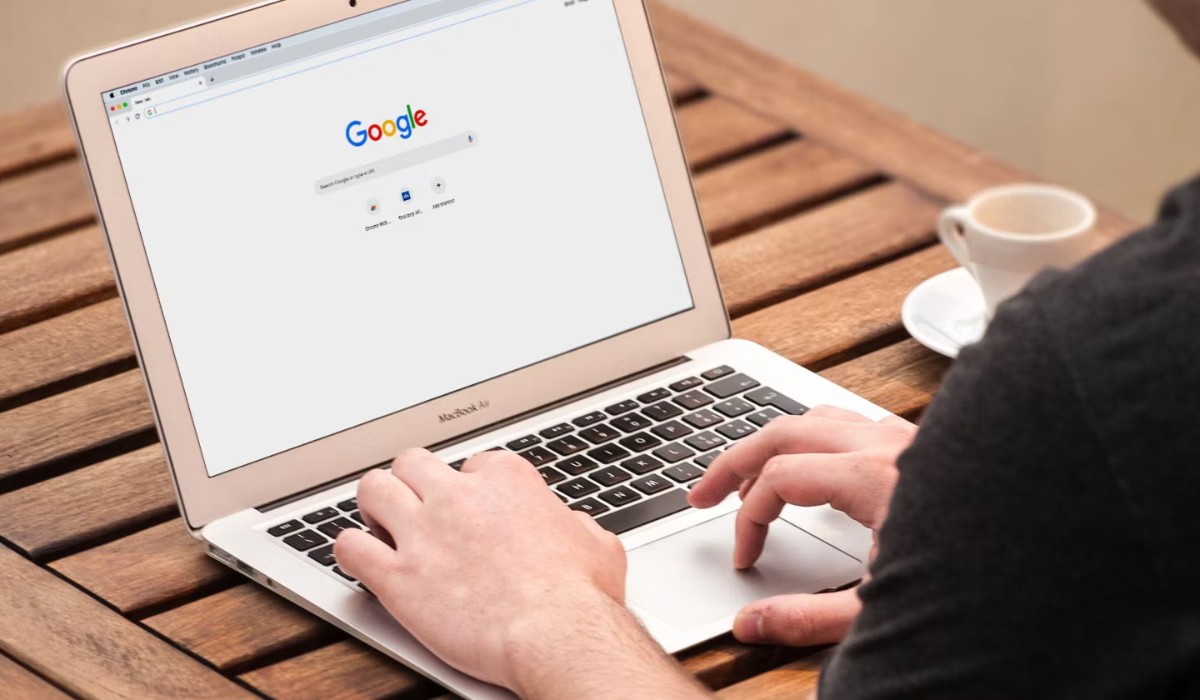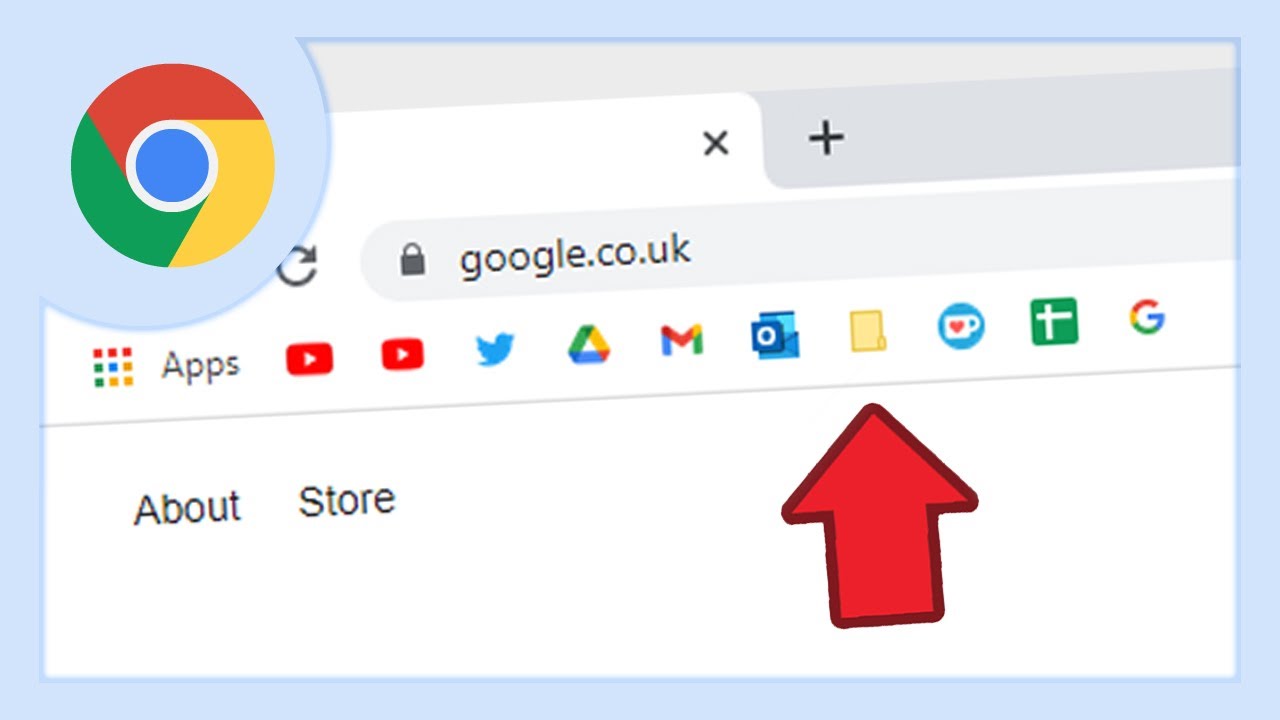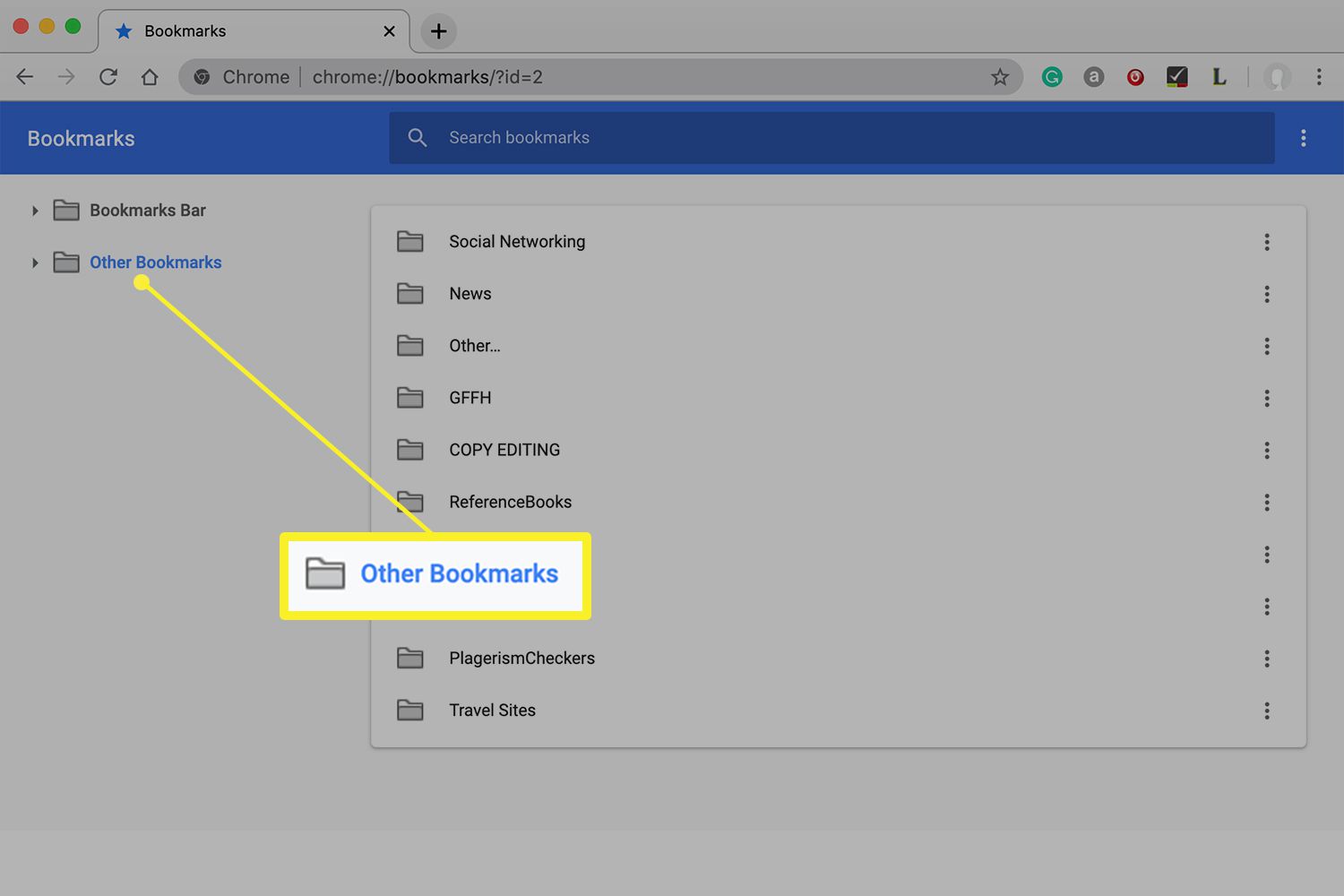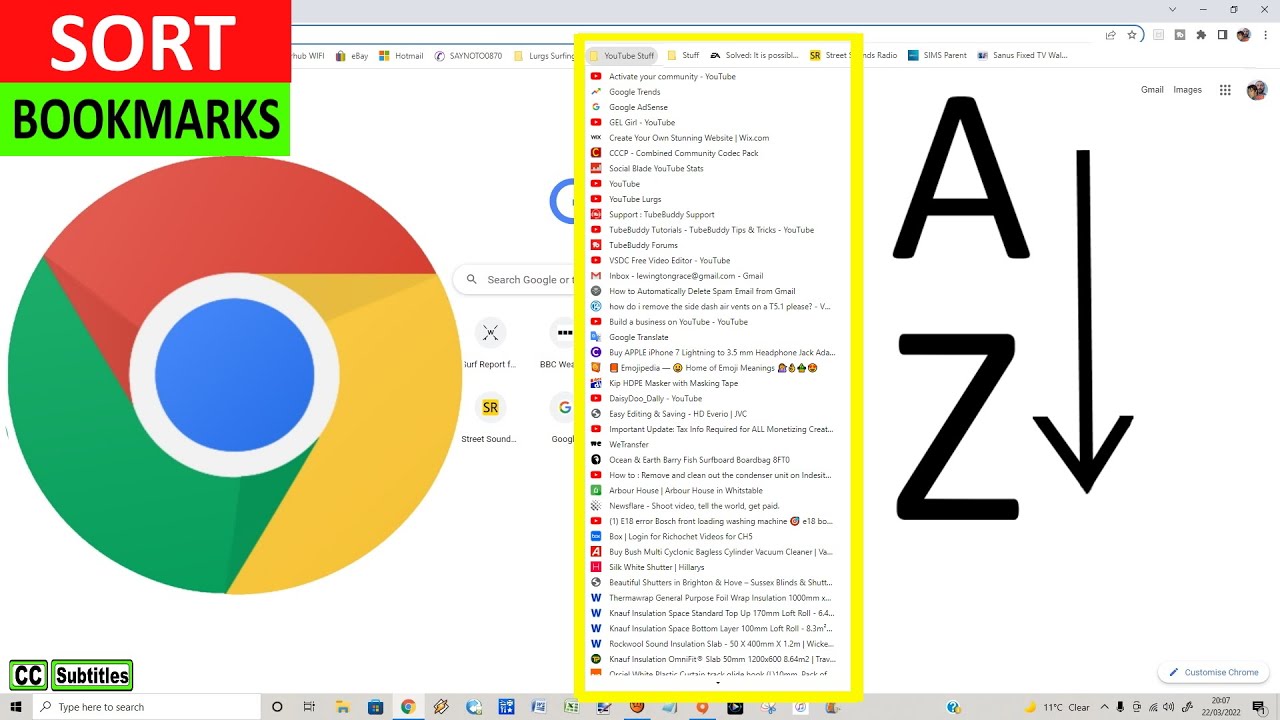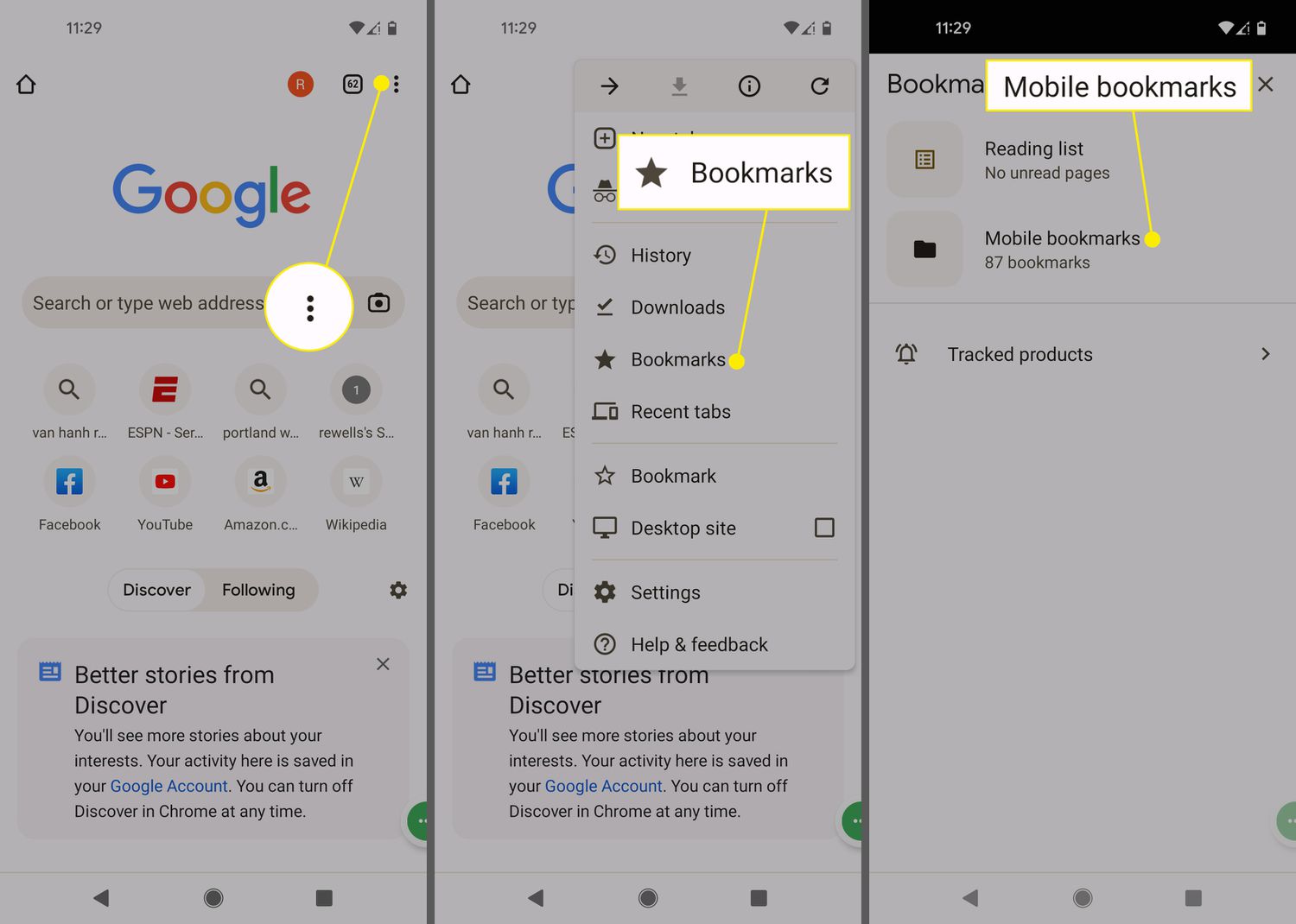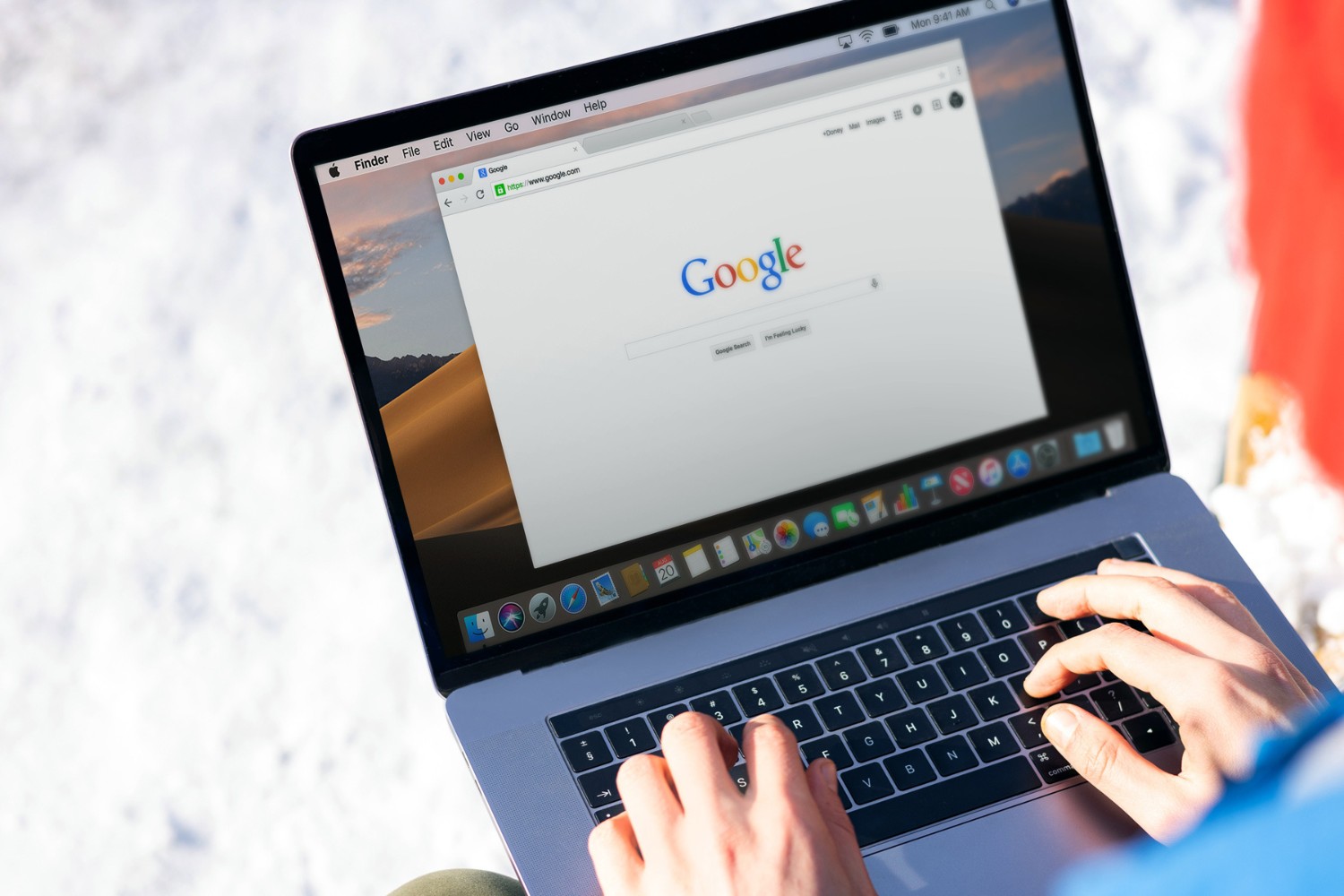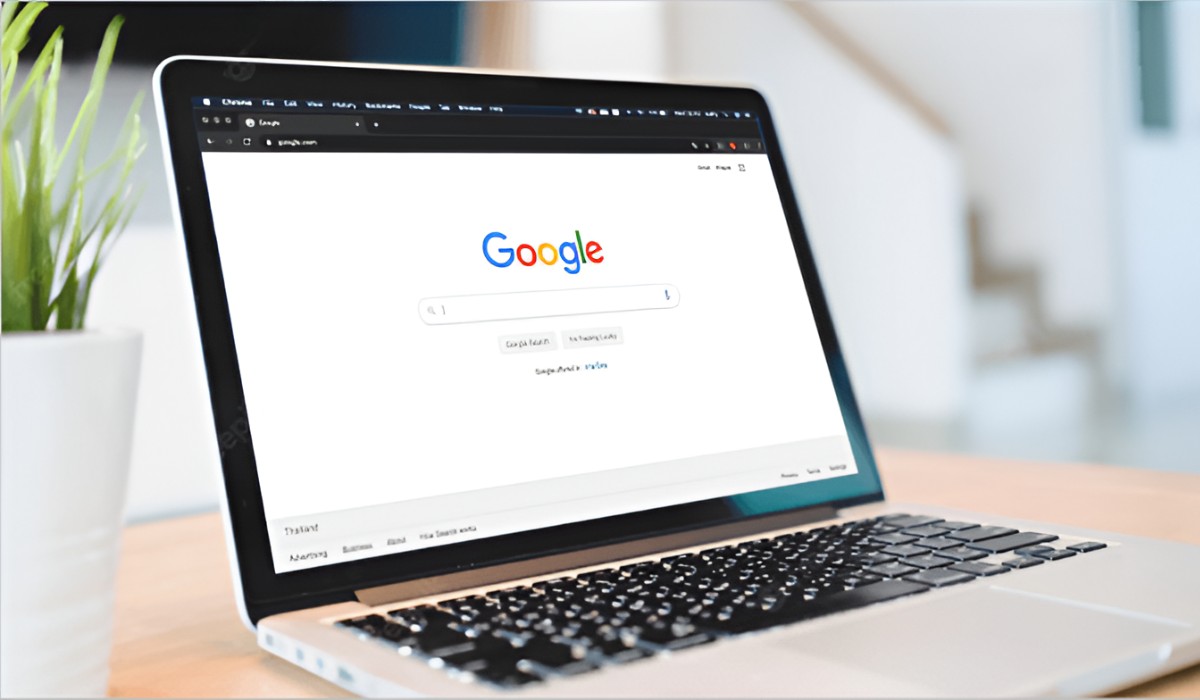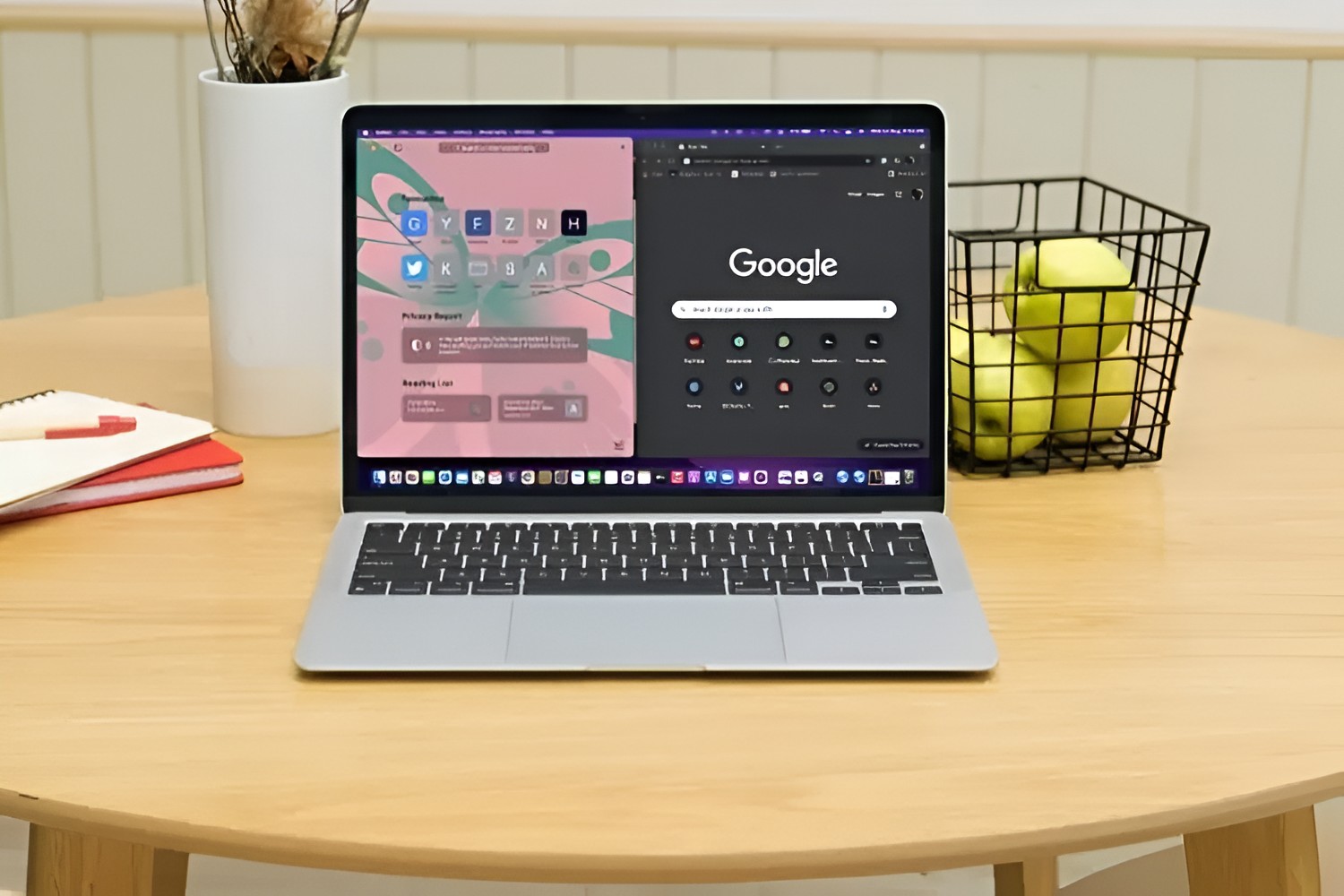Introduction
When it comes to browsing the web, bookmarks are a lifesaver. They allow us to save and organize our favorite websites, making it easy to revisit them with just a click. However, as the list of bookmarks grows, it can become challenging to locate a specific site quickly. This is where sorting bookmarks comes into play.
In this article, we will delve into the art of sorting bookmarks in Chrome, one of the most popular web browsers globally. Whether you're a casual internet user or a seasoned web surfer, mastering the art of organizing your bookmarks can significantly enhance your browsing experience. We'll explore various methods to sort bookmarks, including by name, date added, and URL. Additionally, we'll discuss the importance of organizing bookmarks into folders to maintain a tidy and efficient bookmarking system.
By the end of this article, you'll be equipped with the knowledge and techniques to streamline your bookmarking process, ensuring that your favorite websites are always within easy reach. So, let's embark on this journey to unlock the full potential of Chrome's bookmarking capabilities!
Using the Bookmark Manager
The Bookmark Manager in Chrome serves as a central hub for managing all your saved web pages. To access the Bookmark Manager, simply click on the three-dot menu in the top-right corner of the Chrome window, then navigate to "Bookmarks" and select "Bookmark Manager." Alternatively, you can use the keyboard shortcut "Ctrl + Shift + O" (Windows/Linux) or "Command + Option + B" (Mac) to open the Bookmark Manager directly.
Upon entering the Bookmark Manager, you'll be greeted with a clean and intuitive interface, displaying a list of all your bookmarks. From here, you can effortlessly organize, edit, and sort your bookmarks to suit your preferences.
The Bookmark Manager provides a range of functionalities to streamline the bookmarking process. You can easily create new folders to categorize your bookmarks, rename existing bookmarks, and delete or move them to different folders. This level of flexibility allows you to curate your bookmark collection with precision, ensuring that you can quickly locate the websites you need.
Furthermore, the Bookmark Manager enables you to search for specific bookmarks using the search bar located at the top of the interface. This feature proves invaluable when dealing with a large number of bookmarks, as it eliminates the need to manually scroll through the entire list.
In addition to managing individual bookmarks, the Bookmark Manager also allows for bulk actions. You can select multiple bookmarks at once and perform actions such as moving them to a new folder or deleting them in one fell swoop. This efficiency is particularly beneficial for users with extensive bookmark collections.
The Bookmark Manager is a powerful tool that empowers users to take full control of their bookmarking experience. Its user-friendly interface and robust features make it an indispensable asset for anyone looking to maintain a well-organized and easily accessible bookmark library.
In the next sections, we'll explore specific methods for sorting bookmarks within the Bookmark Manager, providing you with the knowledge to optimize your bookmarking workflow and enhance your browsing efficiency.
Sorting Bookmarks by Name
Sorting bookmarks alphabetically by name is a straightforward and effective way to bring order to your bookmark collection. By arranging bookmarks in alphabetical order, you can quickly locate specific websites without the need for extensive scrolling or searching. The process of sorting bookmarks by name is simple and can be accomplished within the Bookmark Manager in Chrome.
To begin sorting bookmarks by name, open the Bookmark Manager by clicking on the three-dot menu in the top-right corner of the Chrome window and selecting "Bookmark Manager." Once inside the Bookmark Manager, locate the list of bookmarks. By default, the bookmarks are typically listed in the order they were added, which may not be the most convenient arrangement for easy access.
To sort bookmarks alphabetically by name, simply click on the "Name" header at the top of the bookmark list. Clicking once will arrange the bookmarks in ascending alphabetical order based on their names. Clicking the "Name" header again will reverse the order, displaying the bookmarks in descending alphabetical order.
This intuitive sorting method instantly reorganizes your bookmarks, making it easier to find specific websites based on their names. Whether you're looking for a favorite blog, a research resource, or an online store, having your bookmarks sorted alphabetically by name streamlines the browsing experience and saves valuable time.
Furthermore, the ability to sort bookmarks by name is not limited to the overall bookmark list. You can also organize bookmarks within specific folders alphabetically, allowing for granular control over the arrangement of websites within different categories.
By leveraging the simple yet powerful feature of sorting bookmarks by name, you can transform your bookmark collection into a neatly organized directory of your favorite websites. This method is particularly beneficial for individuals with a large number of bookmarks, as it provides a clear and systematic way to manage and access a diverse range of web pages.
In the next section, we will explore another essential method for sorting bookmarks in Chrome: arranging bookmarks by date added, offering a different perspective on organizing your browsing resources.
Sorting Bookmarks by Date Added
Sorting bookmarks by date added provides a unique perspective on organizing your browsing resources. This method allows you to prioritize and access recently saved web pages, offering a convenient way to stay updated with your latest discoveries. In Chrome's Bookmark Manager, sorting bookmarks by date added is a seamless process that enhances your ability to manage and access web content efficiently.
To begin sorting bookmarks by date added, open the Bookmark Manager in Chrome. Once inside the Bookmark Manager, you'll find the list of bookmarks, typically arranged in the order they were added. However, this default arrangement may not always align with your browsing preferences, especially if you frequently save new bookmarks.
Chrome's Bookmark Manager offers a simple yet powerful solution for sorting bookmarks by date added. By clicking on the "Date Added" header at the top of the bookmark list, you can instantly reorganize your bookmarks based on their addition dates. Clicking the "Date Added" header once will arrange the bookmarks in ascending order, displaying the oldest additions first. Clicking the header again will reverse the order, showcasing the most recent additions at the top of the list.
This sorting method provides valuable insights into your browsing habits and the evolution of your bookmark collection over time. It allows you to quickly identify and access web pages that you've recently bookmarked, ensuring that fresh content remains easily accessible.
Furthermore, sorting bookmarks by date added is particularly beneficial for users who frequently save new bookmarks and need to stay updated with the latest additions. Whether you're conducting research, exploring new interests, or simply bookmarking useful resources, this method ensures that your most recent discoveries are prominently featured, ready to be revisited with ease.
Additionally, the ability to sort bookmarks by date added extends to individual folders within the Bookmark Manager. This granular control allows you to prioritize and manage the addition dates of web pages within specific categories, further enhancing the organization and accessibility of your bookmark collection.
By leveraging the feature of sorting bookmarks by date added, you gain a dynamic perspective on your browsing activities and maintain a well-structured repository of web content. This method complements traditional alphabetical sorting, offering a valuable tool for staying current with your bookmarked resources.
In the subsequent section, we will delve into another essential aspect of bookmark management: sorting bookmarks by URL, providing a comprehensive understanding of organizing web content within Chrome's Bookmark Manager.
Sorting Bookmarks by URL
Sorting bookmarks by URL offers a unique approach to organizing your bookmark collection in Chrome. While sorting by name or date added focuses on the content and chronological order of bookmarks, sorting by URL provides a distinct perspective based on web addresses. This method allows you to group and access bookmarks according to their website URLs, offering a systematic way to manage and navigate your favorite online destinations.
In Chrome's Bookmark Manager, sorting bookmarks by URL is a straightforward process that enhances your ability to categorize and access web content efficiently. Upon entering the Bookmark Manager, you'll find the list of bookmarks, typically arranged based on the order they were added. However, this default arrangement may not always align with your browsing preferences, especially if you seek to organize bookmarks based on their web addresses.
To begin sorting bookmarks by URL, navigate to the Bookmark Manager in Chrome. Once inside the Bookmark Manager, you can click on the "URL" header at the top of the bookmark list. Clicking the "URL" header once will arrange the bookmarks in ascending order based on their web addresses. Clicking the header again will reverse the order, displaying the bookmarks in descending order based on their URLs.
This sorting method provides a structured approach to managing bookmarks based on their web destinations. Whether you're categorizing bookmarks for different projects, research topics, or personal interests, sorting by URL allows you to group related web pages together, creating a cohesive and navigable bookmark collection.
Furthermore, sorting bookmarks by URL is particularly beneficial for users who frequently visit specific websites or need to access related content efficiently. By organizing bookmarks based on their URLs, you can streamline the process of navigating between interconnected web pages, ensuring that relevant content is readily accessible whenever needed.
Additionally, the ability to sort bookmarks by URL extends to individual folders within the Bookmark Manager. This granular control allows you to categorize and manage web addresses within specific categories, further enhancing the organization and accessibility of your bookmark collection.
By leveraging the feature of sorting bookmarks by URL, you gain a structured perspective on your bookmarked web destinations and maintain a well-organized repository of online content. This method complements traditional sorting approaches, offering a valuable tool for managing and accessing web resources based on their unique URLs.
In the subsequent sections, we will explore the importance of organizing bookmarks into folders, providing insights into creating a well-structured and easily navigable bookmarking system within Chrome's Bookmark Manager.
Organizing Bookmarks into Folders
Organizing bookmarks into folders is a fundamental aspect of maintaining a well-structured and easily navigable bookmarking system within Chrome's Bookmark Manager. By creating folders, you can categorize and group related bookmarks, providing a clear and intuitive hierarchy that mirrors your browsing interests and activities.
To create a new folder within the Bookmark Manager, simply click on the three-dot menu at the top-right corner of the interface and select "Add new folder." You can then give the folder a descriptive name that reflects the category of bookmarks it will contain. Whether it's "Travel Destinations," "Work Projects," or "Recipes," the folder names should resonate with the content they will house, making it easier to locate specific bookmarks within the collection.
Once you've created folders, you can begin organizing your bookmarks by moving them into the respective categories. This can be achieved by dragging and dropping individual bookmarks into the desired folders within the Bookmark Manager. This intuitive process allows you to curate your bookmark collection with precision, ensuring that each web page finds its place within the appropriate category.
Furthermore, the ability to nest folders within other folders provides a hierarchical structure that accommodates diverse interests and activities. For instance, within the "Travel Destinations" folder, you can create subfolders for different regions or countries, allowing for a more granular organization of travel-related bookmarks. This nesting capability offers a flexible and customizable approach to managing bookmarks, catering to a wide range of browsing preferences.
By organizing bookmarks into folders, you create a visual roadmap of your browsing interests and resources. This not only streamlines the process of locating specific websites but also enhances the overall browsing experience by presenting a well-organized and easily accessible repository of web content.
Moreover, the organizational benefits extend beyond mere categorization. Folders provide a convenient way to manage and access related content, facilitating a seamless transition between different topics or projects. Whether you're conducting research, planning a trip, or organizing work-related resources, the ability to compartmentalize bookmarks into folders offers a structured and efficient approach to managing your online discoveries.
In essence, organizing bookmarks into folders within Chrome's Bookmark Manager empowers you to create a personalized and navigable library of web content. It's a simple yet powerful technique that transforms your bookmark collection into a curated repository, reflecting your diverse interests and activities while ensuring easy access to your favorite online resources.
Conclusion
In conclusion, mastering the art of sorting and organizing bookmarks in Chrome's Bookmark Manager is a game-changer for enhancing your browsing efficiency and overall web experience. By leveraging the diverse sorting methods, including by name, date added, and URL, you can tailor your bookmark collection to suit your browsing habits and preferences. These sorting techniques provide valuable insights into your bookmarked resources, offering different perspectives on how you can manage and access web content with ease.
The ability to sort bookmarks alphabetically by name brings a sense of order to your bookmark collection, allowing for quick and intuitive access to specific websites without the need for extensive searching. This method is particularly beneficial for users with a large number of bookmarks, as it streamlines the browsing experience and saves valuable time.
Sorting bookmarks by date added offers a dynamic perspective on your browsing activities, ensuring that your most recent discoveries are prominently featured and easily accessible. This method is invaluable for staying updated with the latest additions to your bookmark collection, catering to users who frequently save new bookmarks and need to access fresh content efficiently.
Additionally, sorting bookmarks by URL provides a structured approach to managing web destinations, allowing for the categorization and grouping of related bookmarks based on their unique web addresses. This method streamlines the process of navigating between interconnected web pages, ensuring that relevant content is readily accessible whenever needed.
Furthermore, organizing bookmarks into folders within the Bookmark Manager creates a visual roadmap of your browsing interests and resources. This fundamental aspect of maintaining a well-structured and easily navigable bookmarking system allows for the categorization and grouping of related bookmarks, providing a clear and intuitive hierarchy that mirrors your browsing interests and activities.
By combining these sorting methods and organizational techniques, you can transform your bookmark collection into a curated repository of web content, reflecting your diverse interests and activities while ensuring easy access to your favorite online resources. The Bookmark Manager in Chrome serves as a powerful tool that empowers users to take full control of their bookmarking experience, ensuring that their favorite websites are always within easy reach.
In essence, the art of sorting and organizing bookmarks in Chrome's Bookmark Manager is a journey toward unlocking the full potential of your browsing experience. By mastering these techniques, you can curate a well-organized and easily accessible bookmark collection that aligns with your unique browsing habits and preferences, ultimately enhancing your overall web navigation and productivity.