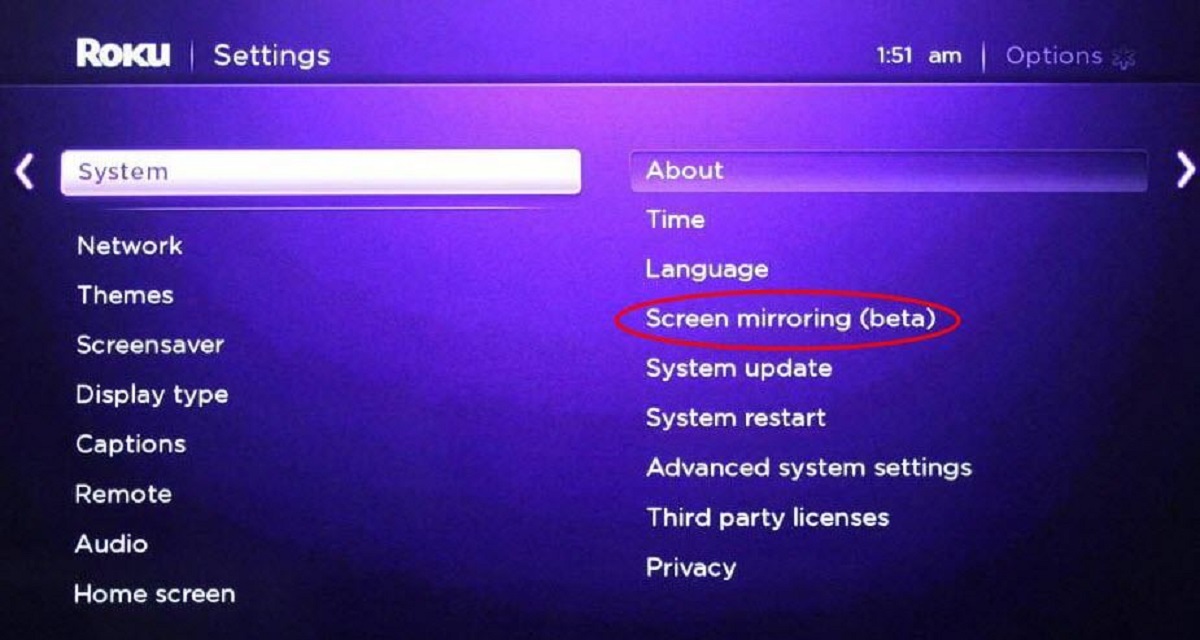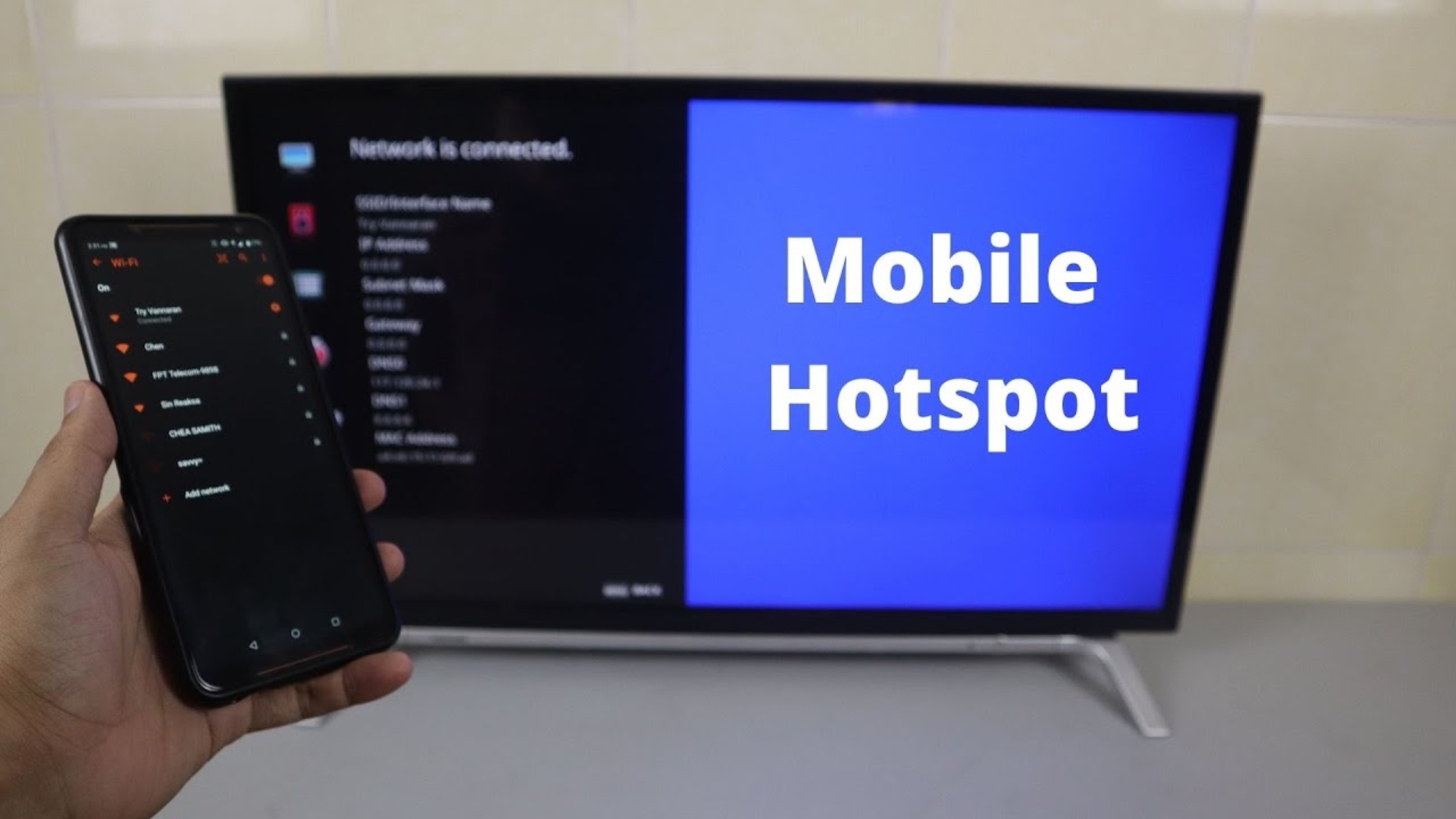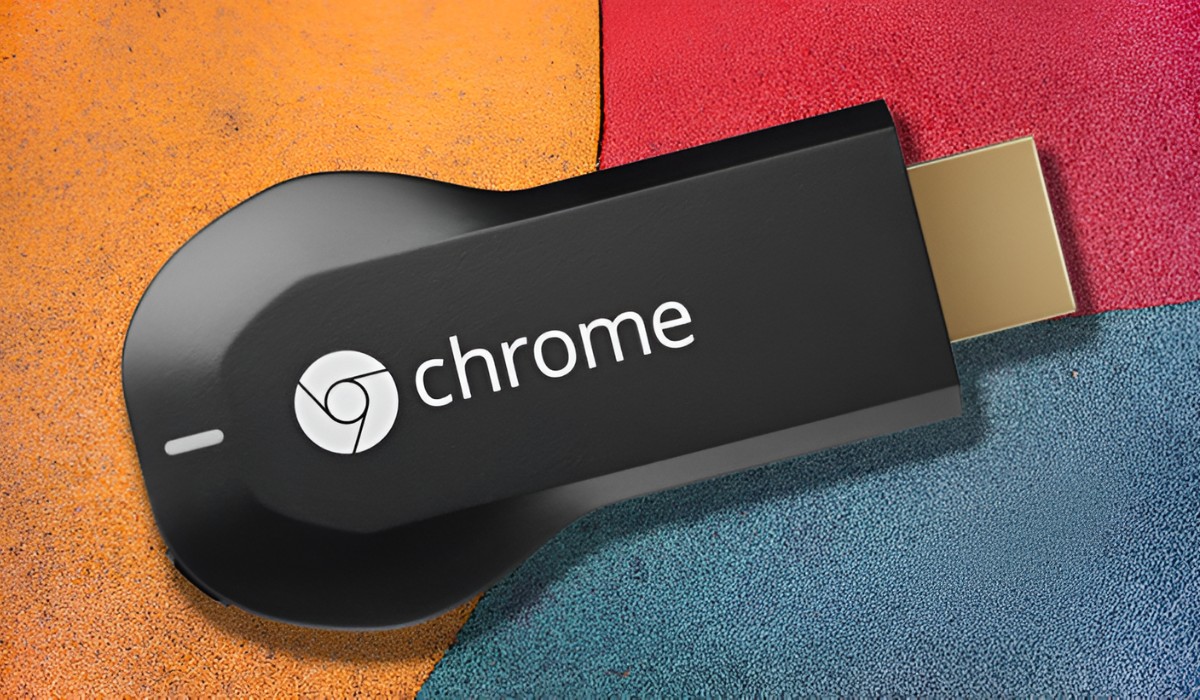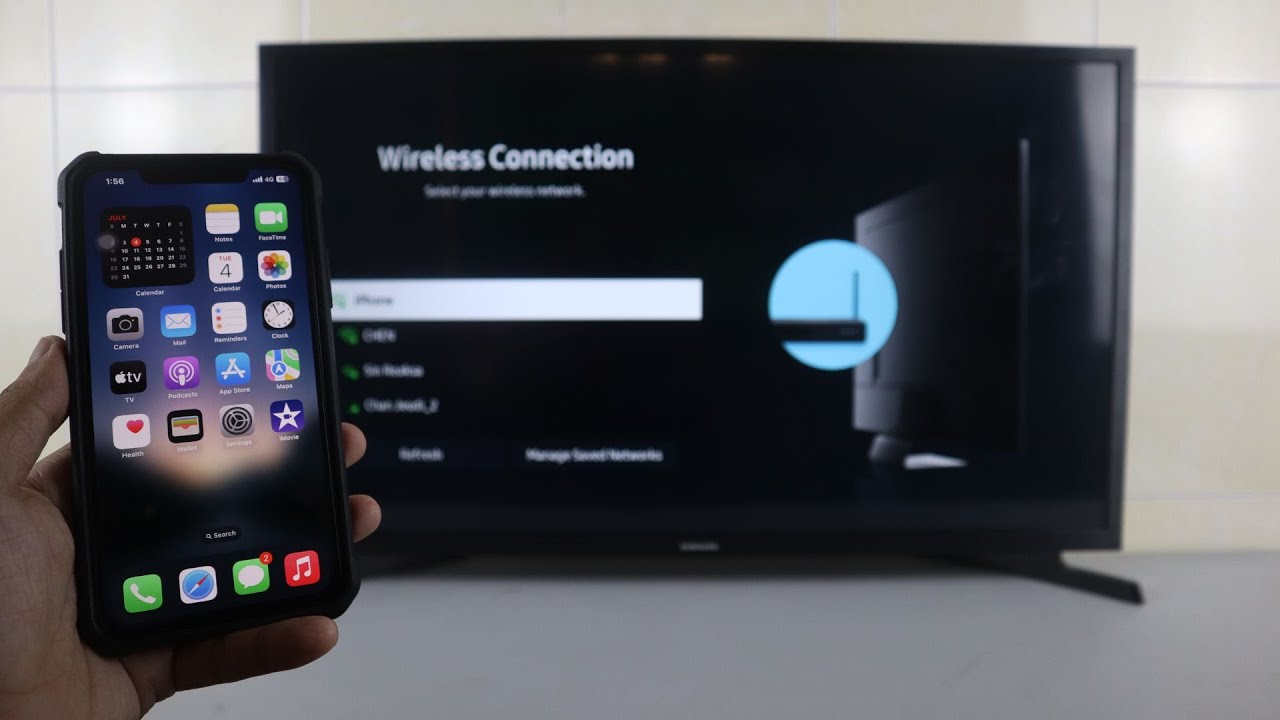Introduction
Connecting your phone to your TV to stream content has become increasingly popular, offering a convenient way to enjoy your favorite shows and movies on a larger screen. Whether you want to binge-watch a series or share memorable moments captured on your phone with friends and family, the phone to TV hotspot connection provides a seamless solution. In this guide, we'll walk you through the quick and easy steps to set up this connection, allowing you to transform your living room into a mini home theater.
With the advancements in technology, smartphones have become powerful multimedia devices, capable of capturing high-definition videos and streaming content from a variety of sources. However, while the screens of modern phones are impressive, they can't quite compete with the immersive experience of watching content on a larger display. This is where the phone to TV hotspot connection comes into play, enabling you to effortlessly mirror your phone's screen on the TV and enjoy a cinematic viewing experience from the comfort of your couch.
Whether you're looking to stream videos, showcase a presentation, or indulge in a gaming session, the ability to connect your phone to the TV via a hotspot opens up a world of possibilities. By leveraging this feature, you can effortlessly share your screen with others, eliminating the need for everyone to huddle around a small phone screen. Additionally, it provides a practical solution for wirelessly streaming content, eliminating the hassle of dealing with cables and adapters.
As we delve into the step-by-step process of setting up the phone to TV hotspot connection, you'll discover just how simple and convenient it can be to unlock the full potential of your smartphone and TV combination. So, grab your phone and get ready to elevate your entertainment experience by seamlessly connecting it to your TV and unleashing a whole new level of viewing pleasure.
Step 1: Check for TV compatibility
Before embarking on the process of connecting your phone to your TV via a hotspot, it's crucial to ensure that your TV is equipped with the necessary features to support this functionality. The ability to connect your phone to the TV wirelessly often hinges on the TV's compatibility with certain technologies such as screen mirroring and Wi-Fi Direct. Here's how to determine if your TV is compatible:
-
Check for Screen Mirroring Capability: Many modern TVs come equipped with screen mirroring functionality, allowing them to receive and display content from compatible devices such as smartphones and tablets. To ascertain if your TV supports screen mirroring, refer to the user manual or navigate to the settings menu on the TV. Look for options such as "Screen Mirroring," "Miracast," or "Smart View," depending on the brand and model of your TV. If these options are available, it's a strong indication that your TV is compatible with screen mirroring, a key feature for connecting your phone to the TV.
-
Verify Wi-Fi Direct Support: Wi-Fi Direct is a technology that enables compatible devices to connect with each other directly over a Wi-Fi network, without the need for a traditional wireless router. This feature is often utilized in the context of connecting smartphones to TVs for screen mirroring purposes. To determine if your TV supports Wi-Fi Direct, navigate to the TV's settings menu and look for options related to Wi-Fi connectivity. If Wi-Fi Direct is listed as a feature, it signifies that your TV is capable of establishing a direct connection with your phone, facilitating the wireless streaming of content.
-
Consult the Manufacturer's Specifications: If you're uncertain about the screen mirroring and Wi-Fi Direct capabilities of your TV, consider consulting the manufacturer's specifications. Visit the official website of the TV's brand or refer to the product documentation to obtain detailed information about the supported features and connectivity options. By reviewing the official specifications, you can gain valuable insights into the compatibility of your TV with mobile devices, ensuring that it meets the necessary requirements for establishing a hotspot connection with your phone.
By meticulously assessing your TV's compatibility with screen mirroring and Wi-Fi Direct, you can lay the foundation for a successful phone to TV hotspot connection. This preliminary step is essential for identifying the capabilities of your TV and determining its suitability for wirelessly receiving content from your phone. Once you've confirmed the compatibility of your TV, you can proceed with confidence to the next steps in the process, knowing that your TV is primed to seamlessly integrate with your smartphone for an enhanced viewing experience.
Step 2: Connect your phone to the TV
Once you have confirmed the compatibility of your TV with screen mirroring and Wi-Fi Direct, it's time to proceed with connecting your phone to the TV. This step involves establishing a wireless connection between your phone and the TV, enabling you to mirror your phone's screen and stream content seamlessly. Here's how to accomplish this:
-
Activate Screen Mirroring on Your Phone: Begin by accessing the settings menu on your phone and locating the screen mirroring or casting feature. Depending on your device, this option may be labeled as "Screen Mirroring," "Cast," or "Smart View." Once you've found the appropriate setting, activate screen mirroring to initiate the process of wirelessly transmitting your phone's display to the TV.
-
Select the TV as the Mirroring Destination: Upon activating screen mirroring on your phone, it will scan for available devices to which it can connect. Your TV, assuming it is compatible and within range, should appear in the list of detected devices. Select your TV from the available options to establish a connection between your phone and the TV.
-
Confirm the Connection on the TV: After selecting the TV as the mirroring destination on your phone, the TV may prompt you to confirm the incoming connection. This confirmation step helps ensure that only authorized devices can mirror their screens to the TV. Use the TV's remote control to approve the connection request, thereby allowing your phone to establish a secure link with the TV.
-
Begin Screen Mirroring: Once the connection between your phone and the TV is established, your phone's display should be mirrored on the TV screen. You should now see an identical representation of your phone's screen on the larger display of the TV. At this point, you have successfully connected your phone to the TV, and you're ready to proceed to the next step of setting up the hotspot for wireless streaming.
By following these steps, you can seamlessly connect your phone to the TV, leveraging the screen mirroring functionality to project your phone's content onto the larger display. This intuitive process eliminates the need for cumbersome cables and adapters, offering a convenient and wireless solution for sharing your phone's screen with others. With your phone now linked to the TV, you're primed to move on to the next phase of the setup, where you'll configure the hotspot to facilitate the seamless streaming of content to the TV.
Step 3: Set up the hotspot
Setting up the hotspot on your phone is a pivotal step in enabling the wireless streaming of content to your TV. By configuring the hotspot, you create a dedicated wireless network that allows the TV to connect to your phone and access the internet for streaming purposes. This seamless integration facilitates the transmission of videos, photos, and other media from your phone to the TV, enhancing the viewing experience for you and your audience. Here's how to set up the hotspot on your phone:
-
Access the Hotspot Settings: Begin by navigating to the settings menu on your phone and locating the "Hotspot" or "Tethering & portable hotspot" option. This feature enables you to configure and activate the hotspot functionality on your phone, transforming it into a wireless access point for other devices, including your TV.
-
Enable the Hotspot: Once you've accessed the hotspot settings, you'll have the option to enable the hotspot feature. By toggling the switch to activate the hotspot, your phone will begin broadcasting a Wi-Fi signal that the TV can detect and connect to. You may also have the ability to customize the network name (SSID) and set a secure password to control access to the hotspot.
-
Configure Hotspot Security: To ensure the security of your hotspot network, it's advisable to set a strong password that safeguards against unauthorized access. By implementing robust security measures, such as using a combination of uppercase and lowercase letters, numbers, and special characters in your password, you can fortify the integrity of the hotspot network and prevent unauthorized users from connecting to it.
-
Connect the TV to the Hotspot: With the hotspot activated on your phone and the necessary security measures in place, proceed to the TV's settings menu and initiate the process of connecting to a Wi-Fi network. Your phone's hotspot should appear in the list of available networks. Select the hotspot network and enter the password you configured earlier to establish a secure connection between the TV and your phone's hotspot.
By following these steps, you can effectively set up the hotspot on your phone, creating a dedicated wireless network that enables seamless connectivity between your phone and the TV. This essential configuration paves the way for the final step in the process, where you'll establish the connection between the TV and the hotspot to begin wirelessly streaming content from your phone to the TV.
Step 4: Connect the TV to the hotspot
With the hotspot activated on your phone, the next crucial step is to connect the TV to the hotspot network, establishing a seamless and secure wireless link that enables the transmission of content from your phone to the TV. This pivotal connection facilitates the streaming of videos, photos, and other media from your phone's screen to the larger display of the TV, culminating in an immersive viewing experience. Here's how to connect the TV to the hotspot:
-
Access the TV's Wi-Fi Settings: Using the TV's remote control or on-screen menu, navigate to the Wi-Fi settings or network settings. Look for the option to connect to a Wi-Fi network, as this is where you'll initiate the process of linking the TV to your phone's hotspot.
-
Scan for Available Networks: Once in the Wi-Fi settings, instruct the TV to scan for available Wi-Fi networks. Your phone's hotspot, which is actively broadcasting a wireless signal, should appear in the list of detected networks. Select the hotspot network from the available options to proceed with the connection process.
-
Enter the Hotspot Password: Upon selecting your phone's hotspot network, the TV will prompt you to enter the password associated with the hotspot. This password, which you configured earlier when setting up the hotspot on your phone, serves as a security measure to ensure that only authorized devices can connect to the hotspot network.
-
Establish the Connection: After entering the correct password, the TV will proceed to establish a connection to your phone's hotspot. Once the connection is successfully established, the TV will be linked to the hotspot network, enabling it to access the internet and receive content from your phone for seamless streaming.
By following these steps, you can effectively connect the TV to the hotspot network created by your phone, forging a robust and secure wireless link that facilitates the transmission of content. This essential connection sets the stage for enjoying a diverse range of multimedia content on the TV, all seamlessly streamed from your phone. With the TV now successfully connected to the hotspot, you're poised to embark on an enhanced viewing experience, leveraging the combined capabilities of your phone and TV to transform your entertainment landscape.
Step 5: Enjoy streaming on the big screen!
Now that you've successfully established the connection between your phone and the TV, it's time to revel in the immersive experience of streaming content on the big screen. With your phone seamlessly linked to the TV via the hotspot, a world of multimedia entertainment awaits, offering a captivating and visually rich viewing experience for you and your audience.
Whether you're eager to watch your favorite series, share cherished memories captured on your phone, or indulge in a gaming extravaganza, the ability to stream content from your phone to the TV opens up a myriad of possibilities. The larger display of the TV enhances the visual impact of videos and photos, allowing you to appreciate every detail with newfound clarity and depth. As the content from your phone is mirrored onto the TV screen, it transcends the confines of the small phone display, enveloping you in a cinematic viewing experience that captivates the senses.
Furthermore, the wireless nature of the connection adds a layer of convenience and flexibility to your entertainment endeavors. Gone are the days of grappling with cables and adapters; instead, you can effortlessly navigate through your phone's content and stream it to the TV with seamless ease. This wireless synergy between your phone and the TV not only enhances convenience but also fosters a sense of connectivity, enabling you to share and enjoy multimedia content in a collaborative and engaging manner.
As you bask in the allure of streaming on the big screen, you'll find that the phone to TV hotspot connection transcends the realm of entertainment, extending its utility to various aspects of daily life. Whether you're delivering a professional presentation, conducting a virtual meeting, or simply seeking to amplify the impact of your digital content, the ability to seamlessly project your phone's screen onto the TV empowers you with a versatile tool for communication and expression.
In essence, the ability to enjoy streaming on the big screen represents a convergence of technology and entertainment, where the seamless integration of your phone and TV elevates the viewing experience to new heights. Through this innovative connection, you're not just witnessing content; you're immersing yourself in it, embracing a visual journey that transcends the confines of traditional screens and opens up a realm of possibilities.
So, as you embark on this captivating journey of streaming content on the big screen, relish the seamless fusion of technology and entertainment, and savor the boundless potential that unfolds before you. With your phone and TV working in harmony, you're poised to embark on a captivating visual odyssey, where every moment is enriched by the captivating allure of the big screen.