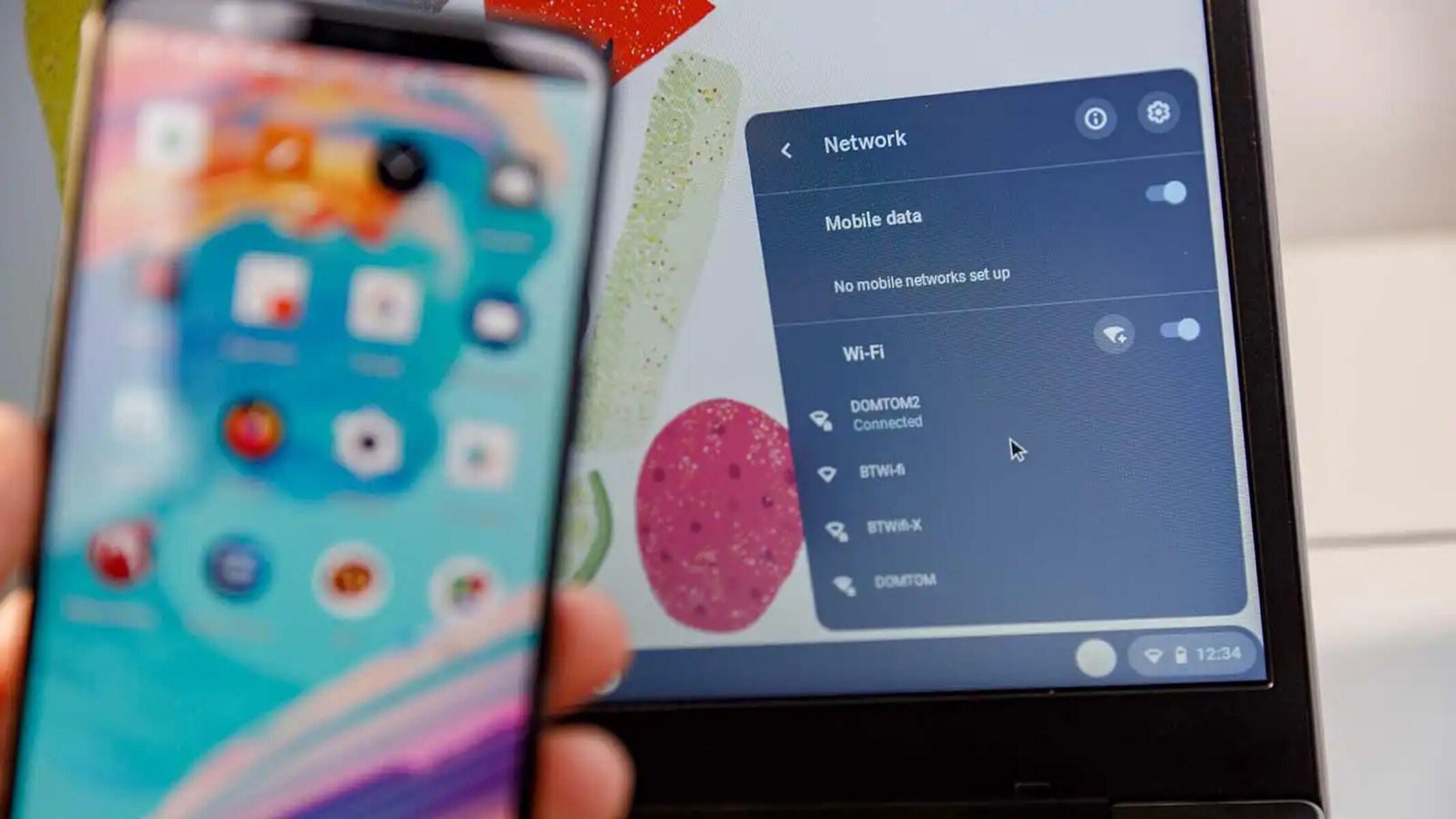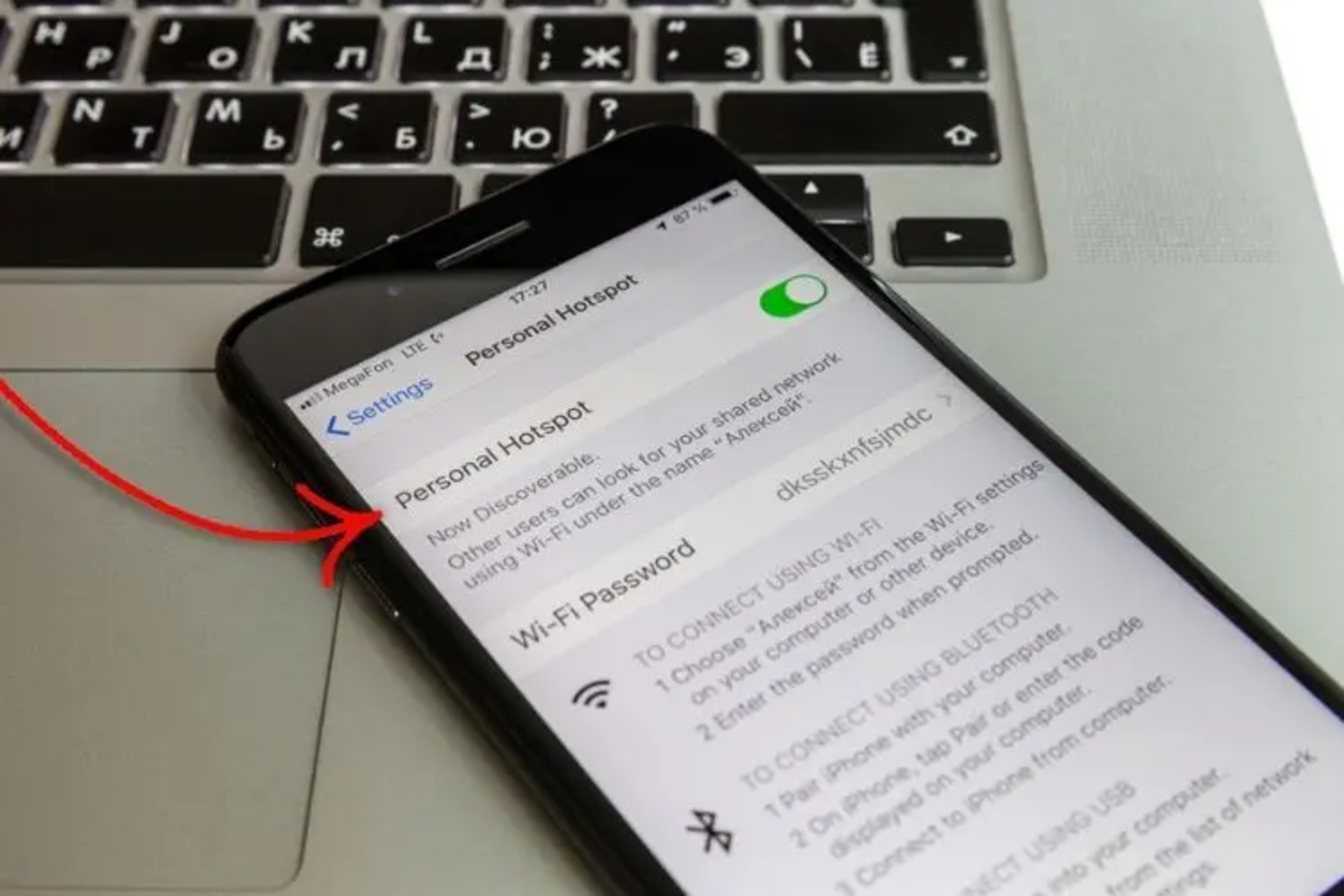Introduction
When it comes to staying connected on the go, our smartphones have become indispensable tools. Whether we're checking emails, browsing social media, or streaming our favorite music, having access to a reliable Wi-Fi network is crucial. In certain situations, we may find ourselves in need of a Wi-Fi hotspot to connect our devices to the internet. This is where the Hotspot SSID (Service Set Identifier) on our iPhones comes into play.
The Hotspot SSID is the unique name assigned to the Wi-Fi network created by our iPhone when we enable the personal hotspot feature. This feature essentially turns our iPhone into a portable Wi-Fi hotspot, allowing other devices to connect to it and access the internet using the iPhone's cellular data connection. Locating the Hotspot SSID on our iPhone is the first step to connecting our devices to this personal hotspot.
In this quick guide, we will walk through the simple process of locating the Hotspot SSID on an iPhone. By following the straightforward steps outlined below, you'll be able to swiftly identify the Hotspot SSID and establish a connection to your iPhone's personal hotspot. Whether you're traveling, working remotely, or simply in need of a temporary internet solution, understanding how to locate the Hotspot SSID on your iPhone can prove to be immensely useful.
Now, let's dive into the step-by-step process of finding the Hotspot SSID on your iPhone, ensuring that you can seamlessly connect your devices to your iPhone's personal hotspot whenever the need arises.
Step 1: Open Settings
To begin the process of locating the Hotspot SSID on your iPhone, the first step is to open the Settings app. This fundamental action serves as the gateway to accessing various configurations and preferences on your device, including those related to wireless connectivity.
-
Locating the Settings App: The Settings app on your iPhone is represented by a distinctive gear icon, typically found on the home screen. Tapping on this icon will launch the Settings app, providing you with access to a wide array of options for customizing and managing your device.
-
Navigating to the Settings Menu: Upon launching the Settings app, you will be greeted by a clean and organized interface, featuring a list of categories and options. You can scroll through this menu to explore different settings related to your device's functionality, security, and connectivity.
-
Locating the Wi-Fi Option: Within the Settings menu, you will find the "Wi-Fi" option prominently displayed. This is the gateway to managing your iPhone's wireless network connections, including the personal hotspot feature that allows you to share your cellular data connection with other devices.
By successfully opening the Settings app on your iPhone and navigating to the Wi-Fi option, you have completed the initial step in the process of locating the Hotspot SSID. This sets the stage for the subsequent steps that will lead you to identify and connect to the Hotspot SSID on your iPhone, enabling seamless access to your personal hotspot for other devices.
The process of opening the Settings app may seem straightforward, but it serves as a foundational step in the journey toward leveraging the personal hotspot feature on your iPhone. With this foundational step accomplished, you are now ready to proceed to the next stage of the process, where you will delve deeper into the settings to locate and connect to the Hotspot SSID.
Step 2: Tap on Wi-Fi
After successfully opening the Settings app on your iPhone, the next crucial step in the process of locating the Hotspot SSID involves tapping on the "Wi-Fi" option within the Settings menu. This action directs you to the interface where you can manage your iPhone's wireless network connections, including the personal hotspot feature.
Upon tapping on the "Wi-Fi" option, you will be presented with a screen displaying available Wi-Fi networks, including the option to enable the personal hotspot feature. At this juncture, it's essential to ensure that your iPhone's personal hotspot is activated, as this will allow other devices to connect to it and utilize the iPhone's cellular data connection for internet access.
Within the "Wi-Fi" settings, you will also find the option to configure and customize your iPhone's Wi-Fi network preferences. This includes the ability to connect to other Wi-Fi networks, manage saved networks, and access advanced Wi-Fi settings. However, for the purpose of locating the Hotspot SSID, the focus will be on identifying and selecting the specific network associated with your iPhone's personal hotspot.
By tapping on the "Wi-Fi" option and navigating to the relevant screen displaying available networks, you are positioning yourself to move closer to the ultimate goal of connecting to the Hotspot SSID. This simple yet pivotal action sets the stage for the subsequent step, where you will select the Hotspot SSID from the list of available networks and initiate the connection process.
As you tap on the "Wi-Fi" option and gain access to the screen showcasing available networks, you are taking a significant stride towards effectively identifying and connecting to the Hotspot SSID on your iPhone. This seamless progression through the settings of your iPhone brings you closer to harnessing the power of the personal hotspot feature, ensuring that you can readily share your cellular data connection with other devices whenever the need arises.
With the crucial action of tapping on the "Wi-Fi" option accomplished, you are now prepared to advance to the subsequent step in the process, where you will select the Hotspot SSID from the available networks and initiate the connection process, thereby establishing a seamless link to your iPhone's personal hotspot.
Step 3: Select the Hotspot SSID
Having navigated to the Wi-Fi settings on your iPhone, the next pivotal step in the process of locating the Hotspot SSID involves selecting the specific network associated with your iPhone's personal hotspot. This action is instrumental in establishing a direct connection to the personal hotspot, enabling other devices to leverage your iPhone's cellular data connection for internet access.
Upon accessing the list of available Wi-Fi networks within the Wi-Fi settings, you will encounter the Hotspot SSID, which is the unique identifier assigned to your iPhone's personal hotspot. The Hotspot SSID is typically distinguishable by its specific name, allowing you to easily discern it from other nearby Wi-Fi networks.
To select the Hotspot SSID and initiate the connection process, you simply tap on the network name, prompting your iPhone to establish a secure link to the personal hotspot. Once the connection is established, other devices can seamlessly connect to your iPhone's personal hotspot, enabling them to access the internet using your device's cellular data connection.
It's worth noting that the process of selecting the Hotspot SSID may involve entering a password or authentication credentials, depending on the security settings configured for your personal hotspot. This additional layer of security ensures that only authorized devices can connect to your iPhone's personal hotspot, safeguarding your cellular data connection and maintaining the integrity of your wireless network.
By successfully selecting the Hotspot SSID within the Wi-Fi settings and establishing a secure connection to your iPhone's personal hotspot, you effectively enable other devices to benefit from your device's cellular data connection. This seamless process empowers you to share your internet connectivity with colleagues, friends, or family members, enhancing productivity, communication, and entertainment possibilities while on the go.
With the Hotspot SSID selected and the connection to the personal hotspot initiated, you have successfully navigated through the essential steps of locating and connecting to the Hotspot SSID on your iPhone. This accomplishment ensures that you are well-equipped to leverage the personal hotspot feature whenever the need arises, providing a reliable and convenient internet solution for your connected devices.
Conclusion
In conclusion, the process of locating the Hotspot SSID on your iPhone serves as a fundamental gateway to harnessing the power of the personal hotspot feature. By following the simple yet essential steps outlined in this quick guide, you have gained the knowledge and proficiency to seamlessly identify and connect to the Hotspot SSID, enabling you to share your iPhone's cellular data connection with other devices.
The journey begins with opening the Settings app, a foundational step that grants you access to the diverse array of configurations and preferences on your iPhone. Navigating to the Wi-Fi option within the Settings menu sets the stage for delving into the wireless network settings, paving the way for the subsequent actions that lead you closer to the Hotspot SSID.
Tapping on the Wi-Fi option and accessing the screen showcasing available networks represents a pivotal juncture in the process. This step positions you to select the Hotspot SSID from the list of available networks, initiating the connection process that seamlessly links your devices to your iPhone's personal hotspot.
Selecting the Hotspot SSID within the Wi-Fi settings and establishing a secure connection to your iPhone's personal hotspot marks the culmination of the journey. This accomplishment empowers you to share your cellular data connection with other devices, enhancing connectivity, productivity, and entertainment possibilities in various scenarios, such as travel, remote work, or social gatherings.
By understanding and mastering the process of locating the Hotspot SSID on your iPhone, you have unlocked a valuable capability that can prove immensely useful in numerous situations. Whether you're in need of a temporary internet solution, looking to streamline connectivity for work-related tasks, or simply seeking a convenient way to share internet access with friends and family, the personal hotspot feature facilitated by the Hotspot SSID offers a reliable and versatile solution.
In essence, the ability to locate and connect to the Hotspot SSID on your iPhone underscores the adaptability and convenience of modern wireless connectivity. This knowledge equips you with the means to transform your iPhone into a portable Wi-Fi hotspot, enabling seamless internet access for your connected devices whenever and wherever the need arises.