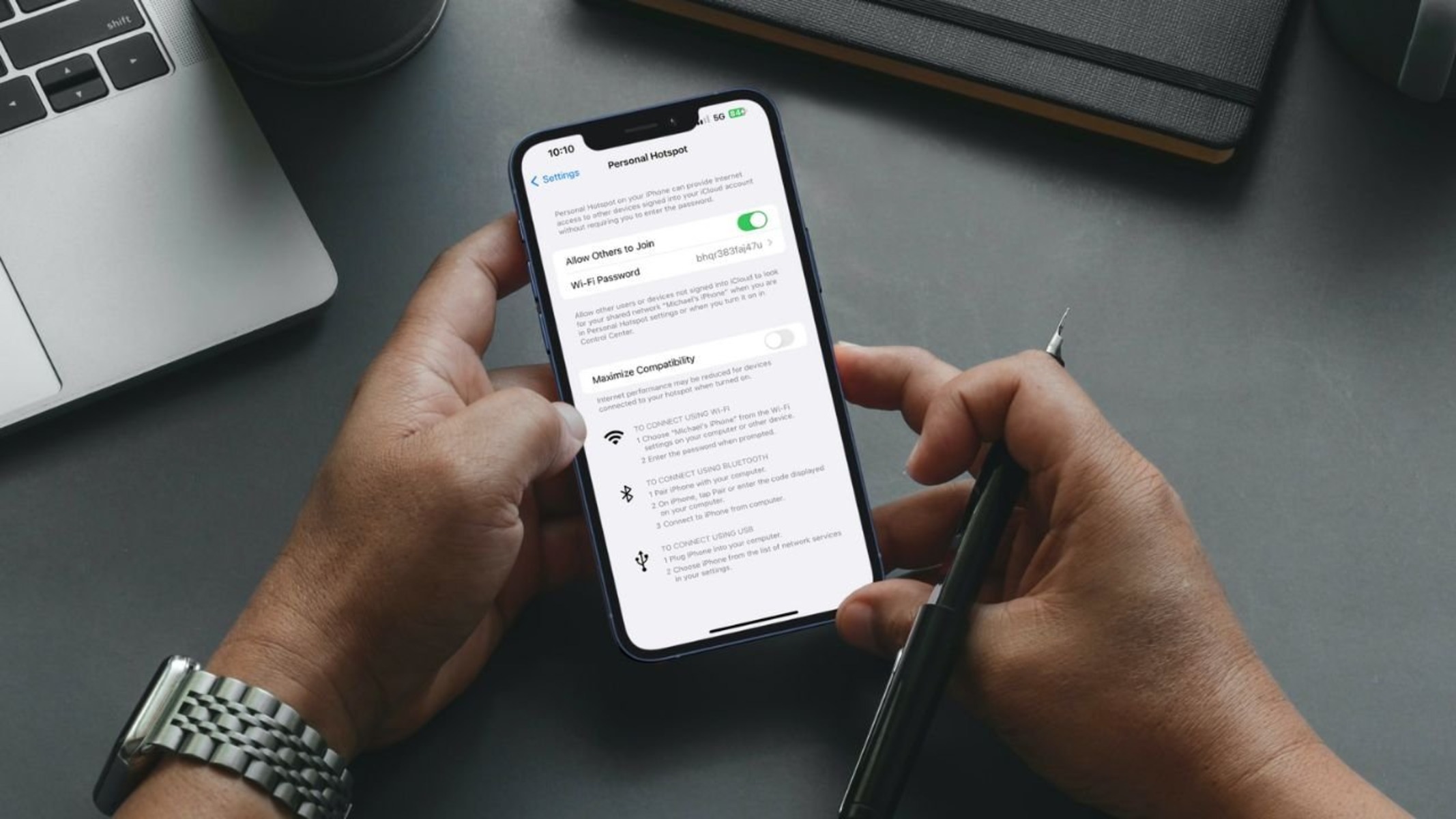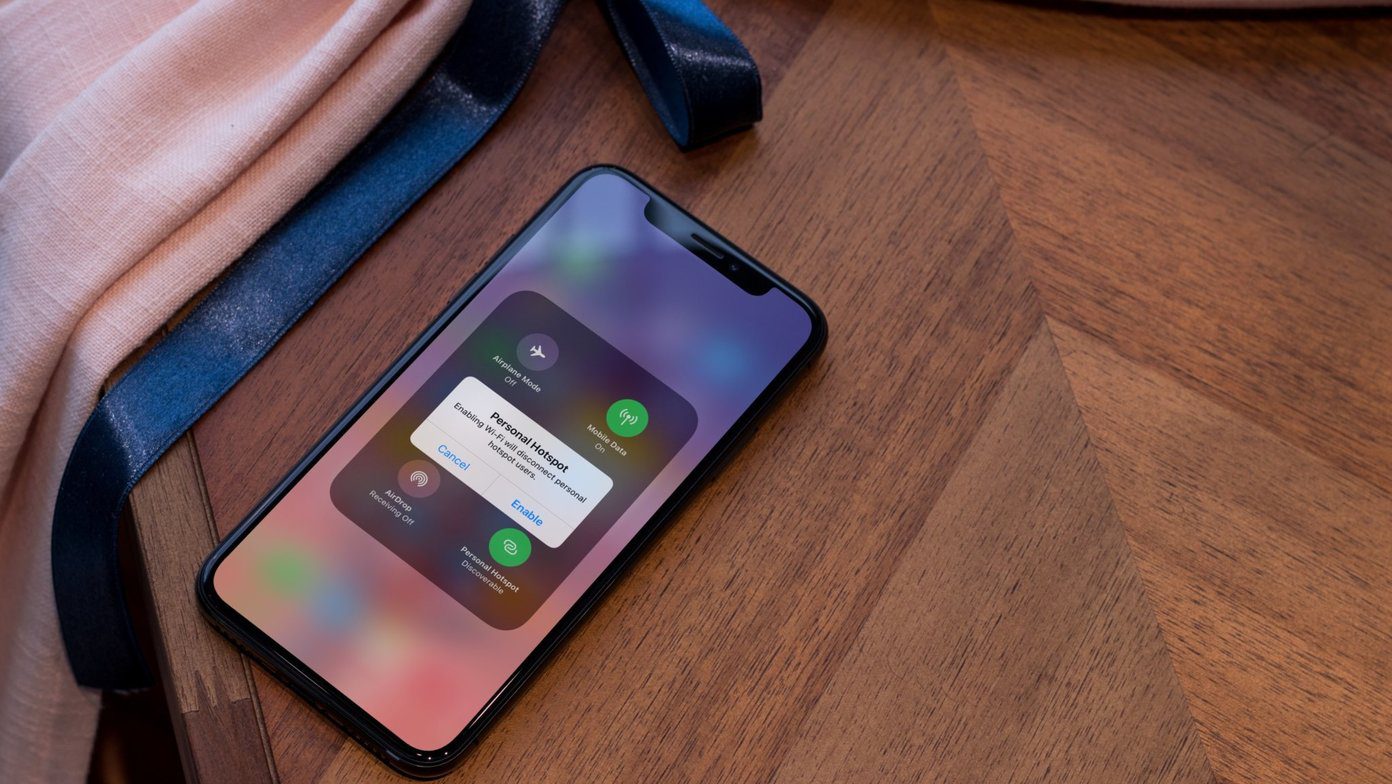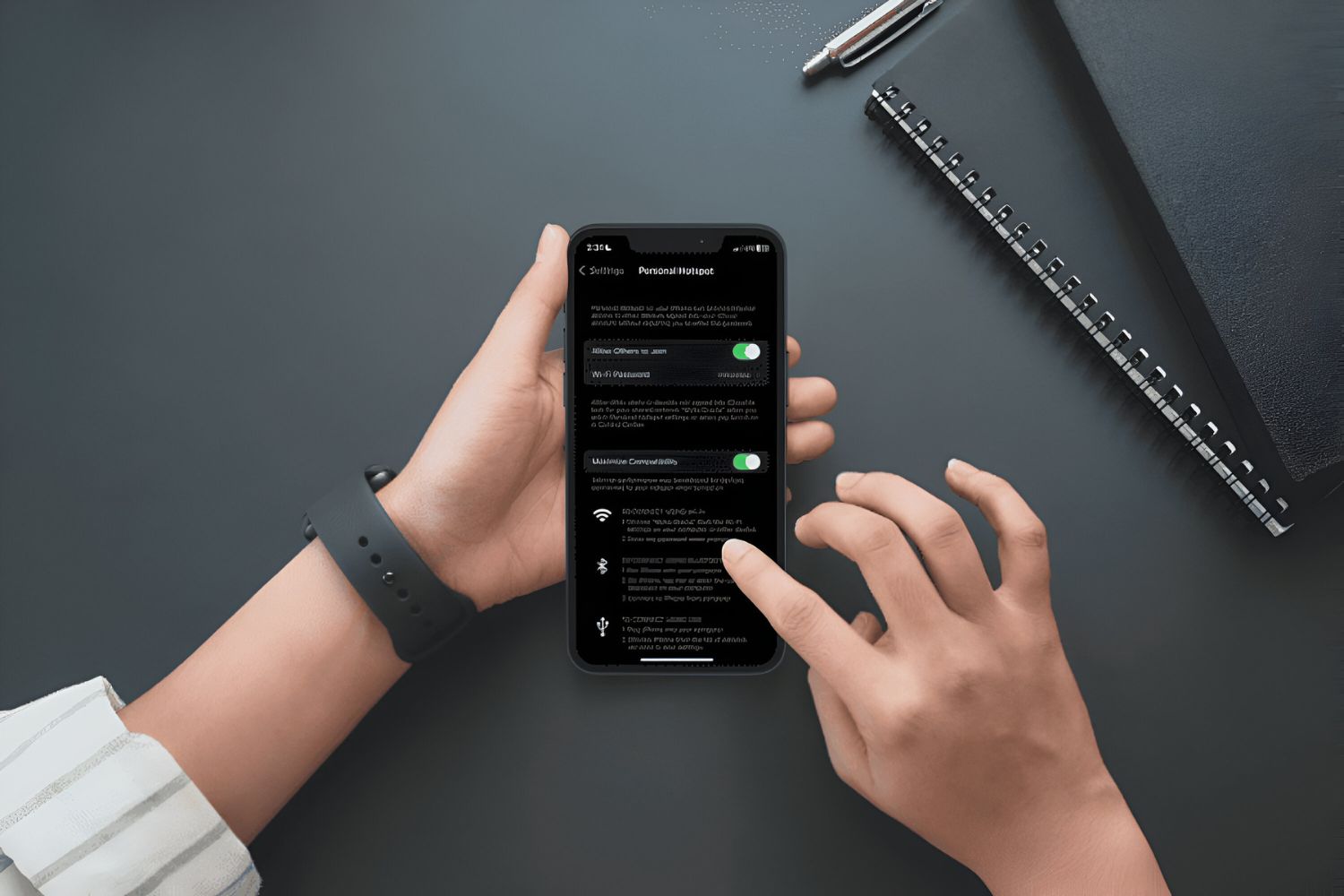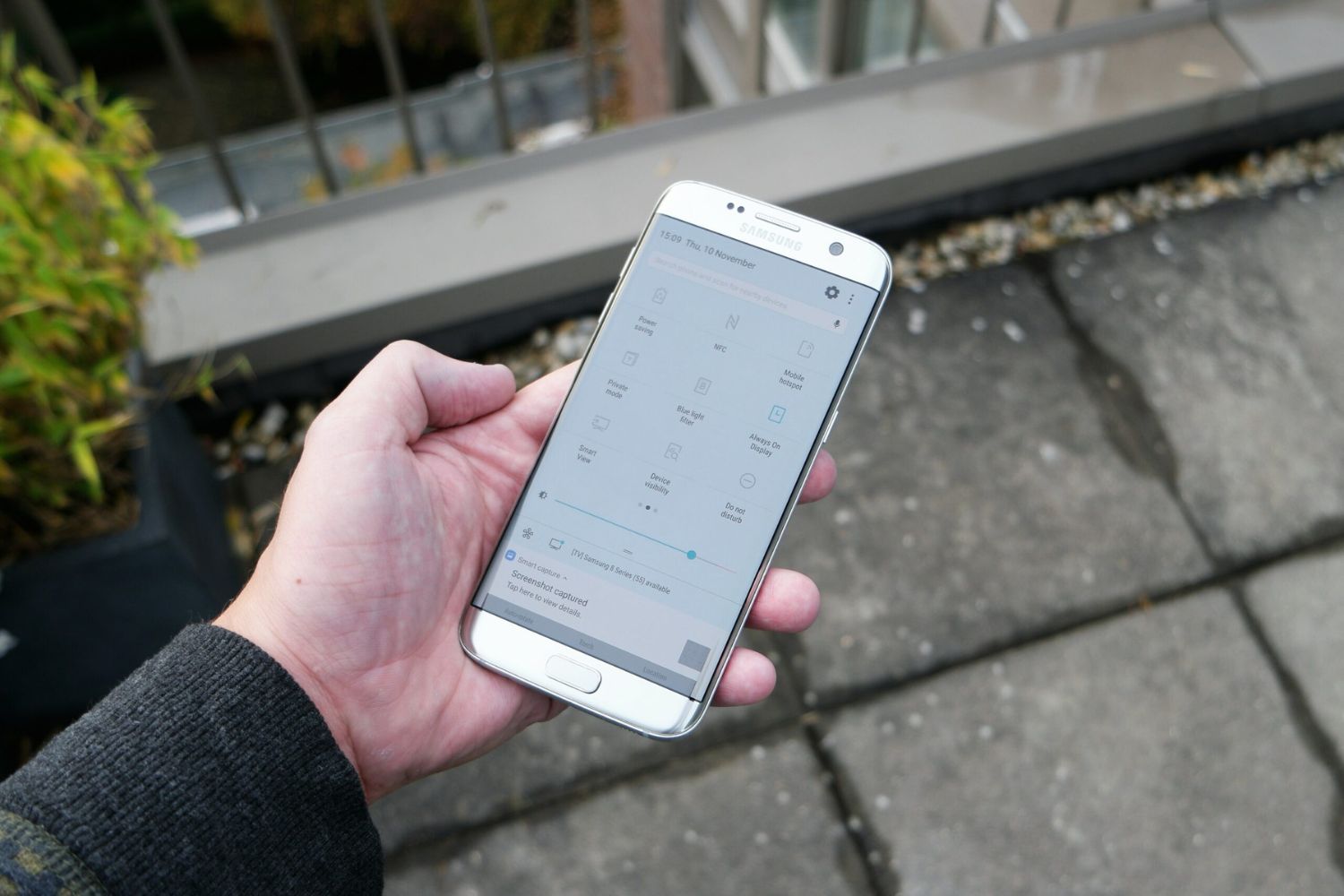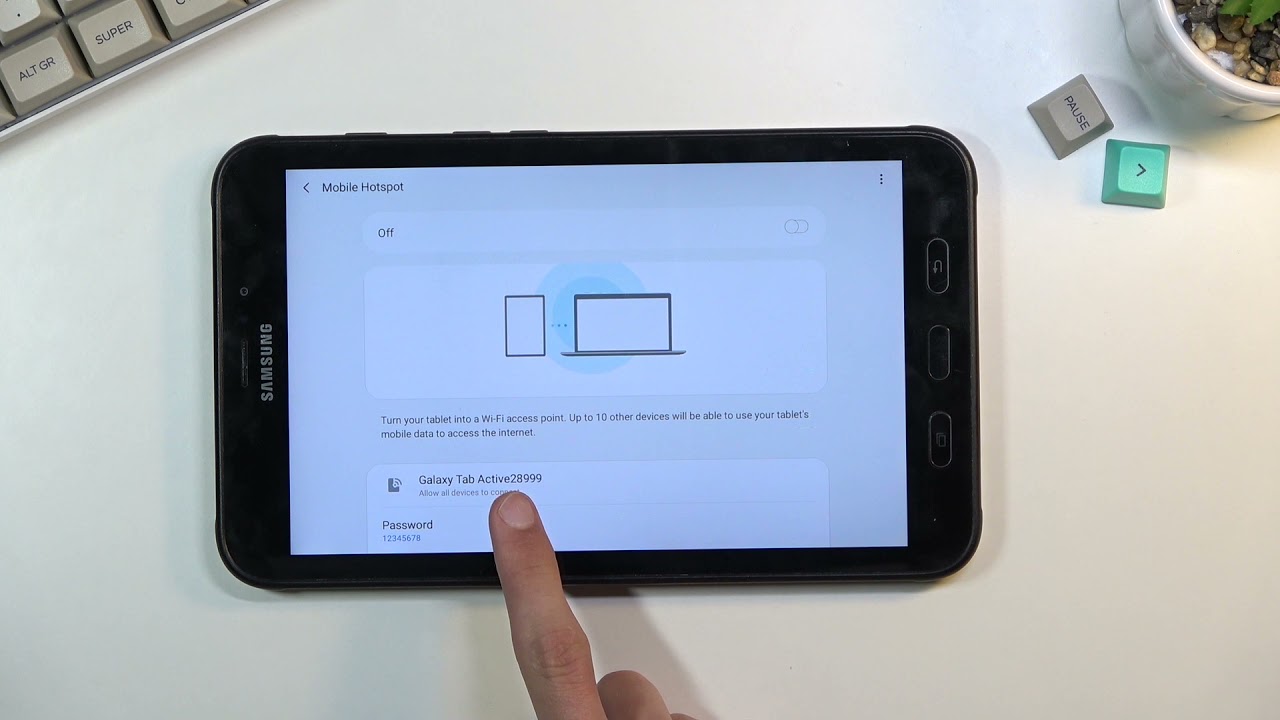Introduction
When using a hotspot to connect to the internet, it's essential to monitor the devices that are currently connected. This ensures that you are aware of who is accessing your network and can manage the connections effectively. Whether you're using a mobile hotspot on your smartphone or a dedicated portable hotspot device, checking the connected devices is a straightforward process that can provide valuable insights into your network usage.
Understanding how to access and manage the connected devices on your hotspot can help you ensure the security and optimal performance of your network. In this user guide, we will walk you through the step-by-step process of checking the connected devices on your hotspot. By following these instructions, you will be able to gain a clear overview of the devices connected to your hotspot and take necessary actions to maintain a secure and efficient network environment.
Now, let's dive into the details of accessing the hotspot settings and viewing the connected devices. By the end of this guide, you will have a comprehensive understanding of how to manage the devices connected to your hotspot, empowering you to make informed decisions about your network usage.
Step 1: Accessing the Hotspot Settings
Accessing the hotspot settings is the first step in checking the connected devices on your network. The process may vary slightly depending on the type of hotspot device you are using, but the fundamental steps remain consistent.
If you are using a smartphone as a hotspot, the hotspot settings can usually be found within the device's network or connection settings. On the other hand, if you are using a dedicated portable hotspot device, the settings can typically be accessed through a web-based interface.
For smartphone hotspots, start by navigating to the device's settings menu. Look for the "Network & Internet" or "Connections" option, where you should find the "Mobile Hotspot and Tethering" settings. Within this menu, you can access the specific settings related to your hotspot, including the option to view connected devices.
When using a dedicated portable hotspot device, you can access the settings by connecting to the device's Wi-Fi network and entering the designated IP address into a web browser. This will take you to the device's web-based interface, where you can log in and access the hotspot settings, including the option to view connected devices.
Once you have accessed the hotspot settings, you will be able to proceed to the next step of viewing the devices that are currently connected to your hotspot. This crucial information will allow you to monitor and manage the devices accessing your network, empowering you to maintain a secure and efficient hotspot environment.
By familiarizing yourself with the process of accessing the hotspot settings, you are taking the first step towards gaining greater control and visibility over your network usage. This foundational knowledge will set the stage for effectively managing the connected devices on your hotspot, ensuring a reliable and secure internet connection for all users.
Step 2: Viewing Connected Devices
Once you have accessed the hotspot settings, the next crucial step is to view the devices that are currently connected to your hotspot. This process allows you to gain valuable insights into the devices accessing your network, empowering you to monitor and manage the connections effectively.
In the hotspot settings menu, look for the option specifically related to viewing connected devices. This option may be labeled as "Connected Devices," "Device List," or something similar, depending on the type of hotspot device you are using. Selecting this option will provide you with a list of the devices that are currently connected to your hotspot.
The list of connected devices typically includes essential details such as the device name, MAC address, IP address, and connection status. By reviewing this information, you can identify the devices accessing your network and verify their legitimacy. This visibility enables you to detect any unauthorized or unfamiliar devices that may be connected to your hotspot, allowing you to take appropriate action to secure your network.
When viewing the connected devices, it's essential to verify the devices that you recognize and have authorized to connect to your hotspot. This may include your own devices, such as smartphones, tablets, laptops, or any other devices that you have permitted to access your network. By cross-referencing the connected devices with your known devices, you can ensure that your network is being accessed only by authorized users.
Furthermore, monitoring the connected devices allows you to track the number of devices currently using your hotspot. This information is valuable for understanding the overall network usage and can help you manage the bandwidth allocation effectively. If you notice an unusually high number of connected devices, it may indicate excessive network usage or potential unauthorized access, prompting you to take necessary measures to optimize your network performance and security.
By gaining visibility into the devices connected to your hotspot, you are equipped with the knowledge to make informed decisions about managing your network. This insight enables you to maintain a secure and efficient hotspot environment, ensuring that your network resources are utilized optimally and that unauthorized access is promptly addressed.
The ability to view connected devices empowers you to take proactive steps in managing your network, ultimately contributing to a reliable and secure internet connection for all users. With a clear overview of the devices accessing your hotspot, you are well-positioned to proceed to the next step of managing the connected devices effectively.
Step 3: Managing Connected Devices
Managing the connected devices on your hotspot is a critical aspect of maintaining a secure and efficient network environment. Once you have gained visibility into the devices accessing your hotspot, it's essential to take proactive measures to manage these connections effectively. By implementing appropriate management strategies, you can ensure that your network resources are utilized optimally and that unauthorized access is promptly addressed.
Identifying Authorized Devices
The first step in managing connected devices is to verify and identify the devices that are authorized to access your hotspot. This involves cross-referencing the list of connected devices with your known devices, such as smartphones, tablets, laptops, and any other devices that you have explicitly permitted to connect to your network. By confirming the legitimacy of these devices, you can establish a baseline for authorized access and distinguish them from any unauthorized or unfamiliar devices.
Removing Unauthorized Devices
If you encounter any devices in the connected devices list that you do not recognize or have not authorized to access your hotspot, it is crucial to take immediate action to remove these unauthorized devices from your network. Most hotspot settings provide the option to block or disconnect specific devices from accessing the hotspot. By utilizing this functionality, you can effectively prevent unauthorized access and safeguard your network from potential security risks.
Optimizing Network Usage
Managing connected devices also involves optimizing the overall network usage to ensure a balanced distribution of bandwidth and resources. If you notice an excessive number of connected devices or observe unusually high network usage, you may consider implementing bandwidth management strategies to prioritize essential activities and maintain optimal network performance. This may involve setting usage limits, prioritizing specific devices or applications, or adjusting the network settings to accommodate the varying demands of connected devices.
Enhancing Security Measures
In addition to managing the devices currently connected to your hotspot, it is essential to enhance the security measures to protect your network from potential threats. This may include updating the hotspot's security protocols, such as changing the Wi-Fi password or enabling additional security features to prevent unauthorized access. By regularly reviewing and strengthening the security measures, you can mitigate security risks and maintain a secure network environment for all users.
Monitoring and Regular Maintenance
Effective management of connected devices also involves ongoing monitoring and regular maintenance of your hotspot. By periodically reviewing the list of connected devices and network usage patterns, you can stay informed about the dynamics of your network and identify any potential issues or anomalies. This proactive approach allows you to address any emerging concerns promptly and maintain the overall integrity and performance of your hotspot.
By implementing these management strategies, you can effectively oversee and regulate the devices connected to your hotspot, ensuring a secure, efficient, and reliable network environment. The ability to manage connected devices empowers you to take proactive steps in maintaining optimal network performance and security, ultimately contributing to a seamless internet connection for all users.
Conclusion
In conclusion, the process of checking the connected devices on your hotspot is an essential aspect of maintaining a secure and efficient network environment. By following the step-by-step user guide outlined in this article, you have gained valuable insights into accessing the hotspot settings, viewing the connected devices, and managing these connections effectively. This foundational knowledge empowers you to make informed decisions about your network usage and take proactive measures to ensure the security and optimal performance of your hotspot.
By accessing the hotspot settings, you have learned how to navigate the specific settings related to your hotspot, whether it is a smartphone hotspot or a dedicated portable hotspot device. This initial step sets the stage for gaining greater control and visibility over your network usage, laying the groundwork for effectively managing the connected devices on your hotspot.
The ability to view the devices that are currently connected to your hotspot provides you with valuable insights into the devices accessing your network. By reviewing essential details such as the device name, MAC address, IP address, and connection status, you can identify authorized devices, remove unauthorized devices, optimize network usage, enhance security measures, and perform regular maintenance to ensure a reliable and secure network environment.
Furthermore, the process of managing connected devices involves identifying authorized devices, removing unauthorized devices, optimizing network usage, enhancing security measures, and performing regular maintenance. By implementing these management strategies, you can effectively oversee and regulate the devices connected to your hotspot, ensuring a secure, efficient, and reliable network environment.
In essence, the knowledge and skills acquired through this user guide enable you to maintain a proactive approach to managing your hotspot, ultimately contributing to a seamless internet connection for all users. By staying informed about the dynamics of your network and taking necessary actions to manage the connected devices effectively, you are well-equipped to maintain optimal network performance and security.
As you continue to apply these insights and strategies, you can confidently navigate the process of checking the connected devices on your hotspot, ensuring that your network resources are utilized optimally and that unauthorized access is promptly addressed. With a clear understanding of the steps involved in managing connected devices, you are poised to maintain a secure and efficient hotspot environment, providing a reliable internet connection for your devices and users.