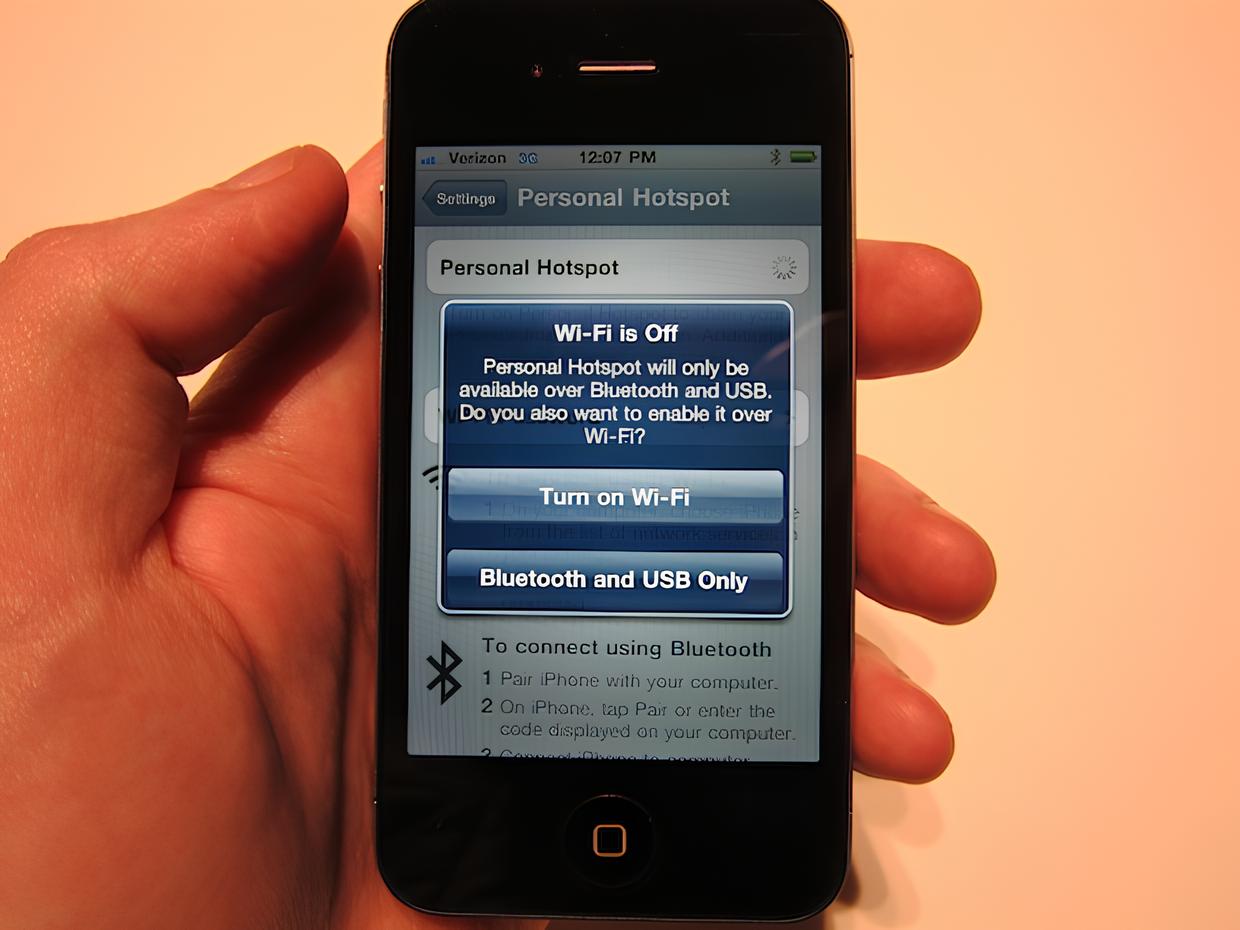Introduction
Activating the hotspot feature on your iPhone can be incredibly useful in a variety of situations. Whether you're traveling, working remotely, or simply in need of a reliable internet connection, turning your iPhone into a hotspot allows you to share its cellular data connection with other devices such as laptops, tablets, or other smartphones. This feature essentially transforms your iPhone into a mobile Wi-Fi hotspot, providing a convenient way to access the internet when traditional Wi-Fi networks are unavailable.
In this guide, we'll walk you through the simple steps to activate the hotspot on your iPhone. By following these easy instructions, you'll be able to harness the power of your iPhone's cellular data to create a Wi-Fi network that can keep you connected wherever you go. Whether you're at a café, on a road trip, or simply away from your home network, the hotspot feature empowers you to stay connected and productive.
So, if you're ready to unlock the full potential of your iPhone and ensure that you're never without a reliable internet connection, let's dive into the steps for activating the hotspot feature. Whether you're a tech-savvy individual or new to the world of mobile connectivity, these steps are designed to be straightforward and easy to follow, allowing you to harness the power of your iPhone's hotspot with confidence and ease.
Step 1: Accessing the Settings
Accessing the settings on your iPhone is the first step towards activating the hotspot feature. This process is straightforward and can be completed in just a few simple taps. Here's how to get started:
-
Unlock Your iPhone: Begin by unlocking your iPhone using your passcode, Touch ID, or Face ID.
-
Locate the Settings App: The Settings app is where you can access and customize various features and preferences on your iPhone. Look for the gear icon labeled "Settings" on your home screen and tap to open it.
-
Navigate to Cellular or Personal Hotspot: Once you're in the Settings app, scroll through the list of options until you find "Cellular" or "Personal Hotspot." The location of these options may vary slightly depending on your iPhone model and the version of iOS you're using.
-
Select Cellular or Personal Hotspot: Tap on "Cellular" or "Personal Hotspot" to access the relevant settings. If you're using an iPhone with a newer version of iOS, you may find the "Personal Hotspot" option directly within the main settings menu.
-
Accessing Cellular Data Settings: If you selected "Cellular," you will find a range of options related to your cellular data connection. Look for "Personal Hotspot" within the Cellular settings and tap on it to proceed.
-
Enabling Personal Hotspot: In the "Personal Hotspot" settings, you will find a toggle switch that allows you to enable or disable the hotspot feature. Simply tap the toggle switch to turn on the personal hotspot. Once activated, your iPhone will start broadcasting a Wi-Fi signal that other devices can connect to.
By following these steps, you can easily access the necessary settings on your iPhone to enable the hotspot feature. Once the hotspot is activated, you'll be ready to connect other devices and enjoy the convenience of a mobile Wi-Fi network powered by your iPhone's cellular data.
Step 2: Turning on the Personal Hotspot
Activating the personal hotspot on your iPhone is a seamless process that empowers you to share your device's internet connection with other devices. Once you've accessed the relevant settings in the previous step, turning on the personal hotspot is a straightforward task. Here's a detailed walkthrough of the process:
-
Personal Hotspot Settings: After accessing the "Personal Hotspot" section within the Settings app, you'll find various options related to configuring and managing the hotspot feature. This is where you can customize the hotspot settings to suit your preferences.
-
Setting a Wi-Fi Password (Optional): Within the "Personal Hotspot" settings, you have the option to set a Wi-Fi password for your hotspot. This adds a layer of security to your network, ensuring that only authorized users can connect to the hotspot. Tapping on the "Wi-Fi Password" option allows you to enter a custom password of your choice.
-
Enabling the Hotspot: At the top of the "Personal Hotspot" settings, you'll find a toggle switch labeled "Personal Hotspot." To activate the hotspot, simply tap the toggle switch to turn it on. Once enabled, your iPhone will start broadcasting a Wi-Fi signal, allowing other devices to discover and connect to the hotspot.
-
Connection Status: Upon enabling the personal hotspot, your iPhone will display a message indicating that the hotspot is active. This message typically includes the name of your hotspot network and the number of devices currently connected to it. This real-time status update provides visibility into the devices using your hotspot, allowing you to monitor the network activity.
-
Sharing Your Hotspot: With the personal hotspot now active, other devices in the vicinity can discover and connect to your iPhone's Wi-Fi network. This enables them to utilize your iPhone's cellular data for internet access, making it a valuable resource in situations where traditional Wi-Fi networks are unavailable.
By following these steps, you can effortlessly turn on the personal hotspot on your iPhone, transforming it into a mobile Wi-Fi hub that keeps you and your connected devices online wherever you go. Whether you're in a remote location, traveling, or simply need a reliable internet connection, the personal hotspot feature empowers you to stay connected with ease.
Step 3: Connecting to the Hotspot
Connecting to the hotspot created by your iPhone is a simple process that allows other devices to utilize your iPhone's cellular data for internet access. Once you have activated the personal hotspot and it's broadcasting a Wi-Fi signal, other devices can easily connect and benefit from the internet connectivity it provides. Here's a detailed guide on how to connect to the hotspot:
-
Discovering the Hotspot: On the device you wish to connect, navigate to the Wi-Fi settings. This can usually be found in the device's settings menu or by tapping on the Wi-Fi icon in the device's control center. Once in the Wi-Fi settings, the name of your iPhone's hotspot network should appear in the list of available Wi-Fi networks. Tap on the name of your hotspot network to initiate the connection process.
-
Entering the Password (If Applicable): If you have set a Wi-Fi password for your hotspot during the setup process, the device attempting to connect will be prompted to enter the password. This is a security measure that ensures only authorized users can access your hotspot. Enter the password you set earlier, and if it matches the one configured on your iPhone, the device will successfully connect to the hotspot.
-
Establishing the Connection: Once the correct password is entered (if required), the device will proceed to establish a connection to your iPhone's hotspot. This process typically takes a few seconds, after which the device will be connected to the hotspot network.
-
Confirmation of Connection: Upon successful connection, the device will display a Wi-Fi icon or indicator in the status bar, indicating that it is now using your iPhone's hotspot for internet access. Additionally, your iPhone will show the connected device in the list of connected devices within the personal hotspot settings.
-
Utilizing the Hotspot: With the device now connected to your iPhone's hotspot, it can freely access the internet using your iPhone's cellular data. Whether it's browsing the web, streaming media, or accessing online services, the connected device can leverage the internet connectivity provided by your iPhone's hotspot.
By following these steps, you can seamlessly connect other devices to the hotspot created by your iPhone, enabling them to benefit from your iPhone's cellular data connection. This capability is particularly valuable in situations where traditional Wi-Fi networks are unavailable or unreliable, allowing you and your connected devices to stay online and productive.
Conclusion
In conclusion, activating the hotspot feature on your iPhone opens up a world of possibilities for staying connected and productive, regardless of your location or the availability of traditional Wi-Fi networks. By following the simple steps outlined in this guide, you can seamlessly transform your iPhone into a mobile Wi-Fi hub, enabling you to share its cellular data connection with other devices such as laptops, tablets, and other smartphones.
The process begins with accessing the settings on your iPhone, where you can easily navigate to the "Personal Hotspot" feature and enable it with just a few taps. Once activated, your iPhone begins broadcasting a Wi-Fi signal, creating a hotspot network that other devices can connect to.
Turning on the personal hotspot is a straightforward task, and you have the option to set a custom Wi-Fi password for added security. This ensures that only authorized users can connect to your hotspot, providing peace of mind when sharing your cellular data connection.
Connecting to the hotspot from other devices is a seamless process, allowing them to utilize your iPhone's cellular data for internet access. Once connected, these devices can browse the web, stream media, and access online services, leveraging the internet connectivity provided by your iPhone's hotspot.
The convenience and flexibility offered by the hotspot feature make it a valuable tool in various scenarios. Whether you're on the go, working remotely, or simply in need of a reliable internet connection, your iPhone's hotspot empowers you to stay connected with ease.
By understanding and leveraging the hotspot feature, you can enhance your mobile connectivity and ensure that you're never without a reliable internet connection. This capability not only provides convenience but also serves as a valuable backup option when traditional Wi-Fi networks are unavailable or unreliable.
In today's fast-paced and interconnected world, the ability to create a mobile Wi-Fi hotspot with your iPhone is a powerful asset. It enables you to maintain productivity, stay in touch with colleagues and loved ones, and access online resources wherever you go.
So, whether you're at a café, traveling, or simply away from your home network, activating the hotspot on your iPhone ensures that you're always just a few taps away from a reliable internet connection. Embrace the power of your iPhone's hotspot and stay connected with confidence, no matter where life takes you.