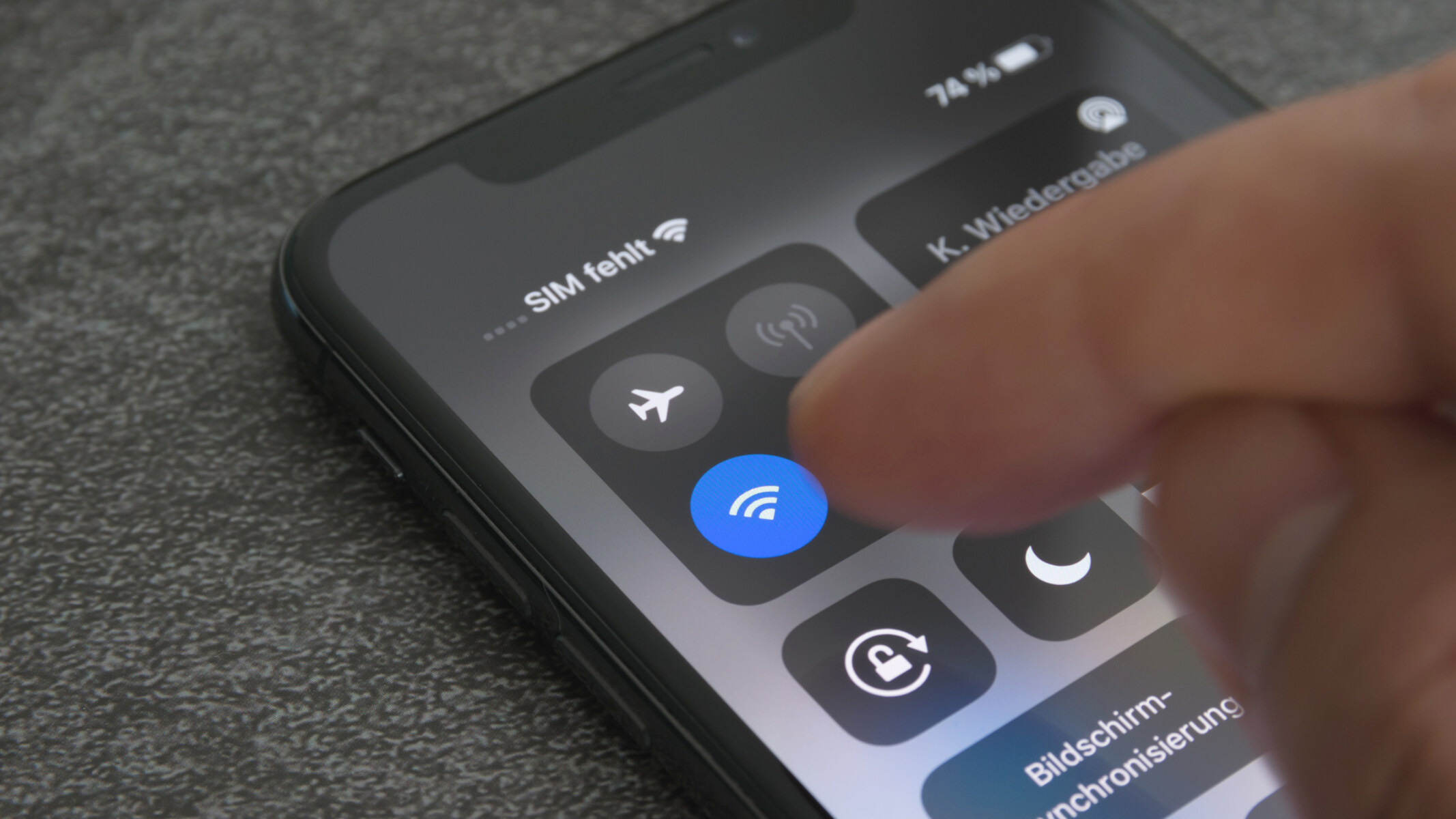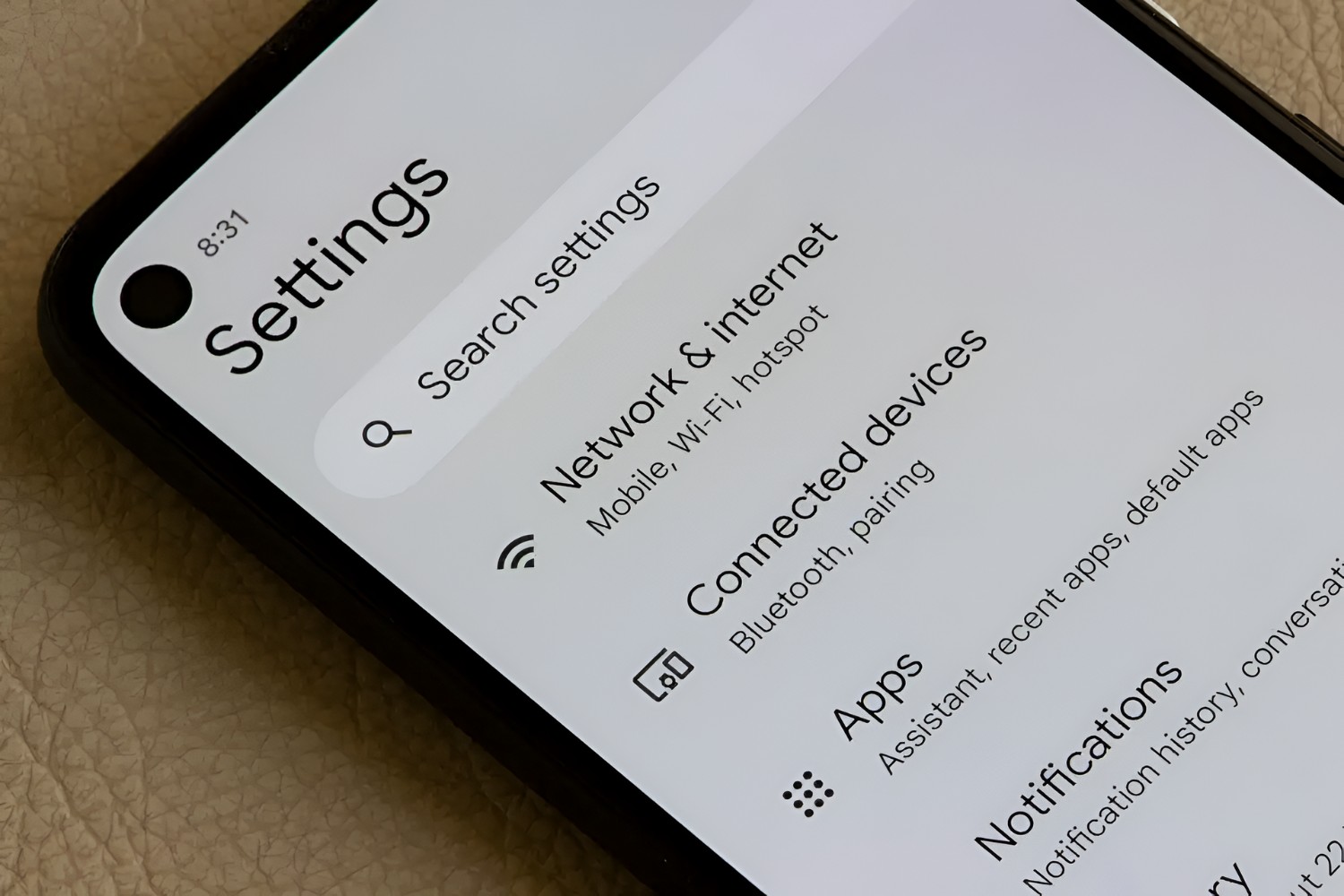Introduction
The iPhone 13 is a powerful and versatile device that offers a range of features to enhance your mobile experience. One of the standout capabilities of the iPhone 13 is its ability to serve as a mobile hotspot, allowing you to share your cellular data connection with other devices such as laptops, tablets, and other smartphones. Activating the hotspot on your iPhone 13 can be incredibly useful, especially when you need internet access for your other devices on the go or in situations where Wi-Fi is not available.
In this comprehensive guide, we will walk you through the step-by-step process of activating the hotspot feature on your iPhone 13. Whether you're a tech-savvy individual or a beginner exploring the functionalities of your new iPhone, this quick guide will provide you with the necessary instructions to set up and utilize the hotspot feature seamlessly.
By the end of this guide, you will have a clear understanding of how to access the hotspot settings, enable the hotspot feature, configure the hotspot settings according to your preferences, and connect your devices to the hotspot. With this knowledge at your fingertips, you can harness the full potential of your iPhone 13 and stay connected wherever you go. Let's dive into the process of activating the hotspot on your iPhone 13 and unlock a world of connectivity possibilities.
Step 1: Accessing the Settings
Accessing the hotspot settings on your iPhone 13 is the first step towards unleashing its powerful connectivity feature. To begin, unlock your iPhone 13 by entering your passcode or using Face ID or Touch ID. Once you have accessed the home screen, navigate to the "Settings" app, which is represented by a gear icon. Tapping on the "Settings" app will open a window into the various configurations and options available for your device.
Upon entering the Settings menu, you will find a list of categories ranging from your personal account details to device-specific configurations. To locate the hotspot settings, scroll through the options until you find "Personal Hotspot." This option is typically located near the top of the Settings menu, denoted by an icon of a chain link with a small, radiating signal symbol.
Tapping on the "Personal Hotspot" option will direct you to a dedicated menu where you can further customize and manage the hotspot feature. Here, you can access essential settings such as the hotspot password, which ensures secure access to your hotspot, and the ability to adjust the name of your hotspot network. These settings allow you to personalize your hotspot to suit your preferences and security requirements.
In addition to the hotspot settings, the "Cellular" menu within the Settings app is also crucial for activating the hotspot feature. Within the "Cellular" menu, you can manage your cellular data settings and review your data usage, providing insight into your data plan and ensuring that you have sufficient data allowance to support the hotspot feature.
Once you have successfully accessed the hotspot settings and familiarized yourself with the available configurations, you are ready to proceed to the next step of enabling the hotspot feature on your iPhone 13. Accessing the settings is the foundational step that sets the stage for harnessing the full potential of the hotspot feature, and by navigating through the Settings app, you are taking the first stride towards seamless connectivity and data sharing with your other devices.
Step 2: Enabling Personal Hotspot
Enabling the personal hotspot feature on your iPhone 13 is a straightforward process that empowers you to share your cellular data connection with other devices. Once you have accessed the hotspot settings as outlined in the previous step, you are ready to activate the hotspot and begin sharing your internet connection.
To enable the personal hotspot, navigate to the "Personal Hotspot" menu within the Settings app on your iPhone 13. Upon entering this menu, you will encounter a simple toggle switch labeled "Allow Others to Join." By default, this toggle switch is in the off position, indicating that the hotspot feature is currently disabled.
To activate the hotspot, simply tap the toggle switch, causing it to shift to the on position. As you do so, your iPhone 13 will initiate the hotspot feature, allowing other devices to connect and utilize your cellular data connection. Once the hotspot is enabled, the name of your hotspot network and the password required to connect to it will be displayed on the screen, providing you with the essential details needed to connect your other devices.
Enabling the personal hotspot on your iPhone 13 not only activates the data-sharing capability of your device but also initiates a secure and customizable network that can be tailored to your preferences. By setting up a strong and memorable password for your hotspot, you can ensure that only authorized users can connect to your network, safeguarding your data and privacy.
The process of enabling the personal hotspot on your iPhone 13 is designed to be user-friendly and efficient, allowing you to seamlessly transition from accessing the settings to activating the hotspot with just a few taps on your device. Once the hotspot is enabled, you are ready to proceed to the next step of configuring the hotspot settings to further customize your sharing experience and enhance the security of your network.
By enabling the personal hotspot on your iPhone 13, you are harnessing the power of connectivity and transforming your device into a versatile hub for sharing internet access with other devices. With the hotspot feature activated, you can stay connected and productive, whether you're working on your laptop, browsing the web on your tablet, or simply ensuring that all your devices have access to the internet when Wi-Fi is unavailable.
The seamless activation of the personal hotspot on your iPhone 13 sets the stage for a seamless sharing experience, empowering you to make the most of your cellular data and extend its reach to your other devices. As you proceed to the next step of configuring the hotspot settings, you will have the opportunity to tailor the hotspot to your specific preferences and ensure that it aligns with your connectivity needs.
Unlock the potential of your iPhone 13 by enabling the personal hotspot and embarking on a journey of seamless connectivity and data sharing across your devices. With the hotspot feature activated, you are ready to explore the next phase of configuring the hotspot settings and connecting your devices to this powerful network, enhancing your mobile experience and staying connected wherever you go.
Step 3: Configuring Hotspot Settings
Configuring the hotspot settings on your iPhone 13 allows you to tailor the hotspot to your specific preferences and optimize its functionality to suit your connectivity needs. Once you have enabled the personal hotspot, delving into the hotspot settings menu provides you with a range of customization options, empowering you to create a secure and personalized sharing experience for your other devices.
Upon entering the "Personal Hotspot" menu within the Settings app, you will find a selection of configurable options that enable you to refine the behavior and security of your hotspot. One of the key settings you can customize is the Wi-Fi password for your hotspot network. By accessing the "Wi-Fi Password" option, you can set a unique and secure password that ensures only authorized users can connect to your hotspot, safeguarding your data and privacy.
In addition to setting a strong password, you also have the ability to adjust the name of your hotspot network. This allows you to personalize the network name to reflect your preferences or easily identify your hotspot amidst other available networks. By customizing the network name, you can create a distinct and recognizable hotspot that aligns with your individuality and makes it effortless to identify and connect your devices.
Furthermore, within the hotspot settings, you can review the connected devices, providing you with visibility into the devices currently utilizing your hotspot. This feature allows you to monitor and manage the devices connected to your hotspot, ensuring that you have control over the network and can verify the authorized users accessing your cellular data connection.
Moreover, the "Max. Number of Users" setting enables you to define the maximum number of devices that can simultaneously connect to your hotspot. By setting a limit on the number of users, you can manage the bandwidth and ensure a smooth and consistent sharing experience for all connected devices, preventing overcrowding and optimizing the performance of your hotspot network.
Configuring the hotspot settings on your iPhone 13 empowers you to tailor the hotspot to your specific preferences, enhance its security, and manage the connected devices, providing you with a comprehensive suite of tools to optimize your sharing experience. By customizing the Wi-Fi password, network name, and device management settings, you can create a secure and personalized hotspot that aligns with your connectivity needs and supports seamless data sharing across your devices.
Step 4: Connecting Devices to the Hotspot
Connecting devices to the hotspot created by your iPhone 13 is a straightforward process that allows you to extend your cellular data connection to other devices such as laptops, tablets, and other smartphones. Once you have enabled the personal hotspot and configured the settings to align with your preferences, you are ready to connect your devices and harness the power of seamless data sharing.
To connect a device to your iPhone 13 hotspot, begin by accessing the settings or Wi-Fi menu on the device you wish to connect. Within the list of available Wi-Fi networks, you will find your iPhone 13 hotspot network, identified by the name you assigned to it during the configuration process. Select your iPhone 13 hotspot network from the list, and you will be prompted to enter the Wi-Fi password that you set for your hotspot.
Enter the password and proceed to connect to the hotspot network. Once the password is successfully authenticated, the device will establish a connection to your iPhone 13 hotspot, enabling it to utilize the cellular data connection provided by your device. You will then see an indicator on the connected device, confirming that it is now utilizing the iPhone 13 hotspot for internet access.
With the device successfully connected to your iPhone 13 hotspot, you can seamlessly browse the web, stream media, or access online services using the shared cellular data connection. Whether you are working on your laptop, conducting research on your tablet, or ensuring that your secondary smartphone has internet access, the hotspot feature empowers you to stay connected across all your devices, even when traditional Wi-Fi networks are unavailable.
Monitoring the connected devices from within the hotspot settings on your iPhone 13 provides you with visibility into the devices currently utilizing your hotspot. This feature allows you to verify the connected devices, manage their access, and ensure that your cellular data connection is being utilized securely and efficiently.
By connecting your devices to the hotspot created by your iPhone 13, you are extending the reach of your cellular data and transforming your device into a versatile hub for seamless connectivity. Whether you are on the go, in a remote location, or simply seeking an alternative to traditional Wi-Fi networks, the hotspot feature empowers you to stay connected and productive across all your devices.
The process of connecting devices to the hotspot is designed to be user-friendly and efficient, allowing you to seamlessly extend your cellular data connection to your other devices with just a few simple steps. As you connect your devices to the iPhone 13 hotspot, you are unlocking a world of connectivity possibilities and ensuring that all your devices have access to the internet wherever you go.
Conclusion
In conclusion, activating the hotspot feature on your iPhone 13 is a transformative process that empowers you to extend your cellular data connection to other devices, enabling seamless connectivity and productivity across your digital ecosystem. By following the step-by-step guide outlined in this comprehensive article, you have gained the knowledge and confidence to access the hotspot settings, enable the personal hotspot, configure the hotspot settings, and connect your devices to the hotspot with ease.
Upon accessing the settings on your iPhone 13, you navigated through the intuitive interface of the Settings app, locating the "Personal Hotspot" option and delving into the configurations essential for activating the hotspot feature. By enabling the personal hotspot, you initiated a powerful data-sharing capability that allows you to share your cellular data connection securely and efficiently.
Configuring the hotspot settings provided you with a range of customization options, including setting a strong Wi-Fi password, customizing the network name, and managing the connected devices, ensuring that your hotspot aligns with your preferences and security requirements. This level of customization empowers you to create a personalized hotspot network that reflects your individuality and safeguards your data and privacy.
Connecting your devices to the hotspot extended the reach of your cellular data, enabling seamless internet access for your laptops, tablets, and other smartphones. Whether you are working on the go, traveling, or simply seeking an alternative to traditional Wi-Fi networks, the hotspot feature on your iPhone 13 ensures that all your devices have access to the internet, empowering you to stay connected and productive wherever you are.
As you embark on your journey with the activated hotspot feature on your iPhone 13, you are equipped with the knowledge and tools to harness the full potential of your device's connectivity capabilities. The ability to share your cellular data connection seamlessly across your devices enhances your mobile experience, providing you with the flexibility and convenience to stay connected and productive in diverse scenarios.
With the hotspot feature activated, you are poised to unlock a world of connectivity possibilities, ensuring that your devices are seamlessly interconnected and equipped with internet access wherever you go. The activation of the hotspot on your iPhone 13 exemplifies the device's versatility and empowers you to make the most of its connectivity features, enhancing your digital lifestyle and keeping you connected on your terms.