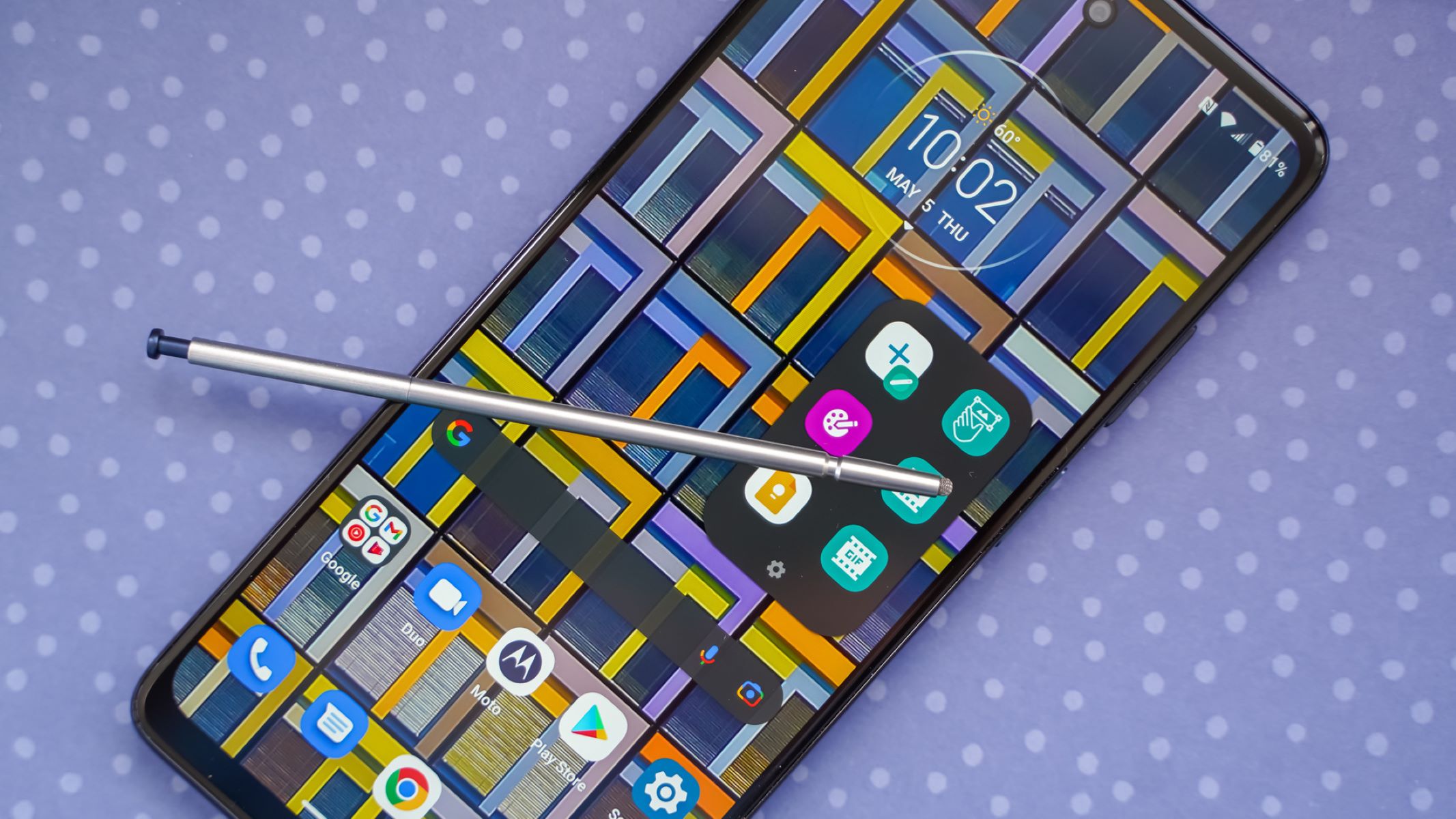Introduction
Voicemail is an essential feature on the Moto G Stylus 5G that allows you to receive and manage voice messages when you are unable to answer a call. Setting up and customizing your voicemail not only ensures that you never miss an important message but also provides a personalized touch for callers. In this comprehensive guide, you will learn how to access, set up, and manage your voicemail settings on your Moto G Stylus 5G, as well as troubleshoot common voicemail issues.
With the step-by-step instructions provided, you can easily configure your voicemail to suit your preferences, whether it's recording a personalized greeting or adjusting the voicemail settings to complement your communication needs. Additionally, troubleshooting tips will help you address any potential issues that may arise, ensuring a seamless voicemail experience.
By following the instructions in this guide, you can optimize the voicemail feature on your Moto G Stylus 5G, making it a convenient and personalized tool for managing missed calls and staying connected with your contacts. Let's dive into the details of accessing voicemail setup, customizing your voicemail greeting, managing voicemail settings, and troubleshooting any potential issues to ensure your voicemail operates smoothly and efficiently.
Accessing Voicemail Setup
Accessing the voicemail setup on your Moto G Stylus 5G is a straightforward process that allows you to personalize your voicemail settings and ensure you receive and manage voice messages efficiently. Here’s a guide on how to access voicemail setup on your device:
- Accessing Voicemail: To access the voicemail setup, open the Phone app on your Moto G Stylus 5G and locate the voicemail icon, typically represented by a small envelope or a speech bubble symbol.
- Accessing Voicemail Menu: Tap the voicemail icon to access the voicemail menu, which will display options such as listening to voicemails, setting up a voicemail greeting, and accessing voicemail settings.
- Entering Voicemail Password: If prompted, enter your voicemail password to access the voicemail setup options. This password may have been provided by your mobile carrier or set up during the initial voicemail configuration.
Once you have accessed the voicemail setup on your Moto G Stylus 5G, you can proceed to customize your voicemail greeting, manage voicemail settings, and ensure that your voicemail operates according to your preferences.
By following these simple steps, you can easily access the voicemail setup on your Moto G Stylus 5G and begin customizing your voicemail experience to suit your communication needs.
Setting Up Voicemail Greeting
Setting up a personalized voicemail greeting on your Moto G Stylus 5G adds a personal touch to your voicemail and ensures that callers receive a warm and professional message when they are unable to reach you. Here’s a step-by-step guide on how to set up your voicemail greeting:
- Accessing Voicemail Settings: Open the Phone app on your Moto G Stylus 5G and navigate to the voicemail menu by tapping the voicemail icon.
- Accessing Greeting Options: Within the voicemail menu, locate the option to set up your voicemail greeting. This may be listed as “Greeting” or “Voicemail Greeting” in the settings.
- Recording Your Greeting: Select the option to record your voicemail greeting. Your device will prompt you to record a personalized message. Follow the on-screen instructions to begin recording your greeting.
- Reviewing and Saving Your Greeting: After recording your greeting, you will have the opportunity to review it. Once you are satisfied with the recording, save it to set it as your voicemail greeting.
Once you have completed these steps, your personalized voicemail greeting will be set up and ready to greet callers who reach your voicemail. You can also revisit the voicemail settings at any time to update or change your voicemail greeting as needed.
By setting up a personalized voicemail greeting, you can create a welcoming and professional message for callers, enhancing your communication experience and providing a personalized touch to your voicemail service.
Managing Voicemail Settings
Managing voicemail settings on your Moto G Stylus 5G allows you to customize various aspects of your voicemail experience, ensuring that it aligns with your communication preferences. Here’s a comprehensive guide on how to manage voicemail settings on your device:
- Accessing Voicemail Settings: Open the Phone app on your Moto G Stylus 5G and navigate to the voicemail menu by tapping the voicemail icon.
- Accessing Voicemail Settings: Within the voicemail menu, locate the option for voicemail settings. This may be listed as “Settings,” “Options,” or “Voicemail Settings.”
- Customizing Settings: Once in the voicemail settings, you can customize various options such as notification preferences, voicemail retrieval methods, and security settings. Adjust these settings according to your preferences to optimize your voicemail experience.
- Setting Notification Preferences: Customize how you receive notifications for new voicemails, such as through text messages, visual voicemail, or traditional voicemail notifications.
- Managing Retrieval Methods: Choose your preferred method for retrieving voicemails, whether it’s through the phone app, a separate voicemail app, or by calling a voicemail retrieval number.
- Enhancing Security: Set up security features such as a voicemail password or PIN to ensure the privacy and security of your voicemail messages.
By managing these voicemail settings, you can tailor your voicemail experience to suit your specific communication needs, ensuring that you receive and manage voicemails efficiently and securely.
Regularly reviewing and adjusting your voicemail settings allows you to stay in control of how you receive and manage voicemails, providing a seamless and personalized voicemail experience on your Moto G Stylus 5G.
Troubleshooting Voicemail Issues
Encountering issues with your voicemail on the Moto G Stylus 5G can be frustrating, but with the following troubleshooting tips, you can address common problems and ensure that your voicemail operates smoothly:
- Check Network Connection: Ensure that your device has a stable network connection, as voicemail functionality may be affected by poor network reception. If necessary, switch between Wi-Fi and mobile data to troubleshoot network-related issues.
- Verify Voicemail Settings: Double-check your voicemail settings to ensure they are correctly configured. Confirm that your voicemail number is entered correctly and that any call forwarding settings are properly set up.
- Restart Your Device: Reboot your Moto G Stylus 5G to refresh its system and potentially resolve any temporary glitches affecting voicemail functionality.
- Update Carrier Settings: Check for and install any available carrier updates, as these updates may include fixes for voicemail-related issues and optimize the device’s compatibility with your carrier’s network.
- Contact Your Carrier: If issues persist, reach out to your mobile carrier’s customer support to inquire about potential network or account-related issues that may be impacting your voicemail service.
- Reset Voicemail Password: If you are unable to access your voicemail due to a forgotten password, follow the prompts to reset your voicemail password through your carrier’s support services.
By following these troubleshooting steps, you can effectively address common voicemail issues on your Moto G Stylus 5G and restore seamless voicemail functionality. Additionally, staying informed about carrier updates and network conditions can contribute to a reliable voicemail experience.
With these troubleshooting tips at your disposal, you can navigate and resolve potential voicemail issues, ensuring that your Moto G Stylus 5G’s voicemail operates efficiently and reliably, keeping you connected with your contacts without interruption.