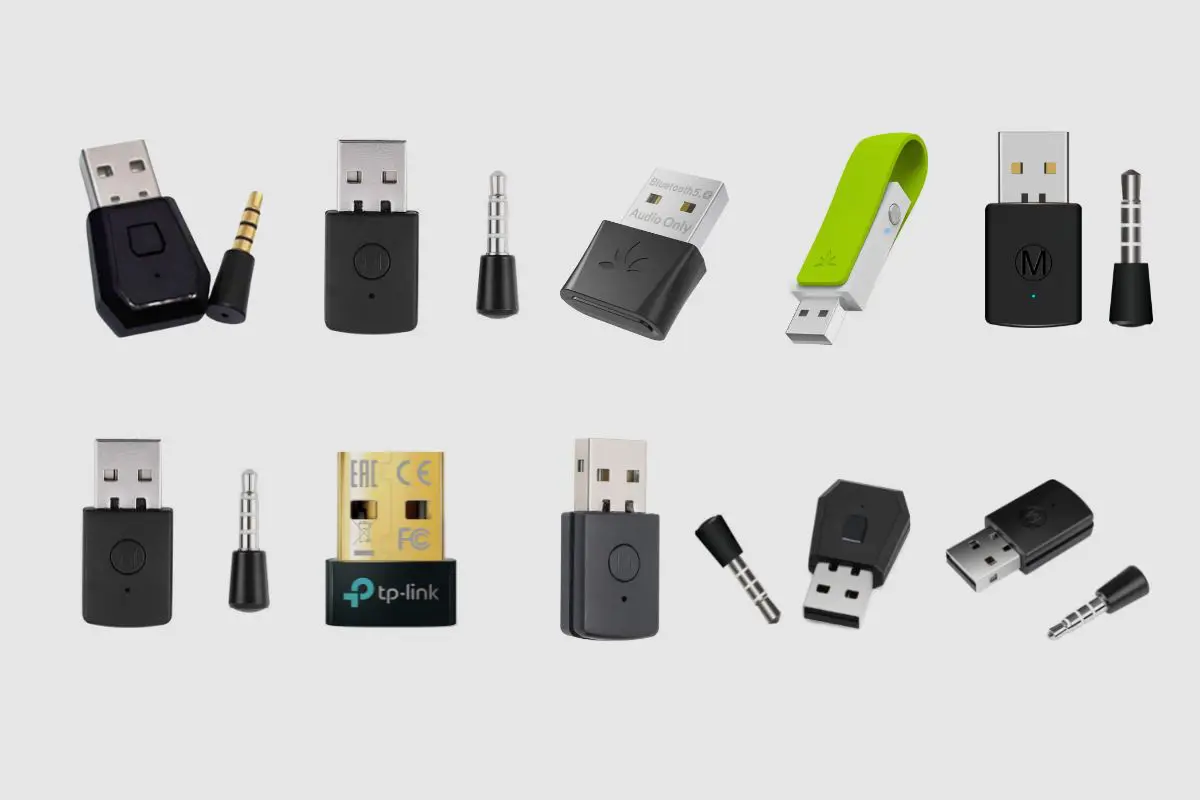Introduction
Pairing a headset with your PS4 can significantly enhance your gaming experience, allowing you to immerse yourself in the world of your favorite games with crystal clear audio. Whether you're gearing up for an intense multiplayer battle or diving into a captivating single-player adventure, a high-quality headset can make all the difference in how you perceive and interact with the game environment.
In this guide, we will walk you through the quick and easy steps to pair your headset with your PS4. By following these simple instructions, you can seamlessly connect your headset to your console, ensuring that you're ready to enjoy an enhanced auditory experience during your gaming sessions.
With the ability to communicate with teammates, hear subtle in-game audio cues, and enjoy immersive sound effects, a well-paired headset can elevate your gaming performance and overall enjoyment. Whether you prefer the thunderous roar of explosions in action-packed games or the subtle rustle of leaves in a tranquil exploration title, a high-quality headset can bring every sound to life, allowing you to fully appreciate the audio intricacies of your favorite games.
So, if you're ready to take your gaming experience to the next level by pairing your headset with your PS4, let's dive into the simple and straightforward steps that will have you up and running in no time!
Step 1: Turn on the PS4 and the headset
Before you begin the process of pairing your headset with your PS4, it's essential to ensure that both your console and the headset are powered on and ready to establish a connection. This initial step sets the stage for the seamless pairing process that follows, allowing you to enjoy the immersive audio experience that your headset can deliver.
To start, power on your PS4 console by pressing the power button located on the front of the unit. As the console boots up, you'll see the familiar PlayStation logo appear on your screen, indicating that the system is initializing and preparing for use. Once the console is powered on, you're ready to move on to the next crucial step in the pairing process.
Next, locate the power button on your headset and turn it on. Depending on the specific model of your headset, the power button may be located on the ear cups or along the headband. Press and hold the power button until you see the indicator lights or hear a startup sound, signaling that the headset is now powered on and ready to be paired with your PS4.
By ensuring that both your PS4 console and headset are powered on, you're setting the stage for a successful pairing process. This foundational step establishes the necessary conditions for the devices to communicate and establish a stable connection, laying the groundwork for the immersive audio experience that awaits you as you delve into your favorite games.
With your PS4 console and headset powered on and ready to go, you're now prepared to navigate through the settings menu on your console to initiate the pairing process. This sets the stage for the subsequent steps that will guide you through the straightforward process of connecting your headset to your PS4, unlocking the full potential of your gaming audio experience.
Step 2: Navigate to the settings menu
After ensuring that both your PS4 console and headset are powered on and ready to establish a connection, the next step involves navigating to the settings menu on your console. This pivotal step sets the stage for initiating the pairing process and accessing the necessary options to seamlessly connect your headset to your PS4.
To begin, grab your controller and press the "Up" button on the D-pad to access the function area. From here, move to the right and select the "Settings" icon, which is represented by a toolbox symbol. Upon selecting the "Settings" icon, the settings menu will open, presenting you with a range of customization and configuration options to tailor your PS4 experience.
Once you've entered the settings menu, you'll find a variety of categories that encompass different aspects of your console's functionality. Look for the "Devices" category, which houses a diverse set of options related to peripherals and accessories, including the ability to manage and pair Bluetooth devices such as your headset.
Navigate to the "Devices" category by using the directional buttons on your controller to highlight and select it. Within the "Devices" menu, you'll encounter a list of options that encompass various peripheral-related settings, from controllers to audio devices. This is where you'll find the specific settings that pertain to pairing your headset with your PS4.
As you delve into the "Devices" category, locate and select the "Bluetooth Devices" option. This is the gateway to managing and pairing Bluetooth-enabled devices with your PS4. By selecting this option, you'll access the interface that allows you to initiate the pairing process and search for available Bluetooth devices, including your headset.
With the settings menu now open and the "Bluetooth Devices" option selected, you're poised to move on to the next crucial steps that will guide you through the process of putting your headset into pairing mode and establishing a seamless connection with your PS4. This progression sets the stage for the subsequent actions that will lead to the successful pairing of your headset, unlocking the immersive audio capabilities that await you in your gaming endeavors.
Step 3: Access the Bluetooth devices option
With your PS4 settings menu open and the "Devices" category selected, the next crucial step in the pairing process involves accessing the "Bluetooth Devices" option. This pivotal action sets the stage for initiating the pairing process and searching for available Bluetooth devices, including your headset.
Upon selecting the "Bluetooth Devices" option, you'll be presented with a user-friendly interface that allows you to manage and pair Bluetooth-enabled devices with your PS4. This interface serves as the gateway to establishing a seamless connection between your console and your headset, unlocking the potential for an enhanced audio experience during your gaming sessions.
As you enter the "Bluetooth Devices" interface, you'll have the opportunity to explore a range of options that facilitate the pairing and management of Bluetooth devices. This includes the ability to search for nearby Bluetooth devices, view previously paired devices, and initiate the pairing process to establish new connections.
To begin the process of pairing your headset with your PS4, select the "Add Device" option within the "Bluetooth Devices" interface. This action signals your console to start scanning for available Bluetooth devices, including your headset, in preparation for the pairing process. As the scanning process commences, your headset should be set to pairing mode to ensure that it's discoverable by your PS4.
Once the scanning process is complete, your PS4 will display a list of available Bluetooth devices, including your headset if it's in pairing mode. Locate your headset within the list of available devices and select it to initiate the pairing process. This action prompts your PS4 to establish a connection with your headset, paving the way for a seamless and stable pairing experience.
By accessing the "Bluetooth Devices" option and navigating through the pairing process, you're taking the essential steps to seamlessly connect your headset to your PS4. This progression sets the stage for the subsequent actions that will guide you through the confirmation of the pairing and ensure that your headset is ready to deliver an immersive audio experience during your gaming endeavors.
Step 4: Put the headset into pairing mode
Putting your headset into pairing mode is a crucial step that enables it to be discoverable by your PS4, allowing the console to establish a seamless Bluetooth connection. By initiating pairing mode on your headset, you're essentially signaling to your PS4 that it should actively search for and recognize your headset as an available Bluetooth device, paving the way for the subsequent pairing process.
The method for putting your headset into pairing mode may vary depending on its specific make and model. However, the general process typically involves holding down the designated pairing or Bluetooth button for a few seconds until the indicator lights start flashing or a distinct audio cue confirms that the headset is now discoverable.
For many headsets, activating pairing mode is as simple as holding down the power button or a dedicated Bluetooth button for a specified duration, usually indicated in the headset's user manual. During this process, you may notice the indicator lights blinking rapidly or changing color, serving as a visual confirmation that the headset is actively seeking a Bluetooth connection.
It's important to consult your headset's user manual for precise instructions on activating pairing mode, as different manufacturers may employ varying methods to accomplish this. Additionally, some headsets may emit an audible prompt or voice notification to indicate that pairing mode has been successfully initiated, providing users with a convenient audio confirmation of the headset's readiness to be paired with a compatible device.
Once your headset is in pairing mode, it becomes discoverable by nearby Bluetooth-enabled devices, including your PS4. This enables your console to detect and establish a connection with your headset, setting the stage for the subsequent steps that will guide you through the process of selecting and confirming the pairing on your PS4.
By putting your headset into pairing mode, you're actively facilitating the connection process, ensuring that your PS4 can recognize and establish a stable Bluetooth link with your headset. This pivotal step sets the stage for the seamless pairing experience that awaits you, unlocking the full potential of your headset's audio capabilities and enhancing your gaming immersion with high-quality sound.
Step 5: Select the headset from the list of available devices
After putting your headset into pairing mode, it becomes discoverable by your PS4, prompting the console to actively search for and display it as an available Bluetooth device. This pivotal step sets the stage for selecting your headset from the list of available devices, initiating the pairing process and establishing a seamless connection that unlocks the full potential of your headset's audio capabilities.
As your PS4 completes the scanning process, it will present a list of available Bluetooth devices, including your headset if it's in pairing mode. This list typically includes the names or model numbers of the detected devices, allowing you to identify and select your headset for pairing.
Using your controller, navigate through the list of available devices displayed on your PS4 screen. As you scroll through the list, look for the name or model of your headset. Depending on the headset's make and model, it may be identified by a specific name or a unique identifier that distinguishes it from other detected devices.
Once you've located your headset within the list of available devices, select it to initiate the pairing process. This action signals your PS4 to establish a connection with your headset, paving the way for a seamless and stable pairing experience. By selecting your headset from the list of available devices, you're actively signaling your intent to pair it with your PS4, setting the stage for the subsequent confirmation of the pairing.
Upon selecting your headset, your PS4 will commence the pairing process, working to establish a secure and stable Bluetooth connection with your headset. This process involves the exchange of pairing data between your console and the headset, facilitating the seamless transmission of audio signals and commands between the two devices.
As the pairing process unfolds, your PS4 and headset will establish a secure Bluetooth connection, ensuring that the audio signals from your console are seamlessly transmitted to your headset. This pivotal connection sets the stage for the immersive audio experience that awaits you as you delve into your favorite games, allowing you to fully appreciate the nuances of in-game sound effects, dialogue, and music with clarity and precision.
By selecting your headset from the list of available devices and initiating the pairing process, you're actively facilitating the establishment of a seamless Bluetooth connection between your PS4 and your headset. This progression sets the stage for the subsequent confirmation of the pairing, ensuring that your headset is ready to deliver an immersive audio experience during your gaming endeavors.
Step 6: Confirm the pairing
After selecting your headset from the list of available devices and initiating the pairing process, the final step involves confirming the successful establishment of the Bluetooth connection between your PS4 and your headset. This pivotal confirmation ensures that your headset is seamlessly integrated with your console, ready to deliver an immersive audio experience that enhances your gaming endeavors.
Upon initiating the pairing process, your PS4 will work diligently to establish a secure and stable Bluetooth connection with your headset. As the devices exchange pairing data and synchronize their connection, your console will display a confirmation message indicating the successful pairing of your headset. This message serves as a visual confirmation that the Bluetooth connection has been established, solidifying the seamless integration of your headset with your PS4.
Upon receiving the confirmation message, you can proceed to test the audio output to ensure that your headset is receiving the audio signals from your console without any issues. This can be accomplished by launching a game or navigating through the PS4 menu to trigger audio output, allowing you to experience the immersive sound delivered through your headset.
As you delve into your favorite games, you'll have the opportunity to fully appreciate the nuances of in-game sound effects, dialogue, and music with clarity and precision. Whether you're engaging in intense multiplayer battles, embarking on captivating single-player adventures, or immersing yourself in the rich narratives of story-driven games, your headset will faithfully reproduce the audio intricacies, elevating your gaming experience to new heights.
With the successful confirmation of the pairing, your headset is now seamlessly integrated with your PS4, ready to deliver an enhanced auditory experience that enriches your gaming sessions. The stable Bluetooth connection ensures that the audio signals from your console are transmitted to your headset with precision, allowing you to immerse yourself in the captivating audio landscapes of your favorite games.
By confirming the pairing and ensuring the seamless integration of your headset with your PS4, you've unlocked the full potential of your gaming audio experience. With crystal clear audio, immersive sound effects, and the ability to communicate with teammates, your headset serves as a valuable asset that enhances your performance and enjoyment across a diverse range of gaming experiences.
Conclusion
In conclusion, the process of pairing your headset with your PS4 is a straightforward and rewarding endeavor that significantly enhances your gaming experience. By following the quick and easy steps outlined in this guide, you can seamlessly connect your headset to your console, paving the way for an immersive auditory journey that elevates your gaming performance and overall enjoyment.
The initial steps of ensuring that both your PS4 console and headset are powered on set the stage for a successful pairing process. This foundational preparation establishes the necessary conditions for the devices to communicate and establish a stable connection, laying the groundwork for the immersive audio experience that awaits you as you delve into your favorite games.
Navigating through the settings menu, accessing the Bluetooth devices option, and putting your headset into pairing mode are pivotal actions that facilitate the seamless integration of your headset with your PS4. These steps provide the essential framework for initiating the pairing process and establishing a secure Bluetooth connection, unlocking the full potential of your headset's audio capabilities.
Selecting your headset from the list of available devices and confirming the successful pairing solidify the seamless integration of your headset with your PS4. This pivotal confirmation ensures that your headset is seamlessly integrated with your console, ready to deliver an immersive audio experience that enhances your gaming endeavors.
With the successful confirmation of the pairing, your headset is now seamlessly integrated with your PS4, ready to deliver an enhanced auditory experience that enriches your gaming sessions. The stable Bluetooth connection ensures that the audio signals from your console are transmitted to your headset with precision, allowing you to immerse yourself in the captivating audio landscapes of your favorite games.
In essence, the process of pairing your headset with your PS4 is a gateway to unlocking the full potential of your gaming audio experience. With crystal clear audio, immersive sound effects, and the ability to communicate with teammates, your headset serves as a valuable asset that enhances your performance and enjoyment across a diverse range of gaming experiences. Embrace the power of seamless audio integration and elevate your gaming immersion with a paired headset on your PS4.