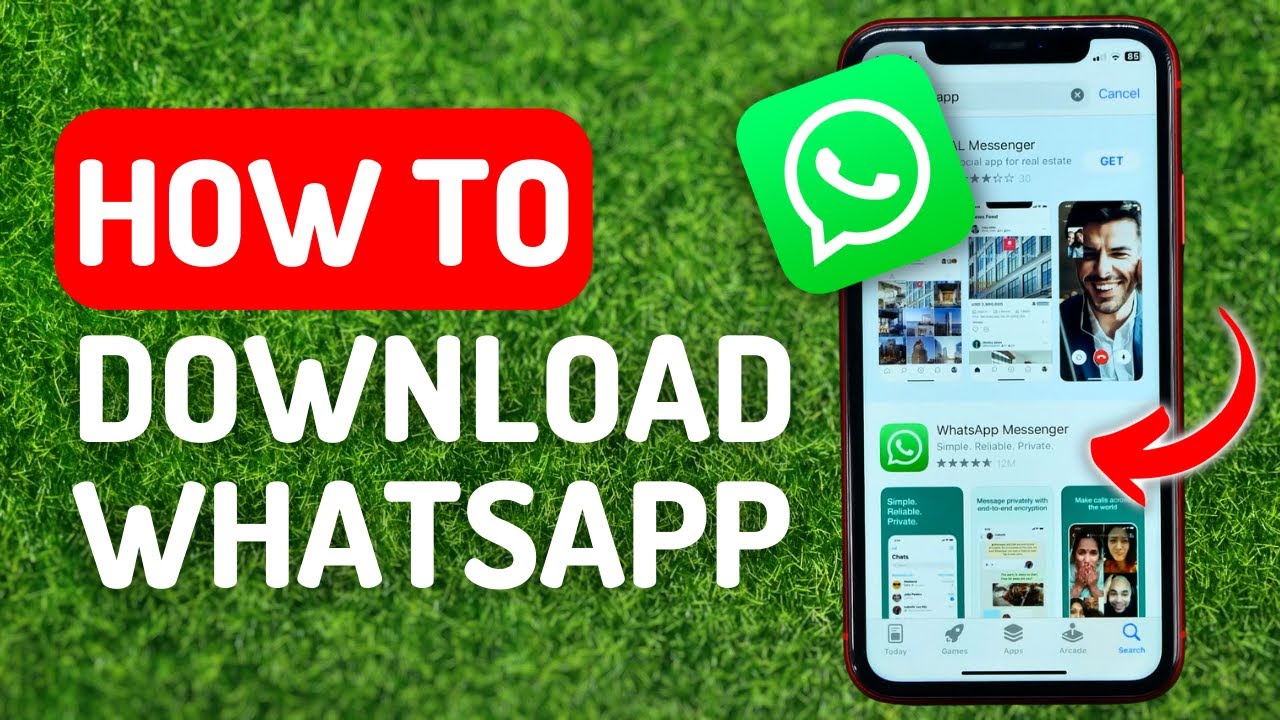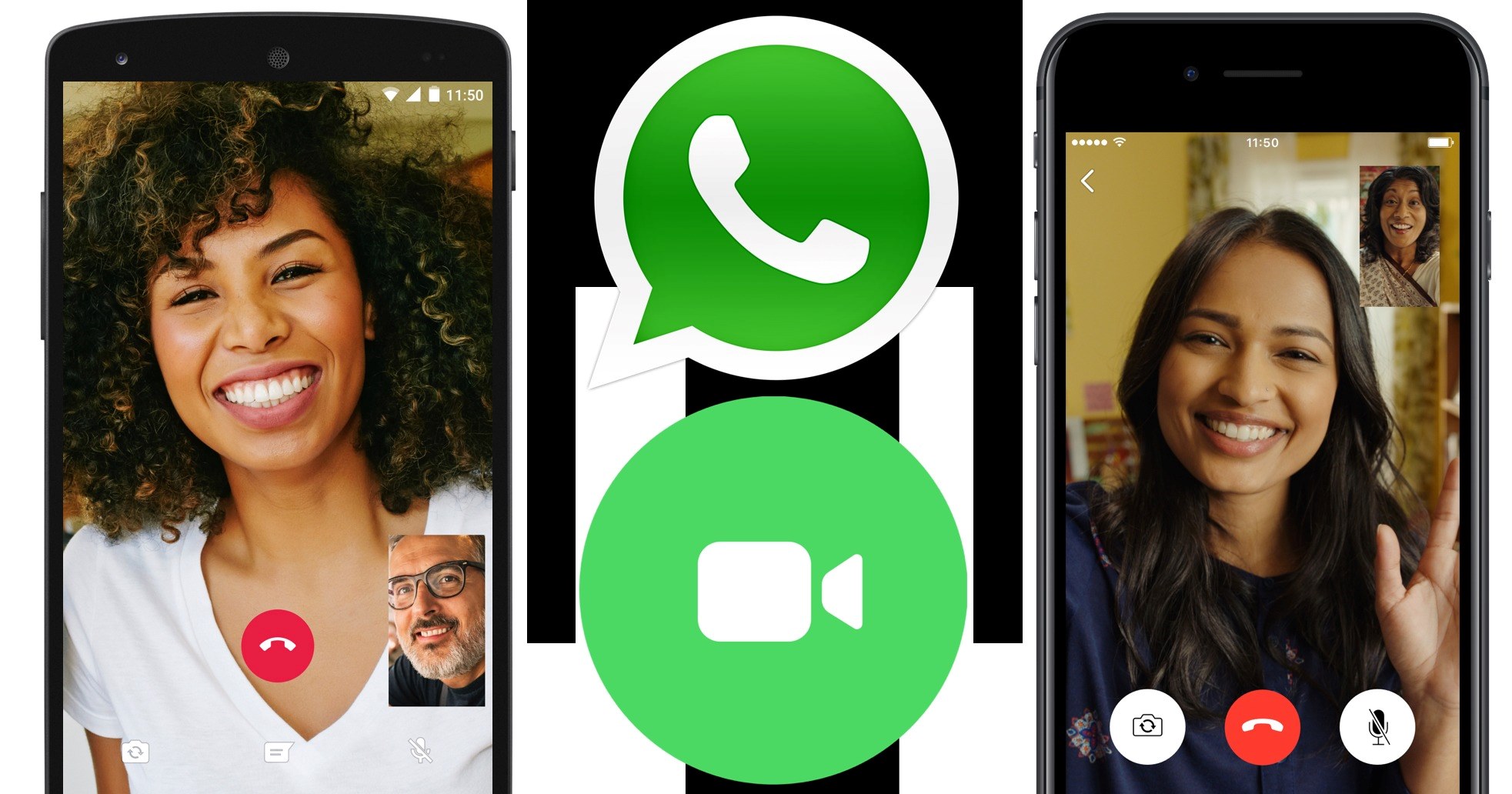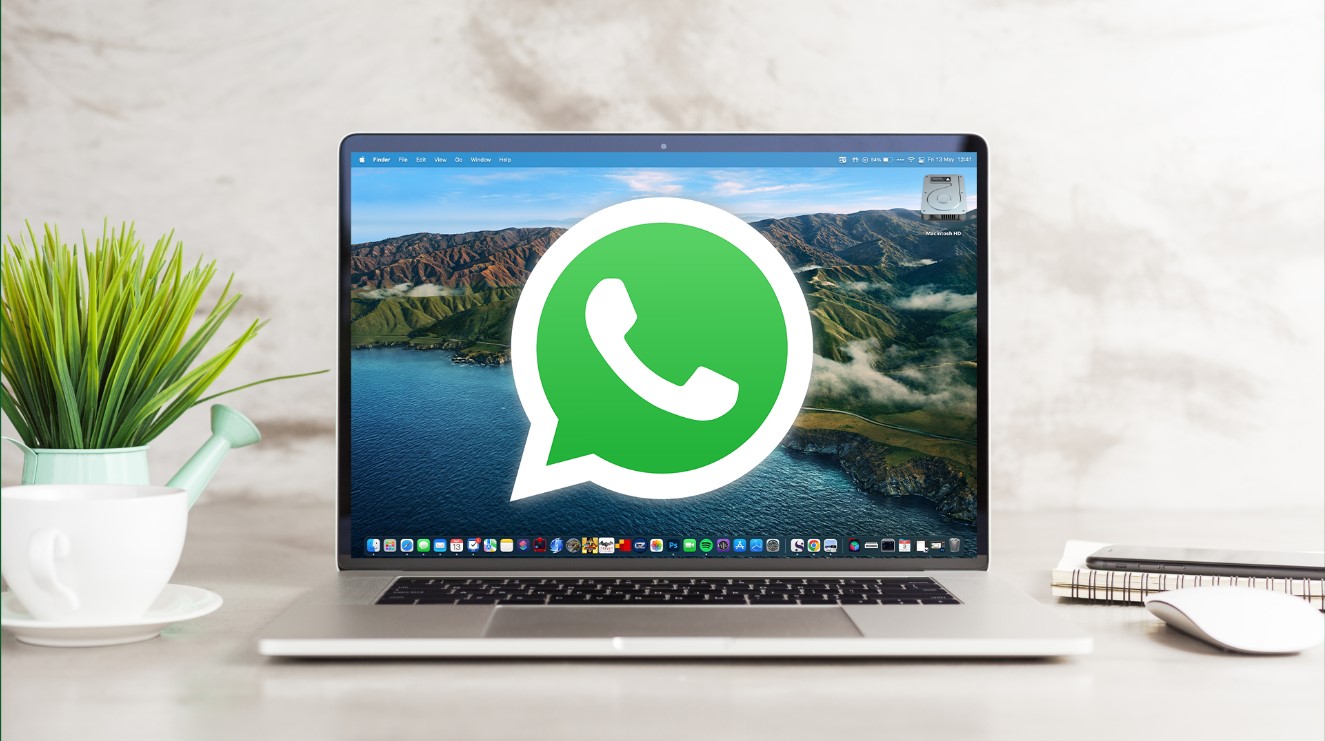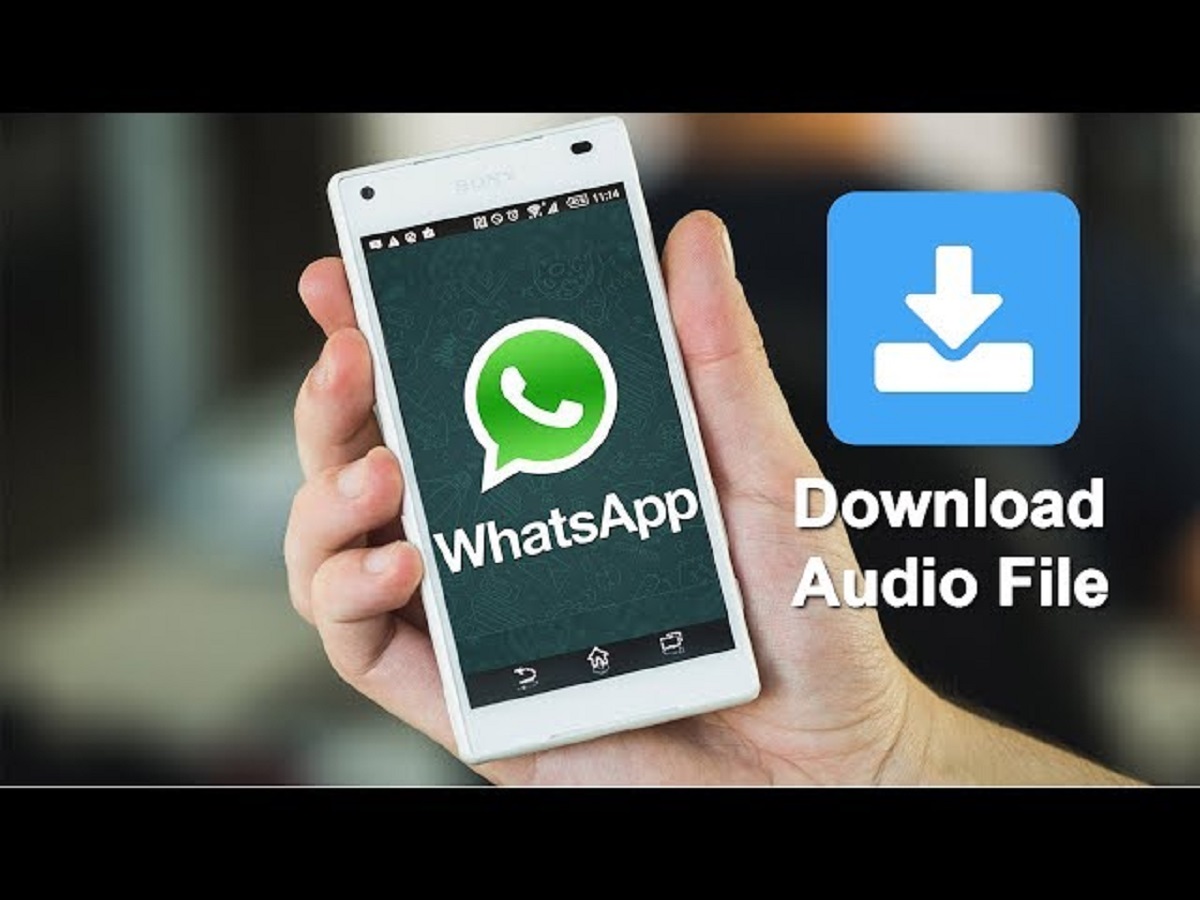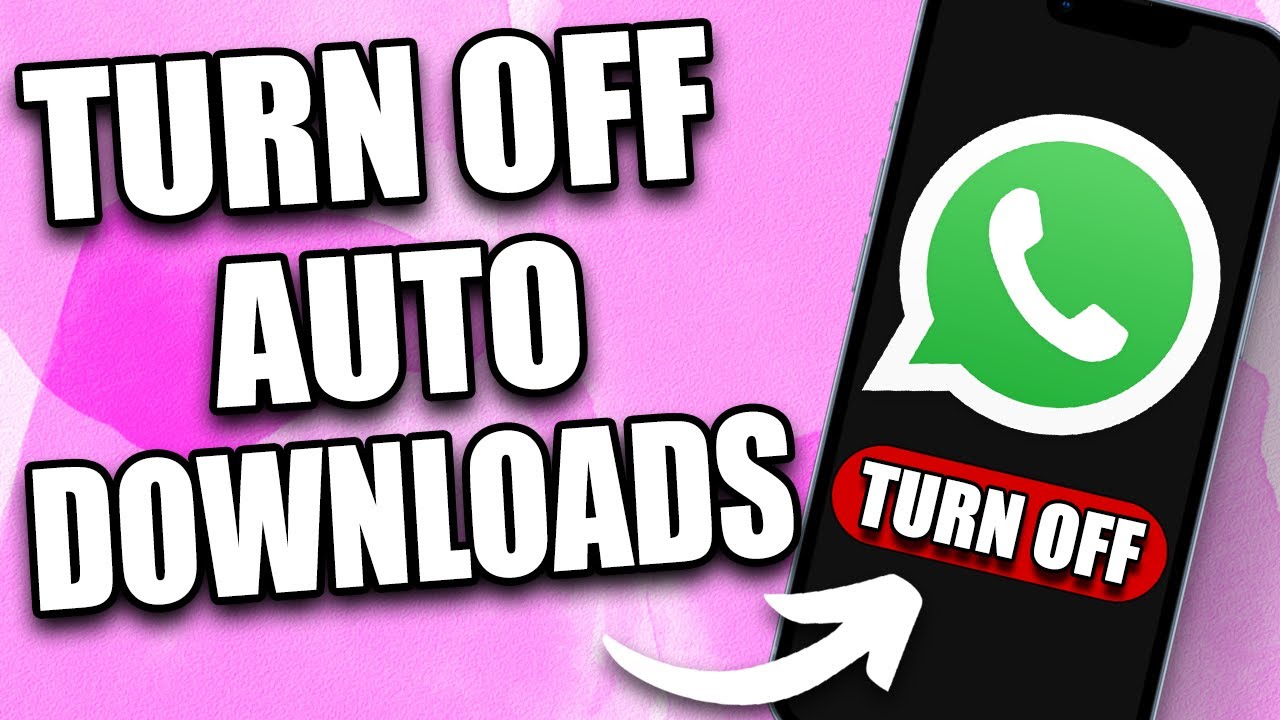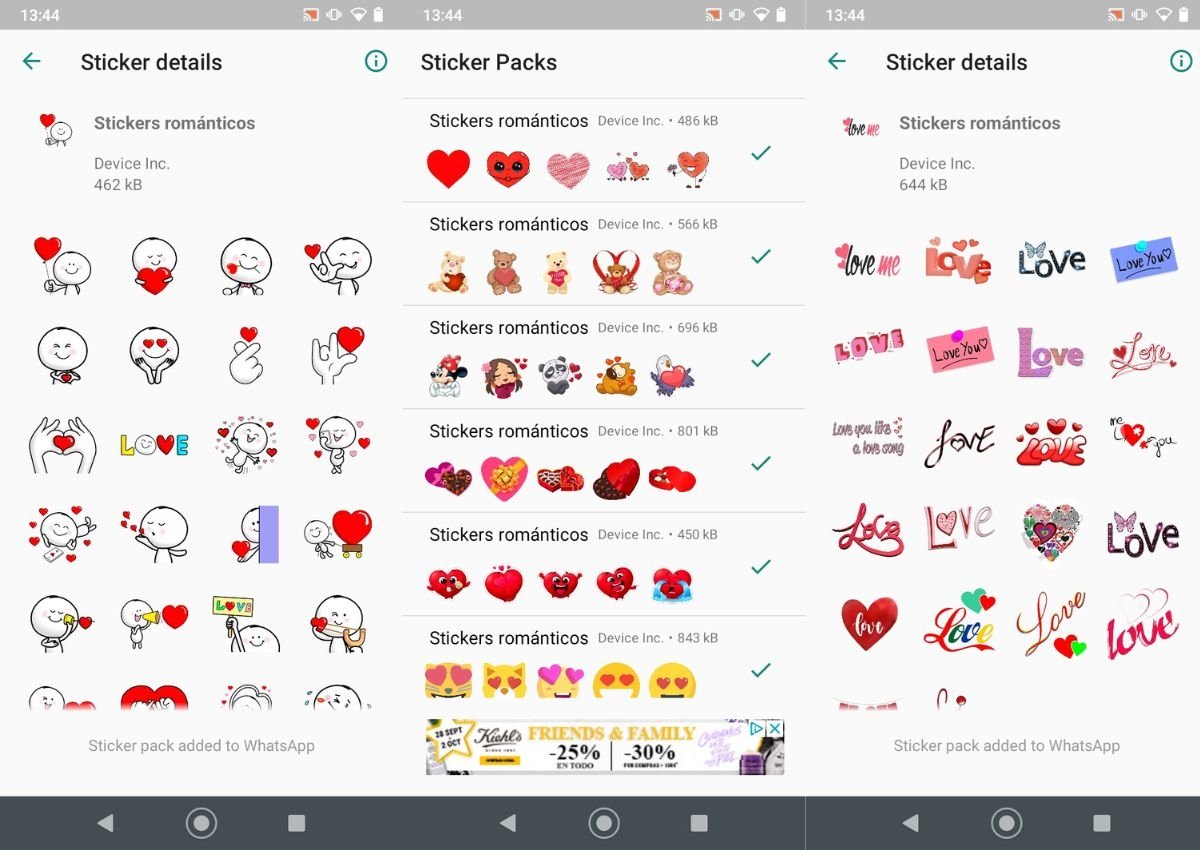Introduction
WhatsApp is a widely popular messaging application that allows users to send text messages, make voice and video calls, share media files, and much more. With its user-friendly interface and powerful features, WhatsApp has become the go-to choice for communication for millions of people worldwide.
In this article, we will guide you through the process of downloading WhatsApp on various devices, including Android smartphones, iPhones, Windows Phones, as well as on your PC or Mac. Whether you want to stay connected with friends and family, collaborate with colleagues, or simply enjoy the convenience of instant messaging, WhatsApp is the perfect platform to fulfill your communication needs.
By using WhatsApp, you can enjoy numerous benefits. Firstly, it allows you to send unlimited text messages to anyone, anywhere in the world, without incurring additional charges. With the ability to send voice messages and make voice and video calls, you can have real-time conversations with your loved ones, no matter the distance between you.
Additionally, WhatsApp supports the sharing of various media files, including photos, videos, documents, and even your location. This makes it easy to share moments, important files, and vital information with just a few taps of your finger.
Furthermore, WhatsApp offers end-to-end encryption, ensuring the privacy and security of your conversations. This means that only you and the person you’re communicating with can read or listen to your messages, eliminating the risk of unauthorized access.
Now, let’s explore how to download WhatsApp on different devices and systems. Regardless of whether you’re an Android user, an iOS enthusiast, or even a Windows Phone or PC user, we’ve got you covered.
Benefits of using WhatsApp
WhatsApp offers a plethora of benefits that make it a compelling choice for communication. Let’s delve into some of the key advantages of using WhatsApp:
- Free messaging: One of the standout features of WhatsApp is the ability to send text messages to anyone, anywhere in the world, without any additional charges. This is especially beneficial for international communication, as it eliminates the need for expensive SMS charges.
- Voice and video calls: In addition to text messaging, WhatsApp allows you to make high-quality voice and video calls, providing a convenient way to connect with your loved ones or colleagues. Whether you’re having a quick catch-up with a friend or conducting a business meeting remotely, WhatsApp’s calling feature has you covered.
- Media sharing: With WhatsApp, you can easily share photos, videos, documents, and even your location. This feature is particularly useful for sharing memories with friends and family or sending important files to your colleagues. You can also send voice messages, making it easier to convey emotions and instructions effectively.
- Group messaging: WhatsApp allows you to create and participate in group chats, making it simple to stay connected with multiple people at once. Whether you’re planning an event, coordinating with a team, or organizing a group outing, WhatsApp’s group messaging feature streamlines communication.
- End-to-end encryption: Privacy and security are paramount in today’s digital age, and WhatsApp ensures the confidentiality of your conversations with its end-to-end encryption. This means that only you and the person you’re communicating with can access and read your messages, ensuring that your information remains private and secure.
- Status updates: WhatsApp enables you to share status updates with your contacts, allowing you to share photos, videos, and texts that vanish after 24 hours. This feature provides a fun and interactive way to keep your friends updated on your daily activities and experiences.
These are just a few of the many benefits that WhatsApp offers. Its user-friendly interface, cross-platform compatibility, and constant updates make it a top choice for communication needs.
Compatibility and System Requirements
Before downloading WhatsApp, it’s important to ensure that your device is compatible with the application. Here are the compatibility requirements for different platforms:
- Android: WhatsApp is compatible with Android devices running Android 4.0.3 and above. This includes popular smartphones from manufacturers like Samsung, Huawei, Google, Xiaomi, and more.
- iOS: If you’re an iOS user, you can download WhatsApp on devices running iOS 9.0 and above. This includes iPhones such as iPhone 6, iPhone 7, iPhone 8, iPhone X, and newer models.
- Windows Phone: WhatsApp is available for Windows Phone devices running Windows Phone 8.1 and Windows 10 Mobile.
- PC and Mac: To use WhatsApp on your computer, you can access it through the WhatsApp web interface or download the WhatsApp desktop application. This is compatible with Windows 8 and above or macOS 10.10 and above.
It’s worth noting that some features may vary across different platforms, and certain older devices may not be able to support the latest versions of WhatsApp. However, WhatsApp regularly updates its application to provide compatibility with a wide range of devices, ensuring that users can enjoy seamless communication.
Once you’ve confirmed that your device meets the compatibility requirements, you can proceed with the download and installation process. In the following sections, we will provide step-by-step guides on how to download WhatsApp on different platforms, including Android, iOS, Windows Phone, as well as on your PC or Mac.
Step-by-step guide to download WhatsApp on Android
Downloading WhatsApp on your Android device is a simple process. Follow the steps below:
- Open the Google Play Store on your Android device.
- Tap on the search bar at the top of the screen and type “WhatsApp”.
- From the search results, select the official WhatsApp Messenger app.
- Tap on the “Install” button.
- Review the permissions required by WhatsApp and tap “Accept” to continue with the installation.
- Once the installation is complete, tap on “Open” to launch WhatsApp.
- On the startup screen, you will be prompted to agree to the terms and conditions. Tap “Agree and continue”.
- Enter your phone number when prompted, and verify it through SMS or phone call.
- After verification, you will be prompted to enter a display name and optionally add a profile picture.
- Customize your privacy settings according to your preference.
- WhatsApp will then scan your contacts and display a list of people already using WhatsApp. You can choose to add them to your contacts or skip this step.
- That’s it! You have successfully downloaded and set up WhatsApp on your Android device.
Now you can start enjoying all the features and benefits that WhatsApp has to offer, including sending messages, making calls, sharing media files, and more.
Step-by-step guide to download WhatsApp on iOS
Downloading WhatsApp on your iOS device is a straightforward process. Follow the steps below:
- Open the App Store on your iPhone or iPad.
- Tap on the search bar at the bottom of the screen and type “WhatsApp”.
- From the search results, select the official WhatsApp Messenger app.
- Tap on the “Get” button next to the app.
- If prompted, authenticate using your Apple ID or Touch ID.
- Wait for the app to download and install on your device.
- Once the installation is complete, tap on “Open” to launch WhatsApp.
- On the startup screen, you will be prompted to agree to the terms and conditions. Tap “Agree and continue”.
- Enter your phone number when prompted, and verify it through SMS or phone call.
- After verification, you will be prompted to enter a display name and optionally add a profile picture.
- Customize your privacy settings according to your preference.
- WhatsApp will then scan your contacts and display a list of people already using WhatsApp. You can choose to add them to your contacts or skip this step.
- That’s it! You have successfully downloaded and set up WhatsApp on your iOS device.
Now you can start using WhatsApp on your iPhone or iPad to send messages, make calls, share media files, and more. Enjoy staying connected with your friends, family, and colleagues on WhatsApp.
Step-by-step guide to download WhatsApp on Windows Phone
Downloading WhatsApp on your Windows Phone device is a straightforward process. Follow the steps below:
- Go to the Microsoft Store on your Windows Phone.
- Tap on the search icon at the bottom of the screen and type “WhatsApp”.
- From the search results, select the official WhatsApp Messenger app.
- Tap on the “Install” button.
- Wait for the app to download and install on your device.
- Once the installation is complete, tap on “Open” to launch WhatsApp.
- On the startup screen, you will be prompted to agree to the terms and conditions. Tap “Agree and continue”.
- Enter your phone number when prompted, and verify it through SMS or phone call.
- After verification, you will be prompted to enter a display name and optionally add a profile picture.
- Customize your privacy settings according to your preference.
- WhatsApp will then scan your contacts and display a list of people already using WhatsApp. You can choose to add them to your contacts or skip this step.
- That’s it! You have successfully downloaded and set up WhatsApp on your Windows Phone device.
Now you can start using WhatsApp on your Windows Phone to send messages, make calls, share media files, and more. Stay connected and enjoy the benefits of WhatsApp on your device.
Step-by-step guide to download WhatsApp on PC or Mac
If you want to use WhatsApp on your computer, you can do so by following these simple steps:
- Open your preferred web browser on your PC or Mac.
- Go to the WhatsApp website by typing “web.whatsapp.com” in the address bar.
- On the WhatsApp website, you will see a QR code.
- Open WhatsApp on your mobile device (Android, iOS, or Windows Phone).
- In the chat list or settings menu, look for an option called “WhatsApp Web” or “WhatsApp for Web”.
- Tap on this option, and your phone’s camera will open.
- Scan the QR code on the website using your phone’s camera.
- Once the QR code is scanned, your WhatsApp account will be synced to your computer.
- You will now be able to access and use WhatsApp on your PC or Mac through your web browser.
- Another option is to download the WhatsApp desktop application for PC or Mac.
- Visit the WhatsApp download page at “www.whatsapp.com/download”.
- Click on the “Download for Windows” or “Download for Mac” button.
- Once the download is complete, open the downloaded file and follow the on-screen instructions to install WhatsApp on your PC or Mac.
- Launch the installed WhatsApp application and scan the QR code using your phone, just like the web version.
- After scanning, your WhatsApp account will be synced to the desktop application.
That’s it! You have successfully downloaded WhatsApp on your PC or Mac and can now use it to send messages, make calls, and share media files conveniently from your computer.
Common troubleshooting tips
While WhatsApp is a reliable messaging application, you may encounter some issues during your usage. Here are some common troubleshooting tips to help you resolve them:
- Internet connection: Ensure that you have a stable internet connection, as WhatsApp requires an internet connection to function properly. Check your Wi-Fi or mobile data settings and try reconnecting.
- Update WhatsApp: Make sure you are using the latest version of WhatsApp. Updates often fix bugs and introduce new features. Visit your device’s app store to check for any available updates.
- Restart your device: Sometimes, a simple restart can resolve minor issues. Restart your device and relaunch WhatsApp to see if the problem persists.
- Clear cache: If WhatsApp is acting slow or freezing, clearing the app cache can help. Go to your device’s settings, navigate to the app settings, and clear the cache for WhatsApp.
- Check storage: Ensure that you have enough storage on your device to use WhatsApp. Delete unnecessary files or apps to free up space.
- Reinstall WhatsApp: If all else fails, uninstall WhatsApp from your device and reinstall it. This can help resolve any software glitches that may be affecting its performance.
- Check permissions: Make sure WhatsApp has the necessary permissions to access your device’s features, such as contacts, camera, and microphone. Go to your device’s settings and grant the required permissions.
- Check server status: Sometimes, WhatsApp’s servers may experience temporary issues. Check online platforms or social media for any reports of server outages or disruptions.
- Contact WhatsApp support: If you have tried all the above steps and are still facing issues, you can reach out to WhatsApp support for further assistance. Visit their official website for contact details or access the in-app support feature.
By following these troubleshooting tips, you can resolve common issues with WhatsApp and ensure smooth and uninterrupted communication on the platform.
Conclusion
WhatsApp is an incredibly useful and versatile messaging application that allows users to stay connected with friends, family, and colleagues. Throughout this article, we have explored the benefits of using WhatsApp, the compatibility and system requirements for different devices, and provided step-by-step guides to downloading WhatsApp on Android, iOS, Windows Phone, and PC or Mac.
With its free messaging, voice and video calls, media sharing capabilities, end-to-end encryption, and group messaging features, WhatsApp offers a comprehensive and convenient communication experience. Whether you’re using an Android smartphone, iPhone, Windows Phone, or even your PC or Mac, you can easily download and set up WhatsApp to enjoy its features.
Additionally, we have provided some troubleshooting tips to help you address common issues that may arise while using WhatsApp. These troubleshooting tips can assist you in resolving connectivity issues, app performance problems, and other technical difficulties you might encounter.
Now that you have learned how to download WhatsApp on various devices and explored its benefits, it’s time to set up your WhatsApp account and start connecting with your contacts. Remember to keep your app updated, maintain a stable internet connection, and follow best practices for privacy and security.
WhatsApp provides a reliable, user-friendly, and feature-rich messaging experience, making it an essential app for staying connected in today’s digital age. Whether you’re chatting with friends, organizing group events, or collaborating with colleagues, WhatsApp is a powerful tool that can streamline communication and enhance your overall messaging experience.