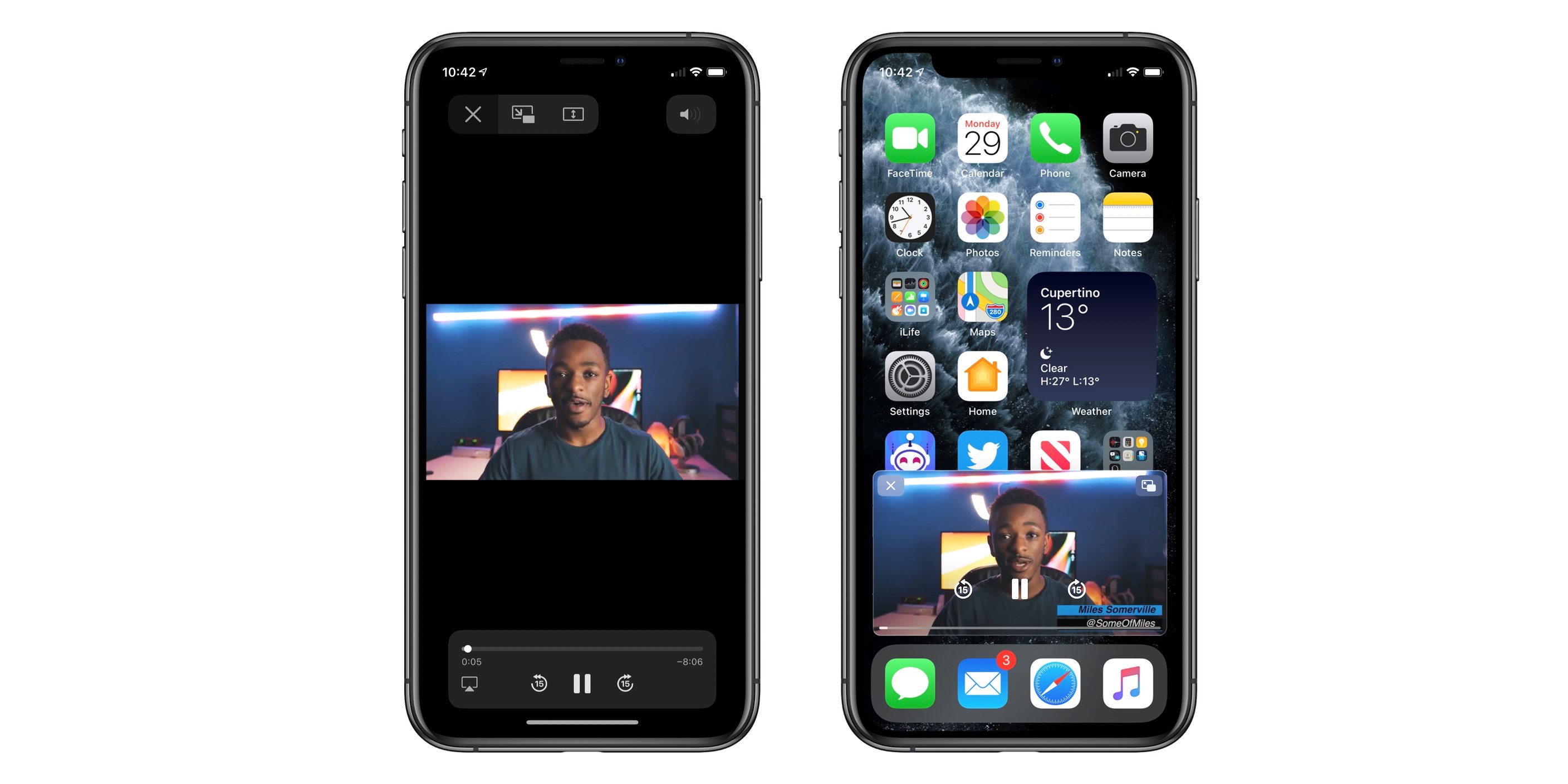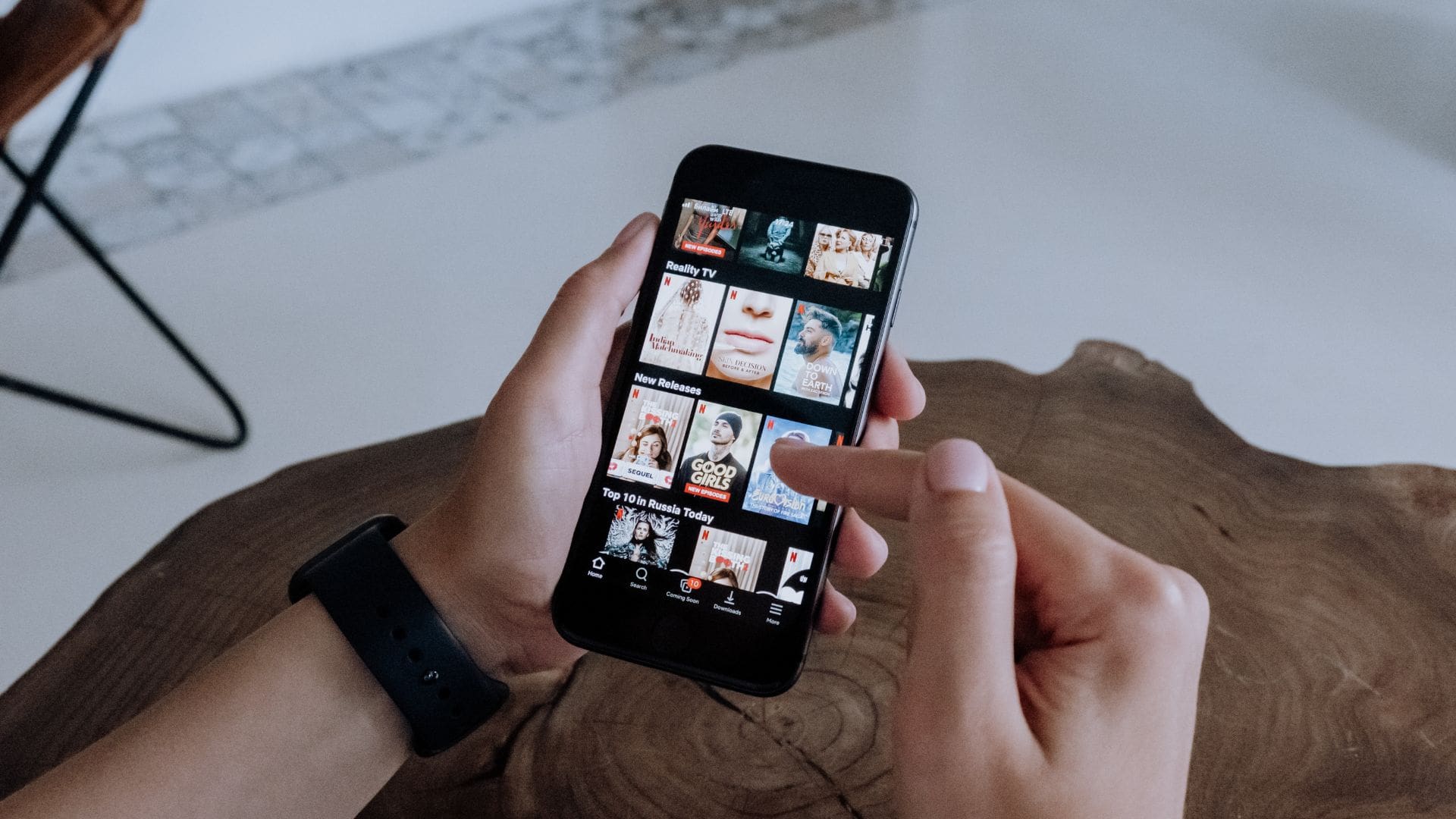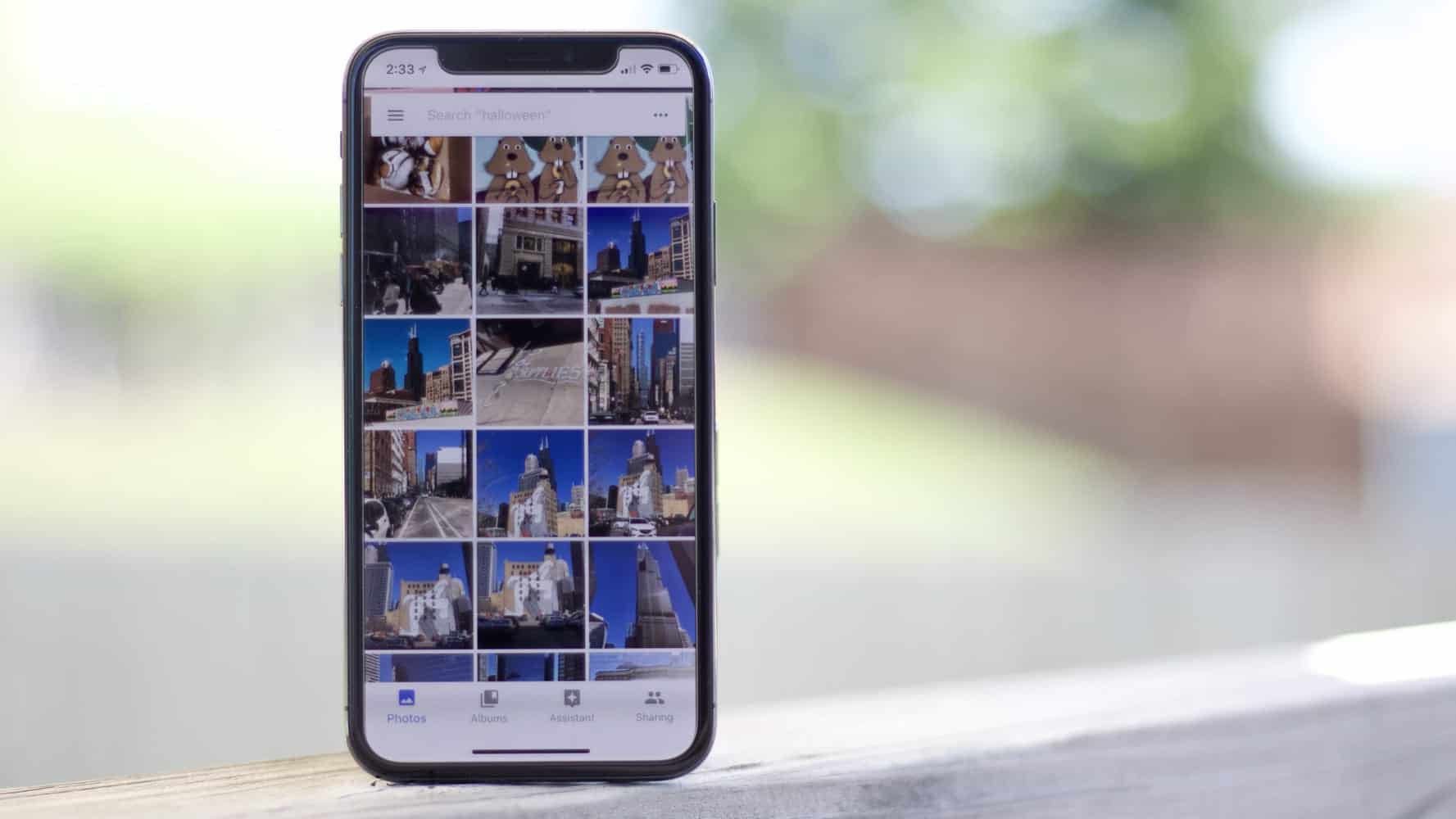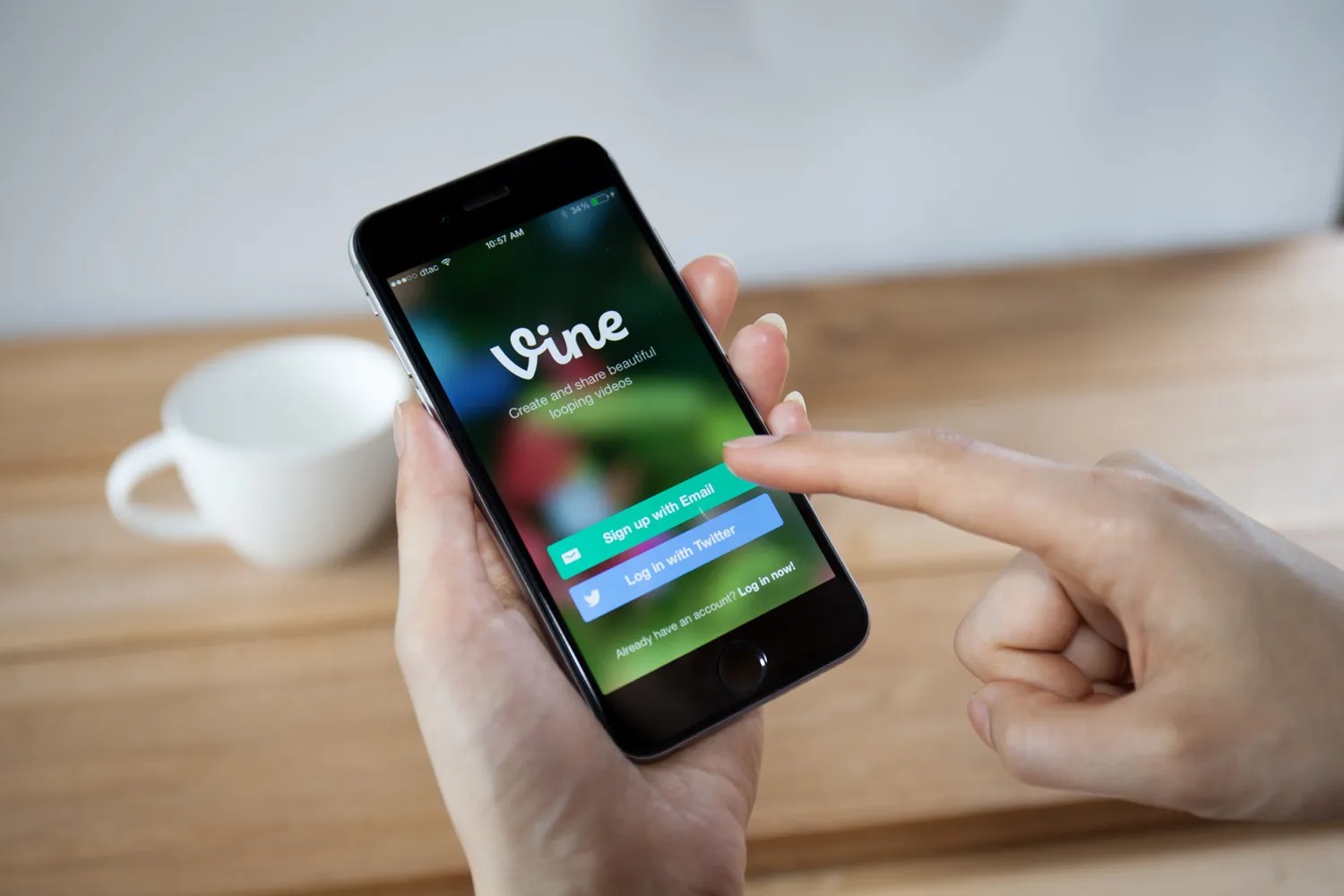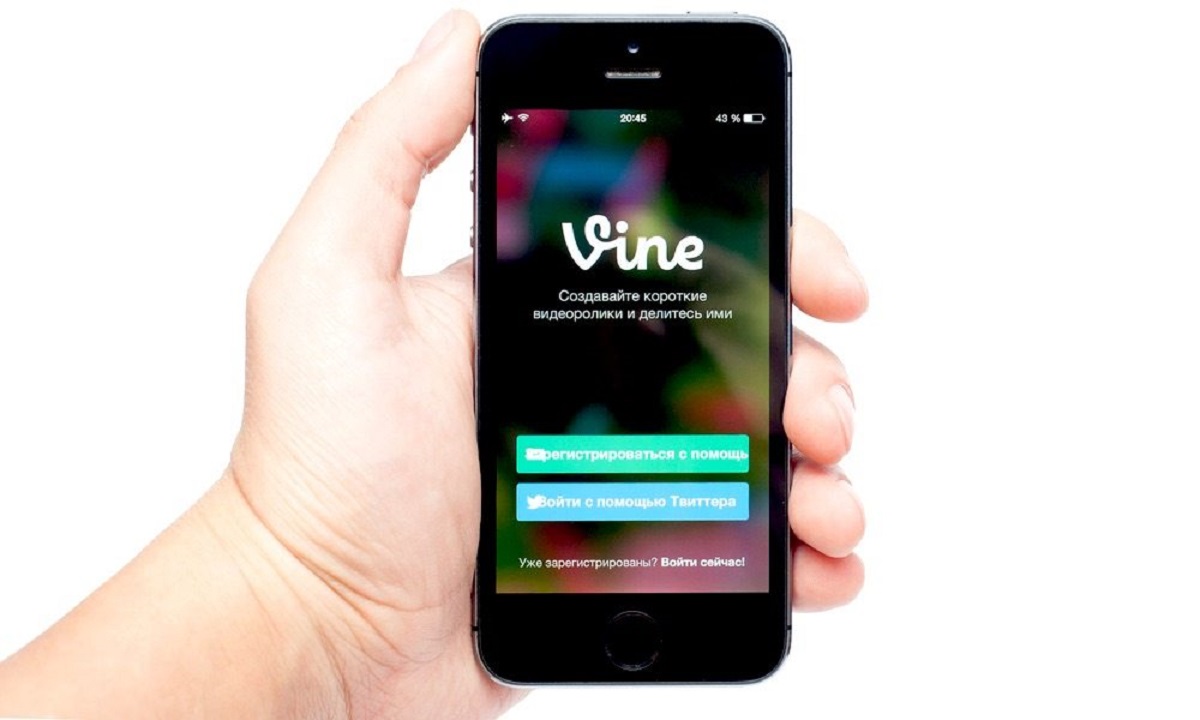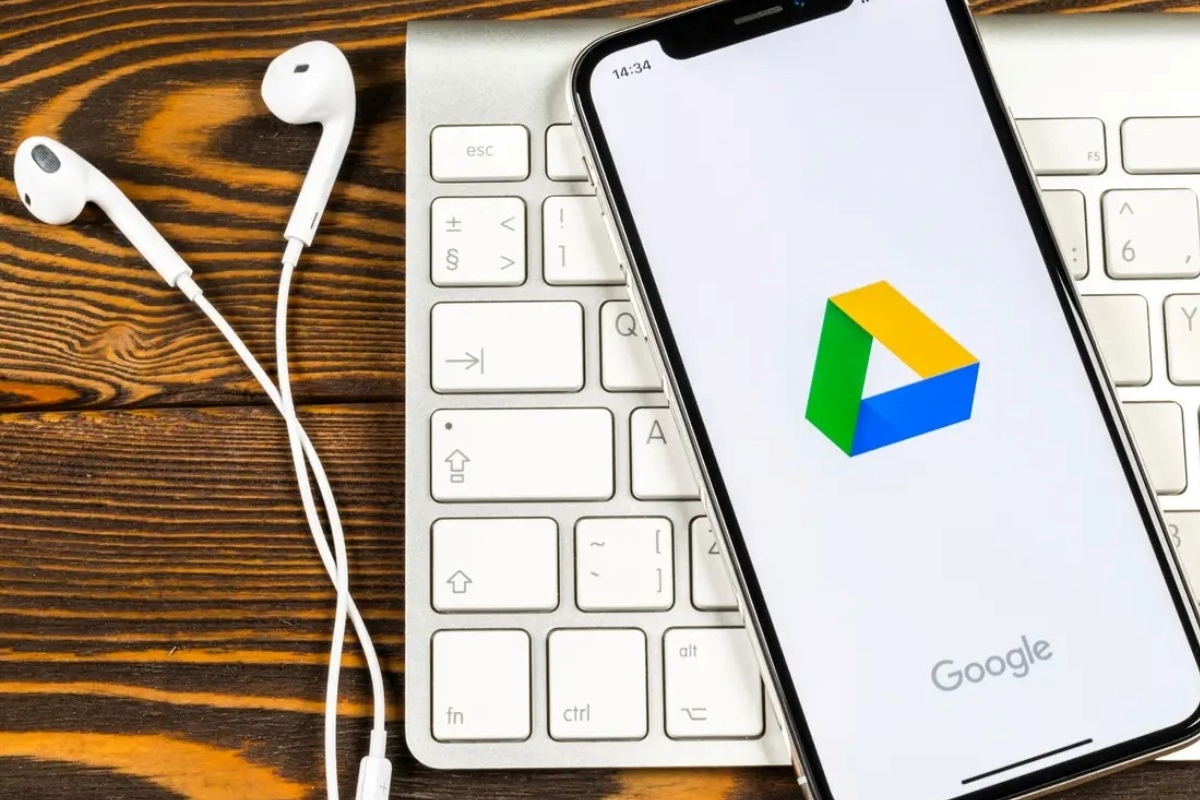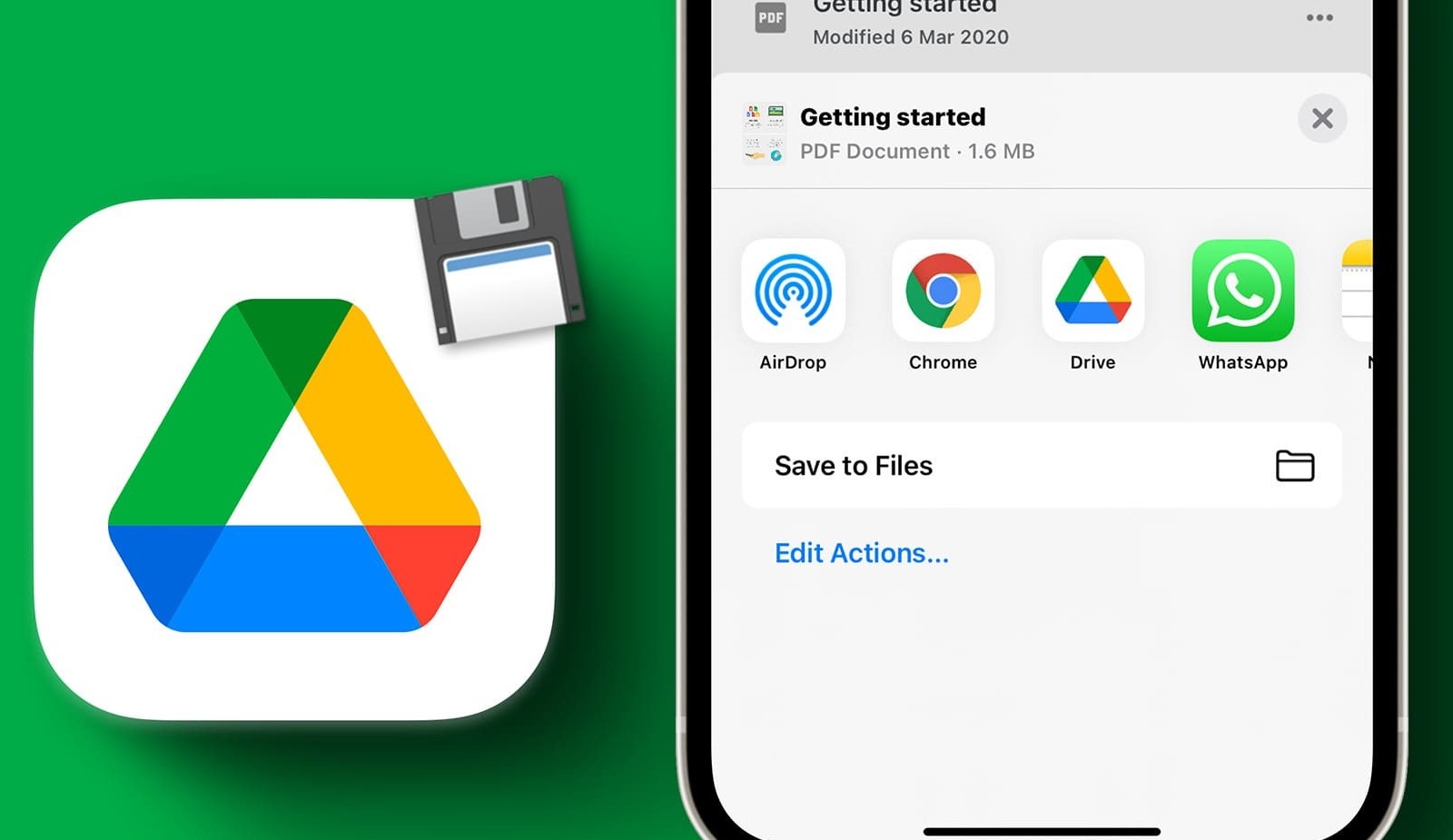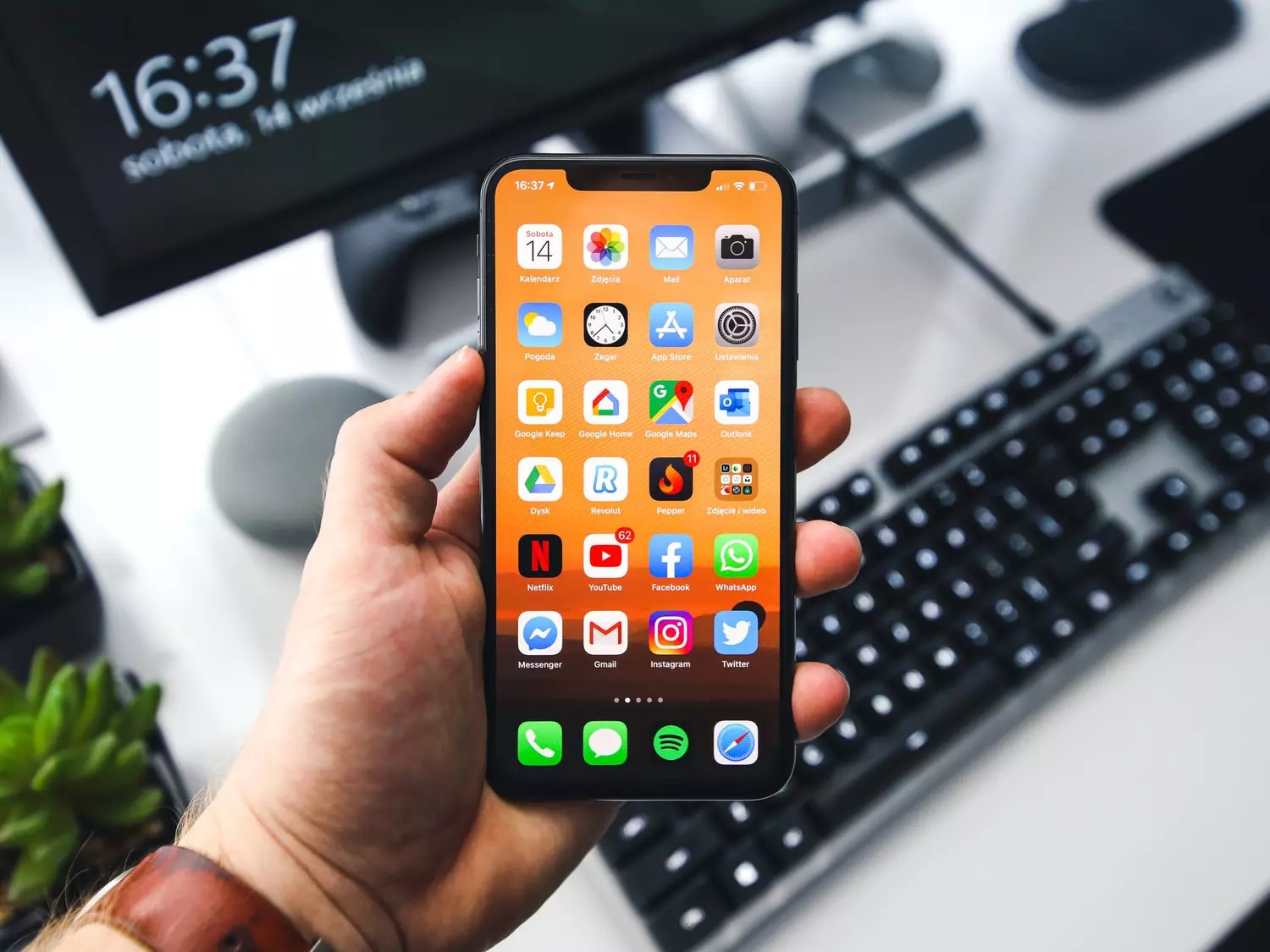Introduction
Many iPhone users enjoy watching videos on their devices, whether it’s a funny clip, a music video, or a favorite TV show. However, streaming videos can be a problem if you have a limited data plan or if you find yourself in an area with poor network coverage. That’s where downloading videos on your iPhone comes in handy. By downloading videos, you can watch them offline at any time, without worrying about data usage or internet connectivity.
In this article, we will explore different methods to download videos on your iPhone. Whether you want to save videos from a website, use a dedicated app, or take advantage of a streaming service’s offline mode, we’ve got you covered. Each method offers its own advantages and may be more suitable for different situations, so you can choose the one that works best for you.
Before we dive into the different methods, it’s important to keep in mind that downloading copyrighted videos without permission is illegal. Make sure to only download videos that you have the right to access or videos that are available for download through legal methods. Now, let’s explore the various ways to download videos on your iPhone.
Method 1: Using a Video Downloading App
If you frequently download videos on your iPhone, using a dedicated video downloading app is a convenient option. These apps are designed specifically for downloading and managing videos, offering a range of features to enhance your downloading experience.
There are several video downloading apps available on the App Store, such as Documents by Readdle, iDownloader, and Video Download & Play. These apps allow you to browse websites, search for videos, and download them directly to your iPhone.
Here’s how you can use a video downloading app:
- Install a video downloading app of your choice from the App Store.
- Launch the app and navigate to the built-in browser.
- Using the browser, visit the website where the video you want to download is located.
- Find the video and tap on it to play.
- You should see a download button or an option to save the video. Tap on it.
- Choose the desired video quality and select a location to save the video on your iPhone.
- Wait for the download to complete.
- Once the download is finished, you can access the video within the app’s library or in the designated location on your iPhone.
Video downloading apps often provide additional features like file management, video conversion, and the ability to transfer downloaded videos to your camera roll or other apps. Explore the settings and options within the app to make the most of your video downloading experience.
While video downloading apps offer convenience and a range of features, keep in mind that some apps may require a subscription or offer in-app purchases for certain functionalities. Additionally, ensure that you are downloading videos that you have the rights to access or that are available for download through legal methods.
Method 2: Using a Video Downloading Website
If you prefer not to install additional apps on your iPhone, using a video downloading website can be a convenient alternative. These websites allow you to download videos directly from the web without the need for any software.
Here’s how you can use a video downloading website on your iPhone:
- Open your preferred web browser on your iPhone.
- Navigate to a reputable video downloading website, such as SaveFrom.net, Y2Mate, or KeepVid.
- In a separate tab or window, find the video you want to download on a supported video platform like YouTube, Vimeo, or Dailymotion.
- Copy the video’s URL from the address bar of your browser.
- Go back to the video downloading website and paste the URL into the provided field or box.
- Click on the download button or select the desired video quality, format, and location to save the video on your iPhone.
- Wait for the download to complete.
- Once the download is finished, you can access the video in your iPhone’s Photos app or the designated location where you saved it.
Video downloading websites may offer different options and formats for downloading videos. Some websites also provide the ability to convert videos to different formats or download only the audio portion of a video.
While using a video downloading website is a convenient method, it’s essential to be cautious and choose reputable websites to ensure the security and quality of the downloaded videos. Additionally, make sure that you download videos that are legal to access and distribute.
Method 3: Using a Video Downloading Shortcut
If you’re looking for a quick and efficient way to download videos on your iPhone, using a video downloading shortcut can be a great option. Shortcuts are automation tools available on iOS devices that allow you to create custom actions to streamline various tasks.
With a video downloading shortcut, you can easily download videos from supported platforms directly to your iPhone without the need for additional apps or websites. Here’s how you can use a video downloading shortcut:
- Open the Shortcuts app on your iPhone. If you don’t have it installed, you can download it from the App Store.
- Search for a video downloading shortcut in the app’s gallery or explore reputable shortcuts available on websites or online communities.
- Select a video downloading shortcut that suits your requirements and tap on it.
- Tap on the “Get Shortcut” button to add the shortcut to your library.
- Once the shortcut is added, go to the source platform where the video you want to download is located (e.g., YouTube, Instagram, Twitter).
- Play the video and tap on the Share button.
- Scroll through the list of available actions and find the video downloading shortcut you added.
- Tap on the shortcut, and it will automatically download the video to your iPhone.
- Depending on the shortcut, you may be prompted to select the video quality, format, or location to save the video.
- After the download is complete, you can access the video in your iPhone’s Photos app or the designated location specified by the shortcut.
Video downloading shortcuts provide a seamless and efficient method to download videos on your iPhone. They eliminate the need for additional apps or websites and can be customized to fit your preferences. You can explore different video downloading shortcuts available in the Shortcuts app gallery or create your own if you have the technical knowledge.
When using video downloading shortcuts, ensure that you download videos that you have the rights to access and that adhere to copyright laws.
Method 4: Using a Streaming Service’s Offline Mode
If you’re a subscriber to popular streaming services like Netflix, Amazon Prime Video, or Disney+, you can take advantage of their offline mode feature to download videos directly within the app. This method is especially useful for downloading movies, TV shows, or documentaries from these platforms and enjoying them without an internet connection.
Here’s how you can use a streaming service’s offline mode to download videos on your iPhone:
- Open the streaming service app on your iPhone. Ensure that you have a valid subscription and are logged in.
- Navigate to the video you want to download within the app’s library or search for specific titles.
- Select the video you want to download and look for the download button or option. The location and appearance of the download button may vary depending on the streaming service.
- Tap on the download button to initiate the download. You may be prompted to choose the video quality or download settings before starting.
- Wait for the download to complete. The progress and status of the download may be displayed within the app.
- Once the download is finished, you can access the downloaded video within the streaming service app, usually in a dedicated ‘Downloads’ or ‘Offline’ section.
- Watch the downloaded video at your convenience, even without an internet connection.
Streaming services often allow users to download multiple videos at once and provide the option to manage and delete downloaded content when no longer required.
It’s important to note that the availability of offline mode and the ability to download videos may vary between streaming services. Some platforms may impose limitations on the number of downloads or the duration for which downloaded content remains accessible.
Make sure to comply with the streaming service’s terms of use and restrictions when using the offline mode feature. Downloaded videos are typically encrypted or protected to prevent unauthorized sharing or distribution.
Conclusion
Downloading videos on your iPhone provides a convenient way to enjoy your favorite content offline, regardless of data limitations or internet connectivity. In this article, we explored four different methods to download videos on your iPhone: using a video downloading app, using a video downloading website, using a video downloading shortcut, and utilizing a streaming service’s offline mode.
Video downloading apps offer a range of features and a dedicated interface for managing your downloads. These apps provide a seamless experience and often include additional functionalities like file management and video conversion.
Alternatively, video downloading websites allow you to download videos directly from the web without the need for any additional apps. However, it is crucial to choose reputable websites and ensure that you are downloading videos legally.
If you prefer a streamlined and automated approach, utilizing a video downloading shortcut can save you time and effort. Shortcuts leverage the power of automation on iOS devices and allow you to create custom actions to download videos from supported platforms.
Lastly, if you are a subscriber to popular streaming services, taking advantage of their offline mode can enable you to download videos directly within the app. This feature is especially useful for long flights, commutes, or areas with limited internet access.
Remember to always comply with copyright laws and download videos that you have the right to access and distribute. Respect the terms of use of video platforms and streaming services when downloading content.
Experiment with these different methods to find the one that suits your needs and preferences. Whether you choose to use a dedicated app, a website, a shortcut, or a streaming service’s offline mode, you can enjoy your favorite videos anytime, anywhere on your iPhone.